How to Check Purchase History on Apple App Store

Through your purchase history on the App Store, you will know when you downloaded that app or game, and how much you paid for the paid app.
When sharing notes on iPhone , everyone who participates in collaboration will receive a notification when there is a new note content. This shared note notification will sometimes annoy you when you continuously receive notifications if many people update the note content. If you do not want to receive such notifications, you can turn off shared note notifications on iPhone according to the instructions below.
Turn off shared notes notifications on iPhone
Users access the application then click on the shared note you want to turn off notifications. Next, you click on the 3 dot icon and select Manage Shared Note in the displayed list.
Then you just need to turn on the Hide Alerts setting to turn off shared note notifications.
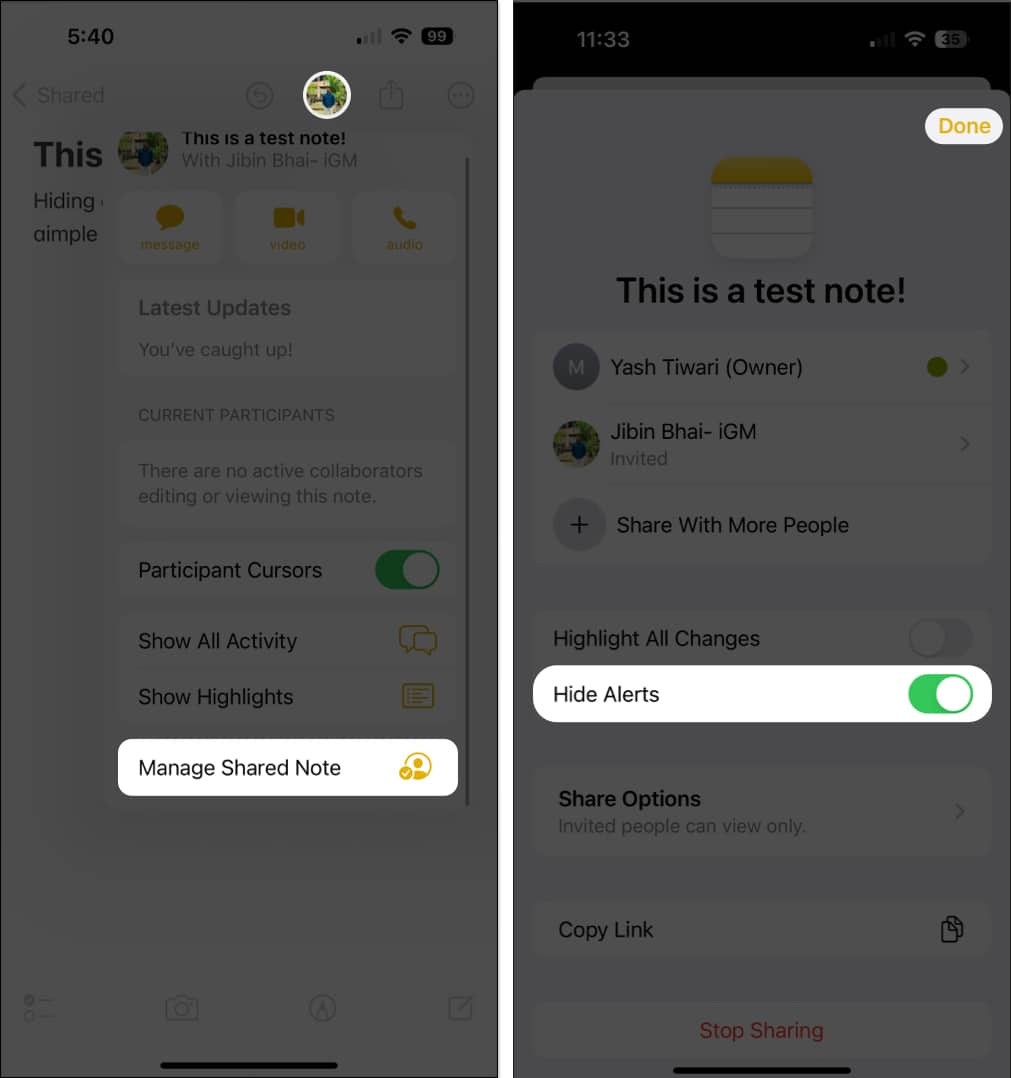
Turn off notes notifications on iPhone
When you turn off note notifications on iPhone, you will not receive shared note notifications. We access the settings on the phone and then tap on the Notes application . Switch to the new interface, tap on Notifications and turn off Allow Notifications mode to not send note notifications.
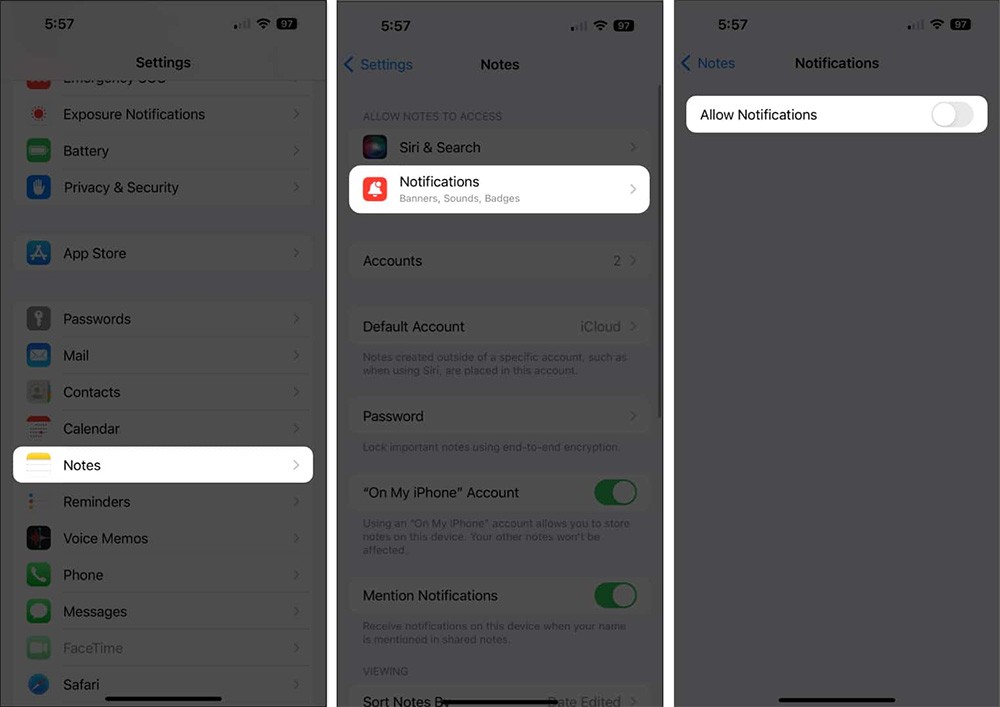
Change iPhone shared note editing permissions
When you add more collaborators to a shared note on iPhone, you will receive a lot of notifications. At this time, you can review those note collaborators and change the note editing permissions.
In the shared note on iPhone, tap the 3-dot icon and select Manage Shared Note. Then tap on the person you want to change the permission to edit the shared note. You just need to switch to View only permission .
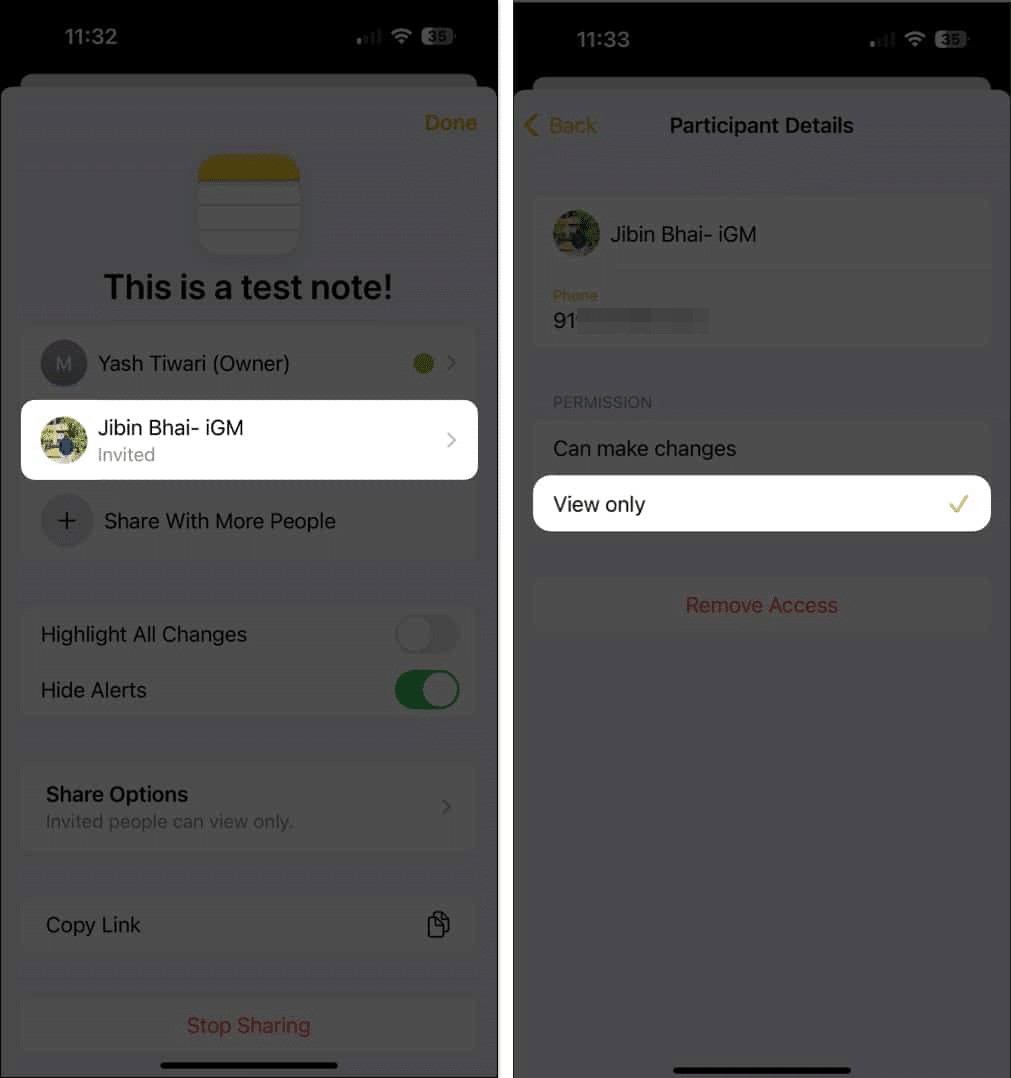
Remove shared note collaborators on iPhone
Users also access the Manage Shared Note interface , then click on the collaborator they want to remove from the list , select Remove Access and click Continue to remove.
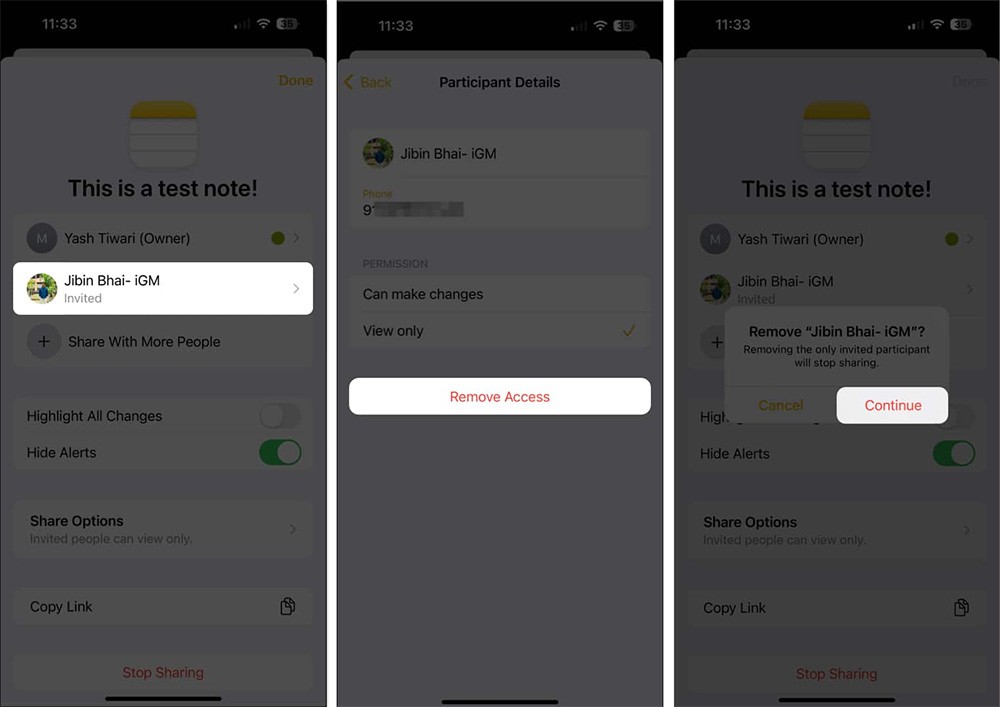
Stop sharing to turn off iPhone shared notes notifications
Finally, when you don't want to receive shared note notifications on your iPhone, just stop sharing. You also need to access Manage Shared Note and select Stop Sharing to stop sharing notes on your iPhone.
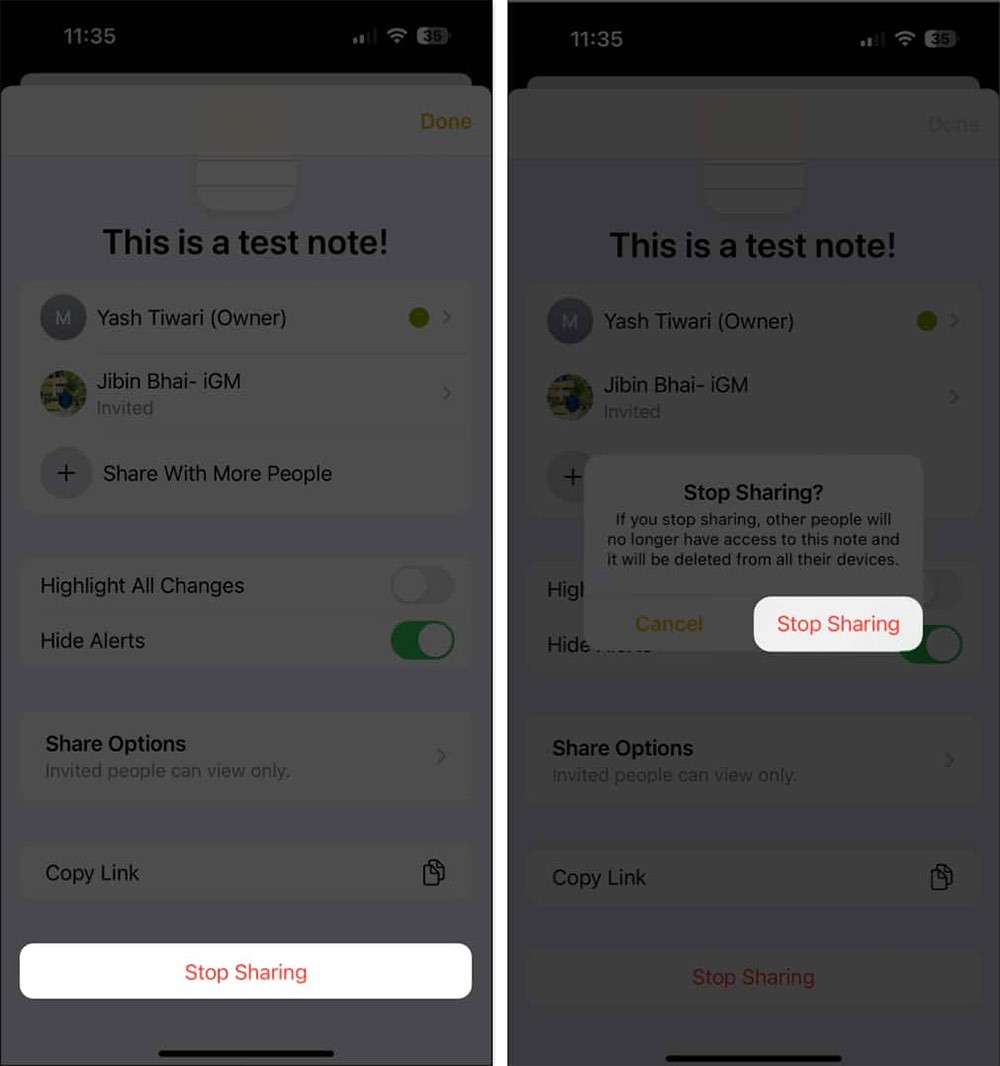
Through your purchase history on the App Store, you will know when you downloaded that app or game, and how much you paid for the paid app.
iPhone mutes iPhone from unknown callers and on iOS 26, iPhone automatically receives incoming calls from an unknown number and asks for the reason for the call. If you want to receive unknown calls on iPhone, follow the instructions below.
Apple makes it easy to find out if a WiFi network is safe before you connect. You don't need any software or other tools to help, just use the built-in settings on your iPhone.
iPhone has a speaker volume limit setting to control the sound. However, in some situations you need to increase the volume on your iPhone to be able to hear the content.
ADB is a powerful set of tools that give you more control over your Android device. Although ADB is intended for Android developers, you don't need any programming knowledge to uninstall Android apps with it.
You might think you know how to get the most out of your phone time, but chances are you don't know how big a difference this common setting makes.
The Android System Key Verifier app comes pre-installed as a system app on Android devices running version 8.0 or later.
Despite Apple's tight ecosystem, some people have turned their Android phones into reliable remote controls for their Apple TV.
There are many reasons why your Android phone cannot connect to mobile data, such as incorrect configuration errors causing the problem. Here is a guide to fix mobile data connection errors on Android.
For years, Android gamers have dreamed of running PS3 titles on their phones – now it's a reality. aPS3e, the first PS3 emulator for Android, is now available on the Google Play Store.
The iPhone iMessage group chat feature helps us text and chat more easily with many people, instead of sending individual messages.
For ebook lovers, having a library of books at your fingertips is a great thing. And if you store your ebooks on your phone, you can enjoy them anytime, anywhere. Check out the best ebook reading apps for iPhone below.
You can use Picture in Picture (PiP) to watch YouTube videos off-screen on iOS 14, but YouTube has locked this feature on the app so you cannot use PiP directly, you have to add a few more small steps that we will guide in detail below.
On iPhone/iPad, there is a Files application to manage all files on the device, including files that users download. The article below will guide readers on how to find downloaded files on iPhone/iPad.
If you really want to protect your phone, it's time you started locking your phone to prevent theft as well as protect it from hacks and scams.













