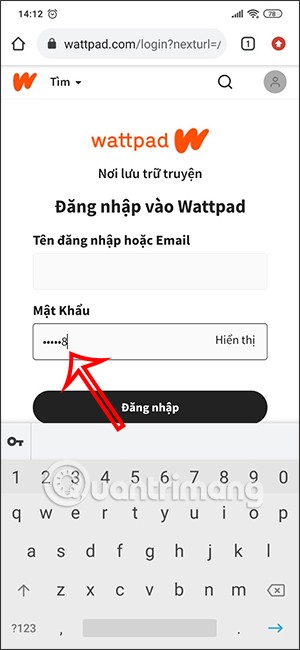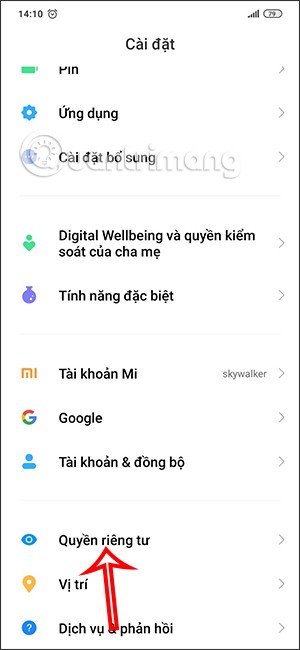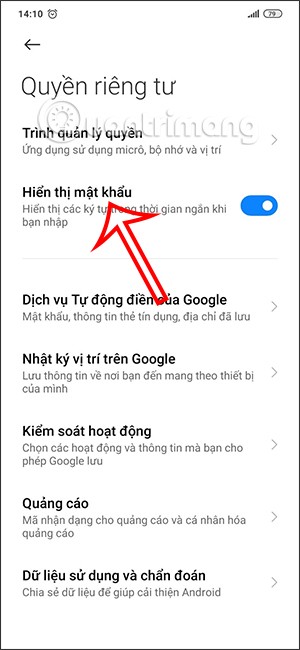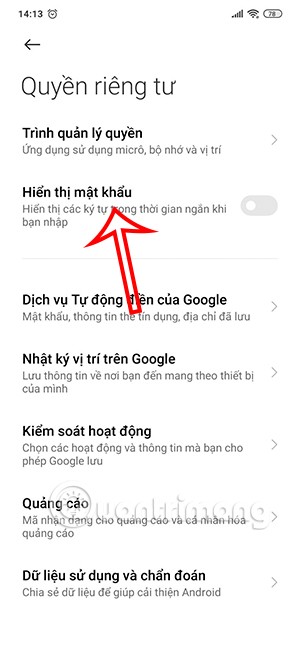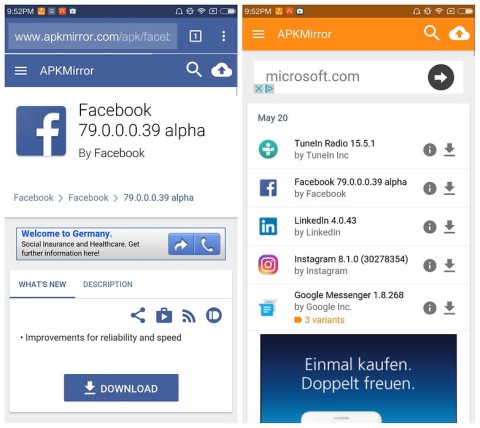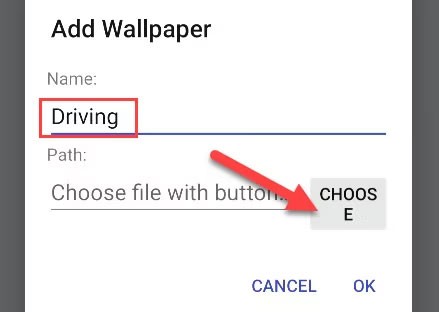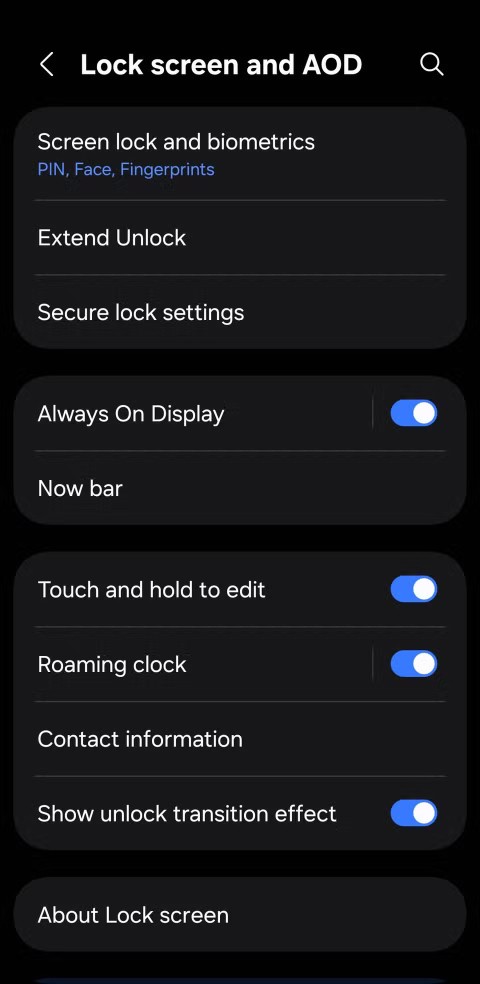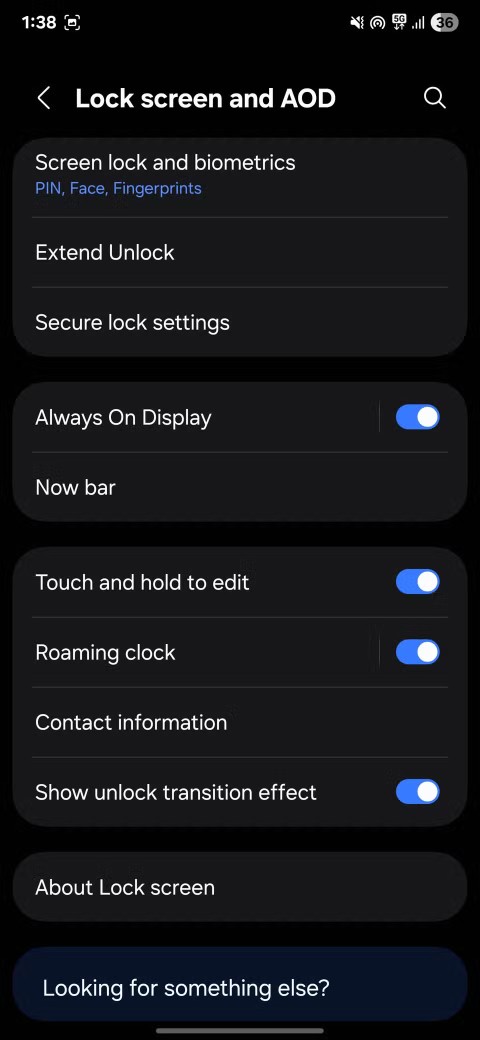By default, when entering an account password on Android, the characters will be displayed for a short time in the password input box and keyboard on the phone. Many people do not pay attention to this setting, but this can be a loophole for others to know your account password. So, in addition to setting up Android password auto-fill mode to avoid having to re-enter the password, you can also turn off the display of the entered password on Android. The following article guides you on how to turn off the password when entering on Android.
Instructions to turn off showing password when entering Android
As you enter your password, the password characters will appear in the box as shown below. The characters will appear and then change to dots.
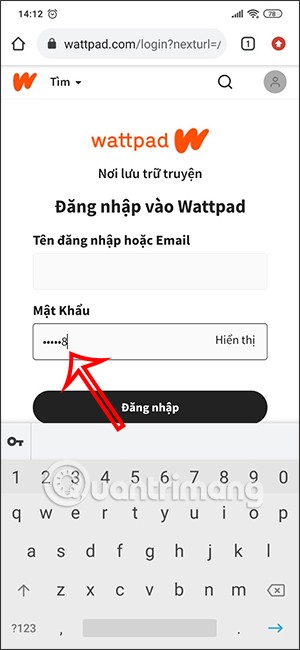
Step 1:
First, we access Settings on Android phone, then you find Privacy .
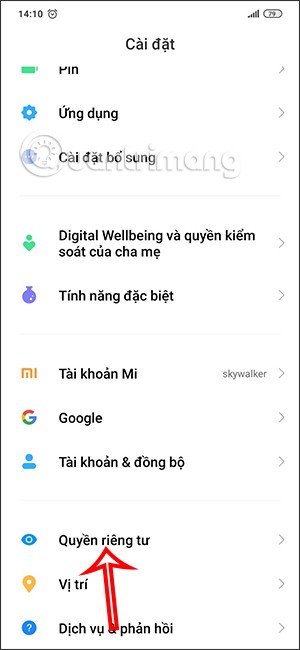
Step 2:
Switch to the new interface and find the Show password section . By default, this password display mode will be enabled so you can see the password characters you enter.
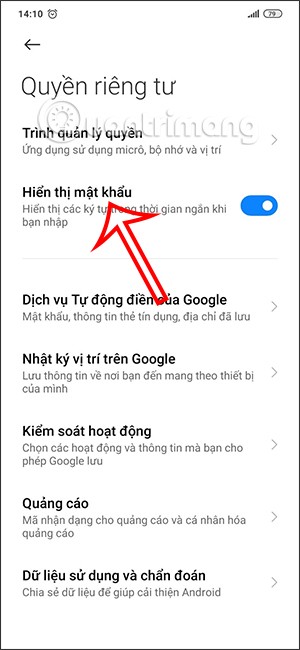
To not show password characters when entering account password, you just need to turn off Show password mode . Password characters are still displayed on the keyboard interface for you to follow.
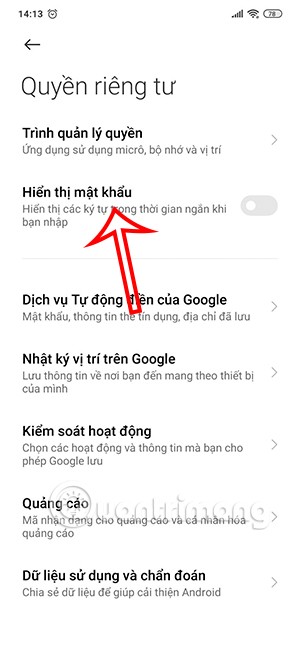
Then you go back to the password entry interface and enter as usual, then the password characters will no longer be displayed for a short time.
If you want to use the password display mode again, you just need to re-enable the Show password mode.