How to Check Purchase History on Apple App Store

Through your purchase history on the App Store, you will know when you downloaded that app or game, and how much you paid for the paid app.
From iOS 13 onwards, when connecting AirPods to iPhone, Siri will read iPhone messages via AirPods. In fact, many people do not like this feature of Siri because it sometimes affects and annoys you when you are in a meeting or need quiet. If you do not like this feature, users can turn off Siri reading messages on AirPods, right in the settings on the phone. Below are instructions to turn off Siri reading messages on AirPods.
Instructions to turn off Siri reading messages on AirPods via Settings
Step 1:
First, you access Settings on your phone and then click Notifications to adjust notifications. Switch to the new interface, users click Announce Notifications to change notifications on Siri.

Step 2:
In the interface as shown, you just need to turn off Announce Notifications mode . In addition, users can also turn off reading messages through headphones when connected to an iPhone.

Turn off Siri reading messages on AirPods via Control C enter
Connect your AirPods to your iPhone and swipe down from the top of the screen to reveal the Control Center interface.
Now you press and hold the bell icon to turn off Siri reading the message content when a message is sent. Or if you want to choose the time to turn off Siri reading messages on AirPod, we press and hold the bell icon and then choose the time to turn off the notification as shown below.
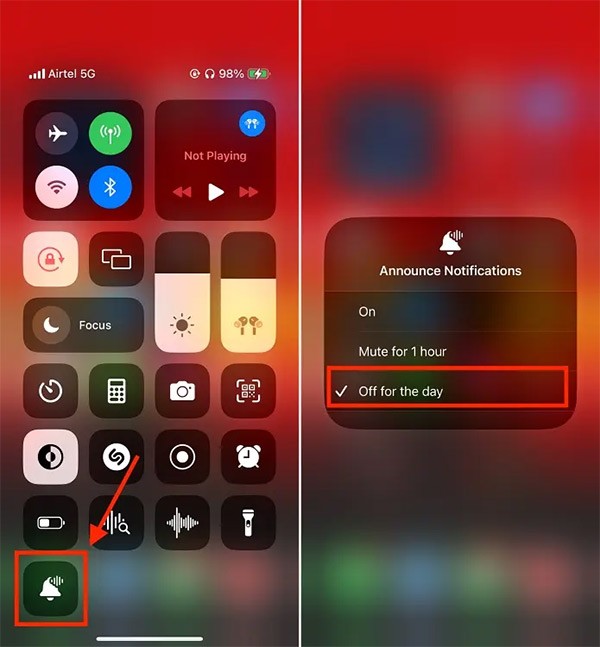
Through your purchase history on the App Store, you will know when you downloaded that app or game, and how much you paid for the paid app.
iPhone mutes iPhone from unknown callers and on iOS 26, iPhone automatically receives incoming calls from an unknown number and asks for the reason for the call. If you want to receive unknown calls on iPhone, follow the instructions below.
Apple makes it easy to find out if a WiFi network is safe before you connect. You don't need any software or other tools to help, just use the built-in settings on your iPhone.
iPhone has a speaker volume limit setting to control the sound. However, in some situations you need to increase the volume on your iPhone to be able to hear the content.
ADB is a powerful set of tools that give you more control over your Android device. Although ADB is intended for Android developers, you don't need any programming knowledge to uninstall Android apps with it.
You might think you know how to get the most out of your phone time, but chances are you don't know how big a difference this common setting makes.
The Android System Key Verifier app comes pre-installed as a system app on Android devices running version 8.0 or later.
Despite Apple's tight ecosystem, some people have turned their Android phones into reliable remote controls for their Apple TV.
There are many reasons why your Android phone cannot connect to mobile data, such as incorrect configuration errors causing the problem. Here is a guide to fix mobile data connection errors on Android.
For years, Android gamers have dreamed of running PS3 titles on their phones – now it's a reality. aPS3e, the first PS3 emulator for Android, is now available on the Google Play Store.
The iPhone iMessage group chat feature helps us text and chat more easily with many people, instead of sending individual messages.
For ebook lovers, having a library of books at your fingertips is a great thing. And if you store your ebooks on your phone, you can enjoy them anytime, anywhere. Check out the best ebook reading apps for iPhone below.
You can use Picture in Picture (PiP) to watch YouTube videos off-screen on iOS 14, but YouTube has locked this feature on the app so you cannot use PiP directly, you have to add a few more small steps that we will guide in detail below.
On iPhone/iPad, there is a Files application to manage all files on the device, including files that users download. The article below will guide readers on how to find downloaded files on iPhone/iPad.
If you really want to protect your phone, it's time you started locking your phone to prevent theft as well as protect it from hacks and scams.













