How to Check Purchase History on Apple App Store

Through your purchase history on the App Store, you will know when you downloaded that app or game, and how much you paid for the paid app.
Improved display technology, synonymous, sensitivity of the touch screen is also upgraded. However, accidental touches on the touch screen easily lead to unnecessary actions, causing inconvenience to use.
In fact, you can turn off touch control on mobile devices completely. The article will show you how to turn off touch controls on Android or iPhone.
Action accidentally interacting with the phone can lead to unpredictable consequences and accidents that are not uncommon. For example:
If you're struggling with the aforementioned problems, temporarily turning off the touch screen may help. However, you have a more effective solution. Screen Pinning - a feature introduced in Android Lollipop, allows you to lock your phone into an application.
For example, you can pin a YouTube Kids app . Your kids can navigate inside this app, but they can't switch to another app.
Here's how to turn on Screen Pinning in Android:
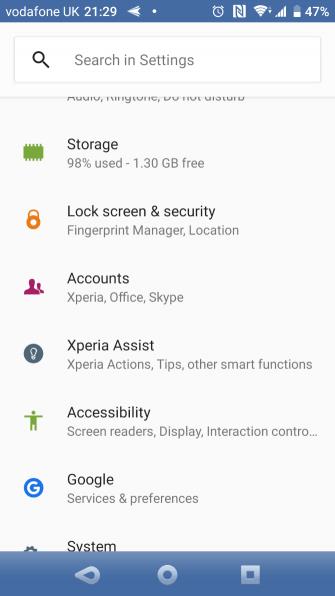
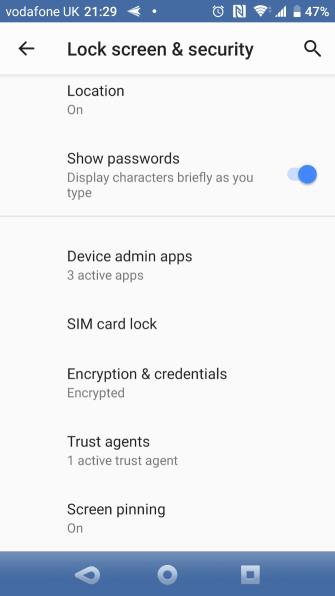
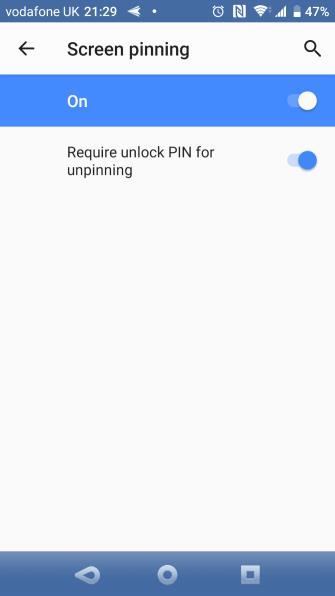
Here's how to use it on Android 8.1 and above:
If using an Android 9 or above device, follow these steps:
To unpin an application by navigating 3 or two buttons, simply hold the Back button on the device for about 5 seconds. If Android 10 new gesture navigation has been activated , swipe up and hold for a while instead. You need to enter the unlocking PIN, after which, the selected application will be unpinning.
While this feature works fine in some cases, this is not a solution to the issues discussed above. For example, it does not handle the induction disorder. At this point, you really need to turn off the touch screen.
Touch Lock is a free application that allows you to lock the touch screen on Android. It also temporarily turns off the soft and hard keys. Basically, it brings the iPhone's Guided Access feature to Android.
This App currently advertises 5 seconds after each unlock. You can get rid of that by buying the IAP package for $ 1.99.
Download Touch Lock (Free, IAP available).
When downloading and opening the Touch Lock app, turn it on as follows:
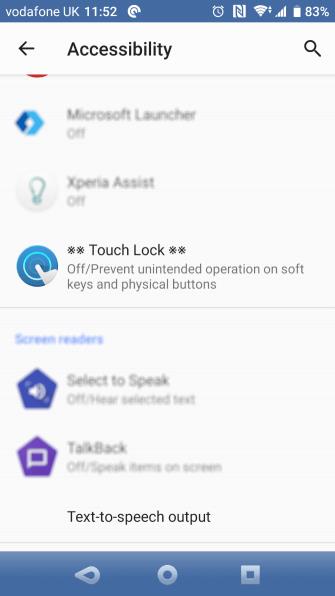
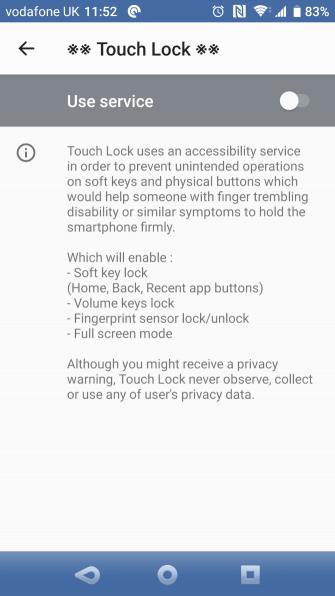
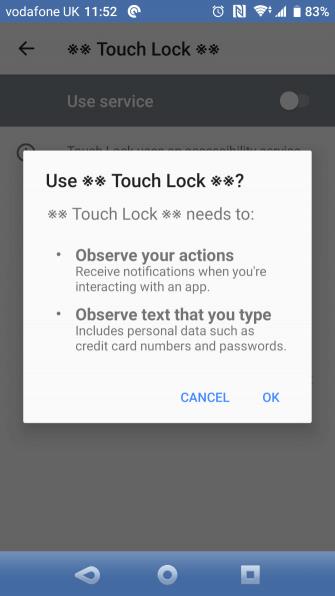
It is worth noting that this app observes all the text entered, including personal and financial information. Therefore, you should disable Touch Lock first, even avoid using it completely.
After activating it, drag down the notification panel and touch the Lock icon. Now the touch screen and buttons will be locked. To open it, double tap the dim icon in the top right corner of the screen.
You can configure the number of touches necessary to unlock the touch screen in the application settings. You will also see options to automatically unlock when you receive a call, show suggestions for unlocking and keep the screen on.
iPhone built-in feature temporarily disable touch controls. Dubbed Guided Access, allows you to turn off screen areas, even lock physical buttons. Here's how to turn on Guided Access:
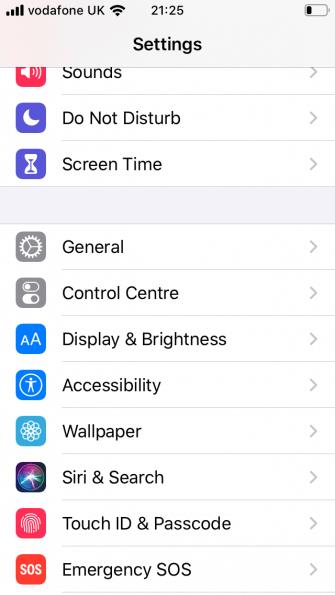
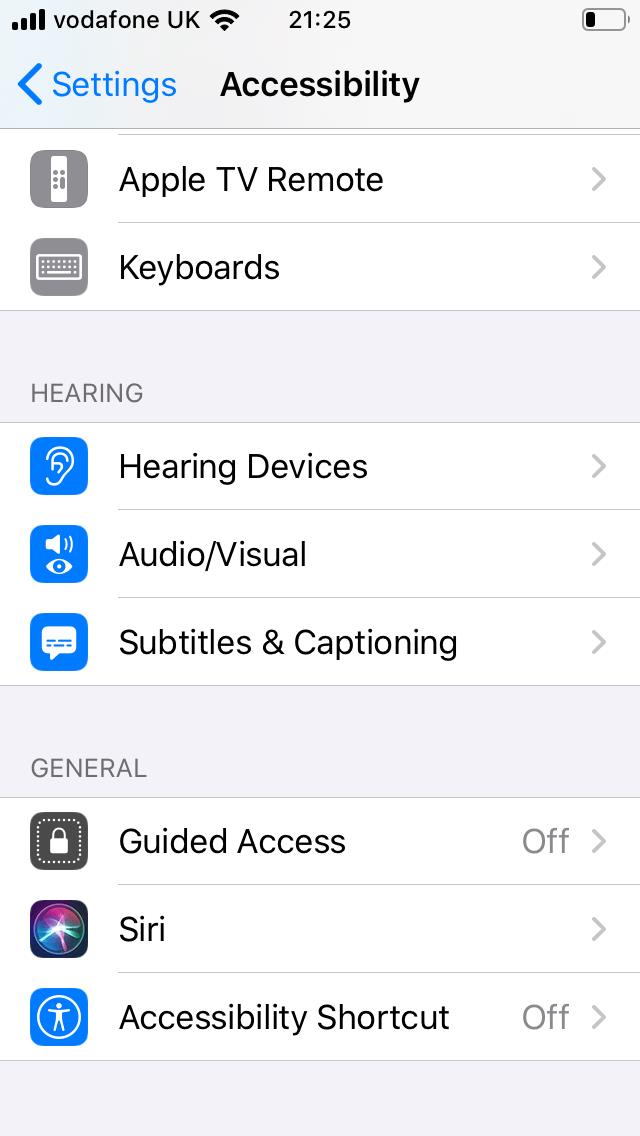
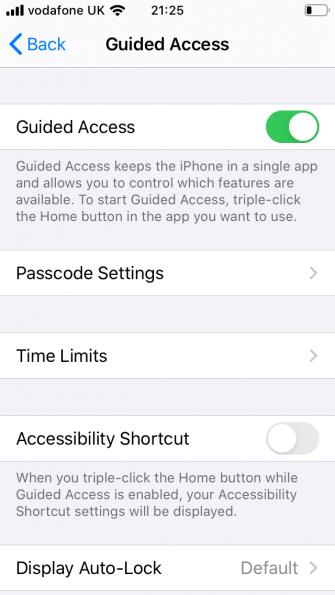
How to use this feature is as follows:
Disabled screen areas will appear light gray and unresponsive to any touches.
To exit Guided Access, click 3 times on the Home button. Enter the correct passcode or scan with Touch / Face ID to exit.
If you want to prevent unintended interruptions when recording videos or misuse due to children playing, temporarily turning off the touch screen is a great solution. As you can see, doing this job is not difficult. Hope the instruction to turn off the touch screen on the phone of download.vn is helpful for you.
Through your purchase history on the App Store, you will know when you downloaded that app or game, and how much you paid for the paid app.
iPhone mutes iPhone from unknown callers and on iOS 26, iPhone automatically receives incoming calls from an unknown number and asks for the reason for the call. If you want to receive unknown calls on iPhone, follow the instructions below.
Apple makes it easy to find out if a WiFi network is safe before you connect. You don't need any software or other tools to help, just use the built-in settings on your iPhone.
iPhone has a speaker volume limit setting to control the sound. However, in some situations you need to increase the volume on your iPhone to be able to hear the content.
ADB is a powerful set of tools that give you more control over your Android device. Although ADB is intended for Android developers, you don't need any programming knowledge to uninstall Android apps with it.
You might think you know how to get the most out of your phone time, but chances are you don't know how big a difference this common setting makes.
The Android System Key Verifier app comes pre-installed as a system app on Android devices running version 8.0 or later.
Despite Apple's tight ecosystem, some people have turned their Android phones into reliable remote controls for their Apple TV.
There are many reasons why your Android phone cannot connect to mobile data, such as incorrect configuration errors causing the problem. Here is a guide to fix mobile data connection errors on Android.
For years, Android gamers have dreamed of running PS3 titles on their phones – now it's a reality. aPS3e, the first PS3 emulator for Android, is now available on the Google Play Store.
The iPhone iMessage group chat feature helps us text and chat more easily with many people, instead of sending individual messages.
For ebook lovers, having a library of books at your fingertips is a great thing. And if you store your ebooks on your phone, you can enjoy them anytime, anywhere. Check out the best ebook reading apps for iPhone below.
You can use Picture in Picture (PiP) to watch YouTube videos off-screen on iOS 14, but YouTube has locked this feature on the app so you cannot use PiP directly, you have to add a few more small steps that we will guide in detail below.
On iPhone/iPad, there is a Files application to manage all files on the device, including files that users download. The article below will guide readers on how to find downloaded files on iPhone/iPad.
If you really want to protect your phone, it's time you started locking your phone to prevent theft as well as protect it from hacks and scams.













