The Best Diets for Heart Health

In addition to regular exercise and not smoking, diet is one of the best ways to protect your heart. Here are the best diets for heart health.
Seeing the "Verification Required" prompt every time you try to install an app from the App Store can be annoying, especially when the app is free. Here's how to turn off those pesky verification prompts on your iPhone.
1. Add or update an Apple ID payment method
Using outdated or expired payment methods for your Apple ID can trigger the “Verification Required” pop-up. This can also happen if you haven’t added any payment methods to your Apple ID.
Therefore, adding or updating payment method information is a good start. Follow these steps:
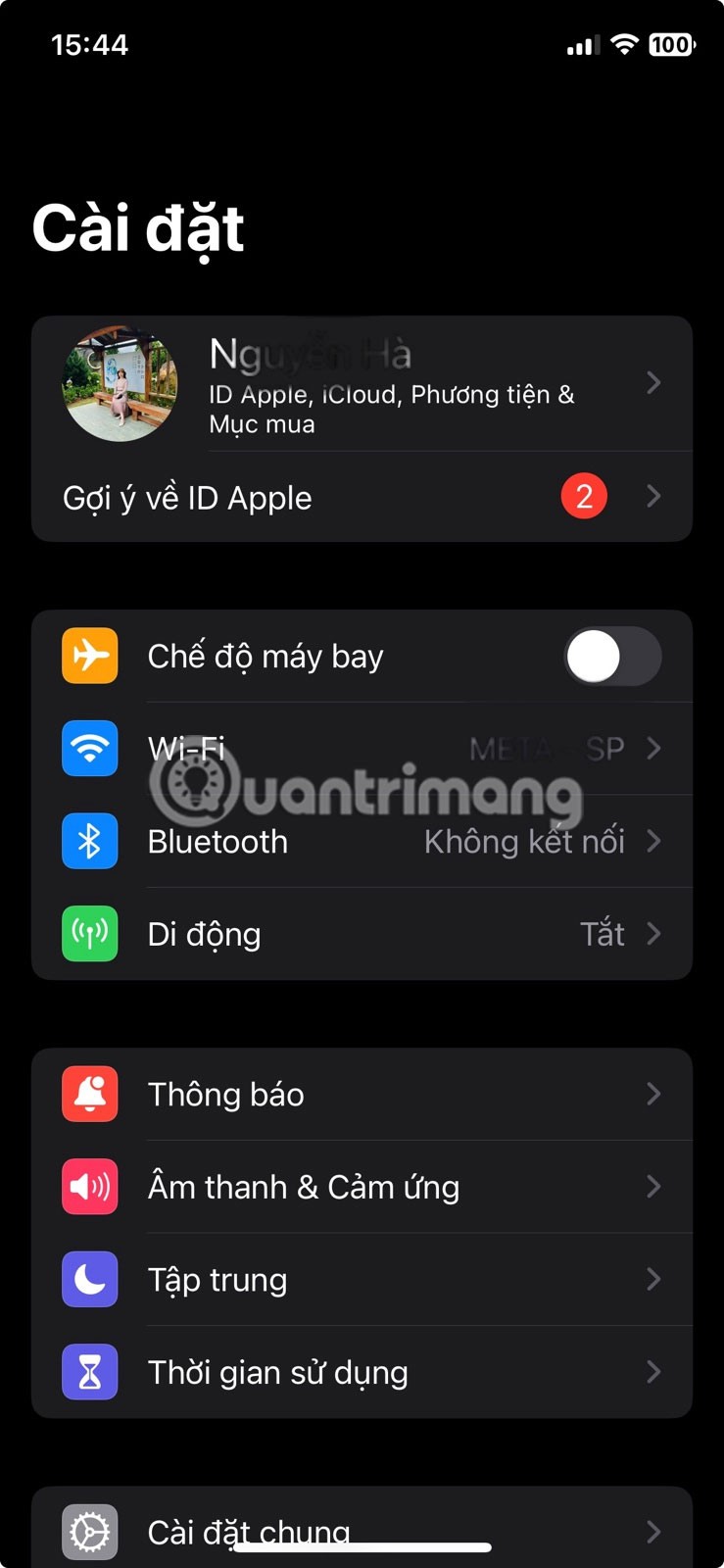
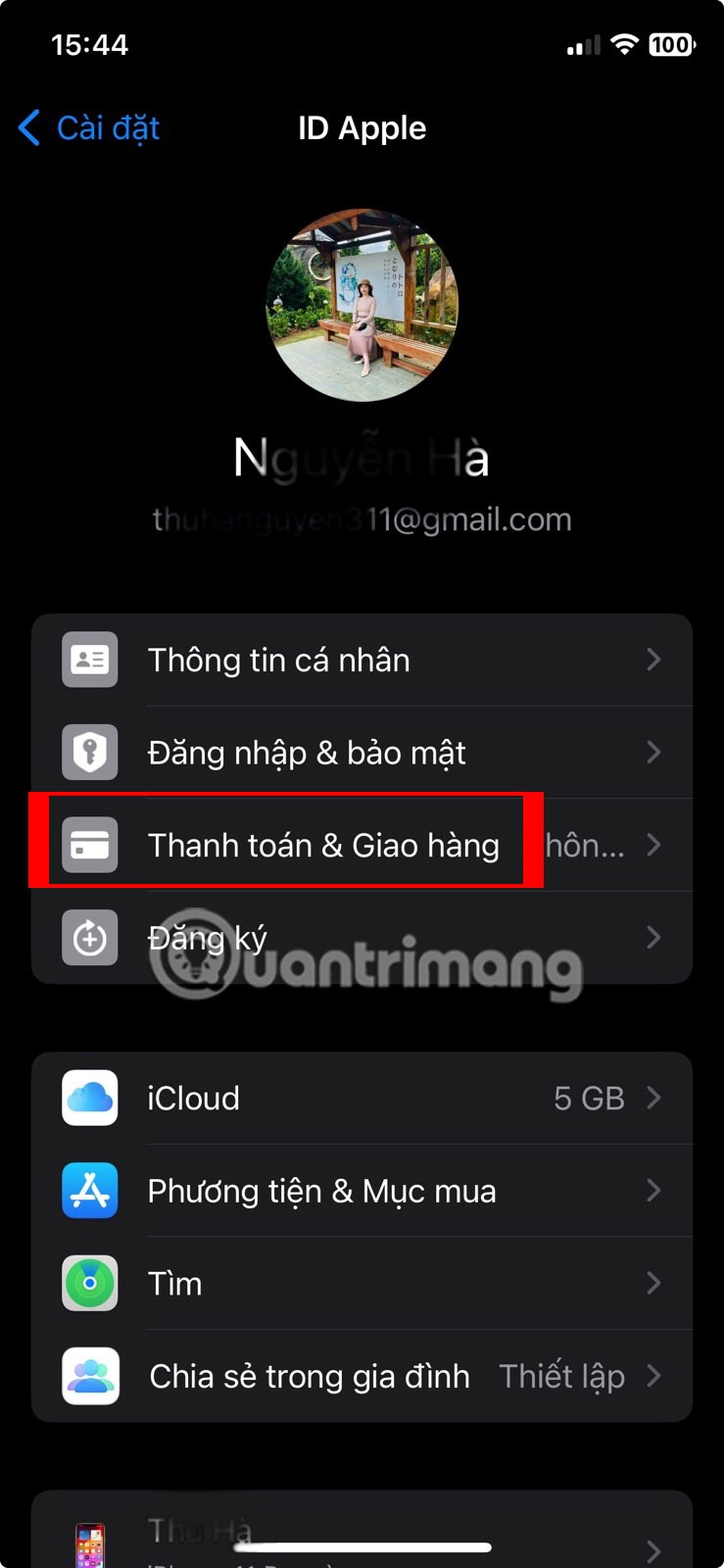
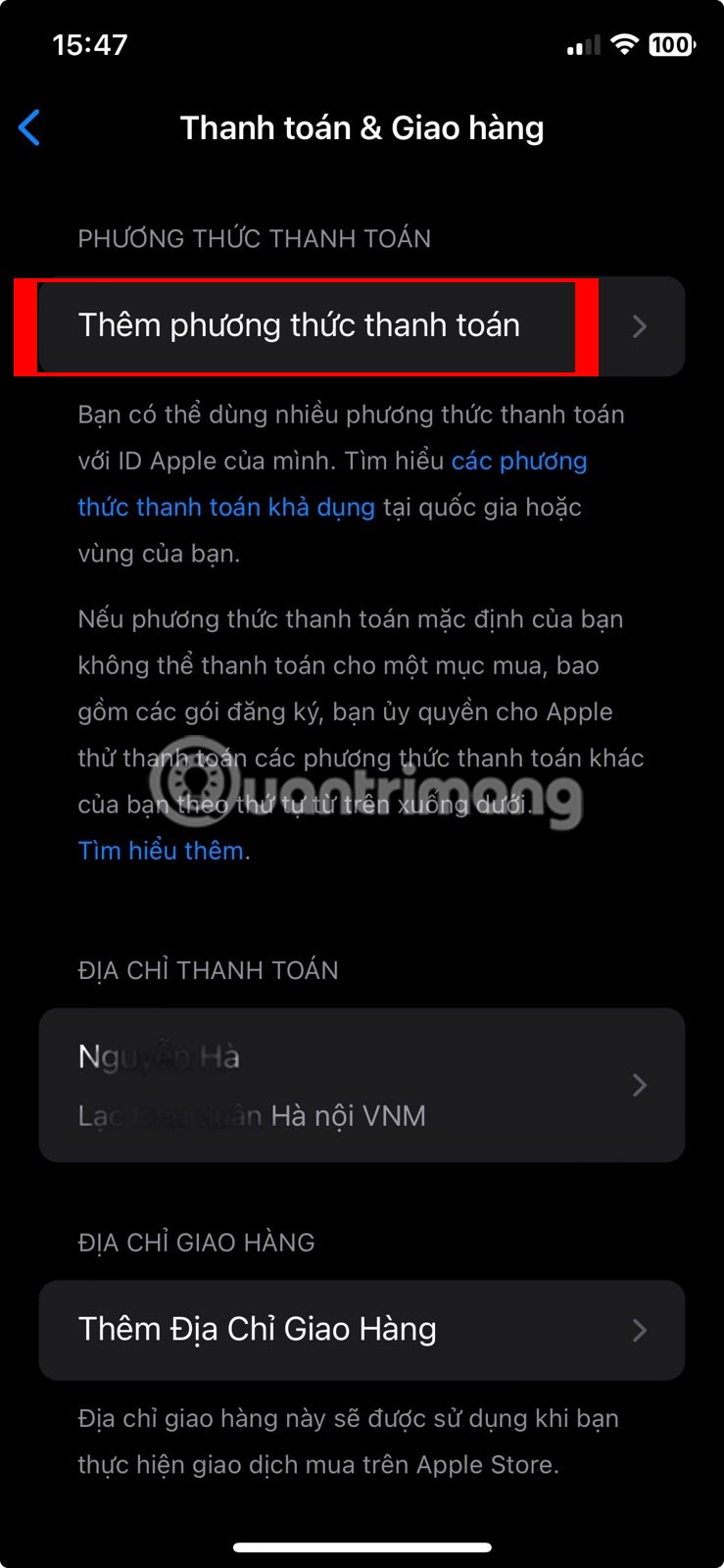
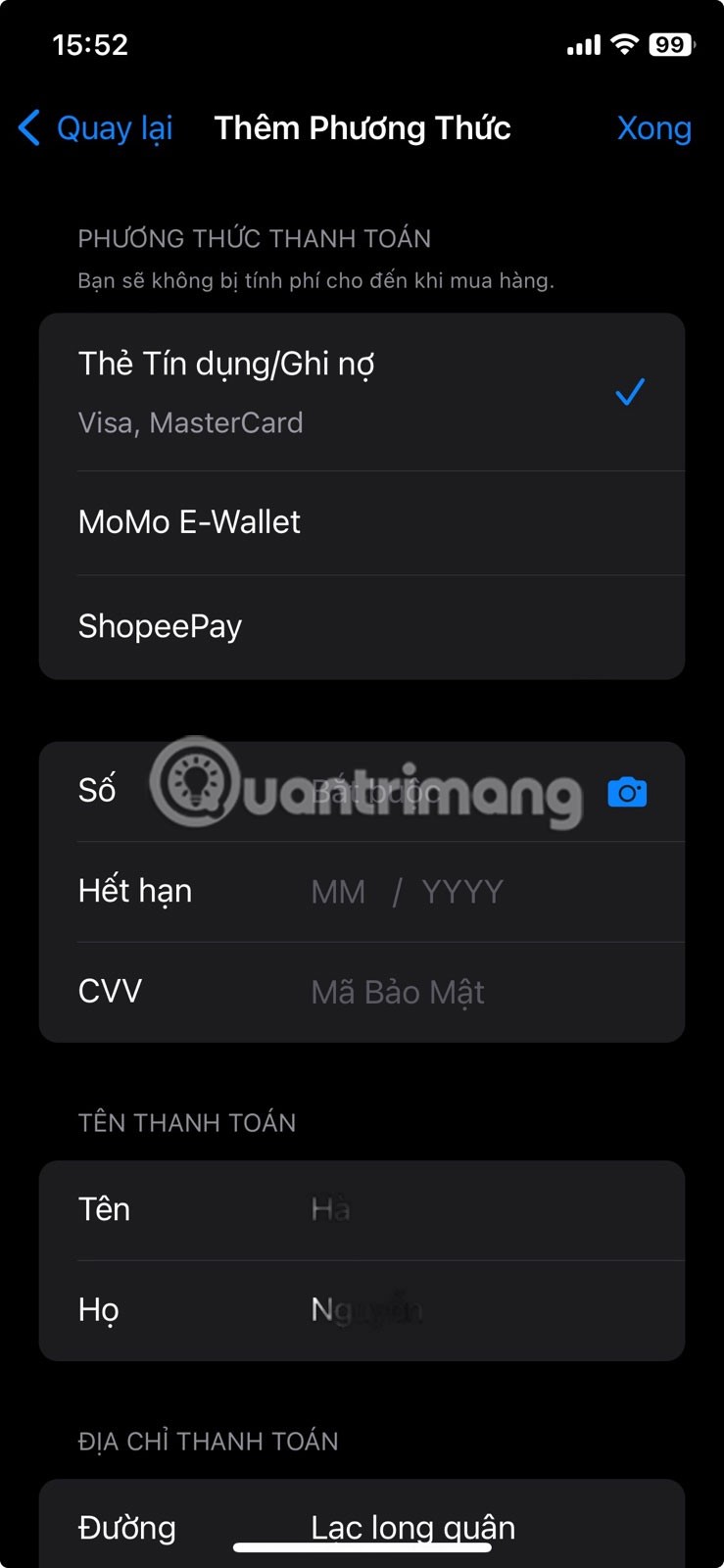
After adding or updating your payment method, go to the App Store and try downloading the app to your iPhone again.
2. Check for failed or pending App Store purchases
If you have any pending payments, perhaps from subscriptions or in-app purchases, you may see a “Verification Required” prompt when installing a free app. To fix this, you’ll need to check for failed or pending App Store purchases and complete them. Here’s how:
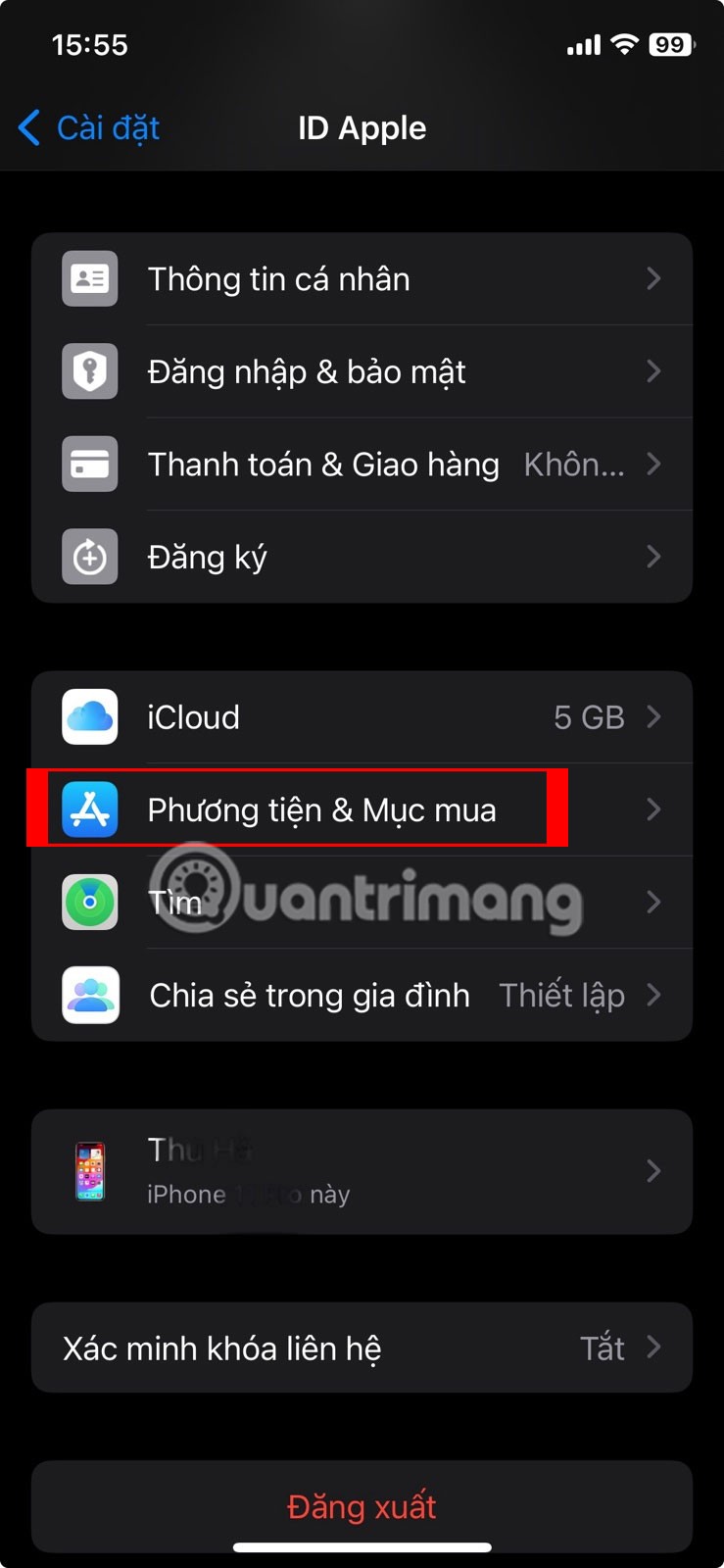
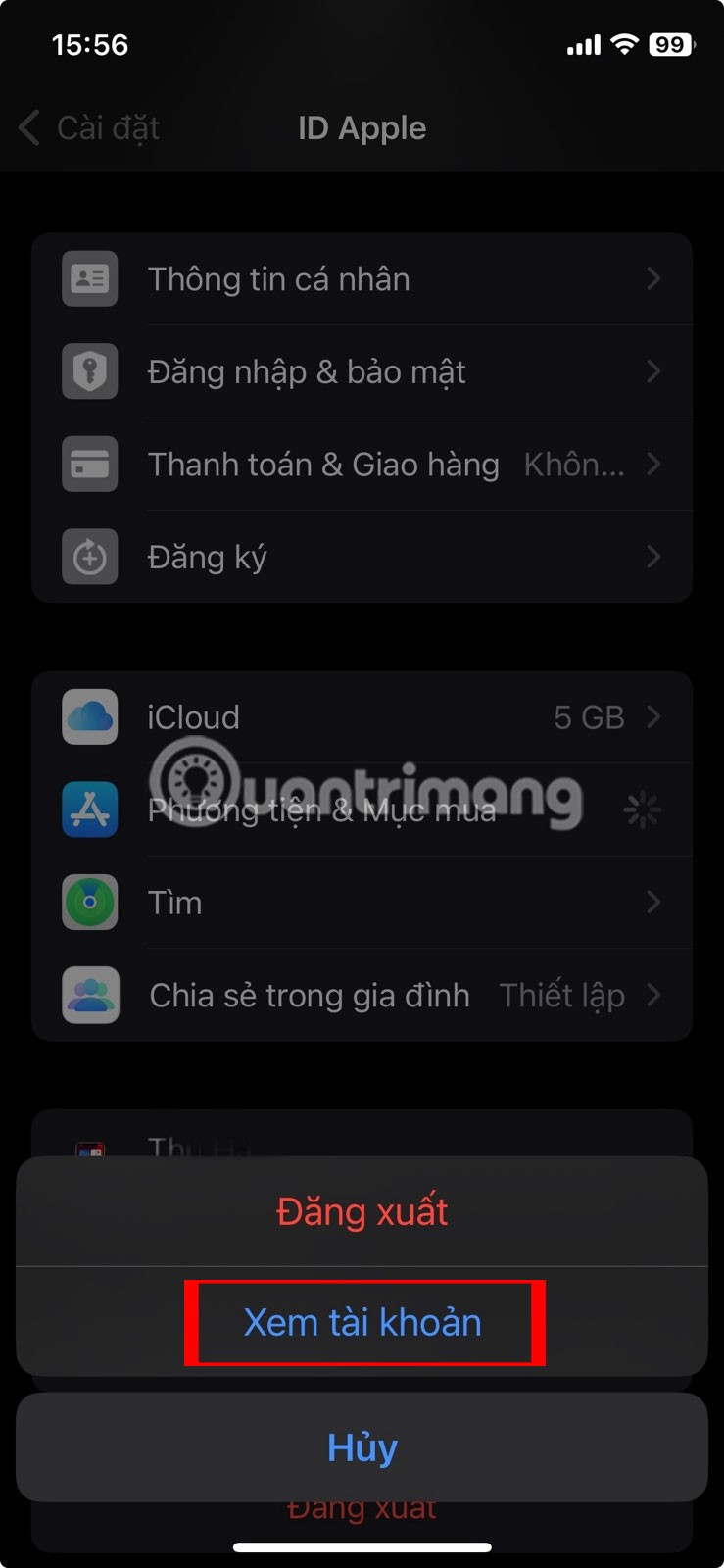
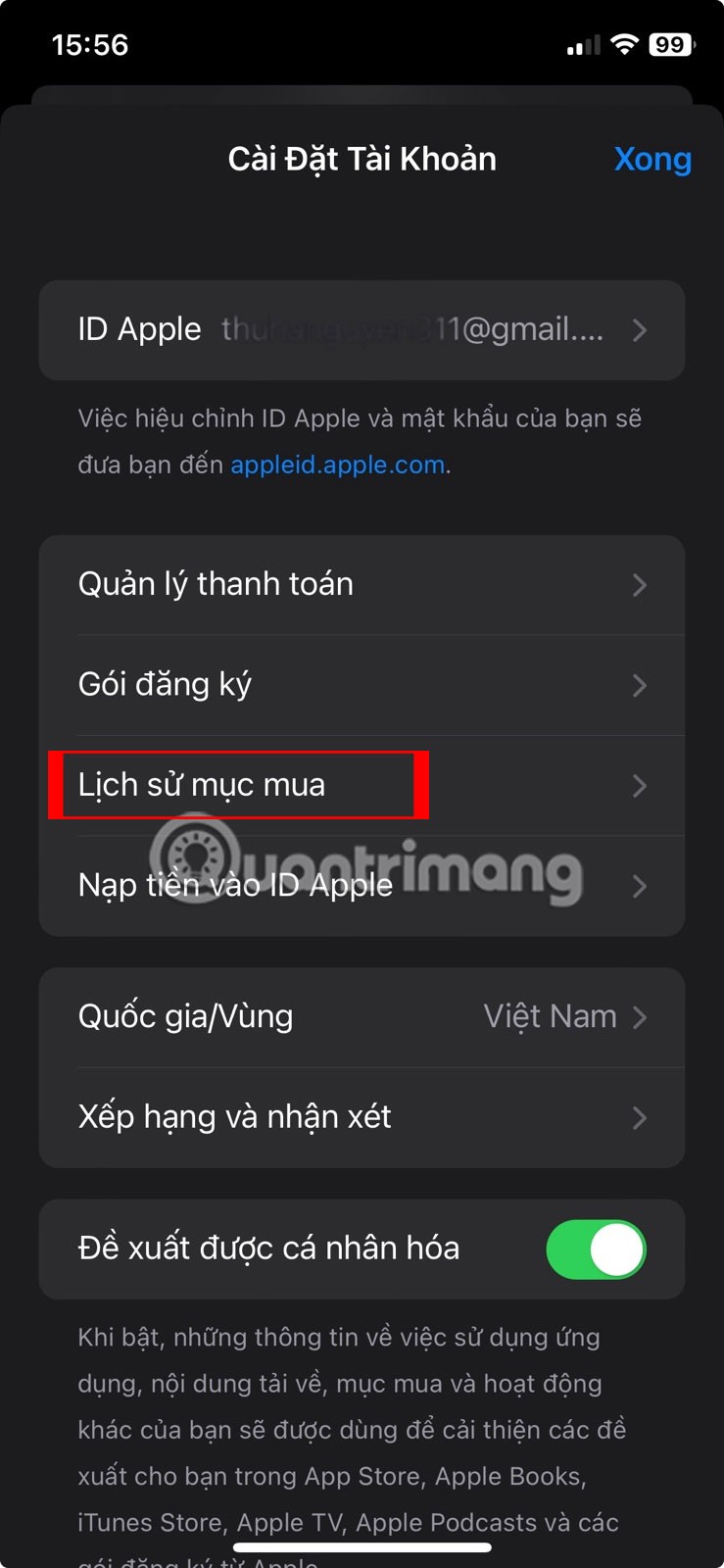
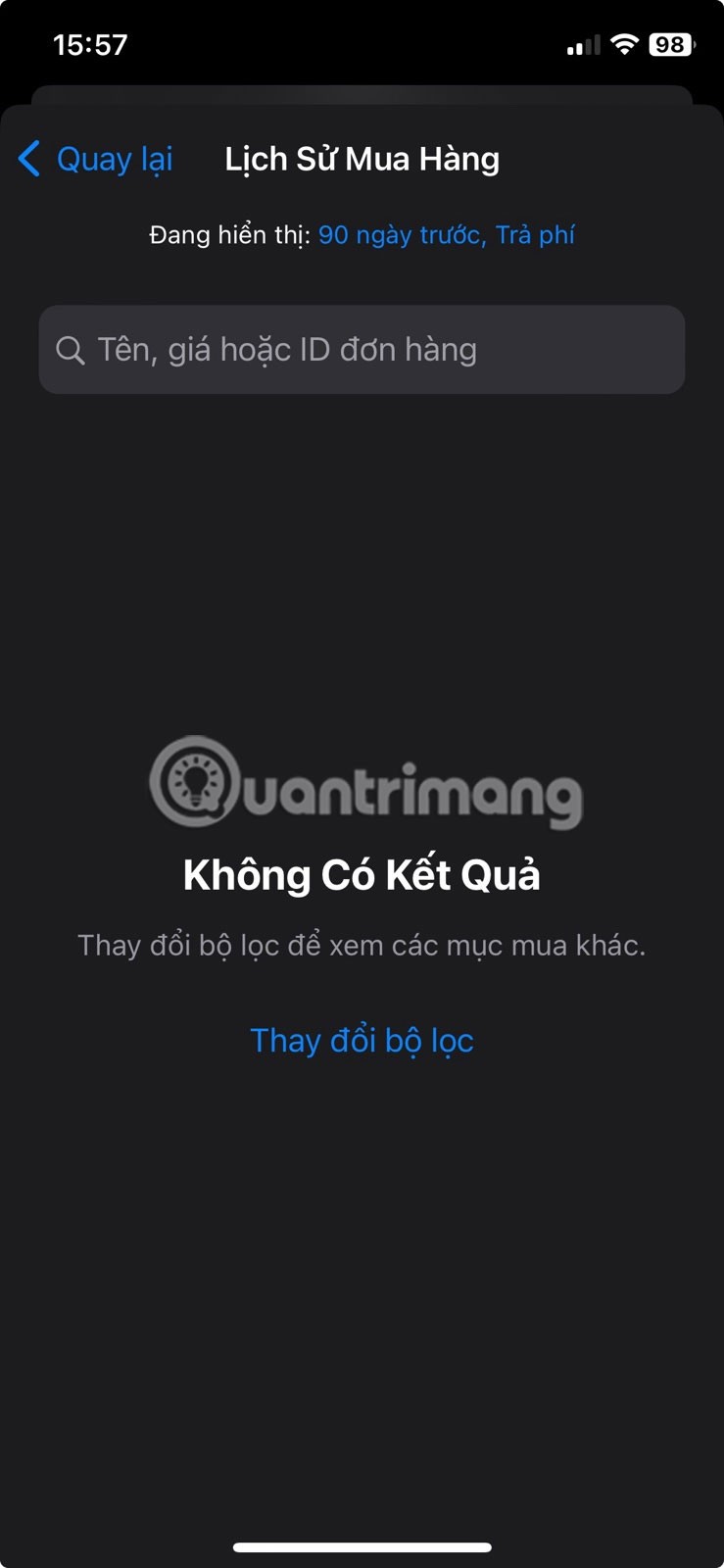
3. Sign out of your Apple ID and sign back in
In most cases, completing any pending Apple ID purchases or updating your payment method will stop the verification prompt from appearing when installing apps on your iPhone. However, if the problem persists, you can try signing out of your Apple ID and then signing back in. This should help fix any underlying issues and stop the constant verification prompts.
To sign out of your Apple ID on your iPhone, follow these steps:
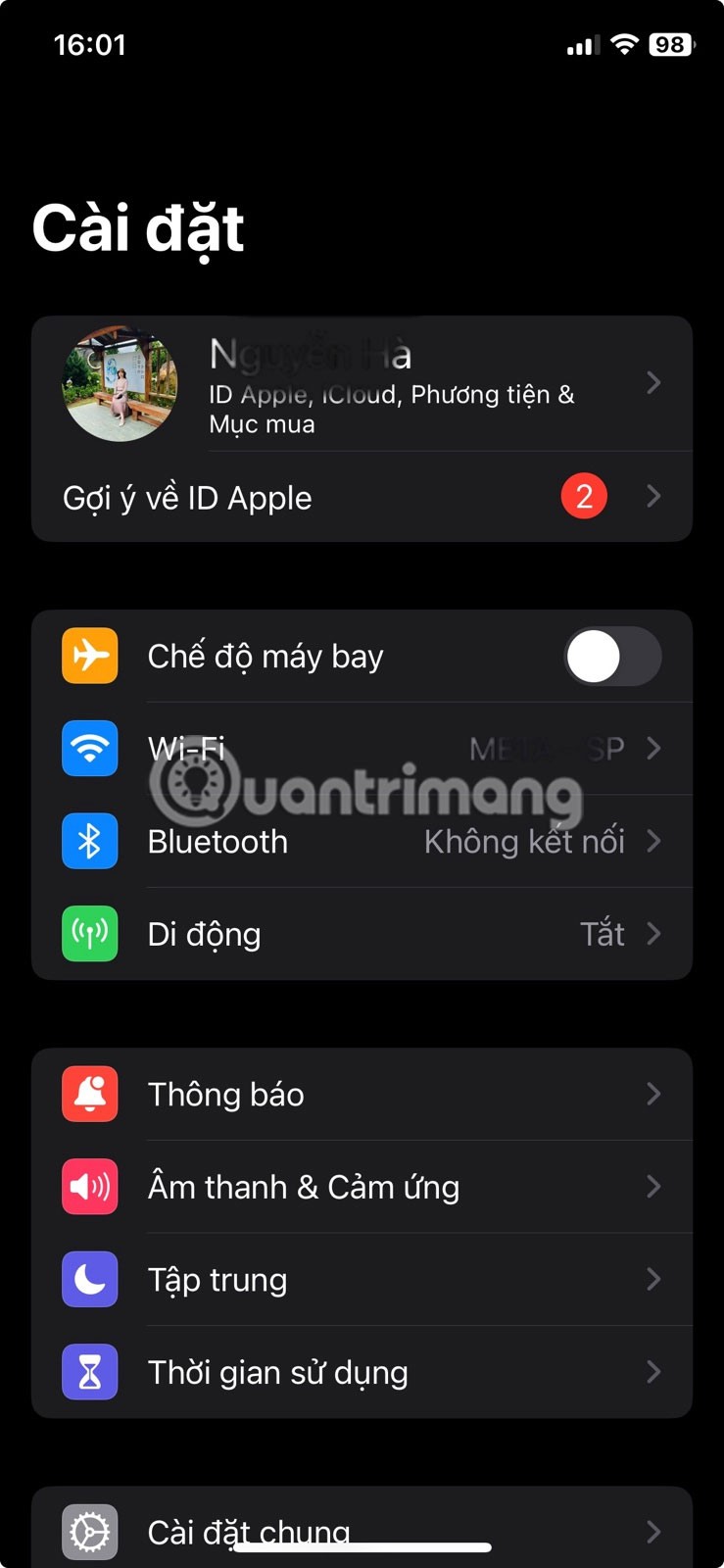
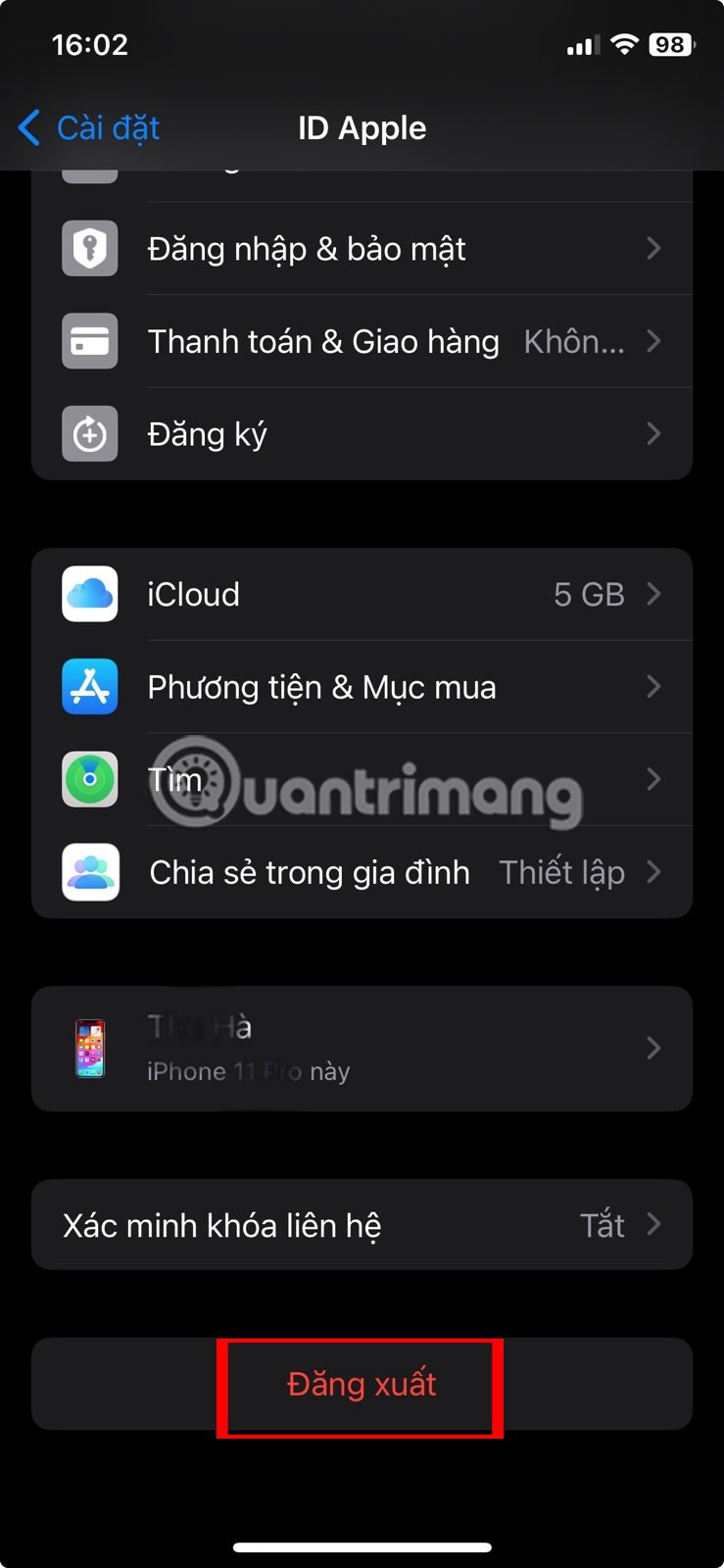
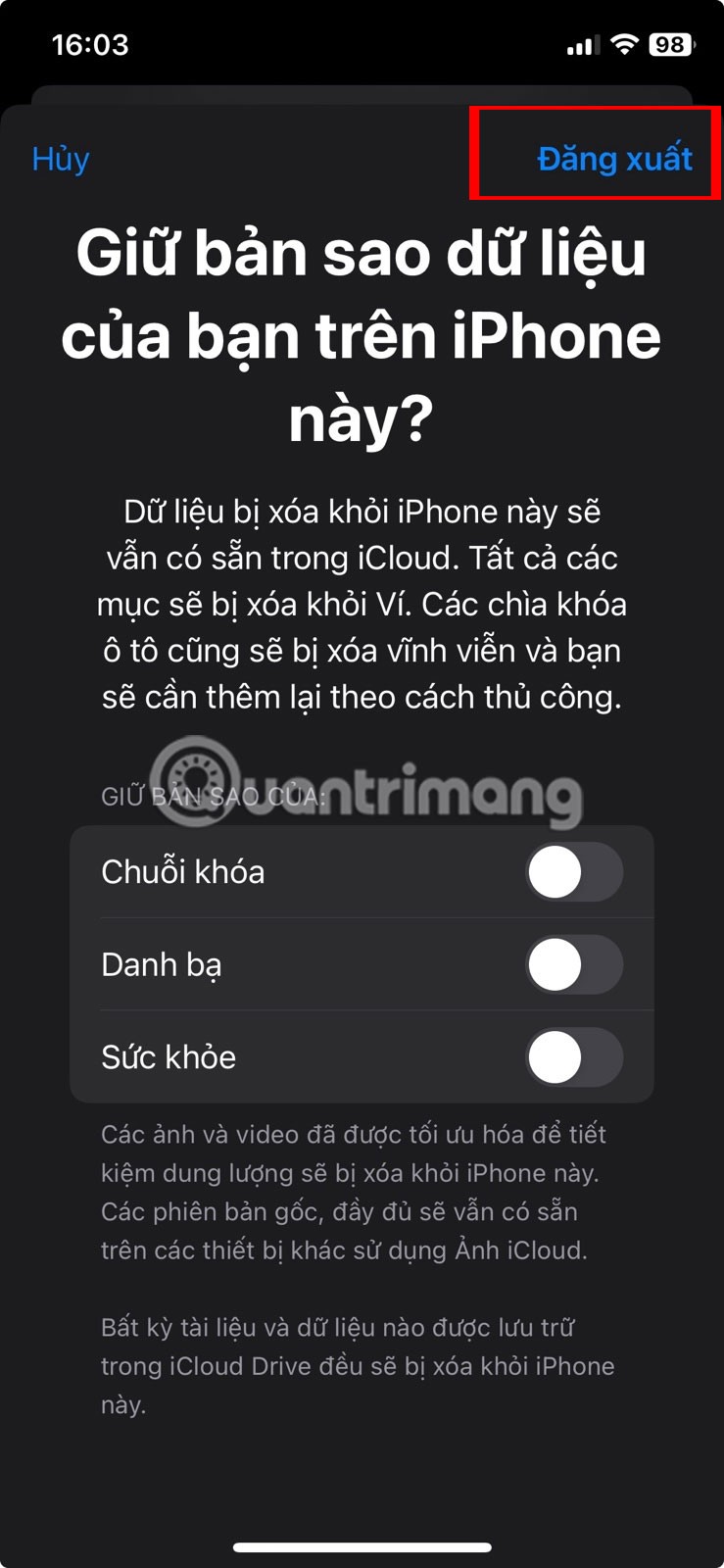
Now, restart your iPhone, open the Settings app again, and tap Sign in to your iPhone . Sign in with your Apple ID credentials, then try downloading the app from the App Store.
One or more of the tips above should stop the “Verification Required” prompt you see when installing free apps on your iPhone. However, if that doesn’t work, consider using the Apple Support app for expert help. Apple support staff will be able to provide troubleshooting steps specific to your situation.
In addition to regular exercise and not smoking, diet is one of the best ways to protect your heart. Here are the best diets for heart health.
Diet is important to our health. Yet most of our meals are lacking in these six important nutrients.
At first glance, AirPods look just like any other true wireless earbuds. But that all changed when a few little-known features were discovered.
In this article, we will guide you how to regain access to your hard drive when it fails. Let's follow along!
Dental floss is a common tool for cleaning teeth, however, not everyone knows how to use it properly. Below are instructions on how to use dental floss to clean teeth effectively.
Building muscle takes time and the right training, but its something anyone can do. Heres how to build muscle, according to experts.
The third trimester is often the most difficult time to sleep during pregnancy. Here are some ways to treat insomnia in the third trimester.
There are many ways to lose weight without changing anything in your diet. Here are some scientifically proven automatic weight loss or calorie-burning methods that anyone can use.
Apple has introduced iOS 26 – a major update with a brand new frosted glass design, smarter experiences, and improvements to familiar apps.
Yoga can provide many health benefits, including better sleep. Because yoga can be relaxing and restorative, its a great way to beat insomnia after a busy day.
The flower of the other shore is a unique flower, carrying many unique meanings. So what is the flower of the other shore, is the flower of the other shore real, what is the meaning and legend of the flower of the other shore?
Craving for snacks but afraid of gaining weight? Dont worry, lets explore together many types of weight loss snacks that are high in fiber, low in calories without making you try to starve yourself.
Prioritizing a consistent sleep schedule and evening routine can help improve the quality of your sleep. Heres what you need to know to stop tossing and turning at night.
Adding a printer to Windows 10 is simple, although the process for wired devices will be different than for wireless devices.
You want to have a beautiful, shiny, healthy nail quickly. The simple tips for beautiful nails below will be useful for you.













