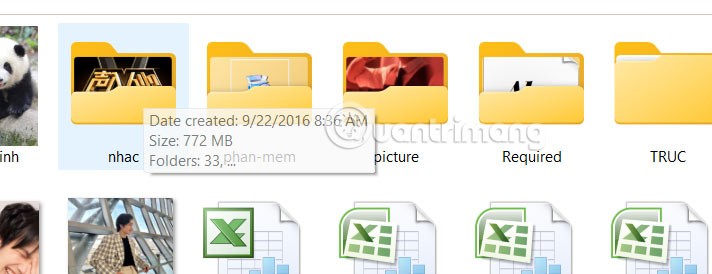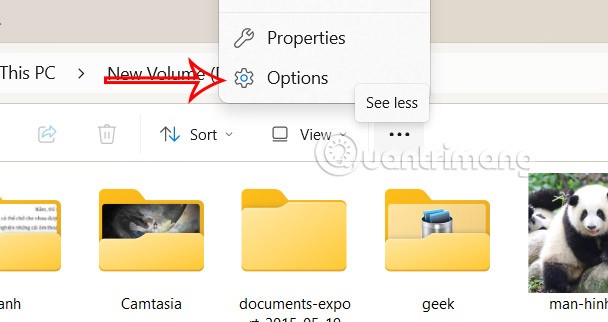When you hover over a file, folder, drive, or desktop item in Windows, a pop-up describes the item's basic details, such as its creation date, size, and the folders and files it contains. Many people dislike pop-ups because they find them unnecessary and distracting. Here's how to disable Windows 11 folder description pop-ups.
Instructions to turn off Windows 11 folder description pop-ups
The pop-up displays basic information of the folder, or file displayed when we hover over it as shown below.
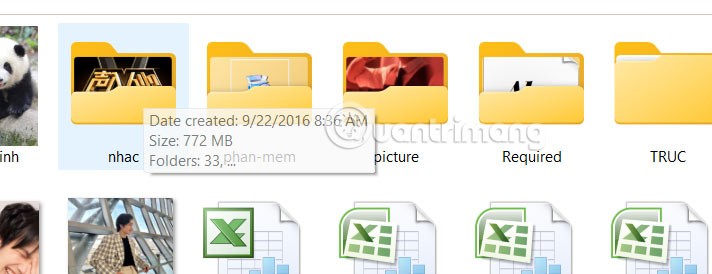
Step 1:
On the Windows 11 interface, users access File Explorer , then click on the 3-dot icon and select Folder Options in the displayed list of options.
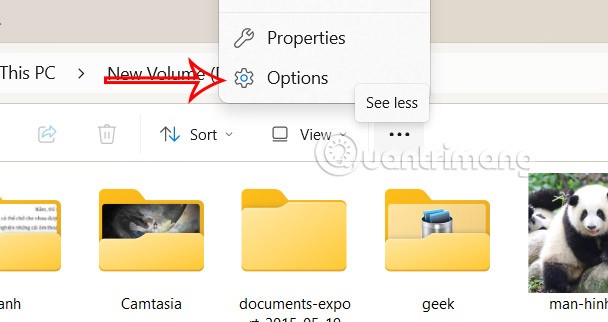
Step 2:
Switch to the new interface, click on the View tab and then look down below. If you want to turn off the pop-up describing folder information , uncheck Show pop-up description for folder and desktop items . If you want to display it, check this setting again.
Finally, click Apply and click OK to save this new setting.

As a result, when we move the mouse to that folder, we will no longer see the pop-up describing the folder's information.