How to remove Copilot and other AI features in Windows

If you don't care about having extra bloatware on your system, there are ways to remove or disable Windows Copilot on Windows 11.
The Apps & Features control panel is the Settings equivalent of the Programs and Features tool from the Control Panel . Like the Control Panel, the Settings version is your primary uninstaller, where you can remove both UWP (Microsoft Store) apps and desktop software. The tool also includes Reset and Repair troubleshooting options for UWP apps.
The Settings uninstaller is quite necessary because you can’t uninstall UWP apps using Programs and Features. So Apps & Features is an important utility that users will need to open from time to time. Here are 9 different ways you can open Apps & Features in Windows 11 .
1. Open Apps & Features in Settings
This first method is one of the slower, but very straightforward ways to open Apps & Features. It involves manually navigating through Settings to access the Apps & Features tool. While not the best method, here’s how you can open Apps & Features in Settings:
Click the Start button and click the gear on the left side of the menu to open Settings .
Click the Apps tab on the left side of the window.
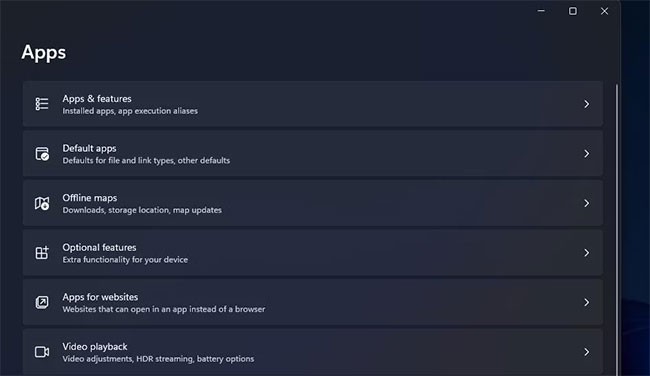
Select Apps & Features to display that uninstall tool.
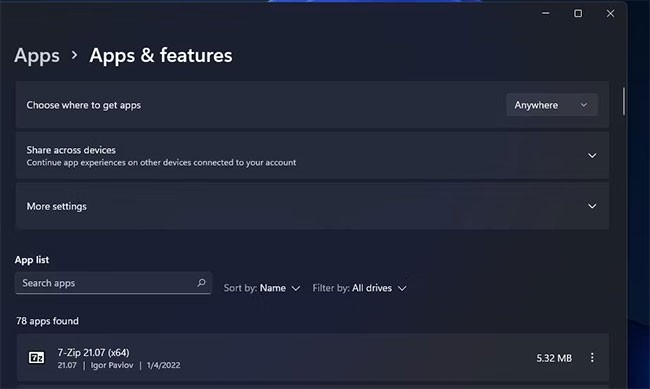
2. Open Apps & Features using Windows 11 search tool
Windows 11 search is like an app launcher where you can find and open apps, Settings, and Control Panel tools. So this utility provides us with a more direct way to open Apps & Features. You can open Apps & Features using the search box as follows:
Press Win + S dedicated to open Windows Search.
Type Apps & Features inside the search box to find the uninstall tool.

Click the Apps & Features result in the search widget.
3. Open Apps & Features using Run
You can open multiple Settings pages by entering the URI for them in the Run dialog. The URI is a Uniform Resource Identifier, which is like a special command that each Settings page has. Here's how to open Apps & Features in Run using its URI:
To quickly access the Run dialog box , press Win + R .
Type ms-settings:appsfeatures into the Open box.
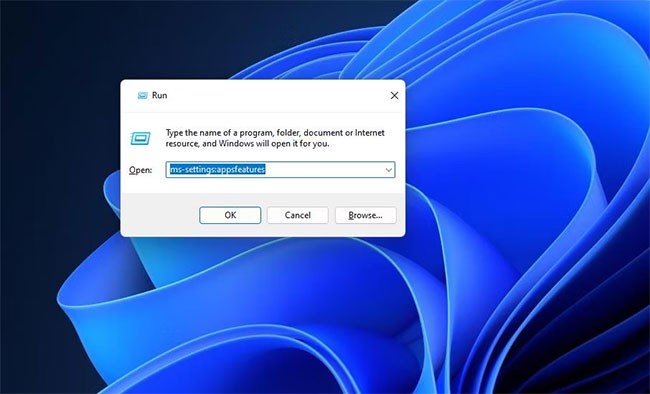
Click the OK option to view Apps & Features in Settings.
4. Open Apps & Features in File Explorer
File Explorer doesn't incorporate any navigation links that you can select to display Apps & Features. However, you can still open the Settings uninstall tool from there using Explorer's address bar with the following steps:
Click the Explorer taskbar shortcut (the folder library icon) to display the file manager.
Clears the current path in Explorer's address bar.
Type ms-settings:appsfeatures into the folder path address bar.
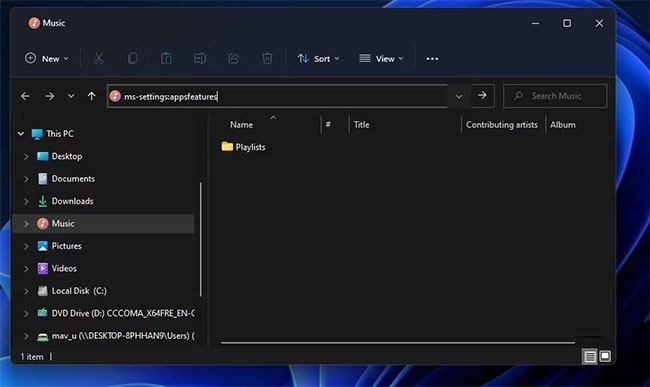
Press Enter to open Apps & Features.
5. Open Apps & Features using Windows Terminal
Windows has Command Prompt and PowerShell that you can use to open Apps & Features. You can use both of those command-line tools in Windows Terminal. Here's how to open Apps & Features using PowerShell or Command Prompt in Windows Terminal:
Press Win + X to open the Power User menu .
Select the Windows Terminal shortcut.
Press Ctrl + Shift + 1 for the PowerShell tab or Ctrl + Shift + 2 to view the Command Prompt tab in Windows Terminal.
Enter this command inside the PowerShell or Command Prompt tab:
start ms-settings: appsfeatures
Press Enter to execute the open Apps & Features command.
6. Open Apps & Features using the Power User menu
Windows 11's Power User menu includes 15 handy shortcuts, one of which opens Apps & Features. To access that menu, press the Win + X keyboard shortcut . Then select the Apps & Features option from that menu.
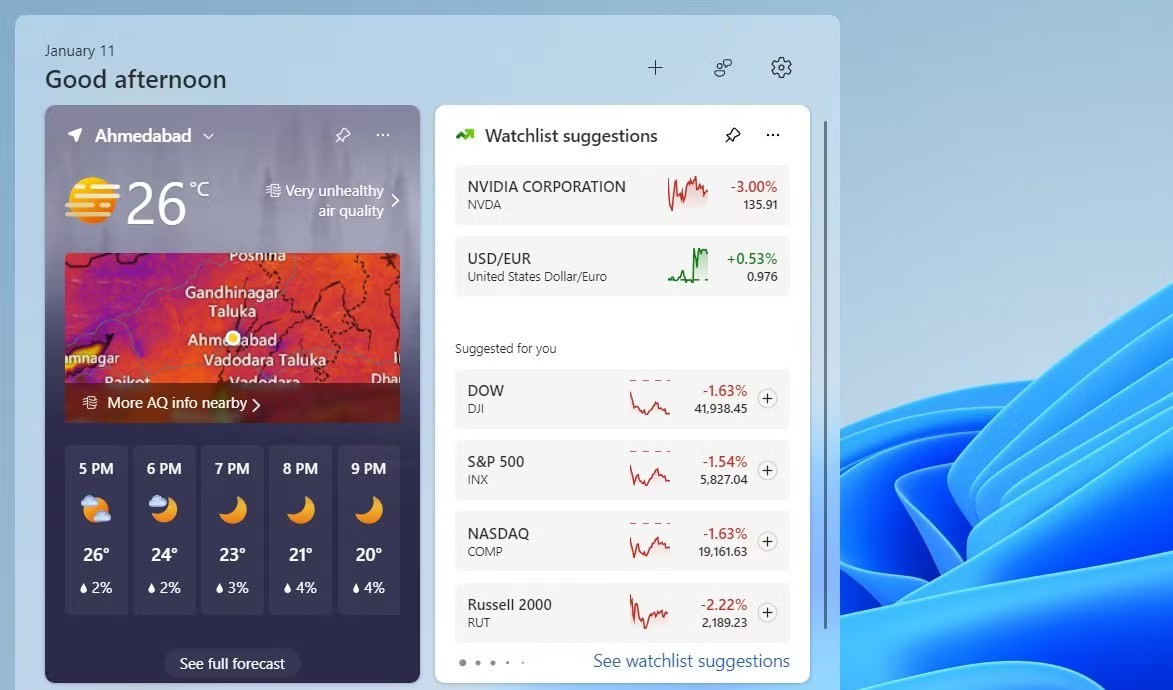
7. Open Apps & Features using the shortcut on the desktop
Since Apps & Features is such an important tool, it makes sense to add a shortcut to your desktop to open it. A shortcut there will make that Settings page almost instantly accessible. You can create an Apps & Features shortcut on your desktop using its URI like this:
Right-click anywhere on the Windows desktop area and select New.
Select Shortcut to open the wizard window.
Type explorer.exe ms-settings:appsfeatures into the Create Shortcut wizard's item location box and click Next.
Delete the default title for the shortcut and type Apps & Features into the text box.
Select Finish to add the Apps & Features shortcut.
Double-click the Apps & Features shortcut on the desktop to display the uninstaller tool.
The Apps & Features shortcut will have a default folder library icon. To choose a better alternative, right-click the Apps & Features shortcut on the desktop and select Properties > Change Icon . Enter this path in the Look for icons box and press Return :
%SystemRoot%\System32\SHELL32.dllYou can then choose a different icon from the many alternatives. Select an icon there and click the OK button. Click Apply to save the new icon.
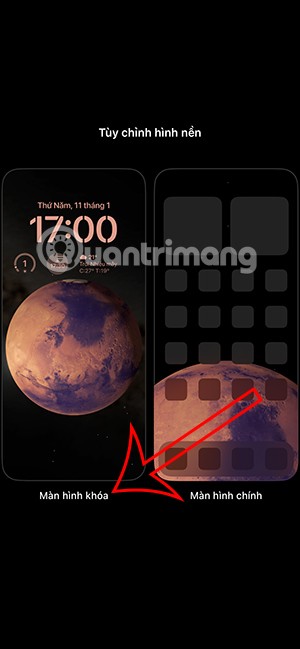
8. Open Apps & Features using the shortcut on the Taskbar and Start menu
The taskbar is better for important shortcuts because it remains visible when windows are open on the desktop. You can also open Apps & Features from the taskbar by adding a shortcut to it. Create a shortcut on the desktop as mentioned in method 7. Then, right-click on that shortcut and select Show more options > Pin to taskbar .
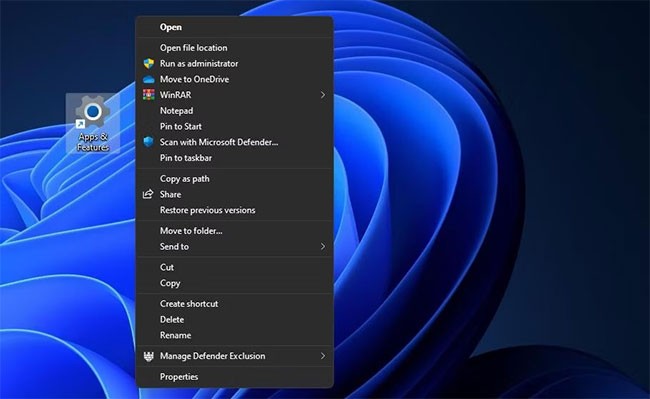
You’ll also notice a Pin to Start option on the classic menu. Select Pin to Start menu if you want the Apps & Features shortcut there. You can then open that utility by clicking a pinned shortcut for it at the front of the menu.
9. Open Apps & Features using hotkey
The Apps & Features hotkey puts that uninstaller tool at your fingertips. You can easily set up a custom hotkey to open that utility without any additional software. Here are the steps to set up a hotkey for Apps & Features :
Add Apps & Features shortcut to desktop as instructed in method 7.
Right-click the Apps & Features shortcut on the desktop and select the Properties context menu option.
Click the Shortcut key box to activate the text cursor.
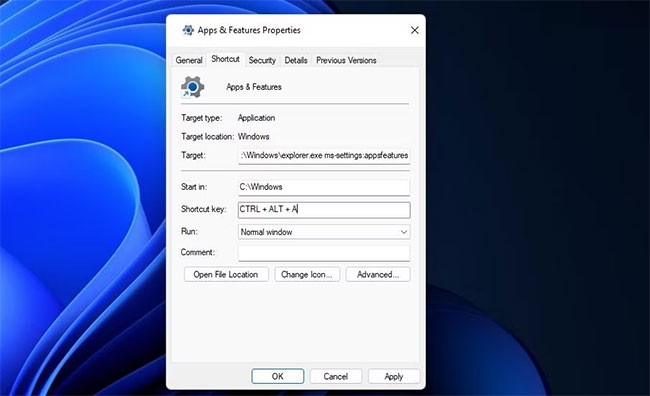
Press A (for apps) to set the key combination Ctrl + Shift + A .
Select Apply to save your hotkey.
Now, press Ctrl + Shift + A to open Apps & Features using the new hotkey. That shortcut will always work as long as you don't delete its desktop shortcut.
Apps & Features is probably the most important settings tool to open in Windows 11. You can access it in a variety of ways using the Run menu, Settings, Power User, the search utility, File Explorer, Windows Terminal, and custom keyboard shortcuts. Opening the Apps & Features page with a custom keyboard shortcut is the most direct way to bring up that uninstall tool. Open Apps & Features in whatever way works best for you.
If you don't care about having extra bloatware on your system, there are ways to remove or disable Windows Copilot on Windows 11.
Laptop batteries degrade over time and lose capacity, resulting in less battery life. But after tweaking some deeper Windows 11 settings, you should see a significant improvement in battery life.
The year 2023 saw Microsoft betting heavily on artificial intelligence and its partnership with OpenAI to make Copilot a reality.
Microsoft introduced Bluetooth LE (low energy) Audio support with Windows 11 22H2 KB5026446 (build 22621.1778), also known as Moment 3, in May 2023.
Windows 11 has officially launched, compared to Windows 10 Windows 11 also has many changes, from the interface to new features. Please follow the details in the article below.
There's always something incredibly cool about the nostalgic user interface of 90s versions of Windows.
More than three years ago, when Microsoft announced Windows 11, the operating system immediately caused a lot of controversy.
Creating a Windows 11 bootable USB on a Mac is definitely more difficult than on a Windows PC, but it's not impossible.
Windows 11 officially launched on October 5, 2021. Unlike previous major Windows 10 upgrades, Microsoft is not encouraging people to upgrade this time.
Developer NTDEV has created a stripped down version of Windows 11 that's just 100MB.
Microsoft debuted most of its more advanced AI features with the Snapdragon X-powered Copilot+ PC, leaving many Intel and AMD-powered Copilot+ PCs out of the picture.
The October 2024 report provides an overview of Windows 11's market share compared to other versions of Windows.
The latest change being tested solves one of the most annoying things with Windows 11's Start menu, and hopefully it will actually make it to release.
In Windows 11, the taskbar takes up only a small portion of the display space at the bottom of the screen.
Microsoft is killing off its free rich text editor WordPad at the end of 2023 in an effort to transition users to premium Office apps.
Error code 0xc0000098 in Windows causes a blue screen error on startup. The ACPI.sys driver is often to blame, especially on unsupported versions of Windows 11 like 23H2 or 22H2 or Windows 10.
In some cases, sometimes you start your computer in Safe Mode and the computer freezes. So how to fix the error in this case, please refer to the article below of WebTech360.
Snipping Tool is a powerful photo and video capture tool on Windows. However, this tool sometimes has some errors, such as constantly displaying on the screen.
Every network has a router to access the Internet, but not everyone knows how to make the router work better. In this article, we will introduce some router tips to help speed up the wireless connection in the network.
If the results seem slower than expected, don't be too quick to blame your ISP - mistakes when performing the test can skew your numbers.
In the article below, we will introduce and guide you to learn about the concept of QoS - Quality of Service on router devices.
Windows has a built-in Credential Manager, but it's not what you think it is—and certainly not a replacement for a password manager.
Microsoft charges for its official codecs and doesn't include them in Windows 10. However, you can get them for free without pulling out your credit card and spending $0.99.
While having trouble accessing files and folders can be frustrating, don't panic—with a few simple tweaks, you can regain access to your system.
After creating a USB boot to install Windows, users should check the USB boot's performance to see if it was created successfully or not.
Although Windows Storage Sense efficiently deletes temporary files, some types of data are permanent and continue to accumulate.
You can turn off Windows 11 background apps to optimize performance, save battery and reduce RAM consumption.
When a computer, mobile device, or printer tries to connect to a Microsoft Windows computer over a network, for example, the error message network path was not found — Error 0x80070035 may appear.
We can block Internet access for any application or software on the computer, while other programs can still access the network. The following article will guide readers on how to disable Internet access for software and applications on Windows.
Instead of paying $30 for a year of security updates, keep Windows 10 safe until 2030 with this simple solution.




























