How to remove Copilot and other AI features in Windows

If you don't care about having extra bloatware on your system, there are ways to remove or disable Windows Copilot on Windows 11.
Laptop batteries degrade over time and lose capacity, resulting in less uptime. But after tweaking some deeper Windows 11 settings, you should see a significant improvement in battery life. Find out more in the following article!
1. Adjust power mode
Power mode in Windows 11 dictates how your device uses available resources. Ideally, you should set it to Balanced or Maximum performance (if you have an AC adapter connected).
But these two modes will not help improve battery life. Navigate to Settings > Power & battery > Power mode . Select Best power efficiency from the drop-down list to save your laptop's battery life.
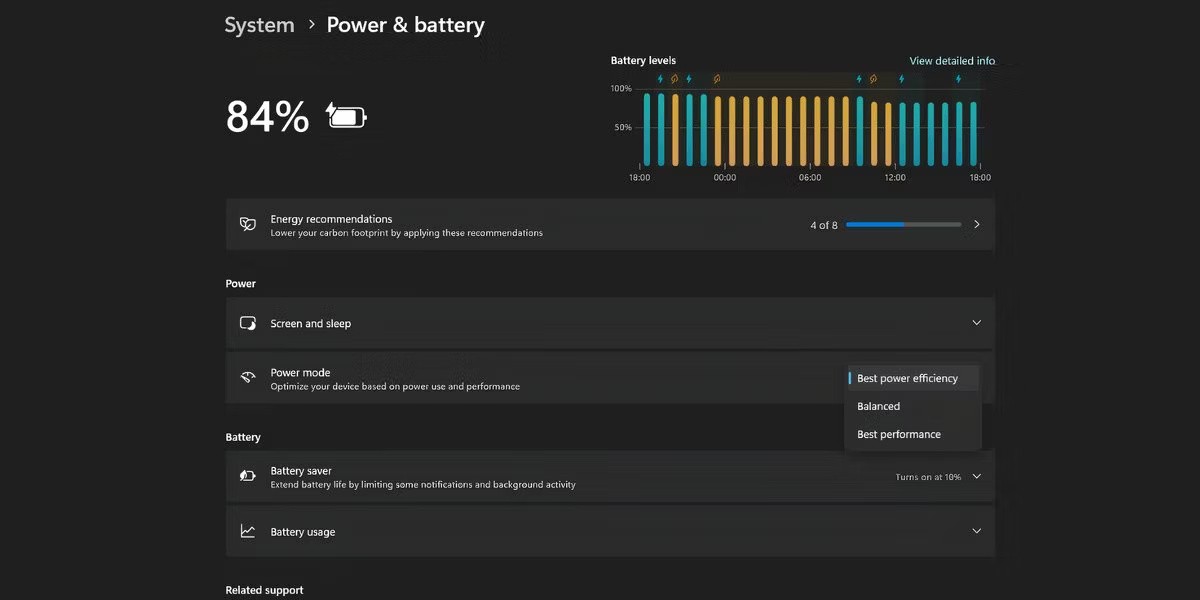
2. Turn on Battery Saver or Energy Saver
Battery Saver will force your Windows PC to stop background activities, updates, syncs, and other operating system components that consume system resources and drain your battery aggressively.
Press Win + A to open Quick settings. Then, click the Battery Saver icon to enable the feature. However, you can access more detailed controls by following these steps:
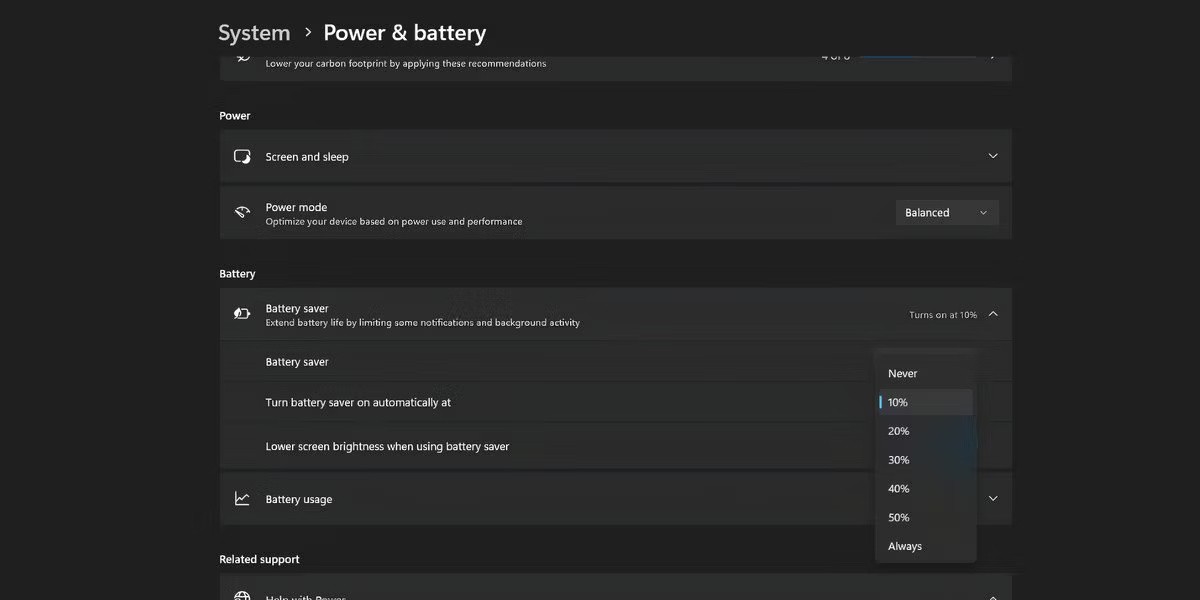
The 20% brightness level does not apply in all situations (like outdoors). You can ignore this option and set the brightness manually.
Note : Microsoft renamed Battery Saver to Energy Saver in Windows 11 24H2.
3. Reduce screen refresh rate
High refresh rate displays found on mid-range and high-end laptops consume more power. When battery life is a priority, you don’t need the best visual experience the display can provide. It’s best to reduce the refresh rate by following these steps:
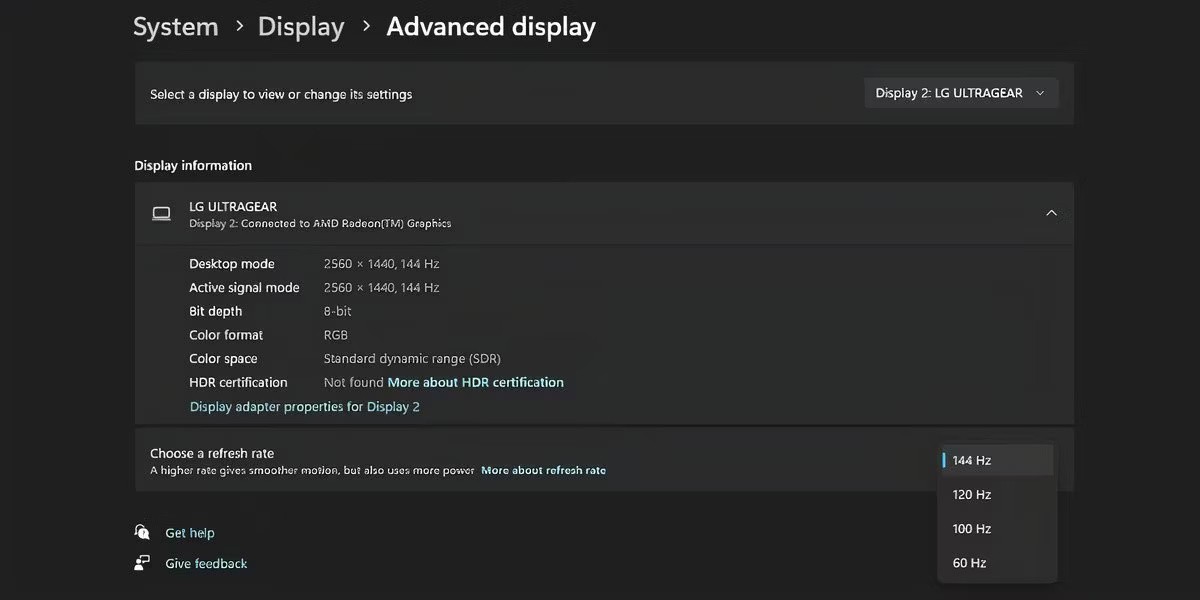
This small compromise in visual fidelity will help your Windows 11 laptop last longer. Some OEMs include an app—Armoury Crate on Asus TUF laptops, for example—that automatically reduces the refresh rate when running on battery power. In those cases, you don’t need to manually reduce the refresh rate.
4. Change screen settings and Sleep mode
Screen and Sleep settings can help you save battery power when you're not using your laptop (even for short periods of time). You can determine how long it takes for the screen to turn off or for your computer to go to Sleep by following these steps:
5. Turn off startup and background apps
Startup apps drain battery life because they start running as soon as you log in to your PC. To turn them off, go to Settings > Apps > Startup . Turn off the switches next to apps you don't need.
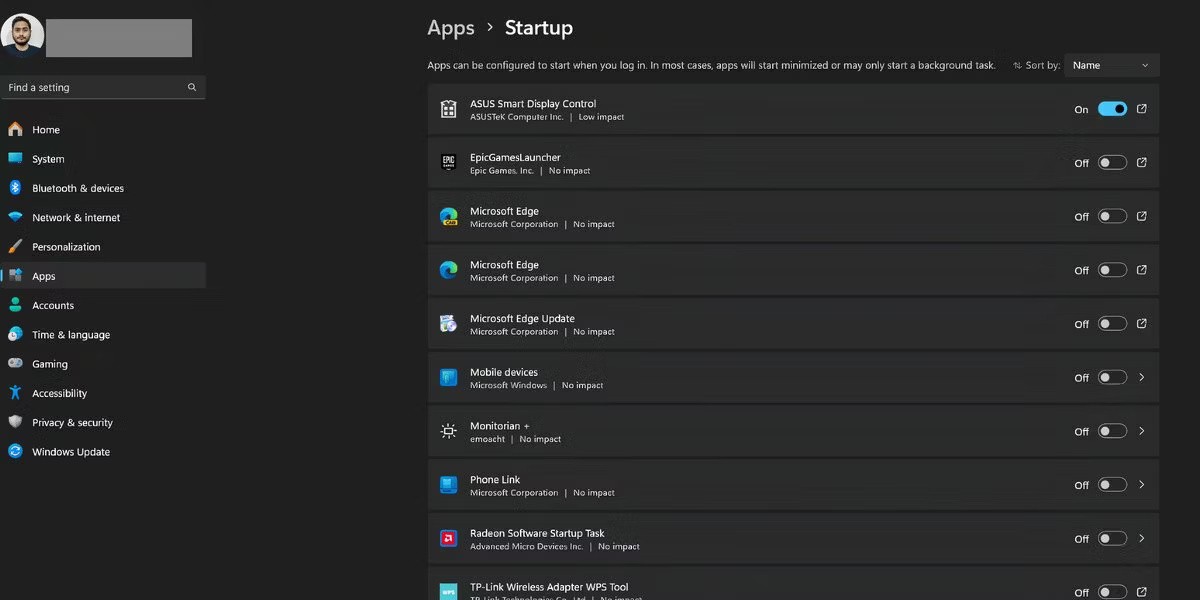
For example, you can disable gaming apps and collaboration apps like Microsoft Teams, third-party apps, etc. Do not disable the touchpad or display apps.
While Battery Saver handles background apps to some extent, Microsoft states that some apps or their features (notifications or updates) will continue to run in the background. To disable these apps, you must first identify which apps are consuming power.
Keep in mind that only some apps have an Advanced Options page that lets you change background permissions. You can follow these steps for those apps:
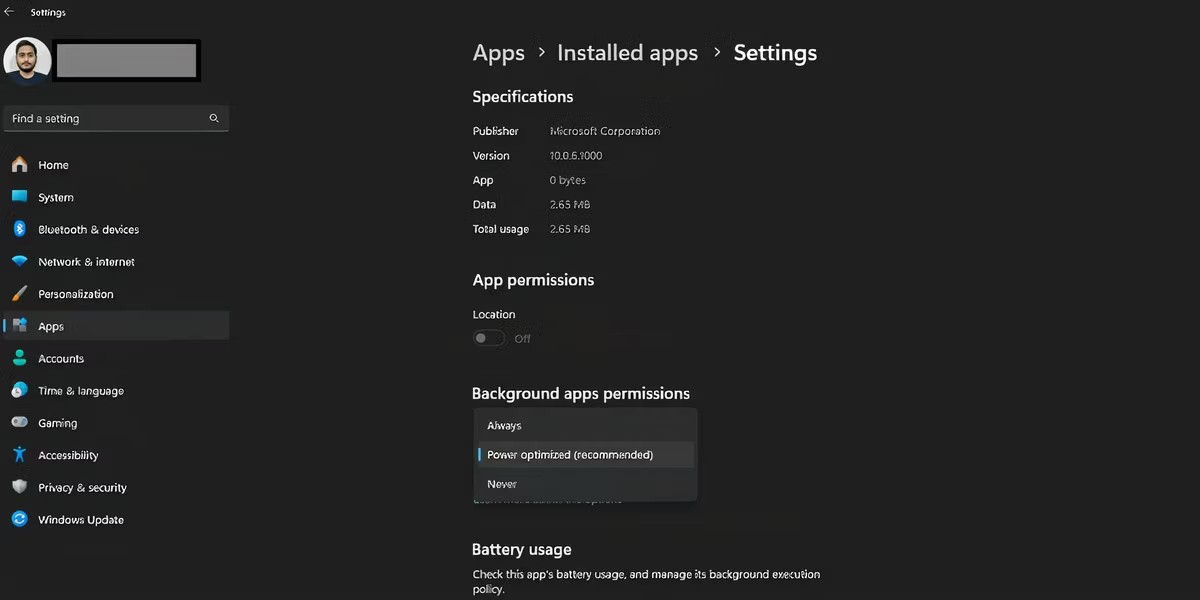
Now the app will not run in the background and you will not receive any notifications.
6. Modify video playback settings
You can reduce video playback settings in Windows 11 to increase battery life. Go to Settings > Apps > Video playback and set Battery options to Optimize for battery life .
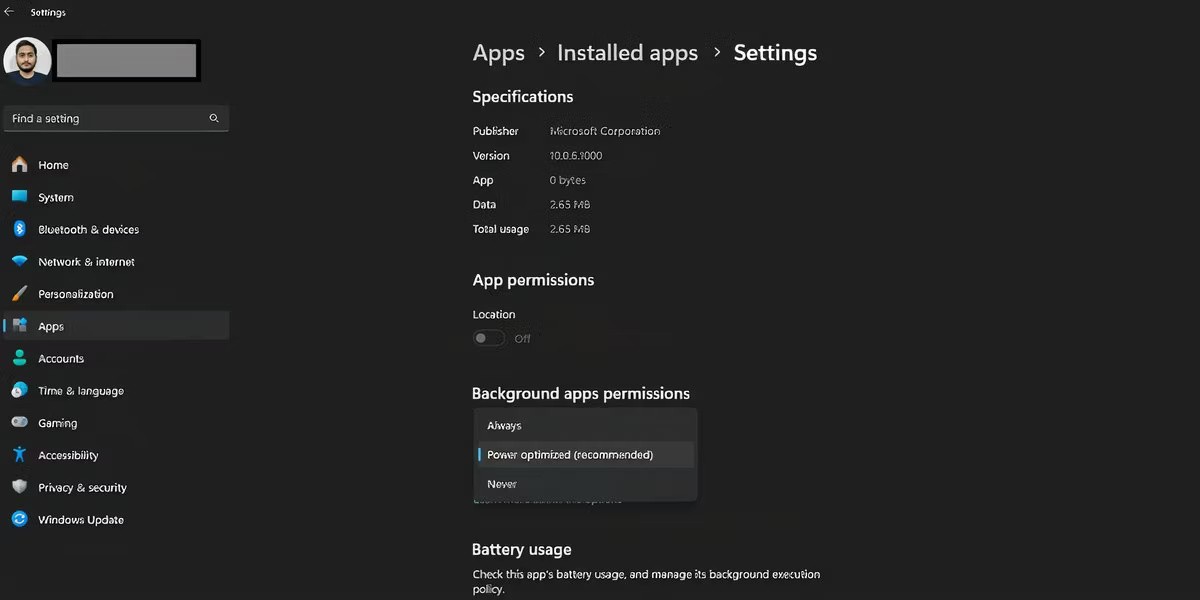
If your laptop has an HDR display, Windows will turn it off when the battery runs out. However, if your laptop doesn't have an HDR display and you're using HDR streaming, you'll need to configure it. Here's how:
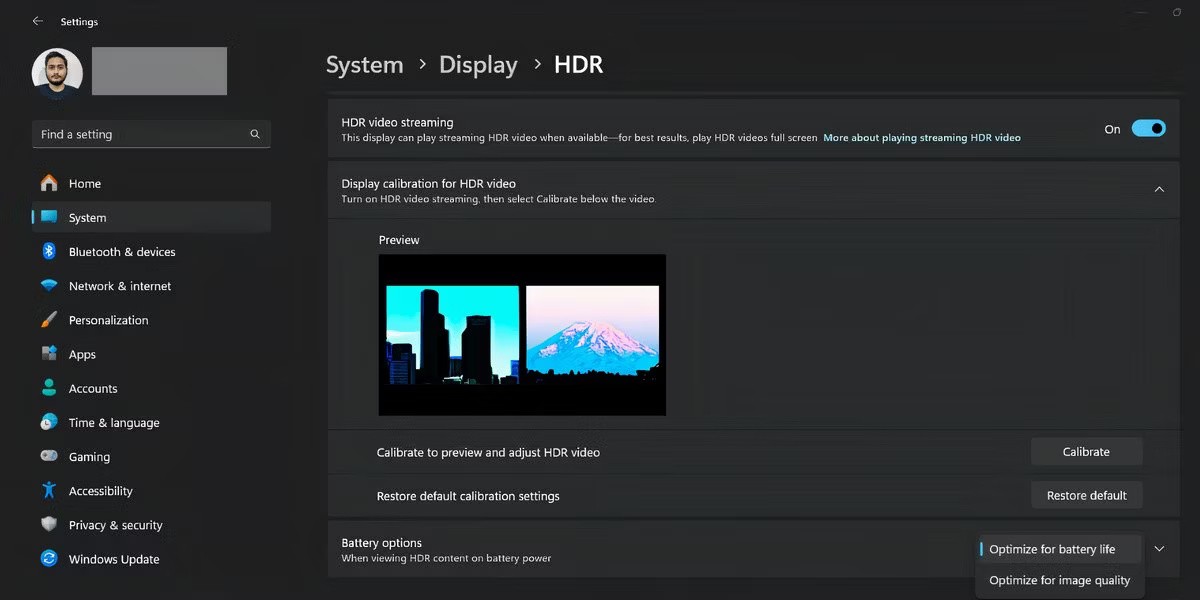
7. Configure graphics settings for the application
If your laptop has a discrete GPU , you can force applications to use the integrated GPU (part of the CPU) to save power. Here's how:
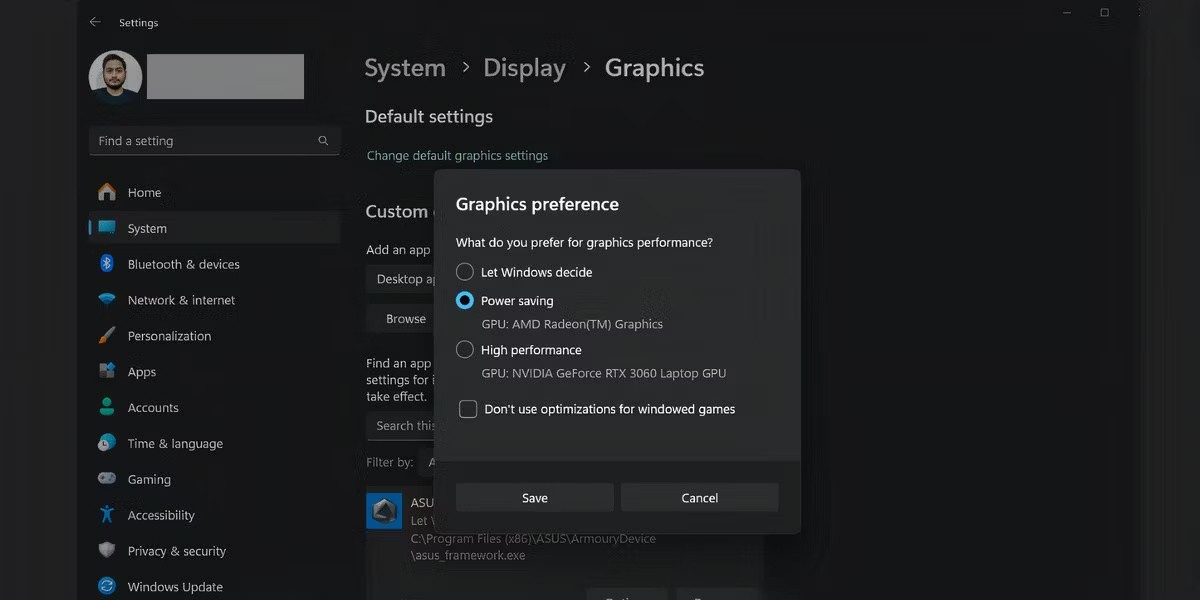
8. Adjust Windows search indexing settings
Windows builds a search index in the background to help you find things faster. But you can force Indexing to stay on standby when you're on battery power. Here's what you need to do:
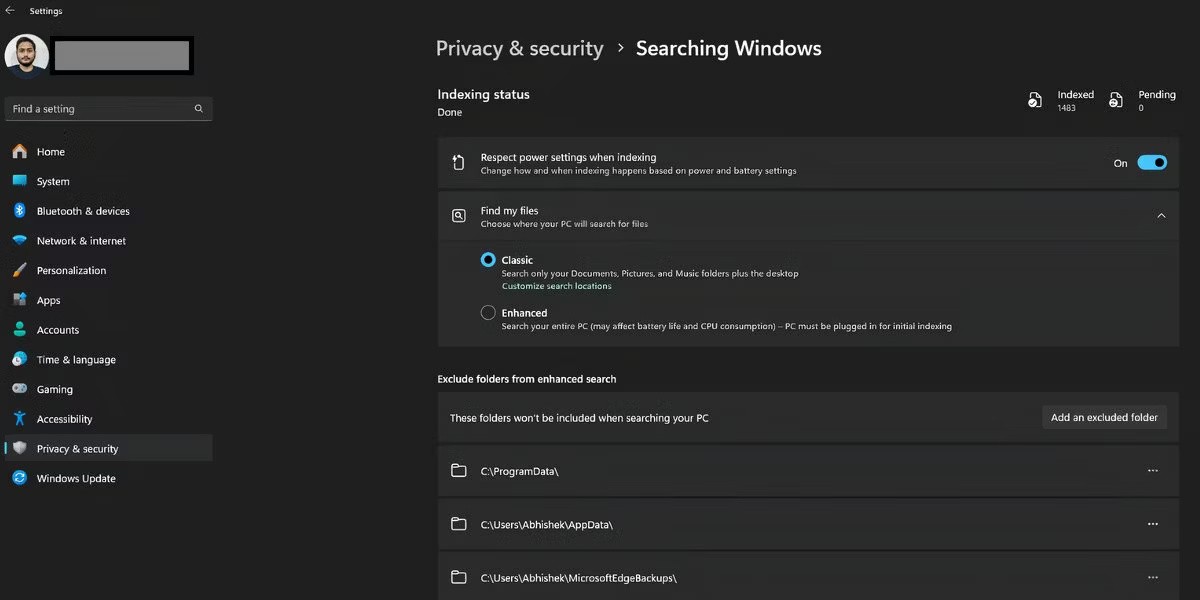
9. Use Power Saving mode in browser
Browsers are an indispensable tool for most of the productivity tasks you do online. Be it reading or editing documents, doing research, conducting virtual meetings, etc. But browsers consume a lot of power and memory when performing those tasks.
However, Edge and other popular browsers have power-saving features that can extend your laptop's battery life. Edge is a great choice for saving power on a Windows laptop thanks to its efficiency mode and Sleeping Tabs feature.
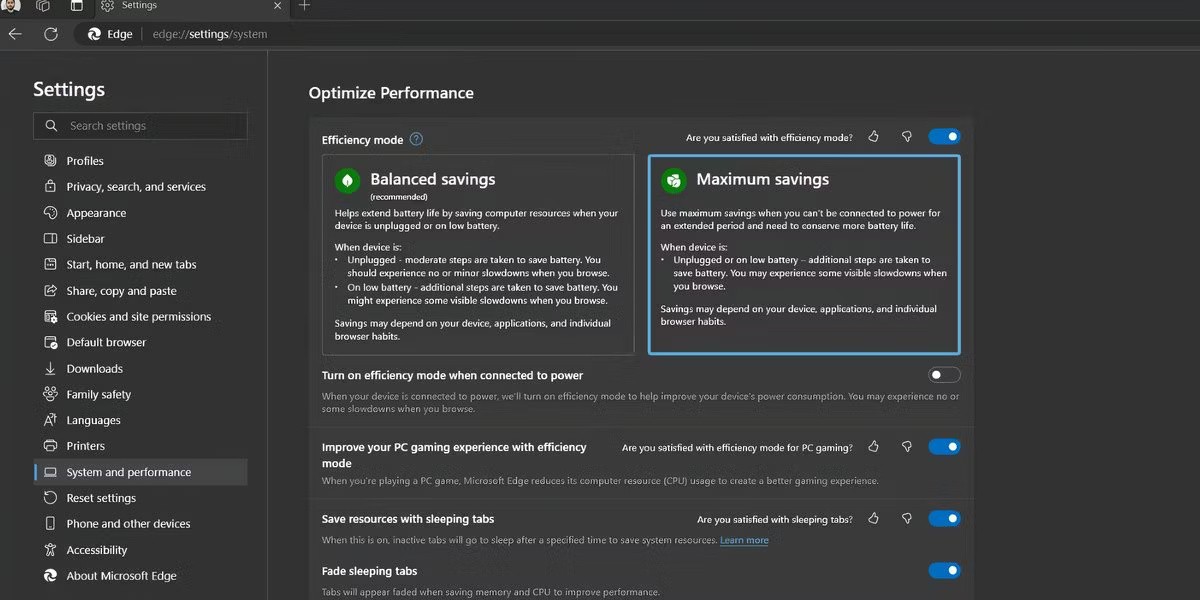
Similarly, Chrome has a built-in Energy Saver mode that reduces background activity and visual effects. All of these features will force the browser to consume less battery.
10. Experiment with Custom Power Plans
You can create a custom Power Plan in Windows 11 that complies with your battery saving requirements. That way, you can control processor power management, display and sleep settings, wireless adapter settings, and more. However, you'll have to do a lot of digging to understand which settings are right for your use case.
The setup is a bit complicated and is only useful if you want to maximize your laptop's battery life. You can also check the battery report in Windows to understand your laptop's battery capacity and whether it needs to be replaced.
Overall, tweaking these settings should help you get a lot more battery life out of your Windows laptop. But if none of these tips seem to have much of an effect, it might be time to replace your battery or upgrade your laptop entirely.
If you don't care about having extra bloatware on your system, there are ways to remove or disable Windows Copilot on Windows 11.
The year 2023 saw Microsoft betting heavily on artificial intelligence and its partnership with OpenAI to make Copilot a reality.
Microsoft introduced Bluetooth LE (low energy) Audio support with Windows 11 22H2 KB5026446 (build 22621.1778), also known as Moment 3, in May 2023.
Windows 11 has officially launched, compared to Windows 10 Windows 11 also has many changes, from the interface to new features. Please follow the details in the article below.
There's always something incredibly cool about the nostalgic user interface of 90s versions of Windows.
More than three years ago, when Microsoft announced Windows 11, the operating system immediately caused a lot of controversy.
Creating a Windows 11 bootable USB on a Mac is definitely more difficult than on a Windows PC, but it's not impossible.
Windows 11 officially launched on October 5, 2021. Unlike previous major Windows 10 upgrades, Microsoft is not encouraging people to upgrade this time.
Developer NTDEV has created a stripped down version of Windows 11 that's just 100MB.
Microsoft debuted most of its more advanced AI features with the Snapdragon X-powered Copilot+ PC, leaving many Intel and AMD-powered Copilot+ PCs out of the picture.
The October 2024 report provides an overview of Windows 11's market share compared to other versions of Windows.
The latest change being tested solves one of the most annoying things with Windows 11's Start menu, and hopefully it will actually make it to release.
In Windows 11, the taskbar takes up only a small portion of the display space at the bottom of the screen.
Microsoft is killing off its free rich text editor WordPad at the end of 2023 in an effort to transition users to premium Office apps.
Error code 0xc0000098 in Windows causes a blue screen error on startup. The ACPI.sys driver is often to blame, especially on unsupported versions of Windows 11 like 23H2 or 22H2 or Windows 10.
In some cases, sometimes you start your computer in Safe Mode and the computer freezes. So how to fix the error in this case, please refer to the article below of WebTech360.
Snipping Tool is a powerful photo and video capture tool on Windows. However, this tool sometimes has some errors, such as constantly displaying on the screen.
Every network has a router to access the Internet, but not everyone knows how to make the router work better. In this article, we will introduce some router tips to help speed up the wireless connection in the network.
If the results seem slower than expected, don't be too quick to blame your ISP - mistakes when performing the test can skew your numbers.
In the article below, we will introduce and guide you to learn about the concept of QoS - Quality of Service on router devices.
Windows has a built-in Credential Manager, but it's not what you think it is—and certainly not a replacement for a password manager.
Microsoft charges for its official codecs and doesn't include them in Windows 10. However, you can get them for free without pulling out your credit card and spending $0.99.
While having trouble accessing files and folders can be frustrating, don't panic—with a few simple tweaks, you can regain access to your system.
After creating a USB boot to install Windows, users should check the USB boot's performance to see if it was created successfully or not.
Although Windows Storage Sense efficiently deletes temporary files, some types of data are permanent and continue to accumulate.
You can turn off Windows 11 background apps to optimize performance, save battery and reduce RAM consumption.
When a computer, mobile device, or printer tries to connect to a Microsoft Windows computer over a network, for example, the error message network path was not found — Error 0x80070035 may appear.
We can block Internet access for any application or software on the computer, while other programs can still access the network. The following article will guide readers on how to disable Internet access for software and applications on Windows.
Instead of paying $30 for a year of security updates, keep Windows 10 safe until 2030 with this simple solution.



























