How to remove Copilot and other AI features in Windows

If you don't care about having extra bloatware on your system, there are ways to remove or disable Windows Copilot on Windows 11.
After you install Windows 11 and sign in for the first time, you'll see the desktop, the default wallpaper (which looks great), the Recycle Bin and Microsoft Edge icons, and the Taskbar at the bottom of the screen.
In Windows 11, the taskbar only takes up a small portion of the screen at the bottom. However, as with other versions of Windows, if you want to take up the entire screen, you can easily set the taskbar to automatically hide when not in use. If that’s what you want, read on. And, if you’ve already hidden the taskbar and want to see it, read on to the end of this article to learn how.
Hide Taskbar on Windows 11 using Settings
First, you need to access Windows 11 taskbar settings. To do this quickly, right-click on an empty space on the taskbar. In the small menu that appears, select the “ Taskbar Settings ” option.

(Alternatively, you can also open the Windows Settings app and navigate to Personalization > Taskbar to access the same configuration menu.)
In the Taskbar settings screen, click on “ Taskbar Behaviors ”.
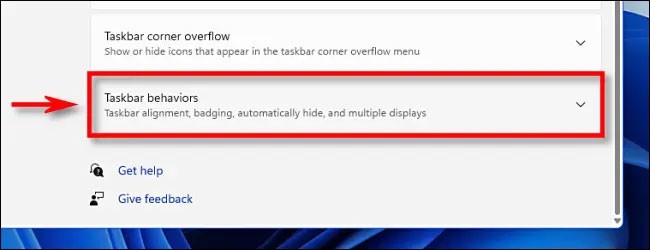
When the Taskbar Behaviors menu appears, check the box next to the “ Automatically Hide the Taskbar ” option.
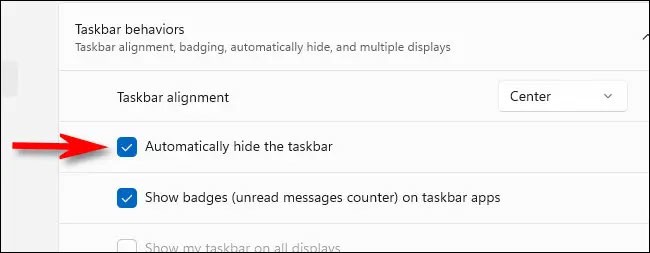
Once you do this, the taskbar will disappear. But if you look closely, you’ll still see a small line at the bottom of the screen that tells you the taskbar is ready to appear when you need it.
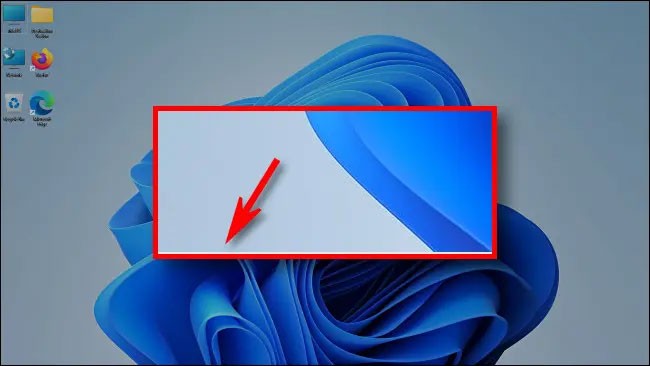
Close the Settings window. To temporarily bring back the taskbar, simply move your mouse pointer to the bottom edge of the screen. As soon as you touch the bottom edge, the taskbar will pop up and you can interact with it as usual.
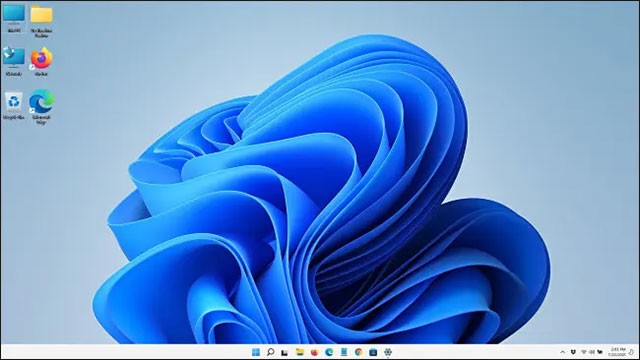
When you move your mouse away from the taskbar, it will automatically hide. Pretty handy!
In case you change your mind and want the taskbar to stay visible permanently again, open the Settings app (press Windows key + i ), then navigate to Personalization > Taskbar > Taskbar Behaviors and uncheck the “ Automatically Hide the Taskbar ” option.
Hide Taskbar on Windows 11 using Command Prompt
You can use Command Prompt to hide the Windows 11 taskbar. On Windows 11, click Start and type cmd. This will bring up Command Prompt and you have to select Run as administrator .
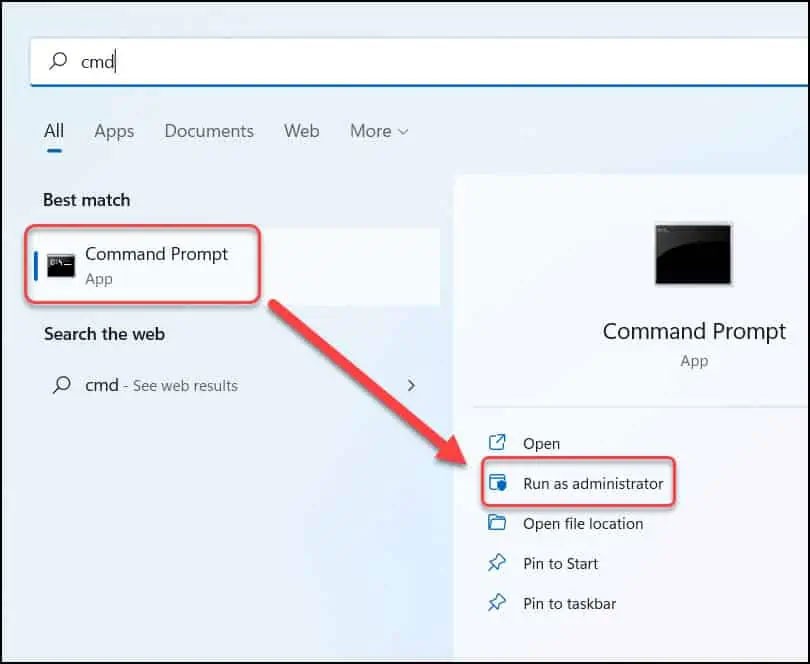
Enter the following command in Command Prompt to hide the taskbar in Windows 11.
powershell -command "&{$p='HKCU:SOFTWARE\Microsoft\Windows\CurrentVersion\Explorer\StuckRects3';$v=(Get-ItemProperty -Path $p).Settings;$v[8]=3;&Set-ItemProperty -Path $p -Name Settings -Value $v;&Stop-Process -f -ProcessName explorer}"The above PowerShell command enables the “Automatically hide the taskbar” option in Windows 11 personalization settings.
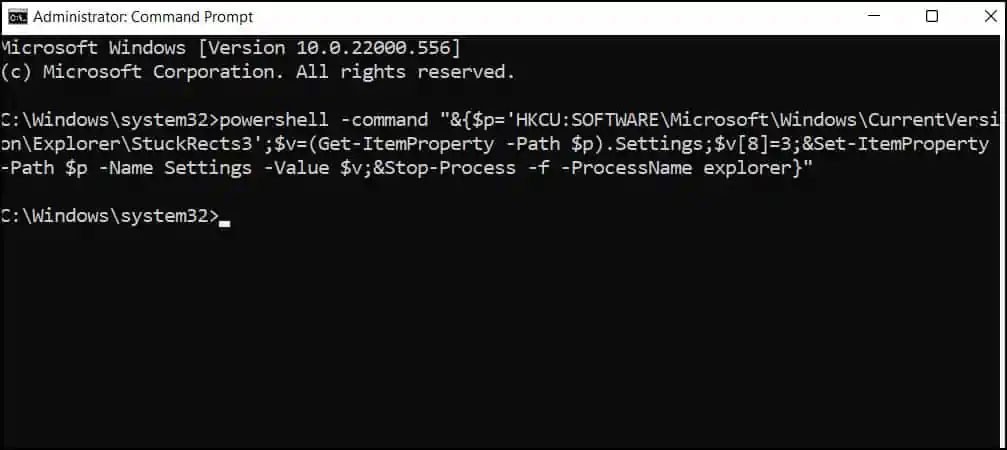
If you want to unhide or show the taskbar again, run the command below.
powershell -command "&{$p='HKCU:SOFTWARE\Microsoft\Windows\CurrentVersion\Explorer\StuckRects3';$v=(Get-ItemProperty -Path $p).Settings;$v[8]=2;&Set-ItemProperty -Path $p -Name Settings -Value $v;&Stop-Process -f -ProcessName explorer}"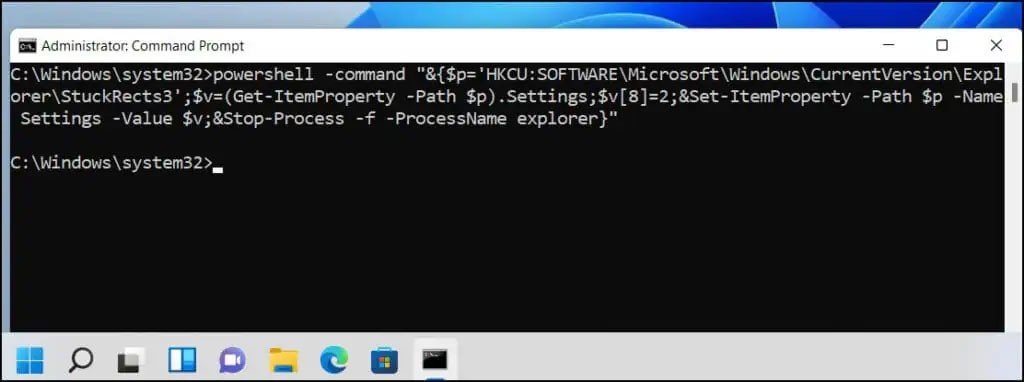
Hide Windows 11 taskbar on secondary monitor
For multi-monitor PC systems, Windows 11 allows you to hide the taskbar on the additional display while keeping the taskbar enabled on the primary display. Of course, you'll have to adjust the settings to do this, and here's how to do it.
First, open the Windows Settings app by pressing the Windows + i shortcut key combination .
In the Settings window that appears, from the list on the left, click on “ Personalization ”.

On the right, in the “ Personalization ” menu, select “ Taskbar ”.
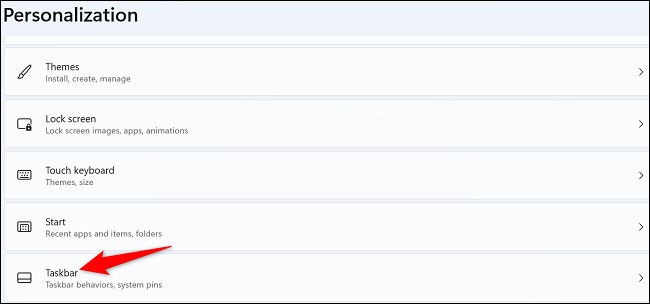
Scroll down the “ Taskbar ” menu to the bottom. There, click on the “ Taskbar Behaviors ” item.
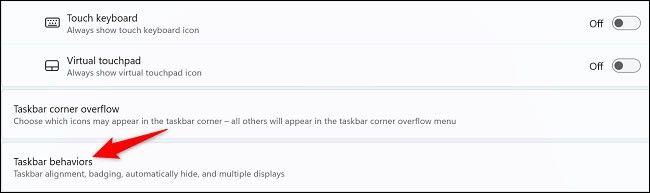
In the menu that opens, turn off the “ Show My Taskbar on All Displays ” option.
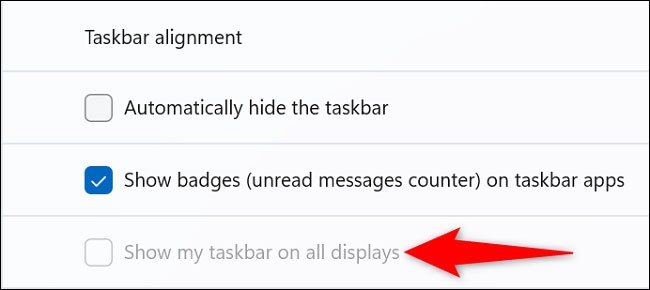
( Tip : In the future, to bring the taskbar back on all displays, simply re-enable the “ Show My Taskbar on All Displays ” option).
That's it, from now on Windows 11 will no longer show the taskbar on your secondary monitor, while everything will remain the same on the primary monitor.
How to show Taskbar in Windows 11
If you can't see the Taskbar in Windows 11 and want it back, move your mouse pointer to the bottom of the screen and it will show up. If you're using a touchscreen, you can see the taskbar by swiping up from the bottom of the screen with your finger. Then, right-click or press and hold, and select Taskbar settings.
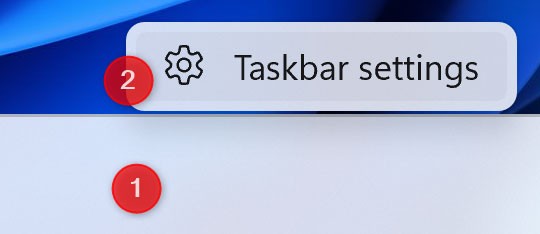
Alternatively, you can press Windows + I on your keyboard to open Settings and then go to Personalization > Taskbar . Next, on the right, click Taskbar behaviors to expand it and uncheck the “ Automatically hide the taskbar ” setting.
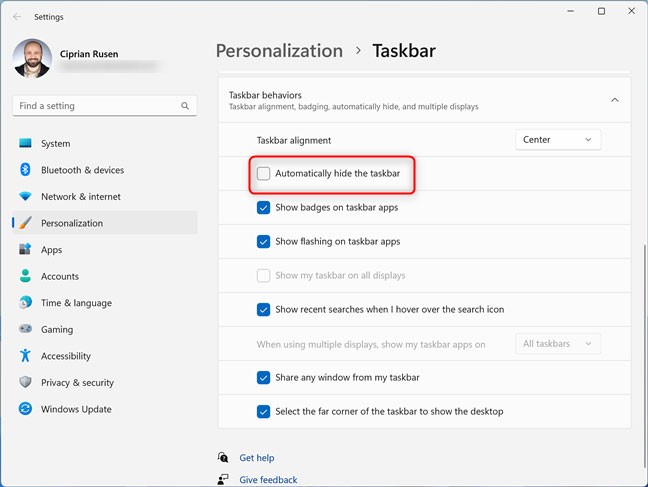
The Windows 11 Taskbar is always visible at the bottom of the screen. Close Settings and you're done.
Many users like the way the taskbar looks and works in Windows 11, despite its limitations. However, some people want it to be visible all the time, while others want it hidden. It all depends on your needs, and you can tweak it to your liking.
Hiding the taskbar in Windows 11 is a simple yet powerful trick to get more space on your screen. If you're running Windows 11, there's a way to make the taskbar disappear and free up your screen.
Hiding the Windows 11 taskbar is useful when you are playing games, working on apps, or when you want more space on your screen. This article covers 2 ways to hide/show the taskbar in Windows 11.
Hope you have a great experience with Windows 11!
If you don't care about having extra bloatware on your system, there are ways to remove or disable Windows Copilot on Windows 11.
Laptop batteries degrade over time and lose capacity, resulting in less battery life. But after tweaking some deeper Windows 11 settings, you should see a significant improvement in battery life.
The year 2023 saw Microsoft betting heavily on artificial intelligence and its partnership with OpenAI to make Copilot a reality.
Microsoft introduced Bluetooth LE (low energy) Audio support with Windows 11 22H2 KB5026446 (build 22621.1778), also known as Moment 3, in May 2023.
Windows 11 has officially launched, compared to Windows 10 Windows 11 also has many changes, from the interface to new features. Please follow the details in the article below.
There's always something incredibly cool about the nostalgic user interface of 90s versions of Windows.
More than three years ago, when Microsoft announced Windows 11, the operating system immediately caused a lot of controversy.
Creating a Windows 11 bootable USB on a Mac is definitely more difficult than on a Windows PC, but it's not impossible.
Windows 11 officially launched on October 5, 2021. Unlike previous major Windows 10 upgrades, Microsoft is not encouraging people to upgrade this time.
Developer NTDEV has created a stripped down version of Windows 11 that's just 100MB.
Microsoft debuted most of its more advanced AI features with the Snapdragon X-powered Copilot+ PC, leaving many Intel and AMD-powered Copilot+ PCs out of the picture.
The October 2024 report provides an overview of Windows 11's market share compared to other versions of Windows.
The latest change being tested solves one of the most annoying things with Windows 11's Start menu, and hopefully it will actually make it to release.
Microsoft is killing off its free rich text editor WordPad at the end of 2023 in an effort to transition users to premium Office apps.
Error code 0xc0000098 in Windows causes a blue screen error on startup. The ACPI.sys driver is often to blame, especially on unsupported versions of Windows 11 like 23H2 or 22H2 or Windows 10.
In some cases, sometimes you start your computer in Safe Mode and the computer freezes. So how to fix the error in this case, please refer to the article below of WebTech360.
Snipping Tool is a powerful photo and video capture tool on Windows. However, this tool sometimes has some errors, such as constantly displaying on the screen.
Every network has a router to access the Internet, but not everyone knows how to make the router work better. In this article, we will introduce some router tips to help speed up the wireless connection in the network.
If the results seem slower than expected, don't be too quick to blame your ISP - mistakes when performing the test can skew your numbers.
In the article below, we will introduce and guide you to learn about the concept of QoS - Quality of Service on router devices.
Windows has a built-in Credential Manager, but it's not what you think it is—and certainly not a replacement for a password manager.
Microsoft charges for its official codecs and doesn't include them in Windows 10. However, you can get them for free without pulling out your credit card and spending $0.99.
While having trouble accessing files and folders can be frustrating, don't panic—with a few simple tweaks, you can regain access to your system.
After creating a USB boot to install Windows, users should check the USB boot's performance to see if it was created successfully or not.
Although Windows Storage Sense efficiently deletes temporary files, some types of data are permanent and continue to accumulate.
You can turn off Windows 11 background apps to optimize performance, save battery and reduce RAM consumption.
When a computer, mobile device, or printer tries to connect to a Microsoft Windows computer over a network, for example, the error message network path was not found — Error 0x80070035 may appear.
We can block Internet access for any application or software on the computer, while other programs can still access the network. The following article will guide readers on how to disable Internet access for software and applications on Windows.
Instead of paying $30 for a year of security updates, keep Windows 10 safe until 2030 with this simple solution.



























