How to remove Copilot and other AI features in Windows

If you don't care about having extra bloatware on your system, there are ways to remove or disable Windows Copilot on Windows 11.
Windows 11 is officially here. With it comes some pretty big changes to the Windows experience. Whether it’s brand new features or old functionality with a new look, Windows 11 seems to be a breath of fresh air for most people.
The concept of continuity and familiarity is a big part of the Windows 11 release. In many ways, the new version of Windows 11 is the old version of Windows, but more polished.
Let's take a look at some of the biggest changes coming to Windows 11, as well as find out what's different between this new operating system and its predecessor, Windows 10 .
Table of Contents
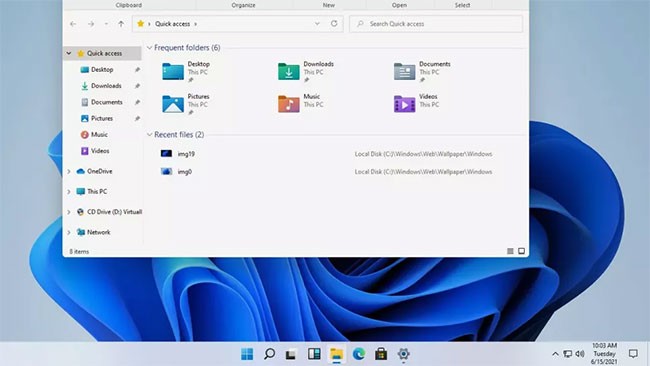
The most notable thing about Windows 11 is the interface. Microsoft has come a long way in the evolution of the Windows operating system interface. This includes a new version of the Windows logo, the return of the startup sound that was removed in Windows 8, and an improved collection of icons that enhance flat designs with colorful gradients and add depth to 2D images.
Windows, menu panels, and notification boxes all have appropriately rounded corners that soften the look. Other big visual changes include the addition of an OS-level Dark Mode, which lets you swap between a bright, colorful interface and a darker, more subdued one, applying to everything from your desktop wallpaper to menus and apps.
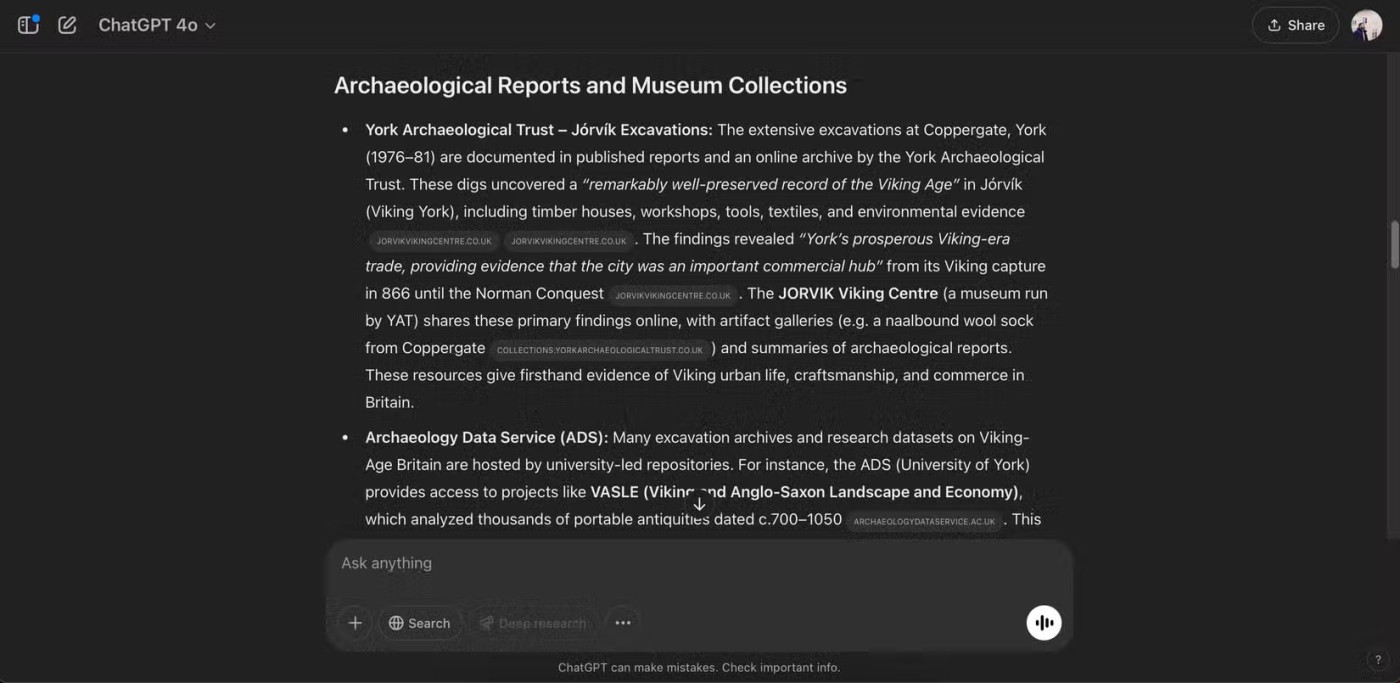
Another nice visual change with Windows 11 is the repositioning of the Start menu, which now sits at the bottom center of the screen by default. Taskbar programs are also a little different, represented entirely by icons, which can be easily pinned to create a quick menu of your most used tools.
Windows 11 users who want to get back the old familiar feel can move the Start menu back to the bottom-left corner of the screen if they want.
The Start menu gets an overhaul in Windows 11, ditching the live tile approach introduced in Windows 8. Instead of large live tiles for individual apps, there's now a manageable grid of app icons.
Microsoft also appears to have ditched the long-scrolling program menu, moving to a streamlined suggested layout that highlights the files and tools you use most, and are most likely to need. Getting in and out of an app is also faster.

Snap functionality in Windows 11 has been updated with Snap Layouts, with a number of grid layout options that let you set up your open apps the way you want. The familiar side-by-side window layout has been swapped for a stacked configuration, with identical window sizes, or a center panel with a sidebar perfect for scrolling through feeds and chat apps.
These different layouts accommodate a variety of sizes, aspect ratios, and resolutions of whatever screen you're using.
Snap Groups lets you get right back to your tasks by allowing you to bring groups of windows back with just one click.
To make your workspace more flexible, Microsoft has improved virtual desktops. Virtual desktops let you create environments for different activities, such as work, study, and play. Different desktop options let you personalize with unique wallpapers, and group projects and programs for quick switching.

A lot of the changes to Windows 11 seem to be designed with mobile users in mind, and this is reflected in the expanded input support. Keyboards and mice are still fully supported, but Microsoft has redesigned the interface to work better without them, with improved support for touch, stylus, and voice input.
Touchscreen users will appreciate that Windows 11 has larger items, easy resizing and moving windows, and easier touch-screen gestures. A new virtual keyboard comes with options for easier finger typing and quick emoji selection.
Using a stylus or pen is also more comfortable with haptic feedback and improved voice input — no additional software required. Speech recognition and automatic punctuation in Windows 11 are also better than in previous versions. No more fumbling around trying to remember when to say “comma” and “exclamation point.”
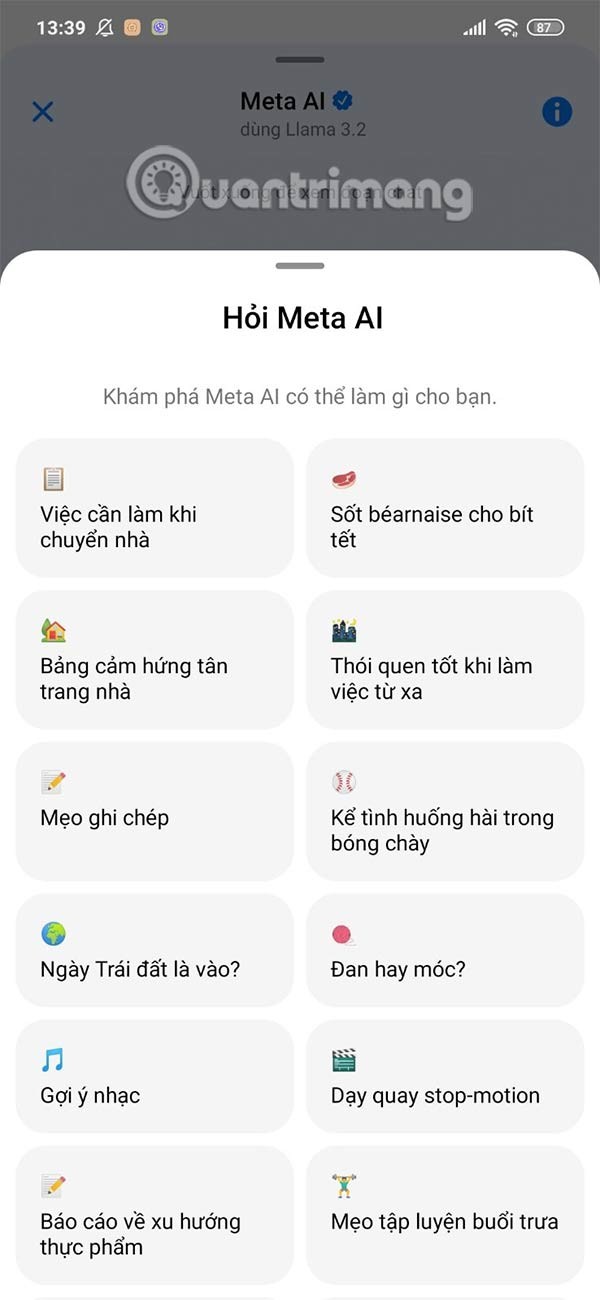
Windows 11 Widgets offer a collection of live feeds that provide users with updates and recommendations on everything from calendar items and weather information to automatically personalized news and article recommendations. Powered by AI, Widgets offer a curated collection of everything from to-do lists and traffic information to recommendations based on the user's location and interests.
Widgets are stored in a panel on the left edge of the screen (which can be pulled out partially to quickly see new items, or full screen for a full-screen experience). The entire widget interface sits on a transparent frame, allowing you to easily set it aside to return to what you were doing without opening a whole new window.
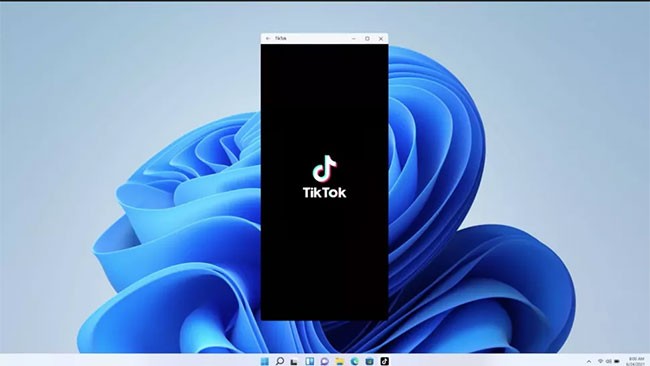
At the beginning of Windows 10, Microsoft wanted Windows to be a multi-platform operating system. From PCs to smartphones to game consoles, Windows 10 was designed to power everything. To make that vision a reality, Windows 10 needed mobile apps.
At Build 2015, Microsoft announced Project Astoria, a set of tools that made it easy to port Android and iOS apps to Windows 10. Project Astoria was only available as a beta, and Microsoft canceled it in the fall of 2016 to focus solely on iOS porting tools. In short, Windows 10 never got mobile apps.
One of the biggest changes coming to Windows 11 is the addition of Android app support. With Windows 11, Android will be able to run on the desktop, in a separate window that you can use with Snap Layouts, as well as with a touchscreen, keyboard, and mouse. Because Android apps will run natively, you’ll be able to add them to your taskbar and Start menu, making them part of your daily workflow.
Android apps are now available on Windows 11 via the Amazon Appstore Since then, Microsoft's focus has shifted from convincing developers to porting their apps to making Windows capable of running apps for other platforms. And it's because of this focus that Windows 11 launched with support for Android apps.
Windows Subsystem for Android (WSA) allows Windows 11 to run Android apps. You can install apps on your PC through the Amazon Appstore built into the new Microsoft Store.
In essence, Android apps installed on Windows 11 PCs mostly work like native Windows apps. With Google Play Games support on Windows, the Android app ecosystem will get even better. Microsoft is still beta testing this feature. It should be available sometime next year.
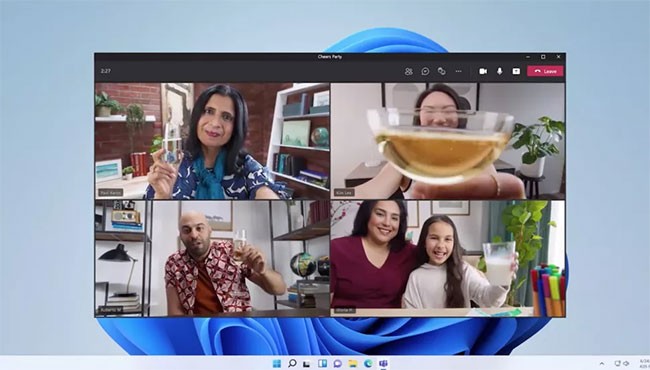
Online communication gets a big boost in Windows 11, with Microsoft Teams chat built into the taskbar – and Teams is now part of Windows, available for free. It also works across other platforms and devices. Switching between desktop and mobile is a lot easier, even if you’re calling a friend on your iPhone.

PC gaming is also getting better on Windows 11. The update brings DirectX 12 support for better high-framerate gaming. Auto HDR simplifies high dynamic range enhancements by running them without having to install or adjust your graphics card every time you want to switch between displays.
Microsoft also put a lot of emphasis on Xbox Game Pass, but most of the game services and features like cross-play between PC and console haven't changed much.
In addition to the interface tweaks and new features, Microsoft is also boasting about the performance improvements that come with the new operating system. The company claims that logging in with Windows Hello, waking up from sleep, and browsing the web will be faster on Windows 11.
Windows 11 will also bring better efficiency so devices like laptops and tablets can get longer battery life.
If you want to experience Microsoft's new operating system, please refer to the Windows 11 installation guide, install Windows 11 using ISO file . You may also want to check if your computer can install Windows 11.
Upgrading from Windows 10 to Windows 11 can be a bit of a shock. It’s an easy jump, but Windows 11 is a completely different beast than its predecessor. So be sure to check out the pros and cons of Windows 11 to learn more about the operating system.
You may be wondering what the difference is between Windows 10 and Windows 11 because you are planning to upgrade from an older version to a new one. And there are plenty of reasons to choose Windows 10 over Windows 11.
However, before you get ready to jump in and use Windows 10 for the rest of your PC's life, you should remember that Microsoft will end support for Windows 10 in October 2025. After that date, you won't get any new security updates, which means your system will be more vulnerable to cyberattacks.
If you're stuck on Windows 10 because Microsoft has refused to upgrade your PC, see what you should do if you can't upgrade your PC to Windows 11 .
If you can't make the switch because you don't like the look of Windows 11, then you don't have to do anything with Windows 10. There are plenty of fan projects out there that are trying to emulate the Windows 10 UI on Windows 11, making the operating system much more familiar and easier to use.
See How to Make Windows 11 Look Like Windows 10 for more information on how to do this. You can also use Start11 to restore features from Windows 10 that haven't been migrated to Windows 11; Quantrimang.com featured this handy tool in the best apps to customize Windows 11 .
Windows 11 has a lot going for it. The OS looks modern with a clean aesthetic, a renewed focus on touchscreen-based devices, support for mobile apps, and productivity-focused features like Snap Layouts. And while it may be tempting to stick with Windows 10, the fast-approaching end of support and the plethora of tools available for Windows 11 make the move more appealing than ever.
If you don't care about having extra bloatware on your system, there are ways to remove or disable Windows Copilot on Windows 11.
Laptop batteries degrade over time and lose capacity, resulting in less battery life. But after tweaking some deeper Windows 11 settings, you should see a significant improvement in battery life.
The year 2023 saw Microsoft betting heavily on artificial intelligence and its partnership with OpenAI to make Copilot a reality.
Microsoft introduced Bluetooth LE (low energy) Audio support with Windows 11 22H2 KB5026446 (build 22621.1778), also known as Moment 3, in May 2023.
There's always something incredibly cool about the nostalgic user interface of 90s versions of Windows.
More than three years ago, when Microsoft announced Windows 11, the operating system immediately caused a lot of controversy.
Creating a Windows 11 bootable USB on a Mac is definitely more difficult than on a Windows PC, but it's not impossible.
Windows 11 officially launched on October 5, 2021. Unlike previous major Windows 10 upgrades, Microsoft is not encouraging people to upgrade this time.
Developer NTDEV has created a stripped down version of Windows 11 that's just 100MB.
Microsoft debuted most of its more advanced AI features with the Snapdragon X-powered Copilot+ PC, leaving many Intel and AMD-powered Copilot+ PCs out of the picture.
The October 2024 report provides an overview of Windows 11's market share compared to other versions of Windows.
The latest change being tested solves one of the most annoying things with Windows 11's Start menu, and hopefully it will actually make it to release.
In Windows 11, the taskbar takes up only a small portion of the display space at the bottom of the screen.
Microsoft is killing off its free rich text editor WordPad at the end of 2023 in an effort to transition users to premium Office apps.
Error code 0xc0000098 in Windows causes a blue screen error on startup. The ACPI.sys driver is often to blame, especially on unsupported versions of Windows 11 like 23H2 or 22H2 or Windows 10.
In some cases, sometimes you start your computer in Safe Mode and the computer freezes. So how to fix the error in this case, please refer to the article below of WebTech360.
Snipping Tool is a powerful photo and video capture tool on Windows. However, this tool sometimes has some errors, such as constantly displaying on the screen.
Every network has a router to access the Internet, but not everyone knows how to make the router work better. In this article, we will introduce some router tips to help speed up the wireless connection in the network.
If the results seem slower than expected, don't be too quick to blame your ISP - mistakes when performing the test can skew your numbers.
In the article below, we will introduce and guide you to learn about the concept of QoS - Quality of Service on router devices.
Windows has a built-in Credential Manager, but it's not what you think it is—and certainly not a replacement for a password manager.
Microsoft charges for its official codecs and doesn't include them in Windows 10. However, you can get them for free without pulling out your credit card and spending $0.99.
While having trouble accessing files and folders can be frustrating, don't panic—with a few simple tweaks, you can regain access to your system.
After creating a USB boot to install Windows, users should check the USB boot's performance to see if it was created successfully or not.
Although Windows Storage Sense efficiently deletes temporary files, some types of data are permanent and continue to accumulate.
You can turn off Windows 11 background apps to optimize performance, save battery and reduce RAM consumption.
When a computer, mobile device, or printer tries to connect to a Microsoft Windows computer over a network, for example, the error message network path was not found — Error 0x80070035 may appear.
We can block Internet access for any application or software on the computer, while other programs can still access the network. The following article will guide readers on how to disable Internet access for software and applications on Windows.
Instead of paying $30 for a year of security updates, keep Windows 10 safe until 2030 with this simple solution.



























