Microsoft Launches New Sticky Notes App for Windows 11

After keeping things the same for years, the Sticky Note update in mid-2024 changed the game.
A path is the location of a file or folder in Windows 11. All paths include the folders you need to open to get to a specific location. Users often entered folder and file paths in the days of command-based operating systems, such as DOS.
Nowadays, users can navigate through folders in Windows File Explorer without having to type a change directory command. However, it can still be useful to copy file and folder paths so you can paste them into a document, Command Prompt, or when opening something in an app. Here are a few ways you can copy file and folder paths in Windows 11.
1. How to copy a path with Explorer's "See More" menu
File Explorer's See More menu includes a Copy path option that you can select. Clicking that option for a selected file or folder will copy its path to the clipboard. Here's how you can select the Copy path option in Windows 11 File Explorer:
1. Select the File Explorer shortcut pinned to the Windows taskbar.
2. Open a folder that contains the subfolder or file whose path you want to copy.
3. Single-click a subfolder or file to select it.
4. Then click the See more button with three dots on the Explorer command bar.

5. Select the Copy path option .
Then open Notepad or a word processor to paste the copied path. You can paste in copied paths by pressing Ctrl + V . Paths you copy using this method will include the full location in quotation marks.

2. How to select default context menu option to copy path
Alternatively, you can select the Copy as path option via Explorer's context menu. To do so, open a folder that includes the path to the file or folder you want to copy. Then right-click the file or folder and select Copy as path .
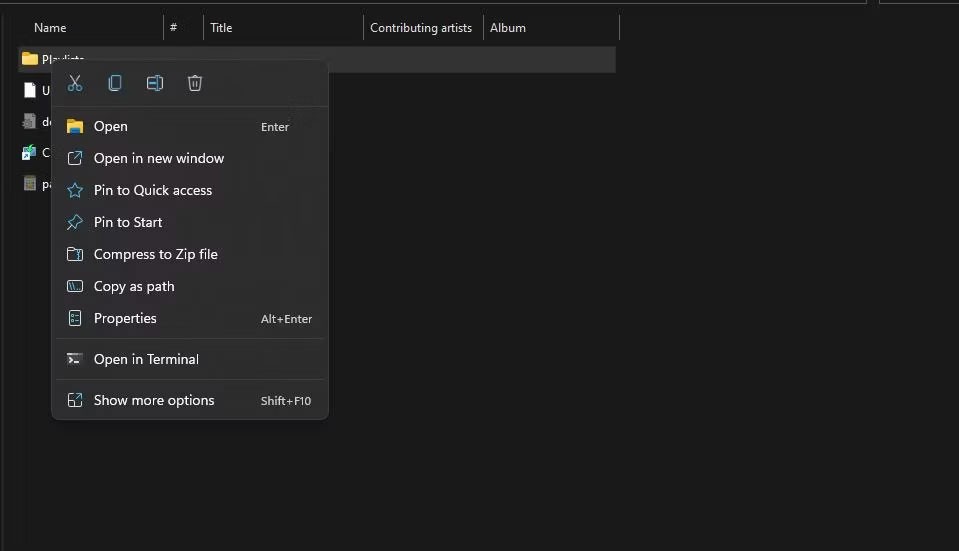
You can also copy multiple paths. To do so, select multiple files and folders by holding down the Ctrl key. Then right-click a file or folder and select Copy as path .
3. How to copy the path using hotkey
Recent versions of Windows 11 from 22463 and up include a convenient hotkey for copying paths. You can copy the path with that shortcut by selecting a folder or file in Explorer and pressing Ctrl + Shift + C .
That's the hotkey for the Copy as path context menu option . You can see if your Windows 11 build number has that hotkey by right-clicking on a file or folder. That hotkey won't work if you don't see Ctrl + Shift + C next to the Copy as path option on the context menu.
If your version of Windows 11 doesn't have that hotkey, you'll need to update your platform. Choose to install the latest build of the platform if you're on an older version.
4. How to copy path with File Explorer address bar option
The File Explorer address bar includes the paths of folders you open. You can copy paths from there by selecting an option on the address bar's context menu. Open a folder to copy the location. Then right-click the address bar and select Copy address as text .

The Copy address as text option copies the folder path in the address bar as plain text. The copied pasted path will not include any quotation marks.
5. How to copy the destination path for the shortcut
This method is useful if you need to open the source folder for your desktop shortcut. The properties windows for desktop paths have a Target box that includes the path of the application file they launch. You can copy the path for your desktop shortcut from those boxes.
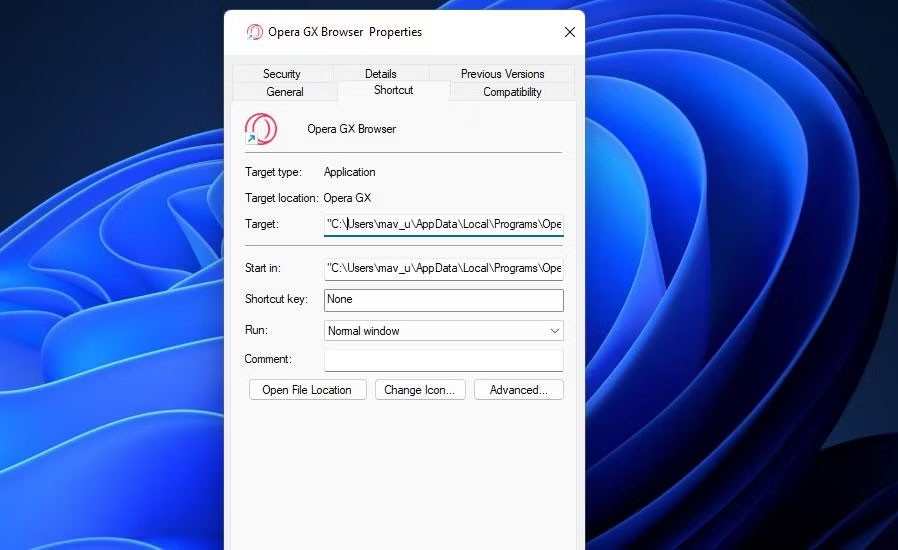
To copy the target path, right-click the desktop shortcut and select Properties ; click inside the Target box on the Shortcut tab to select the path text. Press the standard Ctrl + C hotkey to copy the selected path text. Then, paste that copied path into the File Explorer address bar with Ctrl + V .
6. How to copy path using Path Copy Copy software
Path Copy Copy is a third-party software that adds new options to copy paths to the File Explorer context menu. Users can then choose alternative options to copy different locations from the Path Copy submenu . You can copy full paths using the submenu in the context menu of that software as follows:
1. Open Path Copy Copy download page and download the executable file, then run it.
2. Click on Install for me only option .
3. Select English (or another preferred option) on the Language drop-down menu and select OK.
4. Click on the I accept the agreement option and select Install .
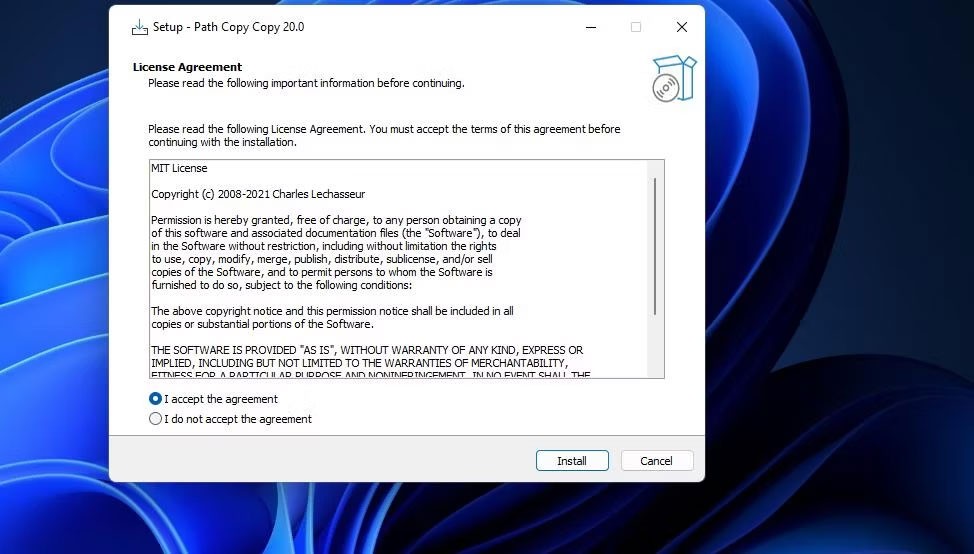
5. You will then be prompted to restart Windows to complete the installation. Select the Yes, restart the computer now button .
6. Log back into the Windows user account you installed the software with.
7. Open a folder in File Explorer.
8. Then right-click on the file or subfolder and select Show more options on the Windows 11 context menu.
9. Move the cursor over the Path Copy subfolder.
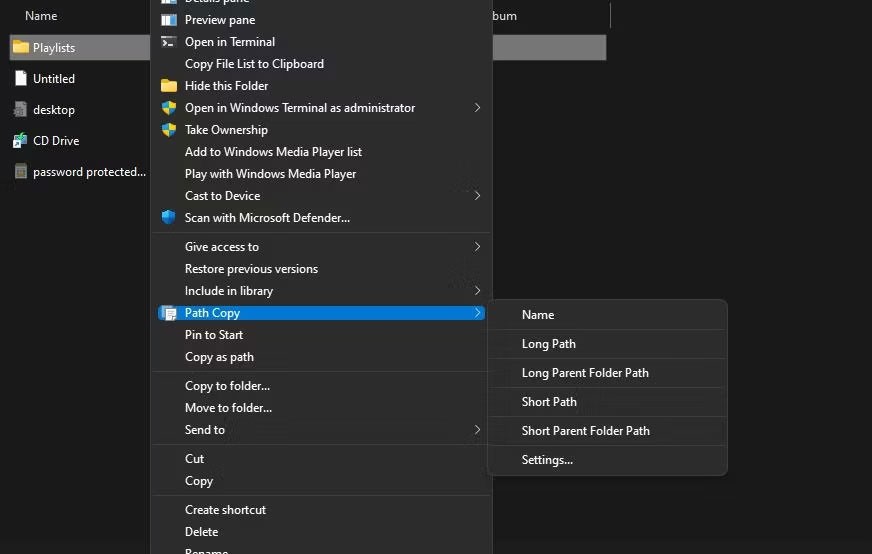
10. Select the Long path option to copy the entire location. Now you have copied a long path to paste wherever you need it.
The great thing about Path Copy Copy is that it offers a lot of options for copying folders and file paths. However, only a few of them are in the default Copy Path submenu . To add all the options, click Settings on the Path Copy submenu . Then select all the submenu checkboxes in the window and click Apply > OK .
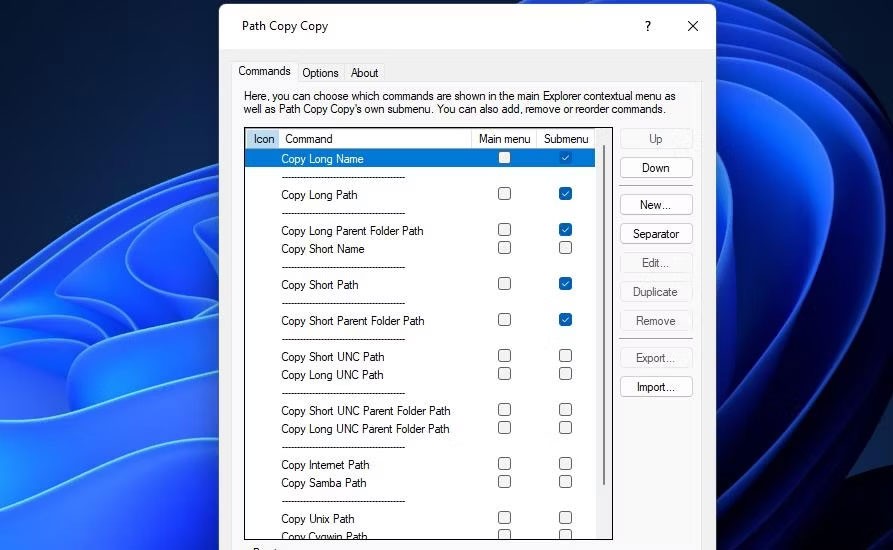
Now right-click on a file or folder to get another look at the Copy Path submenu, which includes more options. You can select the Short option to copy the location with the shortened folder or file name. Or select Name to copy just the title for the file or folder. Try out the different copy path options by selecting them and pasting them into Notepad.
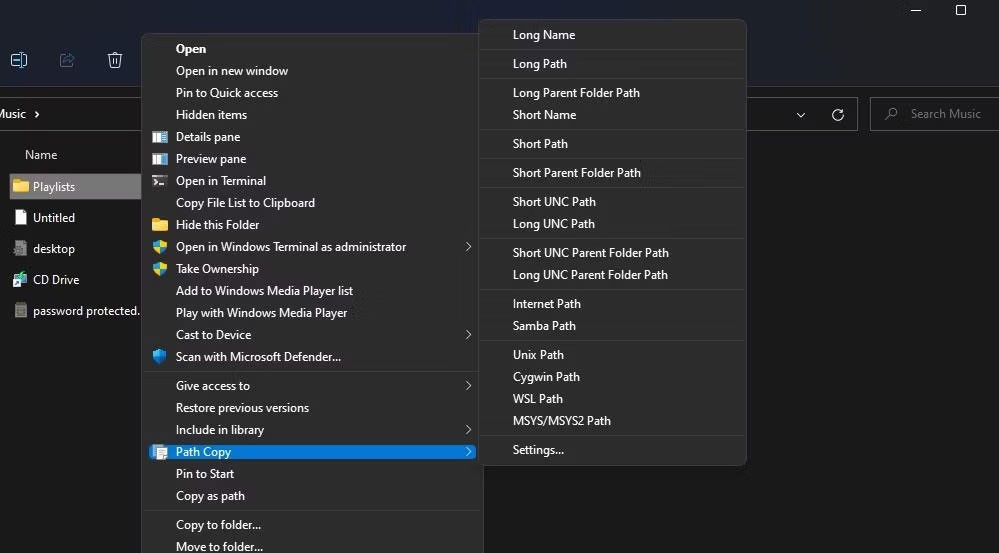
You can configure how paths are copied by changing the settings in the Path Copy Copy Options tab . For example, your copied paths will include quotes around them if you select the Add quotes around copied paths check box. Select the Add < and=""> around copied paths option to include quotes around the copied path.
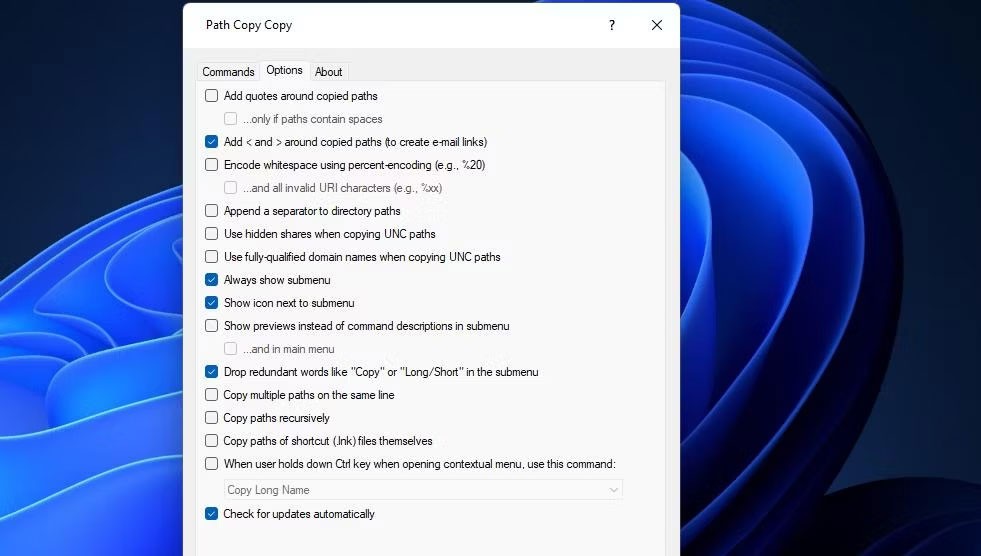
See also:
After keeping things the same for years, the Sticky Note update in mid-2024 changed the game.
Recently, clues that Microsoft will likely "follow the path" of Apple in the field of artificial intelligence have gradually been revealed.
Windows Photo Viewer was first released alongside Windows XP and has quickly become one of the most frequently used tools on Windows.
In many cases, it is usually due to virus attacks that the hidden folders of the system cannot be displayed even after activating the “Show hidden files and folders” option in Folder Options. Some of the following methods will help to handle this problem.
One of the world's most popular VPN services - ExpressVPN - has officially launched an app version for Windows PCs running on ARM-based processors.
Did you know Microsoft is celebrating its 50th birthday this week?
Microsoft releases new Fluid Textures desktop wallpaper collection
If you asked five Windows users to explain what Vista's Digital Rights Management (DRM) is, you'd probably get five different answers. But there's one thing that's important.
Windows 11 is expected to receive two notable major updates this year.
Microsoft has officially announced a very useful new feature for Word users, allowing for easier processing of long documents with the help of AI.
Let's learn with WebTech360 how to check your computer's CPU temperature in the article below!
Back in late November 2024, Microsoft announced Edge Game Assist—a new feature that makes it easier to browse the internet while playing games on your computer.
With the default wallpapers on Windows sometimes make us bored. So instead of using those default wallpapers, refresh and change them to bring newness to work and affirm your own personality through the wallpaper of this computer.
Microsoft recently raised the price of its Microsoft 365 subscription, justifying the change by adding more AI experiences to the service.
Error code 0xc0000098 in Windows causes a blue screen error on startup. The ACPI.sys driver is often to blame, especially on unsupported versions of Windows 11 like 23H2 or 22H2 or Windows 10.
In some cases, sometimes you start your computer in Safe Mode and the computer freezes. So how to fix the error in this case, please refer to the article below of WebTech360.
Snipping Tool is a powerful photo and video capture tool on Windows. However, this tool sometimes has some errors, such as constantly displaying on the screen.
Every network has a router to access the Internet, but not everyone knows how to make the router work better. In this article, we will introduce some router tips to help speed up the wireless connection in the network.
If the results seem slower than expected, don't be too quick to blame your ISP - mistakes when performing the test can skew your numbers.
In the article below, we will introduce and guide you to learn about the concept of QoS - Quality of Service on router devices.
Windows has a built-in Credential Manager, but it's not what you think it is—and certainly not a replacement for a password manager.
Microsoft charges for its official codecs and doesn't include them in Windows 10. However, you can get them for free without pulling out your credit card and spending $0.99.
While having trouble accessing files and folders can be frustrating, don't panic—with a few simple tweaks, you can regain access to your system.
After creating a USB boot to install Windows, users should check the USB boot's performance to see if it was created successfully or not.
Although Windows Storage Sense efficiently deletes temporary files, some types of data are permanent and continue to accumulate.
You can turn off Windows 11 background apps to optimize performance, save battery and reduce RAM consumption.
When a computer, mobile device, or printer tries to connect to a Microsoft Windows computer over a network, for example, the error message network path was not found — Error 0x80070035 may appear.
We can block Internet access for any application or software on the computer, while other programs can still access the network. The following article will guide readers on how to disable Internet access for software and applications on Windows.
Instead of paying $30 for a year of security updates, keep Windows 10 safe until 2030 with this simple solution.

























