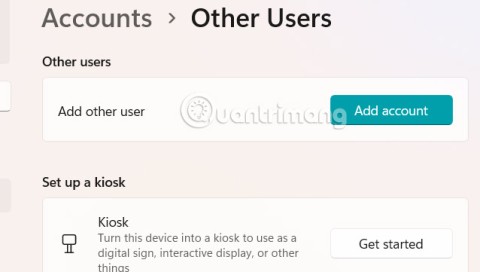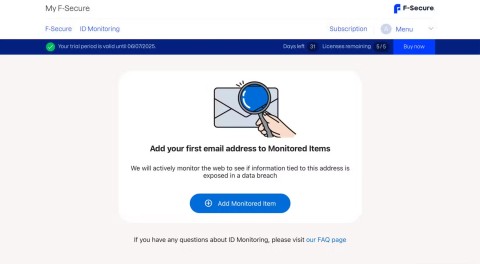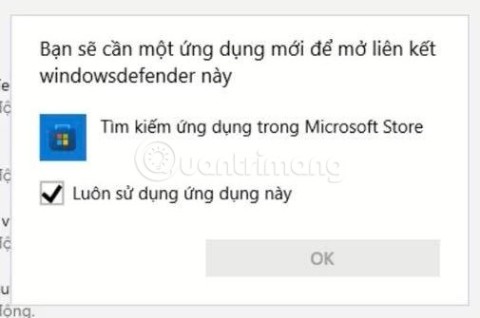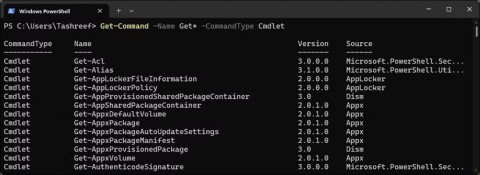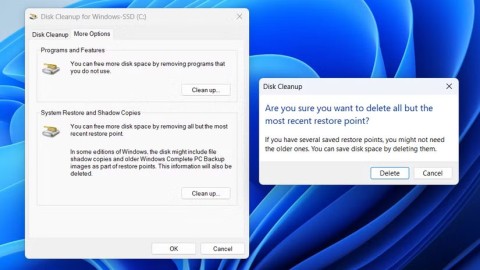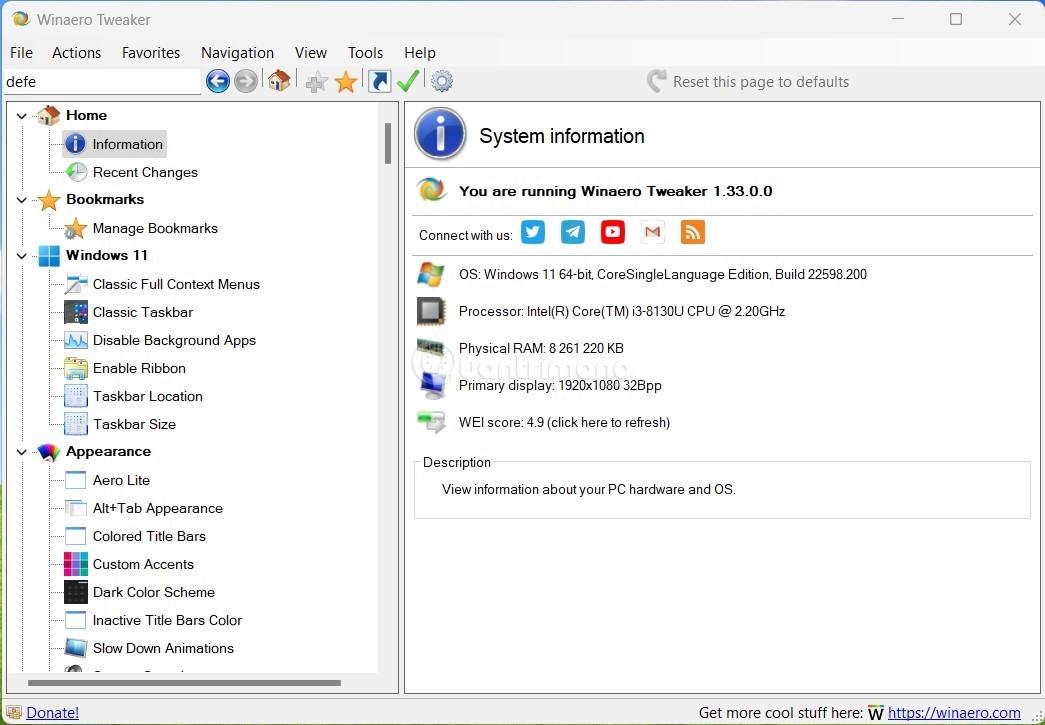Must-Have Windows Desktop Visual Enhancement Tools

If you're tired of staring at the same interface every day, these tools will enhance your desktop experience.
Today, Microsoft officially announced the general availability of Windows Server 2025 along with System Center 2025. Along with that, the Redmond company also updated the list of supported CPUs, clearly stating the identities of the processors that are ready for the latest version of Windows Server.
Notably, the Windows Server 2025 CPU support list includes Intel Xeon Scalable Processors (SP) from Generation 2 to Generation 5, Xeon 6 SP, as well as Xeon E and D, in addition to some modern Pentium chips that are also included in the list. On the AMD side, the EPYC 7002, 7003, 8004, 9004, 9005 series, and many other CPU lines are listed.
The Redmond company notes that the CPU list listed in the table above is only a prerequisite for system certification and does not determine support. The list will be updated from time to time to include newer releases:
NOTE: The list of supported processors above does not determine Microsoft's support for Windows Server. This list is a prerequisite for system certification. Only systems based on the approved processors above can be certified for Windows Server. Unless otherwise noted, Microsoft will continue to evaluate the processor list for a given operating system release and update the list as new, eligible processors become available.
Microsoft has been testing compatible hardware and software for certification since May of this year. Then in September, the company provided a major update on the testing process. You can find the full list of CPUs attached below:
Microsoft is currently working on Windows Server 2025, the next major update to its server-based operating system platform. Microsoft has been releasing the first Windows Server Insider builds since January under the Windows Server 2025 branding, and anyone can download the preview version now.
A few months ago, Microsoft talked about some of the new features that would be included in this update, such as the ability to download and install hot security patches without having to reboot the operating system. Today, the Redmond company continued to reveal another notable new feature for users running virtual machines with Windows Server.
Called GPU Partitioning or GPU-P, this feature allows system administrators to set up multiple virtual machines that can run on just one GPU chip on Windows Server 2025.
Virtual machines will restart on different nodes in the cluster, using GPU partitions on those different nodes. In addition to enabling clustered VMs using GPU-P, upcoming OS releases will provide the ability to migrate directly to GPU-P VMs. This allows customers to balance critical workloads across their clusters, and perform hardware maintenance and software upgrades without stopping VMs.

The Windows Administration Center (WAC) application in Windows Server 2025 will allow administrators to set up and manage virtual machines, as well as assign them access to specific GPU partitions, which will make system management and maintenance much easier.
Microsoft also announced that it is working with Nvidia to bring GPU-P support to “Team Green” GPUs. Bob Pette, Nvidia’s vice president of enterprise platforms, said:
GPU virtualization requires enhanced security, maximum cost efficiency, and optimal compatibility. With GPU-P now available on NVIDIA GPUs in Windows Server Datacenters, customers can meet these requirements and run their key AI workloads at the highest level of efficiency.
Windows Server 2025 is expected to officially launch this fall.
If you're tired of staring at the same interface every day, these tools will enhance your desktop experience.
Windows 11 has a reputation for being a privacy-poor operating system, with many default settings that can cause privacy problems. But don't worry - there are ways to regain some control in this area.
On Windows 11, checking all the accounts on your computer can be useful in many cases. Here is a guide to view all accounts on Windows 11.
Many people never considered the dark web a real threat until one of their favorite services issued a warning about a data breach.
This article will help you fix the error Windows Security cannot run on Windows 11.
Most IT admins use PowerShell for scripting and automation, but it's not just for IT pros—anyone who deals with messy folders needs these commands.
Building a custom PC is no easy task, especially for beginners. Luckily, there is plenty of help available on the Internet.
By checking your storage usage, deleting old restore points, and setting reasonable storage limits, you can keep your storage under control without sacrificing its protection.
Microsoft Store (Windows Store) is not the most popular app store, as it is full of bugs, issues, and tends to be unstable.
SuperFetch is available on Windows versions but is known by very few users. In the article below, WebTech360 will guide you how to enable or disable SuperFetch on Windows 10/8/7.
Starting with Windows 11 build 26120.4741 (Beta 24H2) and build 26200.5710 (Dev 25H2), users can see which third-party apps have used Windows-powered AI models.
Sometimes DHCP cannot get a valid IP address from the Network Interface Card, it will show an error message “Ethernet doesn't have a valid IP configuration”.
What is PowerShell? Microsoft PowerShell is a command-line utility and scripting language that is a powerful tool for administrators, allowing you to automate a wide range of tasks for computers and networks.
To change the password or WiFi name for TP Link modem, users need to log in to the address for this modem line. So what is the TP Link modem login address?
These days, users can pay to protect all their devices – whether it’s a PC, Mac, or smartphone. But with so many options on the market today, it can be hard to know where to start. Here’s a list of the best internet security suites available today.