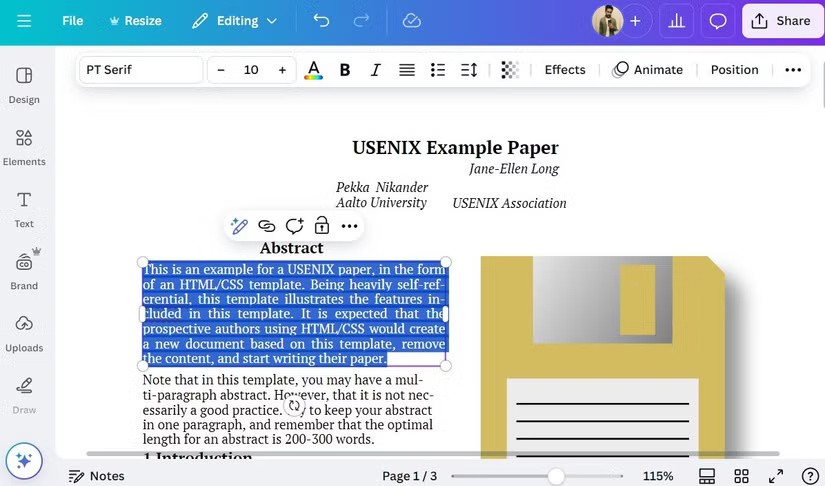One of the world's most popular VPN services - ExpressVPN - has officially launched its app for Windows PCs running on ARM-based processors. With this release, all Copilot+ PC models that are currently or will be released on the market using Qualcomm Snapdragon chips can now run the ExpressVPN app, with full support.
ExpressVPN originally planned to develop native ARM apps. But that plan changed after Microsoft’s new Prism emulator was released in the recent Windows 11 24H2 update. The new Prism emulator can run x86 apps with performance comparable to native builds. While ExpressVPN’s front-end and back-end run in emulation mode, engineers have completely rebuilt the drivers for their Lightway protocol to work with ARM machines. This hybrid, semi-native approach allows ExpressVPN to deliver a high-quality Windows VPN experience on ARM PCs.
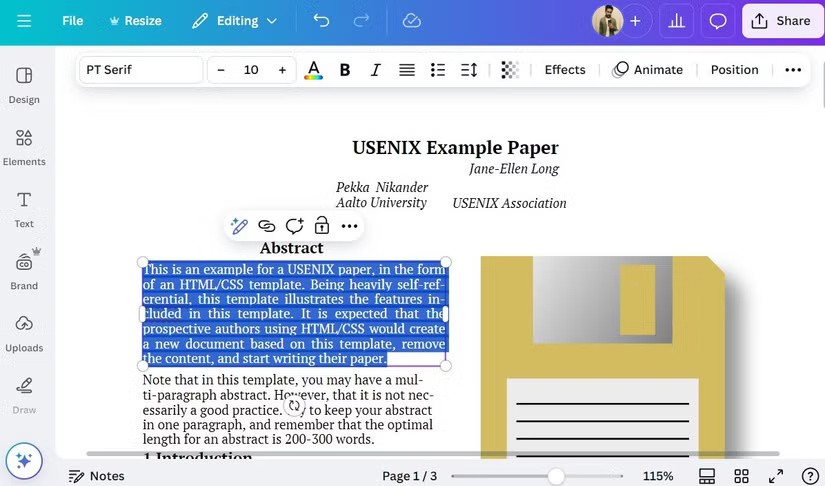
In addition to providing a fast and secure VPN server network, ExpressVPN for Windows on ARM PC can automatically reconnect if the user's VPN connection is interrupted, prevent apps from sharing your activity with trackers, block ads, and more. The newly revised auto-updater can now check for new updates more efficiently.
Speaking about the launch of the app, ExpressVPN CTO Peter Membrey said:
Snapdragon is one of the most exciting innovations to come to the Windows platform in recent times, and we saw this as an opportunity to introduce a high-performance VPN solution tailored to the capabilities of the ARM platform. By leveraging Microsoft’s advanced emulation capabilities and the Lightway adaptive architecture, we were able to overcome the initial limitations and deploy this build efficiently. ExpressVPN is one of the first major VPN providers to demonstrate its commitment to the platform, and we will continue to optimize Lightway and our software to ensure that users can enjoy the best that Snapdragon, Microsoft, and ExpressVPN have to offer.
You can download the ExpressVPN beta app for Windows PC on ARM HERE . The stable version of the app will be available in October.