How to remove Copilot and other AI features in Windows

If you don't care about having extra bloatware on your system, there are ways to remove or disable Windows Copilot on Windows 11.
This year's big feature update for Windows 11 - 24H2 - is now officially available. The update includes a bunch of new features and improvements, but sadly, they're not available to all eligible users right away. Microsoft is rolling out the update gradually, which means many people will have to wait a few weeks or even months to get Windows 11 version 24H2. If your PC is eligible and you want to try Windows 11 24H2 right now, here's how to do it.
But first, it's worth noting that your system may not "see" Windows 11 version 24H2 due to a blocking issue. Check out the list of known bugs before attempting to download and install Windows 11 24H2. Applying a workaround may remove the block, or you'll have to wait until Microsoft fixes the bug that's preventing you from updating.
Option 1 — Download Windows 11 24H2 from Windows Update
1. To use this method, you need to have the May 2024 non-security update for Windows 11.
2. Open Settings and go to Windows Update .
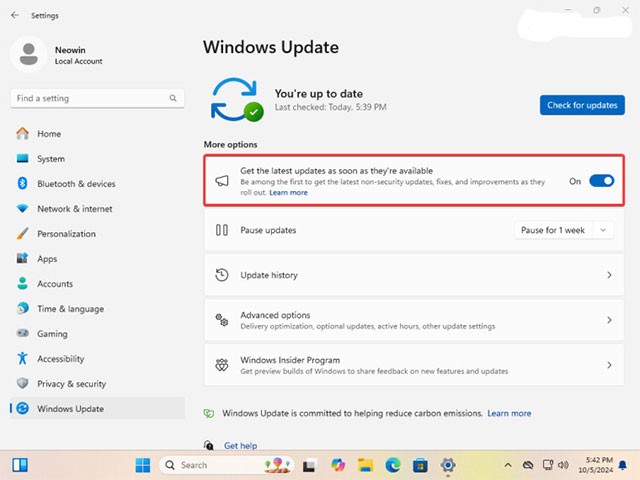
3. Enable the " Get the latest updates as soon as they're available " option and confirm the action.
4. Click " Check for updates ". Windows will look for available updates and if your system is eligible, it will offer to download Windows 11 24H2.
5. Click download and wait for the process to complete.
Note: Windows 11 version 24H2 is a full system update, so installing it might take longer than installing a regular cumulative update.
Option 2 — download Windows 11 24H2 using Installation Assistant
1. Visit the official Windows 11 download website using this link .
2. Find the " Windows 11 Installation Assistant " section.
3. Click " Download Now ".
4. Visit this website to download Microsoft's PC Health Check app. The installation assistant won't let you update without checking if your system is eligible, even if you're already on Windows 11.
5. Install the PC Health Check app and run it. Click check and make sure your system is compatible with Windows 11.

6. Close the PC Health Check application and launch the downloaded .exe file.
7. Click " Accept and Install ".
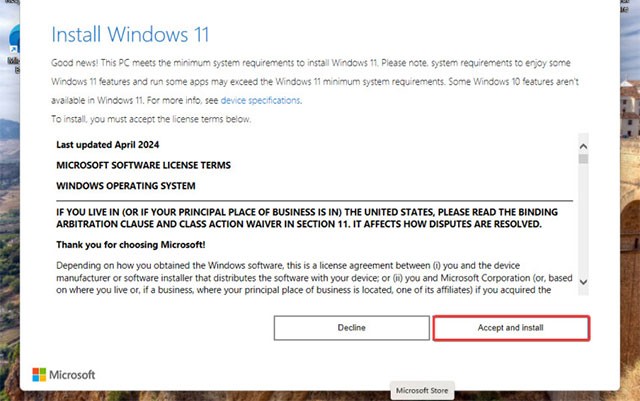
8. Wait for the process to complete. The application will prompt you to restart after the preparation process is complete.
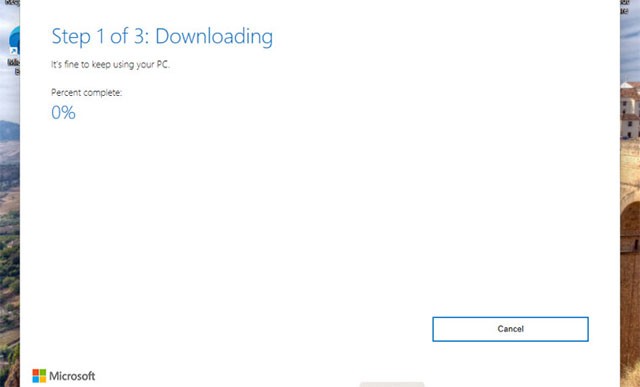
Option 3 — update to Windows 11 24H2 using official images
If your computer is unable to update to Windows 11 24H2 using the methods above, forcing an update using an ISO via an in-place update would be a solution, although it may not be the best option. Microsoft may have a compatibility hold or a known issue that prevents your system from updating. In such a case, forcing a Windows 11 24H2 installation may result in a poor user experience, serious crashes, instability, or broken applications. Think carefully before proceeding.
1. Visit the official Windows 11 download website using this link .
2. Scroll down to the " Download Windows 11 Disk Image " section.
3. Select " Windows 11 " from the drop-down menu and click " Download now ".
4. Select the language you need.
5. Click " 64-bit Download " and wait for the browser to download the ISO file.
6. Double-click on the downloaded image and launch the setup.exe file .
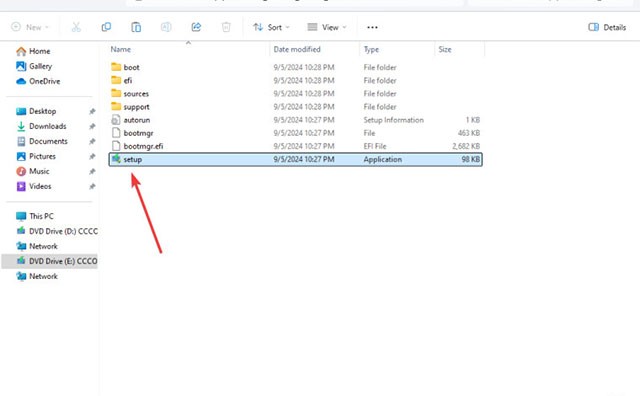
7. Wait for the application to prepare the system, then click " Settings " on the " Ready to install " screen .
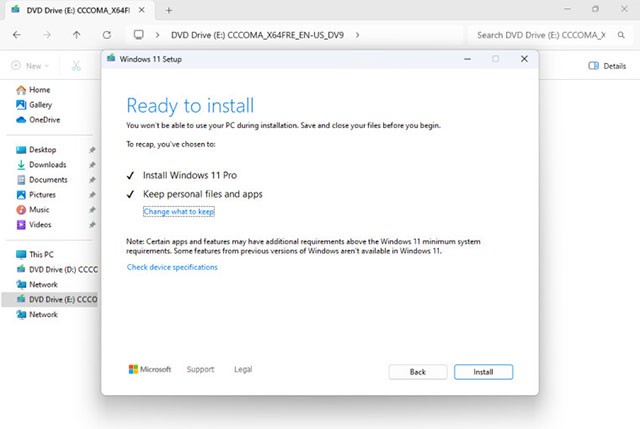
Those are the ways you can download Windows 11 version 24H2 without waiting for Microsoft approval.
If you don't care about having extra bloatware on your system, there are ways to remove or disable Windows Copilot on Windows 11.
Laptop batteries degrade over time and lose capacity, resulting in less battery life. But after tweaking some deeper Windows 11 settings, you should see a significant improvement in battery life.
The year 2023 saw Microsoft betting heavily on artificial intelligence and its partnership with OpenAI to make Copilot a reality.
Microsoft introduced Bluetooth LE (low energy) Audio support with Windows 11 22H2 KB5026446 (build 22621.1778), also known as Moment 3, in May 2023.
Windows 11 has officially launched, compared to Windows 10 Windows 11 also has many changes, from the interface to new features. Please follow the details in the article below.
There's always something incredibly cool about the nostalgic user interface of 90s versions of Windows.
More than three years ago, when Microsoft announced Windows 11, the operating system immediately caused a lot of controversy.
Creating a Windows 11 bootable USB on a Mac is definitely more difficult than on a Windows PC, but it's not impossible.
Windows 11 officially launched on October 5, 2021. Unlike previous major Windows 10 upgrades, Microsoft is not encouraging people to upgrade this time.
Developer NTDEV has created a stripped down version of Windows 11 that's just 100MB.
Microsoft debuted most of its more advanced AI features with the Snapdragon X-powered Copilot+ PC, leaving many Intel and AMD-powered Copilot+ PCs out of the picture.
The October 2024 report provides an overview of Windows 11's market share compared to other versions of Windows.
The latest change being tested solves one of the most annoying things with Windows 11's Start menu, and hopefully it will actually make it to release.
In Windows 11, the taskbar takes up only a small portion of the display space at the bottom of the screen.
Microsoft is killing off its free rich text editor WordPad at the end of 2023 in an effort to transition users to premium Office apps.
Error code 0xc0000098 in Windows causes a blue screen error on startup. The ACPI.sys driver is often to blame, especially on unsupported versions of Windows 11 like 23H2 or 22H2 or Windows 10.
In some cases, sometimes you start your computer in Safe Mode and the computer freezes. So how to fix the error in this case, please refer to the article below of WebTech360.
Snipping Tool is a powerful photo and video capture tool on Windows. However, this tool sometimes has some errors, such as constantly displaying on the screen.
Every network has a router to access the Internet, but not everyone knows how to make the router work better. In this article, we will introduce some router tips to help speed up the wireless connection in the network.
If the results seem slower than expected, don't be too quick to blame your ISP - mistakes when performing the test can skew your numbers.
In the article below, we will introduce and guide you to learn about the concept of QoS - Quality of Service on router devices.
Windows has a built-in Credential Manager, but it's not what you think it is—and certainly not a replacement for a password manager.
Microsoft charges for its official codecs and doesn't include them in Windows 10. However, you can get them for free without pulling out your credit card and spending $0.99.
While having trouble accessing files and folders can be frustrating, don't panic—with a few simple tweaks, you can regain access to your system.
After creating a USB boot to install Windows, users should check the USB boot's performance to see if it was created successfully or not.
Although Windows Storage Sense efficiently deletes temporary files, some types of data are permanent and continue to accumulate.
You can turn off Windows 11 background apps to optimize performance, save battery and reduce RAM consumption.
When a computer, mobile device, or printer tries to connect to a Microsoft Windows computer over a network, for example, the error message network path was not found — Error 0x80070035 may appear.
We can block Internet access for any application or software on the computer, while other programs can still access the network. The following article will guide readers on how to disable Internet access for software and applications on Windows.
Instead of paying $30 for a year of security updates, keep Windows 10 safe until 2030 with this simple solution.




























