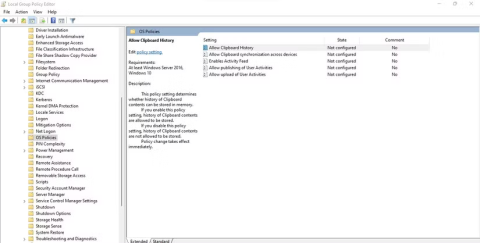How to Use Clipboard History in Windows 10

Windows clipboard history got a major overhaul with the Windows 10 October update.
If you’ve upgraded to Windows 11 version 24H2, you may have noticed that some things aren’t working as expected. For example, if you use Clipboard History to store data for later use, there’s a small chance that the data will remain empty no matter what you try. Fortunately, while Microsoft is working on a fix, there are still ways to work around this issue.
Clipboard History of Some Users Is Corrupted in Windows 11 24H2
As discovered by Windows Latest, the Clipboard History feature may be broken after you install the Windows 11 24H2 update. Instead of remembering everything you copy, the Clipboard History feature will claim that you haven't copied anything. No matter how many times you copy something, Windows 11 will refuse to add it to your history.
Fortunately, affected users have reported the bug to Microsoft, so it’s likely that the company is working on a fix. The good news is that you don’t have to wait for an official fix to get this feature working again.
How to fix Clipboard History error on Windows 11 24H2
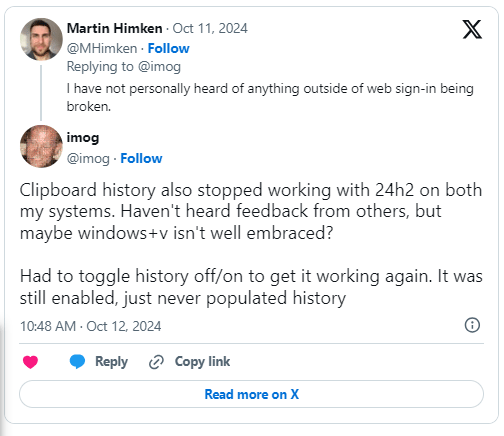
This bug won't affect every PC running Windows 11, so you don't need to perform the fix on every computer you have. Even if you are affected, luckily the fix is easy to implement.
According to Windows Latest, you can fix this by opening the Settings panel. Click System , then Clipboard . Turn off Suggested Actions , then open Clipboard History with Windows key + V. You should now see the previously copied items and can turn Suggested Actions back on without corrupting the clipboard again.
If that doesn't work, try turning both Clipboard History and its device sync options on and off. And if none of that works, don't worry; there are still ways to fix Clipboard History errors on Windows 11 .
Windows clipboard history got a major overhaul with the Windows 10 October update.
Perhaps many of us have used Windows PCs for decades, but are completely unaware of Clipboard and how to take advantage of this useful feature to improve our work performance.
Like many other platforms, Windows also has a dedicated clipboard manager called “Clipboard History”.
Sometimes it simply stops working, making it impossible to access copied data from Clipboard History. Additionally, there may be cases where it doesn't sync properly across multiple devices.
Error code 0xc0000098 in Windows causes a blue screen error on startup. The ACPI.sys driver is often to blame, especially on unsupported versions of Windows 11 like 23H2 or 22H2 or Windows 10.
In some cases, sometimes you start your computer in Safe Mode and the computer freezes. So how to fix the error in this case, please refer to the article below of WebTech360.
Snipping Tool is a powerful photo and video capture tool on Windows. However, this tool sometimes has some errors, such as constantly displaying on the screen.
Every network has a router to access the Internet, but not everyone knows how to make the router work better. In this article, we will introduce some router tips to help speed up the wireless connection in the network.
If the results seem slower than expected, don't be too quick to blame your ISP - mistakes when performing the test can skew your numbers.
In the article below, we will introduce and guide you to learn about the concept of QoS - Quality of Service on router devices.
Windows has a built-in Credential Manager, but it's not what you think it is—and certainly not a replacement for a password manager.
Microsoft charges for its official codecs and doesn't include them in Windows 10. However, you can get them for free without pulling out your credit card and spending $0.99.
While having trouble accessing files and folders can be frustrating, don't panic—with a few simple tweaks, you can regain access to your system.
After creating a USB boot to install Windows, users should check the USB boot's performance to see if it was created successfully or not.
Although Windows Storage Sense efficiently deletes temporary files, some types of data are permanent and continue to accumulate.
You can turn off Windows 11 background apps to optimize performance, save battery and reduce RAM consumption.
When a computer, mobile device, or printer tries to connect to a Microsoft Windows computer over a network, for example, the error message network path was not found — Error 0x80070035 may appear.
We can block Internet access for any application or software on the computer, while other programs can still access the network. The following article will guide readers on how to disable Internet access for software and applications on Windows.
Instead of paying $30 for a year of security updates, keep Windows 10 safe until 2030 with this simple solution.