How to Use Clipboard History in Windows 10

Windows clipboard history got a major overhaul with the Windows 10 October update.
The ability to copy and paste is a basic, simple function that any operating system has and must have. The data you have copied will be stored in a special area of the operating system called the clipboard.
Like many other platforms, Windows also has a dedicated clipboard manager called “Clipboard History”, introduced by Microsoft starting with Windows 10. What does this mean? In previous Windows systems, the clipboard history was not saved. That is, when you perform a copy operation, that item was immediately backed up to the clipboard and available for you to perform a paste operation. All previous clipboard contents were overwritten by default and disappeared forever.
Therefore, the clipboard manager was born with the purpose of storing a number of copied items so that you can go back, access and use many of these copied items at the same time. Therefore, if you know how to access and manage the clipboard, you can fully utilize and further develop the ability to copy - paste data.
But how do you quickly access the clipboard manager on Windows 10 as well as Windows 11? This is where the Windows + V shortcut comes in and “shines”.
To open the “Clipboard History” application on Windows 10 and Windows 11, you just need to press the Windows + V shortcut. Immediately a small list will appear, which lists the items that have been stored on the clipboard. These items will be arranged in chronological order, starting with the most recent access.
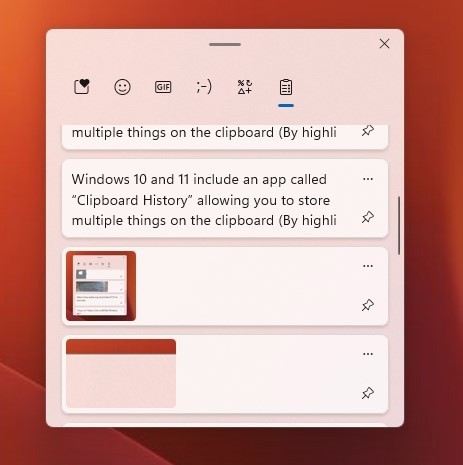
You can freely select the items you want to paste into the application. You can also pin frequently used items by clicking the corresponding three-dot menu button and selecting Pin. Note that Windows will only be able to store up to 10 recently copied items in the Clipboard History.
Windows clipboard history got a major overhaul with the Windows 10 October update.
The ability to copy and paste is a basic, simple function that any operating system has and must have.
Perhaps many of us have used Windows PCs for decades, but are completely unaware of Clipboard and how to take advantage of this useful feature to improve our work performance.
The ability to copy and paste is a basic, simple function that any Android smartphone or tablet has.
You may not know it, but Windows 10 now supports the ability to sync its clipboard with other operating systems, such as Android.
When you copy a text on your iPhone or iPad, the content will be temporarily saved on the Clipboard (Clipboard). The following article will guide you how to manage, review and delete copied text on iPhone, iPad.
Error code 0xc0000098 in Windows causes a blue screen error on startup. The ACPI.sys driver is often to blame, especially on unsupported versions of Windows 11 like 23H2 or 22H2 or Windows 10.
In some cases, sometimes you start your computer in Safe Mode and the computer freezes. So how to fix the error in this case, please refer to the article below of WebTech360.
Snipping Tool is a powerful photo and video capture tool on Windows. However, this tool sometimes has some errors, such as constantly displaying on the screen.
Every network has a router to access the Internet, but not everyone knows how to make the router work better. In this article, we will introduce some router tips to help speed up the wireless connection in the network.
If the results seem slower than expected, don't be too quick to blame your ISP - mistakes when performing the test can skew your numbers.
In the article below, we will introduce and guide you to learn about the concept of QoS - Quality of Service on router devices.
Windows has a built-in Credential Manager, but it's not what you think it is—and certainly not a replacement for a password manager.
Microsoft charges for its official codecs and doesn't include them in Windows 10. However, you can get them for free without pulling out your credit card and spending $0.99.
While having trouble accessing files and folders can be frustrating, don't panic—with a few simple tweaks, you can regain access to your system.
After creating a USB boot to install Windows, users should check the USB boot's performance to see if it was created successfully or not.
Although Windows Storage Sense efficiently deletes temporary files, some types of data are permanent and continue to accumulate.
You can turn off Windows 11 background apps to optimize performance, save battery and reduce RAM consumption.
When a computer, mobile device, or printer tries to connect to a Microsoft Windows computer over a network, for example, the error message network path was not found — Error 0x80070035 may appear.
We can block Internet access for any application or software on the computer, while other programs can still access the network. The following article will guide readers on how to disable Internet access for software and applications on Windows.
Instead of paying $30 for a year of security updates, keep Windows 10 safe until 2030 with this simple solution.



















