How to Use Clipboard History in Windows 10

Windows clipboard history got a major overhaul with the Windows 10 October update.
You may not know it, but Windows 10 now supports the ability to sync its clipboard with other operating systems, like Android. Using SwiftKey — a popular virtual keyboard app for Android — you can sync your clipboard between your Windows 10 PC and your phone. Find out more below.
How clipboard sync works
What does “syncing” the clipboard between Windows and Android mean? Imagine you just copied a text on your Android device, now you can go to your PC and press Ctrl + V to paste the exact same content into the Word window open on Windows - super convenient. Overall, this can save you a lot of time in certain situations.
Enable Clipboard Sync on Windows 10
To get started, you'll need to enable clipboard syncing on your Windows PC. Navigate to Settings > System > Clipboard . Click the toggle switch below the " Sync Across Devices " option to enable the feature.
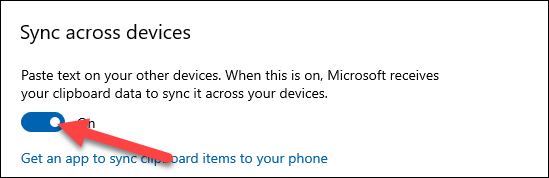
Also on this Clipboard settings page, scroll down a bit further and click on the “ Automatically sync text that I copy ” option. This will ensure that the syncing process will happen completely automatically without you having to do anything else.
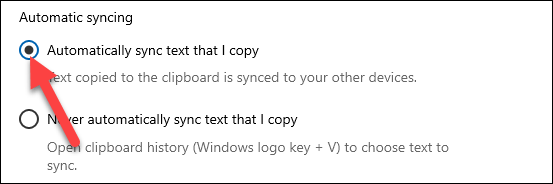
Enable Clipboard Sync on Android
Now, switch to your Android device and open the SwiftKey app. At the time of writing in early August 2021, this feature is only available as a beta version. Download it from the Play Store and open the app once installed.
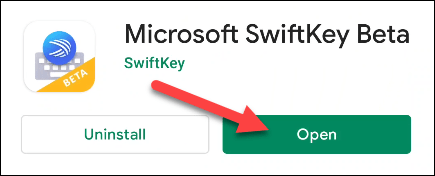
You will be asked to set SwiftKey Beta as your default keyboard app.
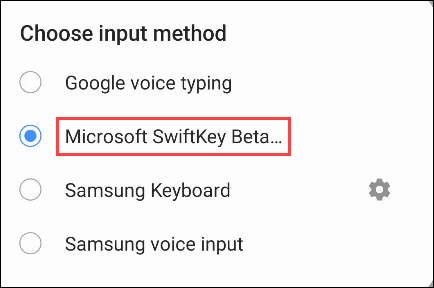
Next, you’ll need to sign in to SwiftKey with the same Microsoft account you use on your Windows PC. Tap “ Account ” at the top of the Settings menu.
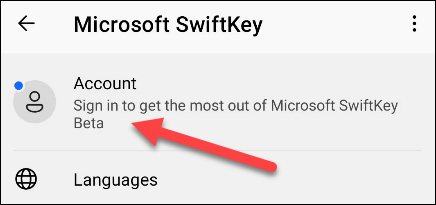
Then, select “ Sign in with Microsoft ”. (Clipboard syncing does not work with Google accounts).
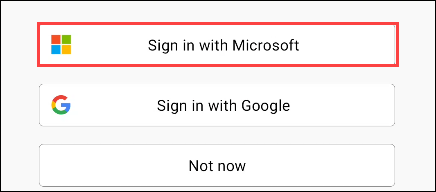
Once signed in, go back to the SwiftKey Settings page and select “ Rich Input ”.
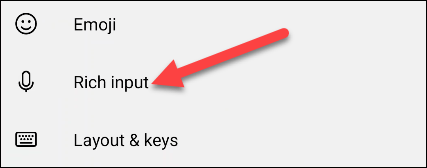
Next, go to the “ Clipboard ” section.
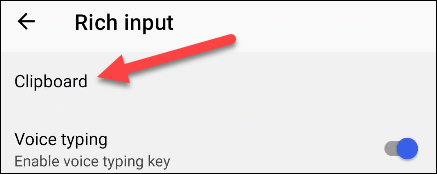
Now, enable the “ Sync Clipboard History ” feature.
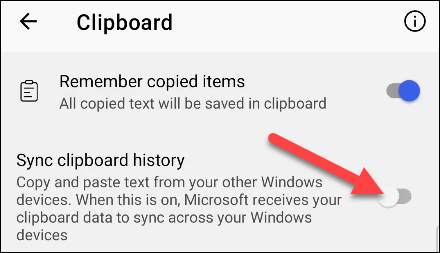
You will be asked to sign in to your Microsoft account again for verification. Click “ OK ” to complete.
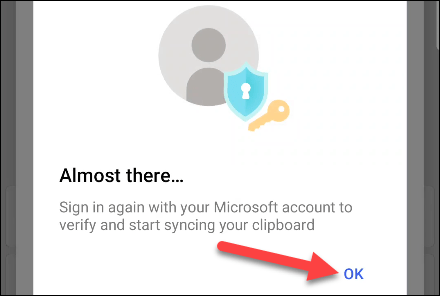
That's it. From now on, any text you copy on Android will be available in your Windows clipboard, and vice versa, any text you copy on Windows will be available in your Android clipboard. Enjoy!
Windows clipboard history got a major overhaul with the Windows 10 October update.
The ability to copy and paste is a basic, simple function that any operating system has and must have.
Perhaps many of us have used Windows PCs for decades, but are completely unaware of Clipboard and how to take advantage of this useful feature to improve our work performance.
Like many other platforms, Windows also has a dedicated clipboard manager called “Clipboard History”.
The ability to copy and paste is a basic, simple function that any Android smartphone or tablet has.
When you copy a text on your iPhone or iPad, the content will be temporarily saved on the Clipboard (Clipboard). The following article will guide you how to manage, review and delete copied text on iPhone, iPad.
Error code 0xc0000098 in Windows causes a blue screen error on startup. The ACPI.sys driver is often to blame, especially on unsupported versions of Windows 11 like 23H2 or 22H2 or Windows 10.
In some cases, sometimes you start your computer in Safe Mode and the computer freezes. So how to fix the error in this case, please refer to the article below of WebTech360.
Snipping Tool is a powerful photo and video capture tool on Windows. However, this tool sometimes has some errors, such as constantly displaying on the screen.
Every network has a router to access the Internet, but not everyone knows how to make the router work better. In this article, we will introduce some router tips to help speed up the wireless connection in the network.
If the results seem slower than expected, don't be too quick to blame your ISP - mistakes when performing the test can skew your numbers.
In the article below, we will introduce and guide you to learn about the concept of QoS - Quality of Service on router devices.
Windows has a built-in Credential Manager, but it's not what you think it is—and certainly not a replacement for a password manager.
Microsoft charges for its official codecs and doesn't include them in Windows 10. However, you can get them for free without pulling out your credit card and spending $0.99.
While having trouble accessing files and folders can be frustrating, don't panic—with a few simple tweaks, you can regain access to your system.
After creating a USB boot to install Windows, users should check the USB boot's performance to see if it was created successfully or not.
Although Windows Storage Sense efficiently deletes temporary files, some types of data are permanent and continue to accumulate.
You can turn off Windows 11 background apps to optimize performance, save battery and reduce RAM consumption.
When a computer, mobile device, or printer tries to connect to a Microsoft Windows computer over a network, for example, the error message network path was not found — Error 0x80070035 may appear.
We can block Internet access for any application or software on the computer, while other programs can still access the network. The following article will guide readers on how to disable Internet access for software and applications on Windows.
Instead of paying $30 for a year of security updates, keep Windows 10 safe until 2030 with this simple solution.


















