How to Use Clipboard History in Windows 10

Windows clipboard history got a major overhaul with the Windows 10 October update.
The ability to copy and paste is a basic, simple function that any Android smartphone or tablet has and must have. The data you have copied will be stored in a special area of the operating system called the Clipboard. Therefore, if you know how to access and manage the Clipboard, you can fully utilize and further develop Android's ability to copy and paste data. Let's get started!
How to Find the Clipboard in Android Using Gboard
Gboard is the default keyboard for stock Android . You might be using this keyboard if your phone doesn't have a skin overlay, like Samsung's OneUI. Here's how to access the clipboard on Gboard.
1. Open any application where you can enter text, then type the text you want to copy and select it. Once you have selected the text, the clipboard icon will appear on your keyboard toolbar.
2. If the clipboard icon doesn't appear, tap the menu icon (four squares) to display the clipboard icon. You can then tap and drag it to the top of the menu so it's always available.
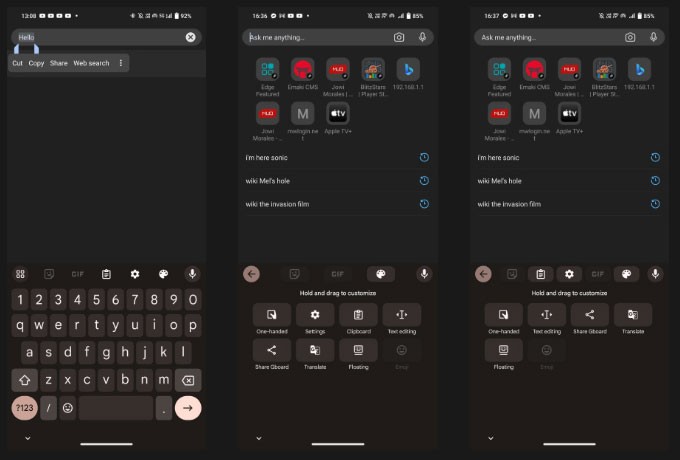
3. Tap Clipboard and make sure the slider is turned on. If not, tap the slider or the Turn on Clipboard button .
Now that you know how to access Gboard's clipboard, here's how to copy and paste text. First, select the text you want by double-tapping the word you want to copy. You can adjust the selection by dragging either end of the selection cursor. When you're happy with your selection, the Cut | Copy toolbar will appear. Tap Copy and your selected text will appear on the clipboard.
Note : Any items you copy will be saved for one hour when the clipboard is enabled.
If you're just pasting the last text you copied, just tap and hold on any text box or input window and then tap the clipboard icon that shows the text you copied above the keyboard. To see the entire clipboard with all the items you've copied recently, tap the menu icon, then the clipboard icon. From there, tap any item saved on the clipboard to paste it.
Clipboard Management in Gboard
You can manage your clipboard contents by tapping and holding on copied text in the clipboard. When you do this, you'll see three options: Paste, Pin, and Delete .
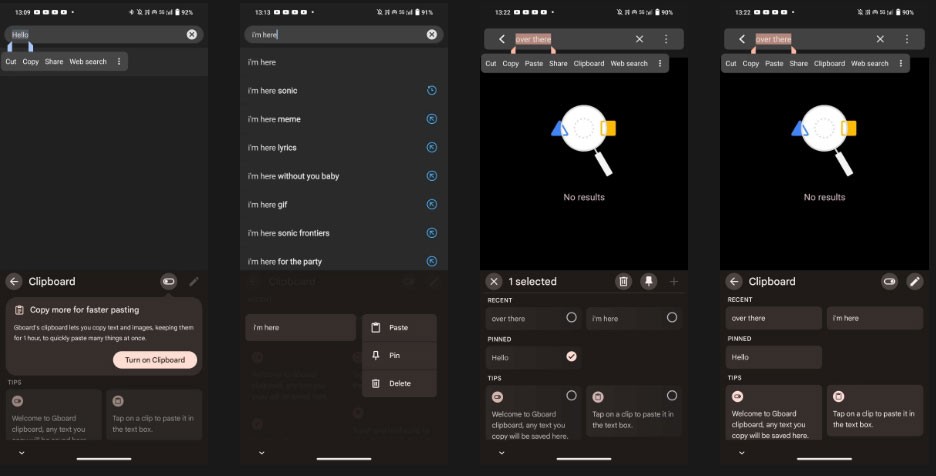
Tap the trash icon to delete an item or the pin icon to save it to the clipboard. If you want to pin or delete multiple clipboard items, tap the pencil icon and select the items you want to change.
Along with that, you can now access your clipboard and save items to it. And if you're still using this keyboard, Gboard has settings you should enable to improve your typing experience.
How to Find Clipboard on Microsoft SwiftKey
If you use Microsoft's SwiftKey as your default keyboard, you can also use that keyboard to access the clipboard.
1. Open any app where you can enter text, then tap any text box to bring up the SwiftKey keyboard.
2. Select the three-dot menu icon at the far right of the keyboard toolbar, then tap Settings .
3. Tap Rich input > Clipboard to open Clipboard settings.
4. In the Clipboard menu, tap the Remember copied items slider and make sure it is turned on.
5. When the clipboard is enabled, you will see the clipboard icon on your keyboard. Tap it to see all the text you have copied in the past hour.
6. If you want to save the copied text to the clipboard, just tap the pin icon and it will stay there permanently. You can also rearrange the copied text by tapping and dragging them to the desired position.
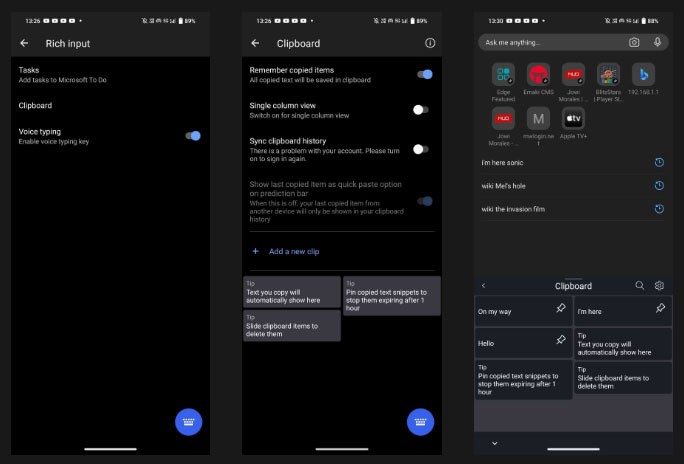
Copying and pasting text or images using Microsoft SwiftKey is similar to Gboard — simply select the text or item you want to copy, tap Copy in the menu bar that appears, then hold down on any input or text window and select Paste in the menu that appears.
While you can't delete clipboard items on SwiftKey, it does let you copy and paste between Windows 10 or 11 and Android devices, making it easier to work across different devices.
Find Clipboard on Samsung Keyboard
If you have a Samsung phone, chances are you're using the Samsung Keyboard app as your default keyboard. So if you want to copy and save text to your clipboard, here's how to enable it.
1. Go to Settings > General management > Keyboard list and default > Default keyboard and select Samsung Keyboard . Tap the gear icon to open Samsung Keyboard settings.
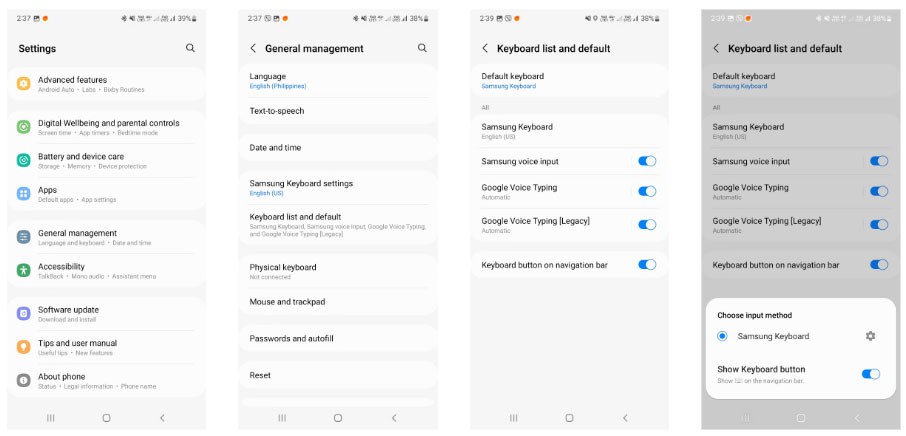
2. Scroll down to Style and layout and tap the slider on the Keyboard toolbar to enable it.
3. Once you have enabled the Samsung Keyboard toolbar, open any app where you can enter text and tap any text box to bring up the Samsung Keyboard.
4. If you don't see the Clipboard icon on your keyboard toolbar, tap the three-dot icon to bring up the settings menu.
5. Swipe through the settings menu to find the Clipboard icon. Tap and drag it to the top of the keyboard toolbar for easy access to the clipboard whenever you open Samsung Keyboard.
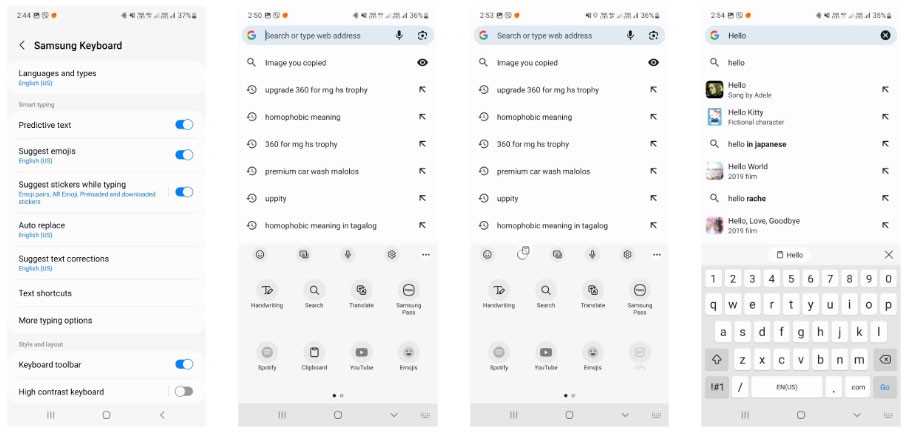
6. Tap the Clipboard icon to see the items you've copied. To pin or delete an item, tap the pin or trash icon, then select the item or items you want to pin or delete and tap Done .
Like the other keyboard apps above, copying and pasting items with Samsung Keyboard is pretty straightforward. Tap and hold or double-tap the word you want to select, then tap Copy in the menu bar that appears. From there, tap and hold any text entry or window, then tap Paste in the menu bar that appears.
Use a third-party clipboard manager
If you want the clipboard to retain your entire copy history, you can't rely on the built-in clipboard on Gboard or Microsoft SwiftKey because it typically clears your copy history after an hour.
So, if you need a permanent record of your copied items, you should install a third-party app like Clipboard Manager . Here's how to use it:
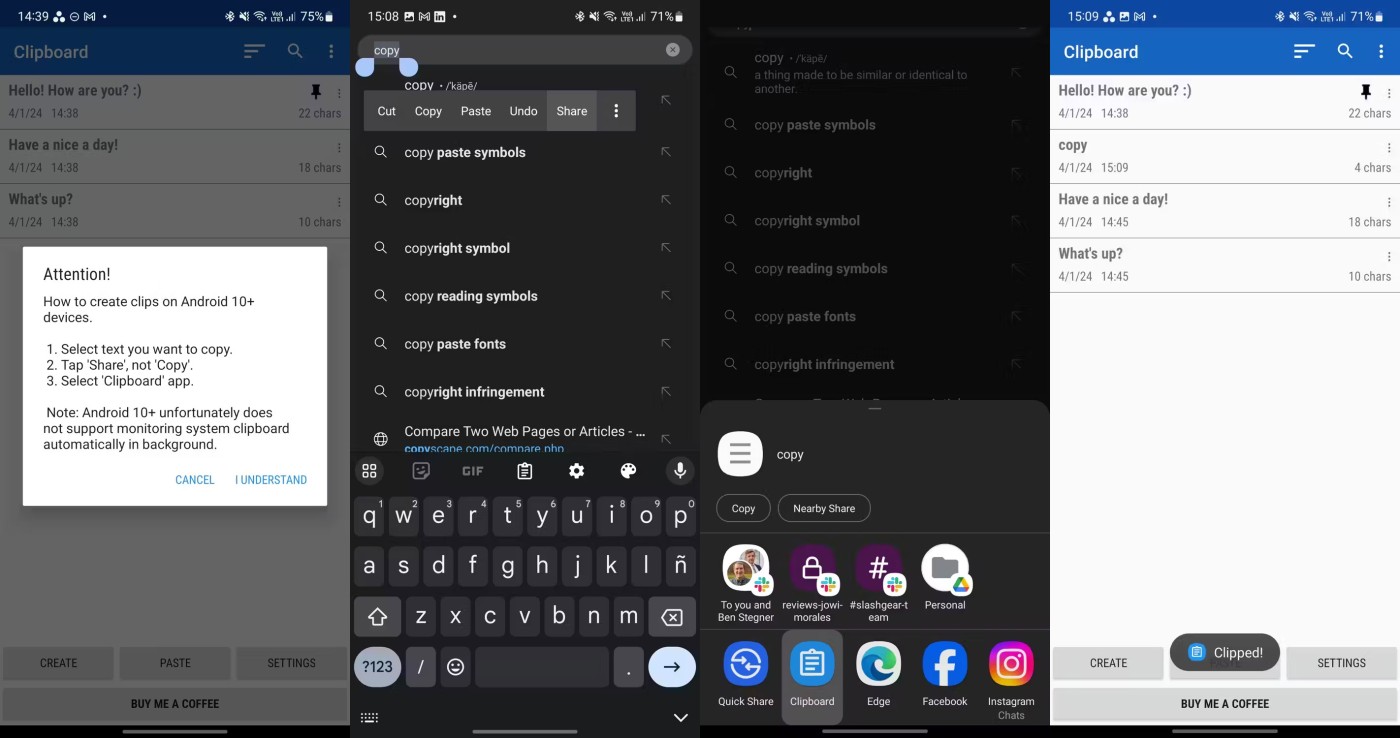
You can follow these steps to save text to the Clipboard Manager app. You can also create multiple text entries directly in the app, allowing you to copy your most used phrases with just one tap instead of typing them manually every time you need them.
Here are ways you can find and check your clipboard history on your Android phone. The clipboard functionality on your phone's built-in keyboard should be enough for most users.
However, consider downloading Clipboard Manager if you need something more robust. Don’t store passwords in it, as it’s not a secure repository. If that’s what you need, you should use a secure and safe password manager instead.
Windows clipboard history got a major overhaul with the Windows 10 October update.
The ability to copy and paste is a basic, simple function that any operating system has and must have.
Perhaps many of us have used Windows PCs for decades, but are completely unaware of Clipboard and how to take advantage of this useful feature to improve our work performance.
Like many other platforms, Windows also has a dedicated clipboard manager called “Clipboard History”.
You may not know it, but Windows 10 now supports the ability to sync its clipboard with other operating systems, such as Android.
When you copy a text on your iPhone or iPad, the content will be temporarily saved on the Clipboard (Clipboard). The following article will guide you how to manage, review and delete copied text on iPhone, iPad.
Through your purchase history on the App Store, you will know when you downloaded that app or game, and how much you paid for the paid app.
iPhone mutes iPhone from unknown callers and on iOS 26, iPhone automatically receives incoming calls from an unknown number and asks for the reason for the call. If you want to receive unknown calls on iPhone, follow the instructions below.
Apple makes it easy to find out if a WiFi network is safe before you connect. You don't need any software or other tools to help, just use the built-in settings on your iPhone.
iPhone has a speaker volume limit setting to control the sound. However, in some situations you need to increase the volume on your iPhone to be able to hear the content.
ADB is a powerful set of tools that give you more control over your Android device. Although ADB is intended for Android developers, you don't need any programming knowledge to uninstall Android apps with it.
You might think you know how to get the most out of your phone time, but chances are you don't know how big a difference this common setting makes.
The Android System Key Verifier app comes pre-installed as a system app on Android devices running version 8.0 or later.
Despite Apple's tight ecosystem, some people have turned their Android phones into reliable remote controls for their Apple TV.
There are many reasons why your Android phone cannot connect to mobile data, such as incorrect configuration errors causing the problem. Here is a guide to fix mobile data connection errors on Android.
For years, Android gamers have dreamed of running PS3 titles on their phones – now it's a reality. aPS3e, the first PS3 emulator for Android, is now available on the Google Play Store.
The iPhone iMessage group chat feature helps us text and chat more easily with many people, instead of sending individual messages.
For ebook lovers, having a library of books at your fingertips is a great thing. And if you store your ebooks on your phone, you can enjoy them anytime, anywhere. Check out the best ebook reading apps for iPhone below.
You can use Picture in Picture (PiP) to watch YouTube videos off-screen on iOS 14, but YouTube has locked this feature on the app so you cannot use PiP directly, you have to add a few more small steps that we will guide in detail below.
On iPhone/iPad, there is a Files application to manage all files on the device, including files that users download. The article below will guide readers on how to find downloaded files on iPhone/iPad.
If you really want to protect your phone, it's time you started locking your phone to prevent theft as well as protect it from hacks and scams.


















