How to Fix Clipboard History Error in Windows 11 Latest Update

If you use Clipboard History to store data for later use, there is a small chance that the data will remain empty no matter what you try.
Thanks to Microsoft's Clipboard History feature, Windows users' lives have become much easier. Having enough recently copied items in the Clipboard History allows users to access them when needed.
However, sometimes it simply stops working, making it impossible to access copied data from Clipboard History. Additionally, there may be cases where it fails to sync properly across multiple devices.
If you are having problems with Clipboard History, this article will show you various solutions to help restore your history.
1. Make sure Clipboard History is turned on
Make sure you have Clipboard History enabled on your computer before trying any of these fixes. When disabled, the clipboard doesn't keep any history of copied items, which could explain why you're having clipboard issues.
Follow the steps below to find out:

If the toggle is on, turn it off and then back on. Go back and see if Clipboard History works again. If not, move on to the next fix.
Turning off Clipboard History may clear the contents of your clipboard, so be sure to save any necessary information before doing this.
2. Did you press the correct hotkey?
Win + V is the key combination you can use to view your clipboard history. People often confuse this with Ctrl + V because it is used so often. So if you can't open the clipboard history manager, make sure you are pressing the right key.
However, if it doesn't open even after pressing the correct keys, then the problem lies somewhere else.
3. Restart your computer
After verifying that Clipboard History is enabled and that you're pressing the correct hotkey, restart your computer to clear out any temporary glitches that might be affecting the feature. After restarting, try opening Clipboard History again . If that doesn't work, move on to the next fix.
4. Restart Windows File Explorer
Windows File Explorer provides a GUI for accessing files and folders. A temporary glitch in Windows File Explorer can cause the clipboard to not work properly, which can also affect Clipboard History. While this is less likely, you can fix the problem by restarting File Explorer .
After File Explorer restarts, check Clipboard History again. You can move on to the next fix if this doesn't work.
5. Adjust Local Group Policy Editor
There is a chance that Clipboard History will not work properly if you or someone you share your computer with has disabled the Clipboard History feature in the Group Policy Editor. Before proceeding, it is necessary to ensure that this is not the case. Follow the steps below to confirm this:
Computer > Configuration > Administrative Templates > System > OS Policies
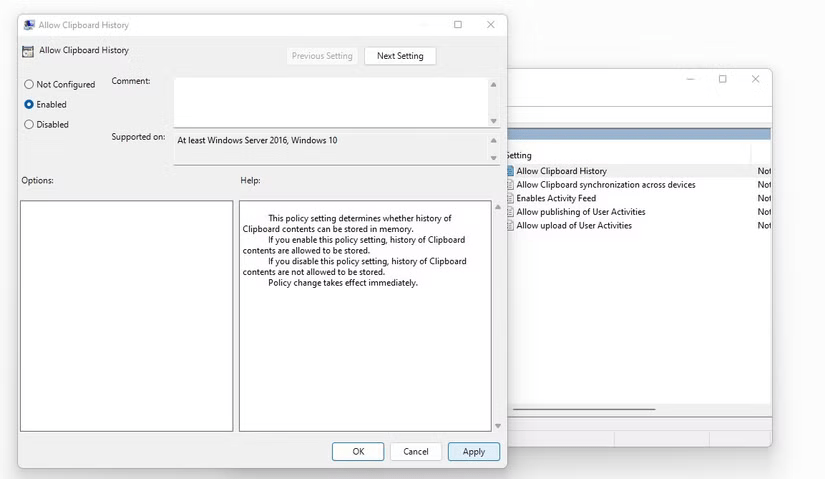
Once enabled, open Clipboard History again to see if it works. If it does, you’ve found the culprit. However, if this doesn’t fix the problem or you can’t access the Group Policy Editor (as is the case for those running Windows Home editions), the next fix might help.
6. Adjust Registry Editor
This step will be no different if you have Clipboard History enabled in the Group Policy Editor, as done above. However, if you are unable to deploy the above fix, you can follow the steps below:
HKEY_LOCAL_MACHINE\SOFTWARE\Policies\Microsoft\Windows\system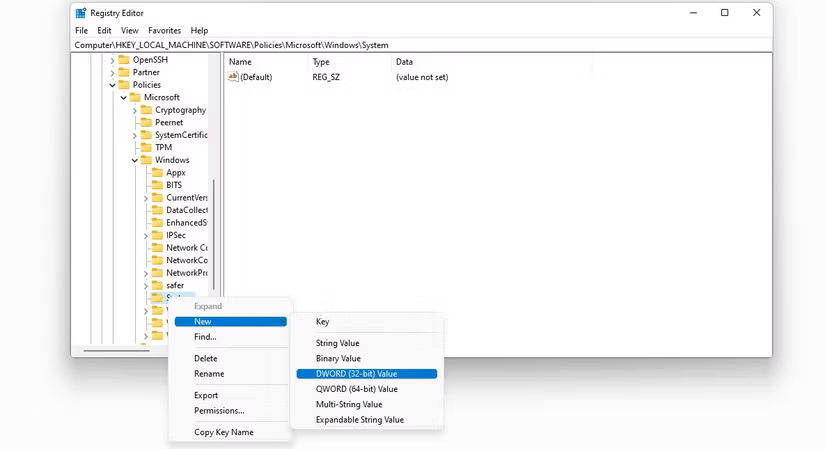
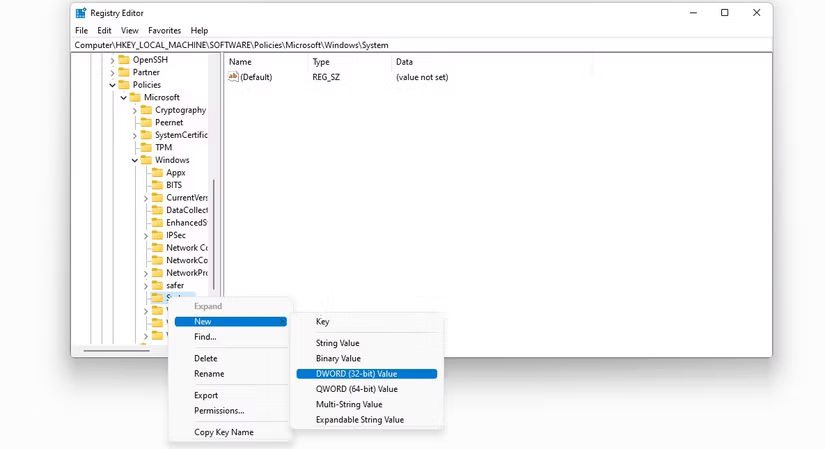
That's it! Once you've completed this step, restart your computer and you should have Clipboard History working at this point.
7. Can't access Clipboard History on a synced device? Make sure Sync is turned on
This fix should help if you can't access Clipboard History on a synced device. Just make sure you haven't accidentally turned off Sync in Settings. To check, follow these steps:
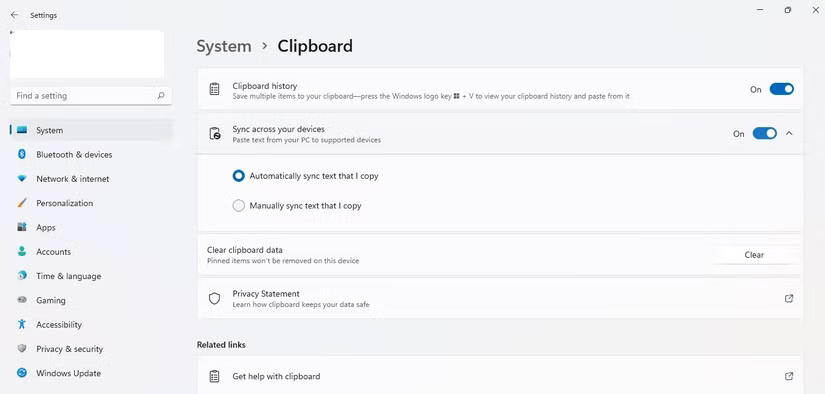
Once sync is turned back on, you'll be able to access your synced Clipboard History on other devices.
8. None of the fixes worked? You may have to clear your clipboard data!
This is the least preferred solution because it clears the Clipboard History you are trying to access. However, it is very handy when nothing else seems to work or you cannot access the Clipboard History in the first place.
Follow the steps below to clear clipboard data:
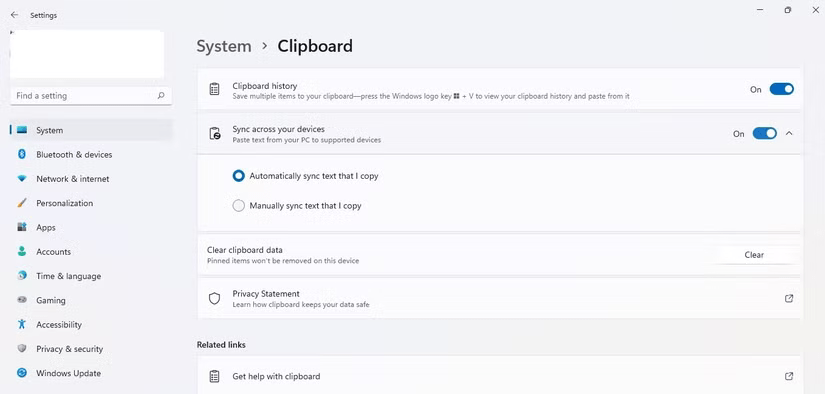
It is imperative to understand that if you perform the above steps, you will wipe out all of your Clipboard History data.
If you use Clipboard History to store data for later use, there is a small chance that the data will remain empty no matter what you try.
Windows clipboard history got a major overhaul with the Windows 10 October update.
Perhaps many of us have used Windows PCs for decades, but are completely unaware of Clipboard and how to take advantage of this useful feature to improve our work performance.
Like many other platforms, Windows also has a dedicated clipboard manager called “Clipboard History”.
Error code 0xc0000098 in Windows causes a blue screen error on startup. The ACPI.sys driver is often to blame, especially on unsupported versions of Windows 11 like 23H2 or 22H2 or Windows 10.
In some cases, sometimes you start your computer in Safe Mode and the computer freezes. So how to fix the error in this case, please refer to the article below of WebTech360.
Snipping Tool is a powerful photo and video capture tool on Windows. However, this tool sometimes has some errors, such as constantly displaying on the screen.
Every network has a router to access the Internet, but not everyone knows how to make the router work better. In this article, we will introduce some router tips to help speed up the wireless connection in the network.
If the results seem slower than expected, don't be too quick to blame your ISP - mistakes when performing the test can skew your numbers.
In the article below, we will introduce and guide you to learn about the concept of QoS - Quality of Service on router devices.
Windows has a built-in Credential Manager, but it's not what you think it is—and certainly not a replacement for a password manager.
Microsoft charges for its official codecs and doesn't include them in Windows 10. However, you can get them for free without pulling out your credit card and spending $0.99.
While having trouble accessing files and folders can be frustrating, don't panic—with a few simple tweaks, you can regain access to your system.
After creating a USB boot to install Windows, users should check the USB boot's performance to see if it was created successfully or not.
Although Windows Storage Sense efficiently deletes temporary files, some types of data are permanent and continue to accumulate.
You can turn off Windows 11 background apps to optimize performance, save battery and reduce RAM consumption.
When a computer, mobile device, or printer tries to connect to a Microsoft Windows computer over a network, for example, the error message network path was not found — Error 0x80070035 may appear.
We can block Internet access for any application or software on the computer, while other programs can still access the network. The following article will guide readers on how to disable Internet access for software and applications on Windows.
Instead of paying $30 for a year of security updates, keep Windows 10 safe until 2030 with this simple solution.
















