How to bring WordPad back to Windows 11 24H2

Thankfully, if you want to bring WordPad back to Windows 11 24H2, there is a way to do it.
Microsoft is killing off its free rich text editor WordPad at the end of 2023 in an effort to move users to its premium Office apps, or the company's free web-based versions.
While it’s not the most feature-rich app, WordPad is still a fun and simple tool for basic offline text editing. Starting with Windows 11 24H2, Microsoft has decided to remove WordPad from its desktop operating system environment. Fortunately, you can still bring WordPad back to your PC through a fairly straightforward setup process.
Restore WordPad in Windows 11
The idea is simple: all you have to do is copy a bunch of files from the pre-Windows 11 24H2 version to the target system.
1. On a system running Windows 11 version 23H2 or later, go to C:\Program Files\Windows NT\Accessories (copy the path and paste it into the address bar for quick access) and find 3 files: WordpadFilter.dll , wordpad.exe , and a localization folder (e.g. en -US ). If you don't have access to a computer running Windows 11 before version 24H2, download those files HERE .
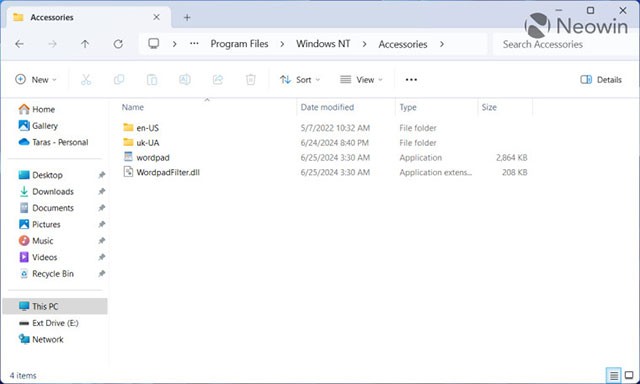
2. Copy all three folders (there may be more if you installed multiple language packs) and move them to the target system. You can paste the files into any convenient folder.
3. Right-click the wordpad.exe file and select Show More Options > Send to > Desktop (create shortcut) .
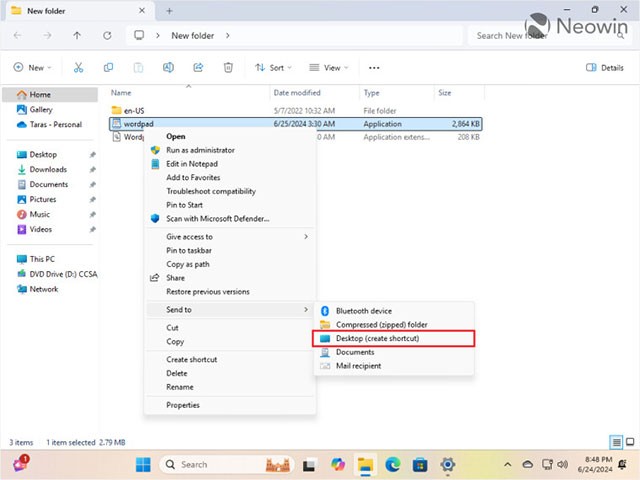
4. Copy or move the newly created shortcut and navigate to C:\ProgramData\Microsoft\Windows\Start Menu\Programs .
5. Paste the shortcut and rename it if needed.
6. Open the Start menu , click " All Apps " and scroll down to find WordPad . Now, you can pin it to the Start menu or Taskbar.
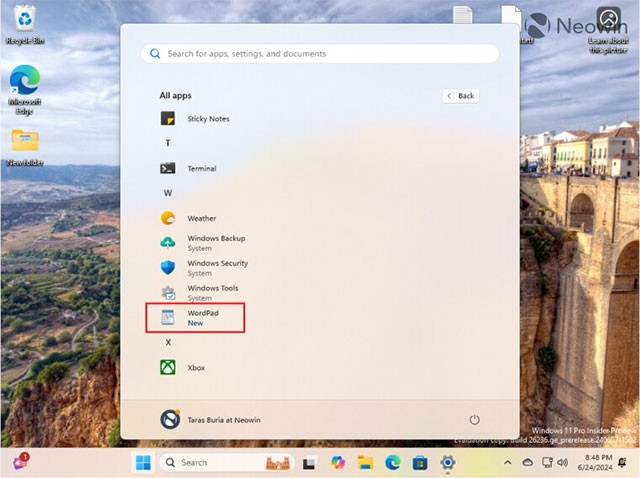
You can now also set the restored WordPad as the default application for supported file formats, including RTF, ODT, XML, and TXT.
1. Right-click the file you want to open in WordPad and select Open With > Choose another app .
2. Select " Choose an app on your PC " in the " Select an app to open this file " window .
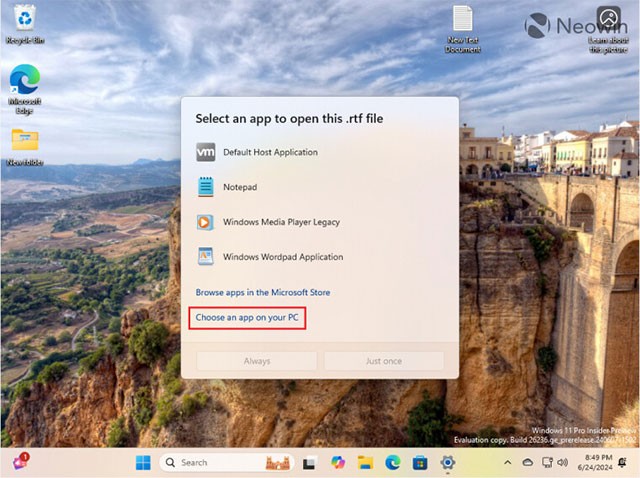
3. Navigate to the folder containing the WordPad file and select wordpad.exe .
4. Select Windows Wordpad Application and click Always .
That’s it. You can now use WordPad on systems running Windows 11 version 24H2 or later. However, keep in mind that Microsoft could also intervene in the system to prevent users from restoring WordPad, although that seems unlikely.
Thankfully, if you want to bring WordPad back to Windows 11 24H2, there is a way to do it.
Notepad and WordPad are often overlooked, but both can be useful in many cases. Join us to explore the benefits and differences between Notepad and WordPad.
Error code 0xc0000098 in Windows causes a blue screen error on startup. The ACPI.sys driver is often to blame, especially on unsupported versions of Windows 11 like 23H2 or 22H2 or Windows 10.
In some cases, sometimes you start your computer in Safe Mode and the computer freezes. So how to fix the error in this case, please refer to the article below of WebTech360.
Snipping Tool is a powerful photo and video capture tool on Windows. However, this tool sometimes has some errors, such as constantly displaying on the screen.
Every network has a router to access the Internet, but not everyone knows how to make the router work better. In this article, we will introduce some router tips to help speed up the wireless connection in the network.
If the results seem slower than expected, don't be too quick to blame your ISP - mistakes when performing the test can skew your numbers.
In the article below, we will introduce and guide you to learn about the concept of QoS - Quality of Service on router devices.
Windows has a built-in Credential Manager, but it's not what you think it is—and certainly not a replacement for a password manager.
Microsoft charges for its official codecs and doesn't include them in Windows 10. However, you can get them for free without pulling out your credit card and spending $0.99.
While having trouble accessing files and folders can be frustrating, don't panic—with a few simple tweaks, you can regain access to your system.
After creating a USB boot to install Windows, users should check the USB boot's performance to see if it was created successfully or not.
Although Windows Storage Sense efficiently deletes temporary files, some types of data are permanent and continue to accumulate.
You can turn off Windows 11 background apps to optimize performance, save battery and reduce RAM consumption.
When a computer, mobile device, or printer tries to connect to a Microsoft Windows computer over a network, for example, the error message network path was not found — Error 0x80070035 may appear.
We can block Internet access for any application or software on the computer, while other programs can still access the network. The following article will guide readers on how to disable Internet access for software and applications on Windows.
Instead of paying $30 for a year of security updates, keep Windows 10 safe until 2030 with this simple solution.















