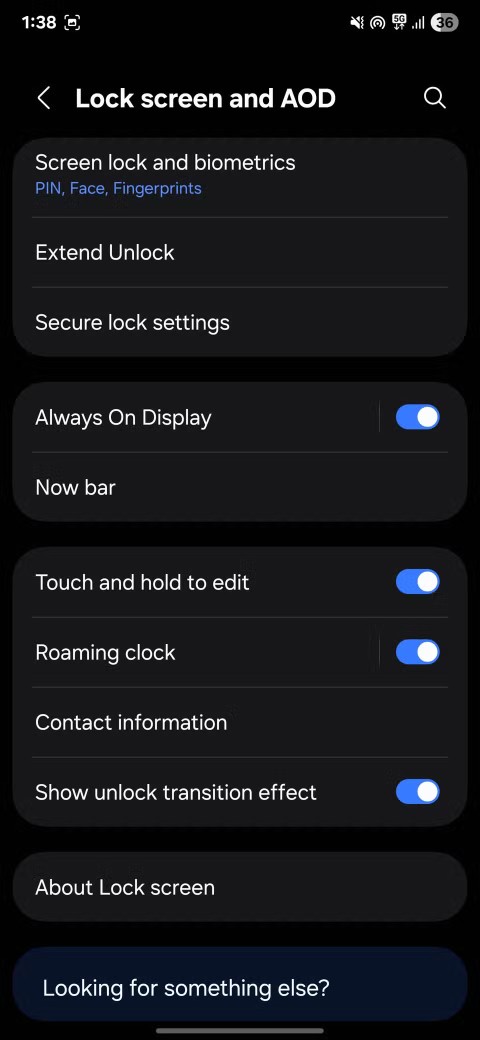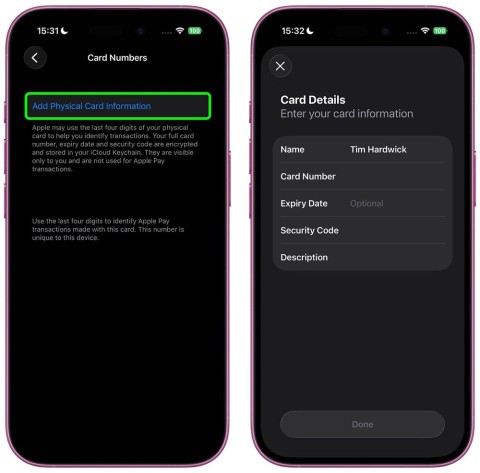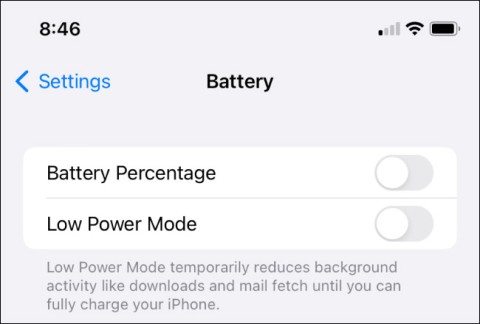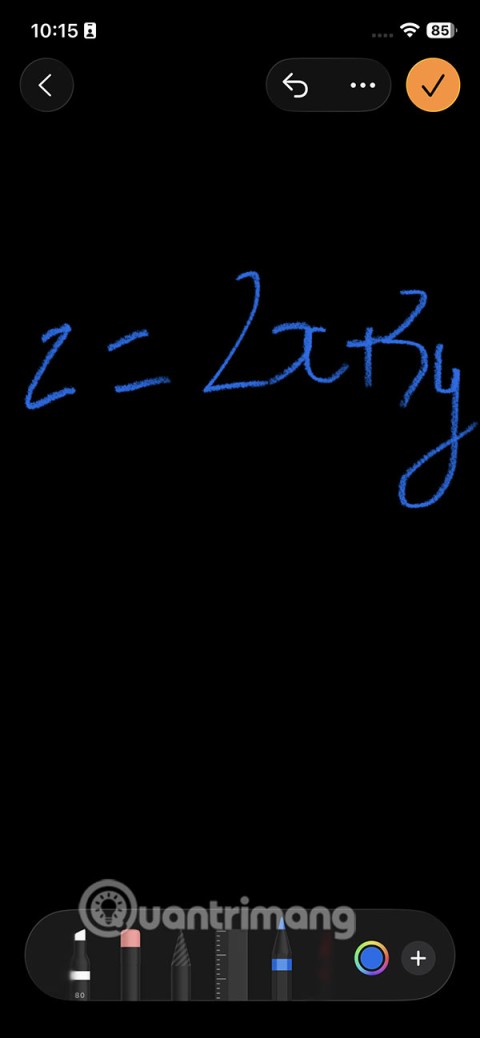How to extract, copy text from photos on iPhone

Today's technological developments can allow you to directly extract text from images captured with a smartphone camera.
NFC (Near Field Communication) is a wireless technology that allows devices to exchange data when they are in close proximity to each other, usually within a few centimeters.
This technology is now integrated into many types of smartphones, smart cards and similar devices. It helps users improve data exchange as well as daily payments.
Table of Contents
Step 1: First, find the search engine by swiping all the way to the sides of the screen or selecting the search engine. Then, when in the search interface, select Shortcuts.
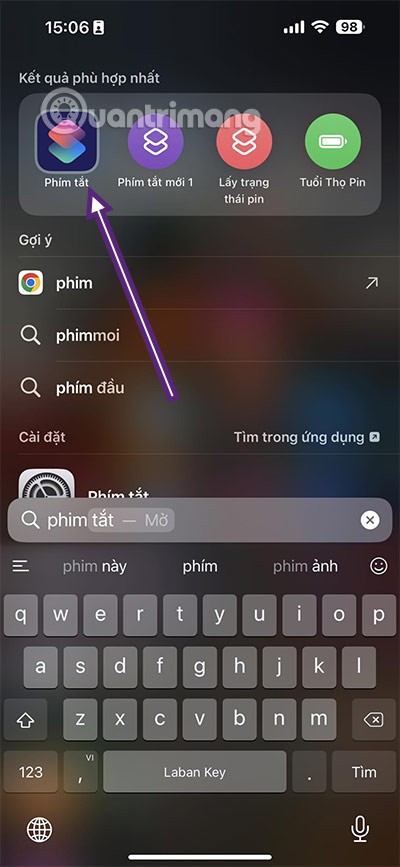
Step 2: Select the Automation section .
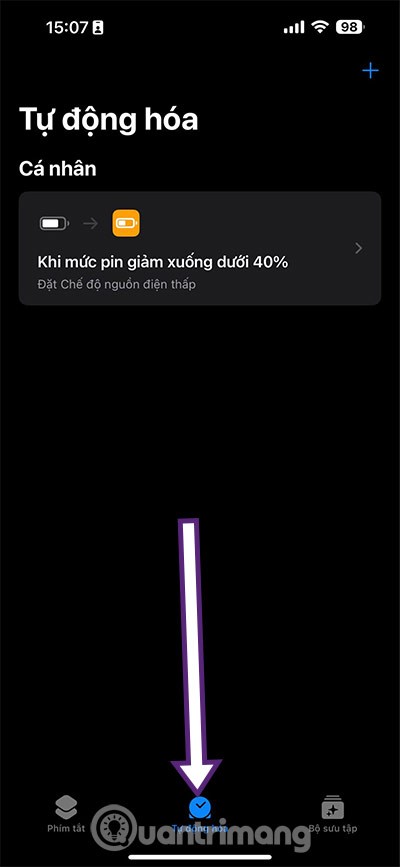
Step 3: In the search bar, select Nfc and you will see the shortcut as shown below.

Step 4: Select NFC Tag, here you will have options like Run after confirmation and Run immediately . With NFC tag, we recommend you to select Run after confirmation .
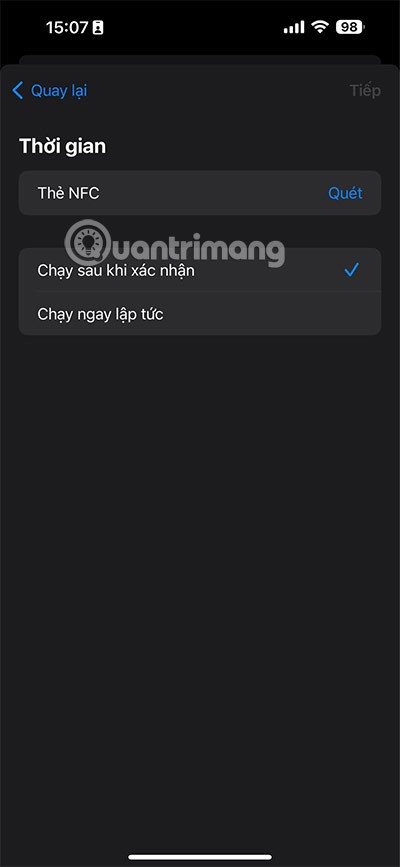
Step 5: Or you can also choose Run immediately, although this option is fast, but in some cases when you first start using NFC payment method, you should choose the Run option after confirmation. Finally, put the card into the flash near the rear camera to scan the NFC card.
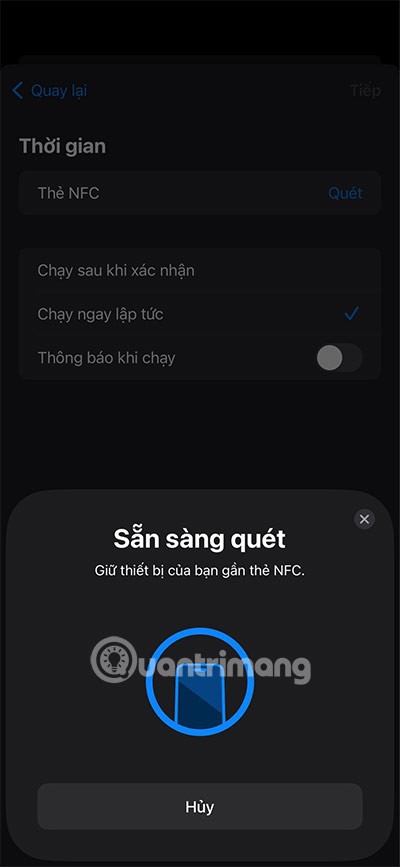
The NFC card you add can be a VISA card, CCCD card and other types of cards that allow NFC scanning.
Below is a list of iPhone models that support NFC, older iPhone models from 6 and 6 Plus and above all support NFC scanning. However, in NFC shortcuts, only iPhone 11 and above support enabling NFC on shortcuts.
All iPhone models from iPhone 6 and up come with NFC built-in, however, the NFC functionality on older iPhones is primarily used for Apple Pay.
From iOS 11 onwards, Apple expanded the usability of NFC, allowing third-party apps to access the NFC chip to read NFC tags and cards, opening up many other applications beyond mobile payments.
To scan NFC tags, you'll need to use tags that support NFC technology. Here are some common NFC tags that you can scan with your iPhone or other NFC-enabled device:

Scanning NFC tags offers many benefits and makes it easy to interact with a variety of services. Using your iPhone and NFC-enabled apps, you can perform tasks such as making payments, checking tickets, and accessing security areas quickly and conveniently.
Today's technological developments can allow you to directly extract text from images captured with a smartphone camera.
As soon as you update your iPhone to the official iOS 16 version, you will be able to set an iPhone wallpaper without covering your face when adjusting the wallpaper according to the depth effect.
While Apple's Photos app is useful for basic tasks like cropping photos, it doesn't offer many advanced editing features. And that's where a third-party photo editor comes in handy.
Developer options on Android devices are hidden by default, to avoid changes that affect the system. The following article will guide readers on how to enable developer mode on Android, illustrated on the Samsung Galaxy S9, and how to disable this option if you no longer use it.
Smartphones and tablets can easily fill up with storage, especially if you've been using them for a while. Here are some ways to free up space on your Android device.
Deleting apps you know you won't use is a great way to save storage space and minimize background processes on your phone.
It's easy to think of screenshots as temporary, but many of us never delete them. The danger is that some of them can become gold mines for hackers, identity thieves, or even just curious friends.
Many people think that their Samsung phone battery can no longer meet the daily needs. But after turning off these overlooked settings, the battery can easily last all day.
Current web browsers on computers or phones all have the option to delete browsing history, such as deleting browsing history on Chrome, deleting browsing history on Firefox,...
You can use iCloud Keychain or iCloud Keychain to save your passwords and easily access them on your iPhone. Here's how to recover deleted passwords on your iPhone.
The Phone app on iPhone when upgraded to iOS 18 has been updated with a call history search feature. Below are instructions for searching call history on iPhone.
The Wallet app on iOS 26 lets you store physical card information alongside your digital payment card. This feature lets you quickly access your account number, expiration date, and other information without having to carry your physical card.
You may have had an iPhone for years, but pairing it with a Mac completely changes the way you use it. There's a whole layer of functionality that only comes to light when the two devices work together.
The yellow battery color displayed on the iPhone screen is actually due to a new feature called Low Power Mode by Apple. This feature will not be automatically activated without the user's permission. If you accidentally allowed the mode to be activated while using it and now do not know how to turn off the yellow iPhone battery icon, please refer to the following instructions.
The Notes app on iOS 26 gets an update that lets you create 3D graphs from functions you enter without needing another app or doing too much work.