How to Check Purchase History on Apple App Store

Through your purchase history on the App Store, you will know when you downloaded that app or game, and how much you paid for the paid app.
Flipping photos is really easy on Android . Here are some ways to turn photos upside down on Android phones .

Most Android devices come with a Gallery app for storing photos. This application usually provides some basic editing tools. One of them allows you to flip the photo.
Gallery features vary by device. Here's how to use the Gallery app on OnePlus Nord phones to flip photos. These steps are only slightly different on other Android smartphones.
Open the Gallery on your phone and tap the photo you want to flip. Your photo will open in full screen mode.
Tap Edit in the lower left to open the available editing tools.
Select Rotate from the available options.
You will see the time icon below. Tap this icon to flip the photo.
Then make sure to tap the checkmark to save the flipped image.
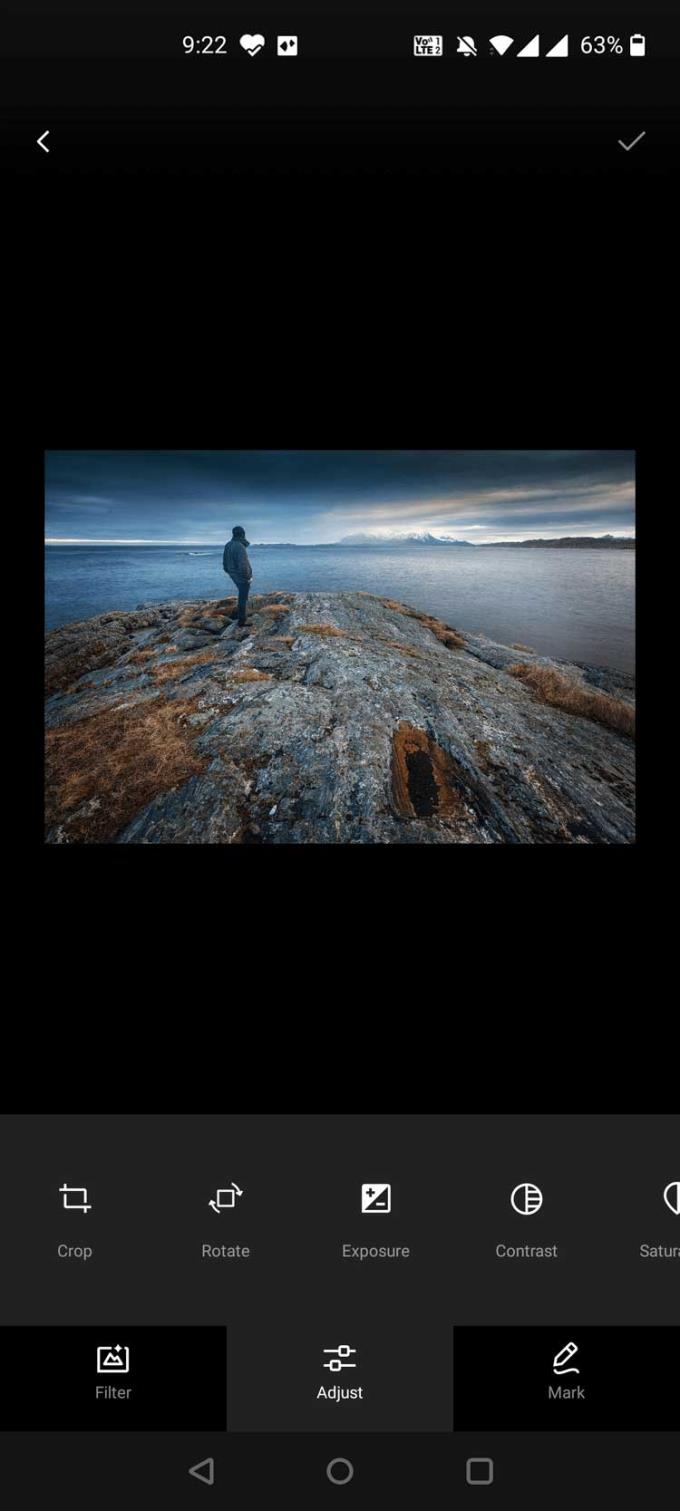
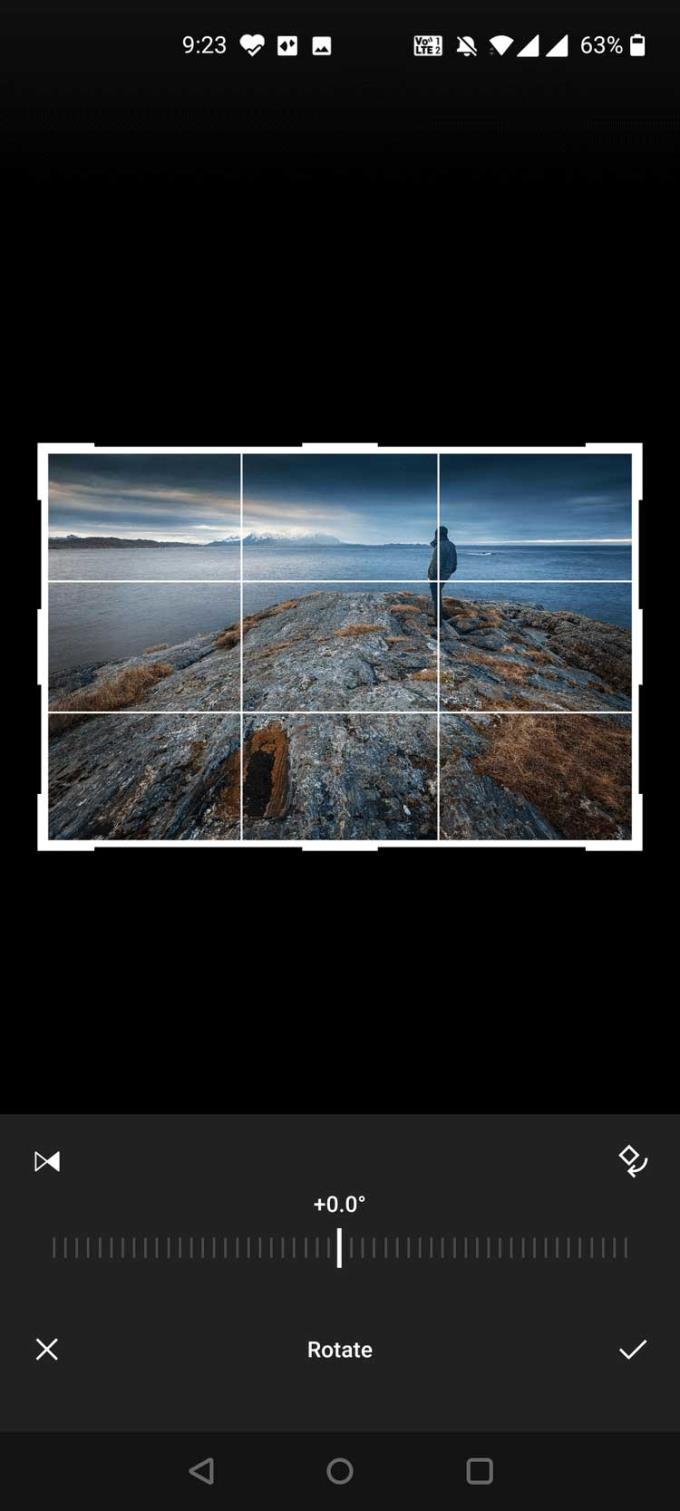
Snapseed is Google's free photo editing app for smartphones. It offers a lot of editing options, including flipping photos.
How to use Snapseed to flip photos on Android phones:
Download and install Snapseed on your phone.
Open the app and tap the Add (+) icon in the center of the screen. This allows you to load photos for editing in the app.
On the next screen, tap the hamburger icon at the top left and select Gallery .
Select the photo you want to flip from the Gallery . This photo will be added to Snapseed .
When opening a photo in the app, tap Tools below.
Tap Rotate from the available options, then tap the image flip icon at the bottom.
Once done, tap the checkmark to save the flipped image.
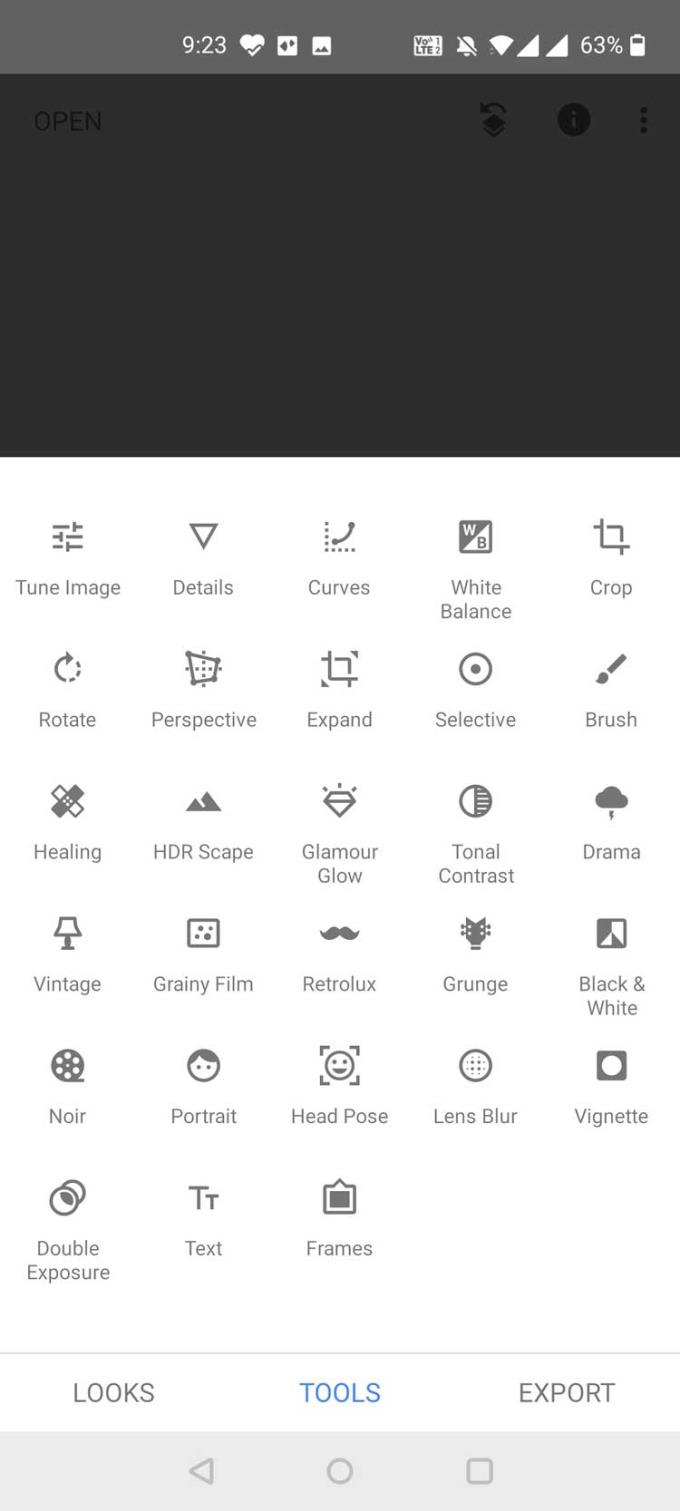
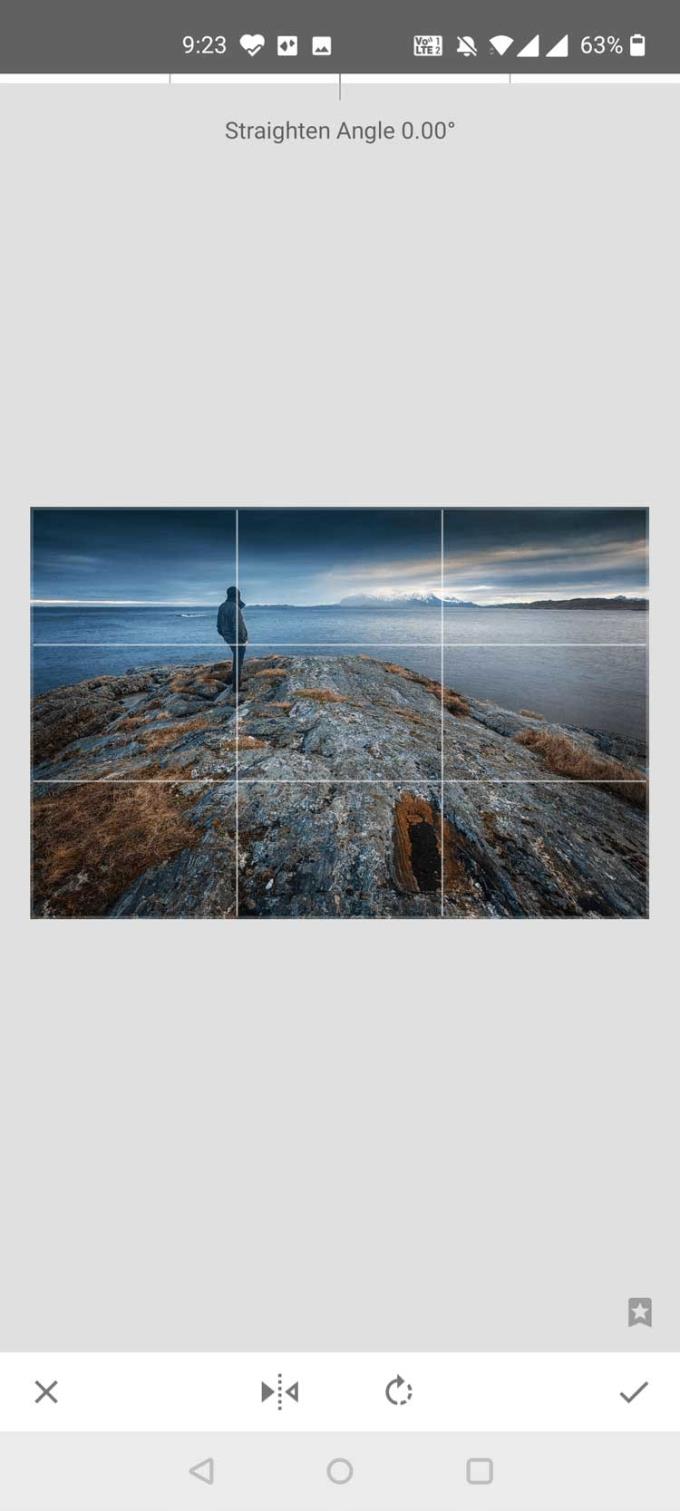
Adobe Photoshop Express (free, IAP available) offers several editing tools to enhance images on Android devices. One of these tools allows you to flip the image horizontally and vertically.
How to use Adobe Photoshop Express to flip photos on the phone:
Install Adobe Photoshop Express on the device.
Open the app and sign in with your Adobe account. You can create a free account if you don't already have one.
Grant repository access to the app. This allows Adobe Photoshop Express to access and display your image.
Then tap the photo you want to flip and the app will open it in full screen mode.
Tap the Crop icon below, then tap Rotate from the toolbar that opens.
You can now tap Flip Horizontal or Flip Vertical to flip the image in the desired direction.
When you're done flipping the photo, tap Next in the upper right.
On the next screen, tap Save to Gallery to save the flipped photo to your phone. In addition, you can directly share photos to other platforms from this screen.
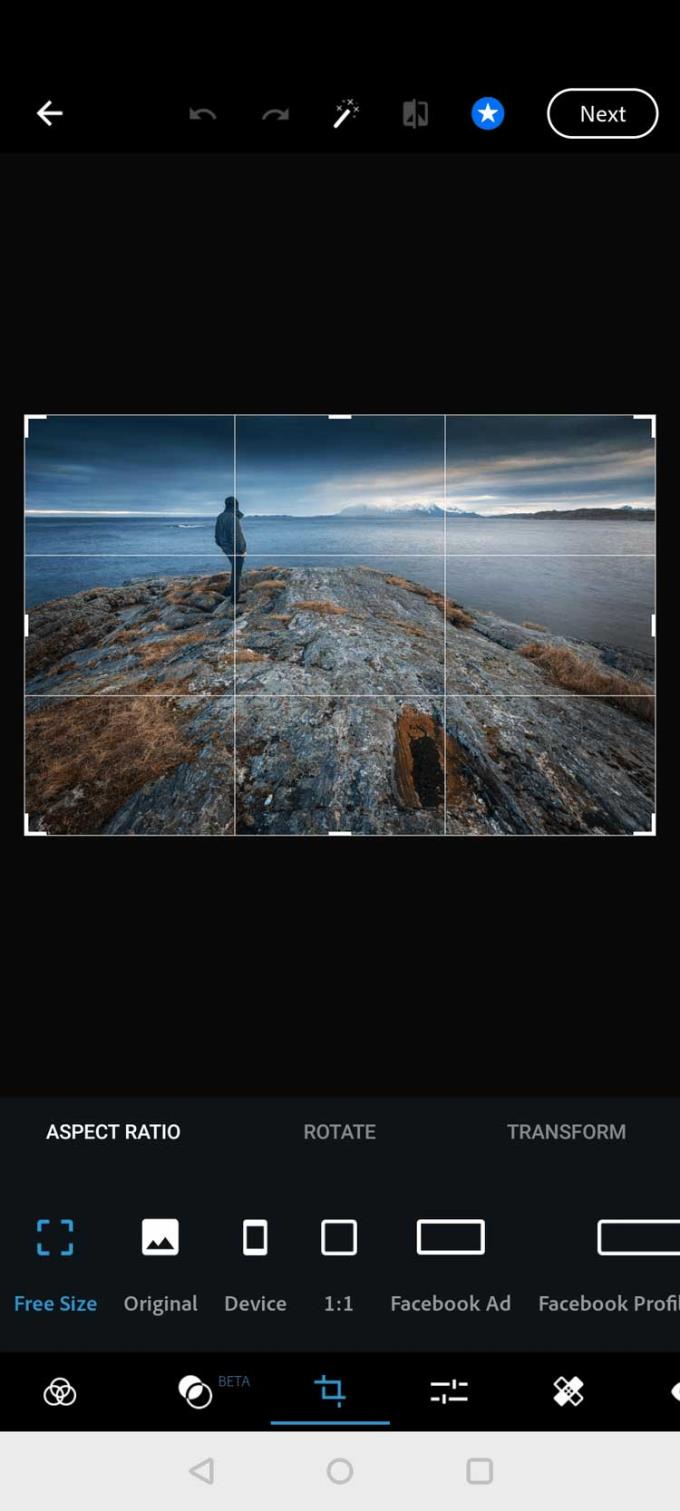
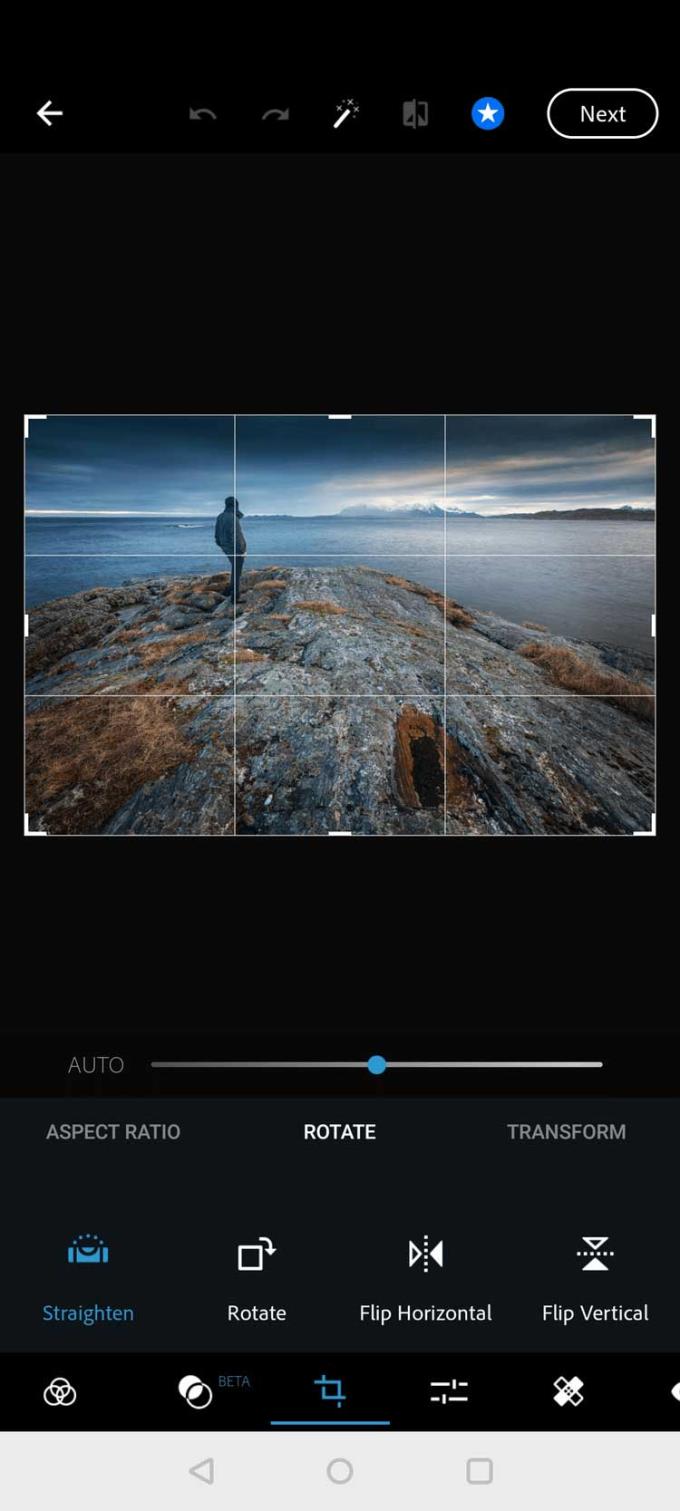
Above are some ways to flip photos on Android phones . If you know any other ways, please share with WebTech360 readers!
Through your purchase history on the App Store, you will know when you downloaded that app or game, and how much you paid for the paid app.
iPhone mutes iPhone from unknown callers and on iOS 26, iPhone automatically receives incoming calls from an unknown number and asks for the reason for the call. If you want to receive unknown calls on iPhone, follow the instructions below.
Apple makes it easy to find out if a WiFi network is safe before you connect. You don't need any software or other tools to help, just use the built-in settings on your iPhone.
iPhone has a speaker volume limit setting to control the sound. However, in some situations you need to increase the volume on your iPhone to be able to hear the content.
ADB is a powerful set of tools that give you more control over your Android device. Although ADB is intended for Android developers, you don't need any programming knowledge to uninstall Android apps with it.
You might think you know how to get the most out of your phone time, but chances are you don't know how big a difference this common setting makes.
The Android System Key Verifier app comes pre-installed as a system app on Android devices running version 8.0 or later.
Despite Apple's tight ecosystem, some people have turned their Android phones into reliable remote controls for their Apple TV.
There are many reasons why your Android phone cannot connect to mobile data, such as incorrect configuration errors causing the problem. Here is a guide to fix mobile data connection errors on Android.
For years, Android gamers have dreamed of running PS3 titles on their phones – now it's a reality. aPS3e, the first PS3 emulator for Android, is now available on the Google Play Store.
The iPhone iMessage group chat feature helps us text and chat more easily with many people, instead of sending individual messages.
For ebook lovers, having a library of books at your fingertips is a great thing. And if you store your ebooks on your phone, you can enjoy them anytime, anywhere. Check out the best ebook reading apps for iPhone below.
You can use Picture in Picture (PiP) to watch YouTube videos off-screen on iOS 14, but YouTube has locked this feature on the app so you cannot use PiP directly, you have to add a few more small steps that we will guide in detail below.
On iPhone/iPad, there is a Files application to manage all files on the device, including files that users download. The article below will guide readers on how to find downloaded files on iPhone/iPad.
If you really want to protect your phone, it's time you started locking your phone to prevent theft as well as protect it from hacks and scams.













