How to Check Purchase History on Apple App Store

Through your purchase history on the App Store, you will know when you downloaded that app or game, and how much you paid for the paid app.
In recent years, the notch screen has become extremely familiar to iPhone users . Apple has started to introduce the notch screen from the new iPhone X to iPhone 12 series that have been launched recently. If you are bored with the rabbit ear screen of your phone, now we can change the rabbit ear screen to cat ears, bear ears, hearts and many other types of ears , extremely interesting.
To make it easier for everyone to change the rabbit ear screen of the phone, then WebTech360 invites you to follow the article on how to turn the rabbit ear screen on iPhone into extremely cute bear and cat ears. .
Step 1: First, we will have to access the link below, using the browser on the phone.
https://www.taoanhdep.com/2020/05/tao-hinh-nen-an-tai-tho-iphone-x.html
Step 2: At the image creation website, drag the screen down and select the type of image you want to create. Here there are many photo templates for us to choose from such as: cat ears, bear ears, hearts, dog ears, ...
Step 3: Then, click the Select Photo button .
Step 4: Select any photo in your phone that you want to set as your phone's wallpaper.
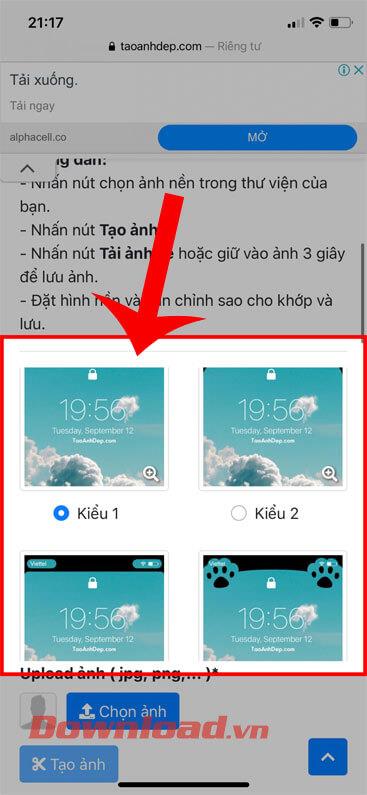
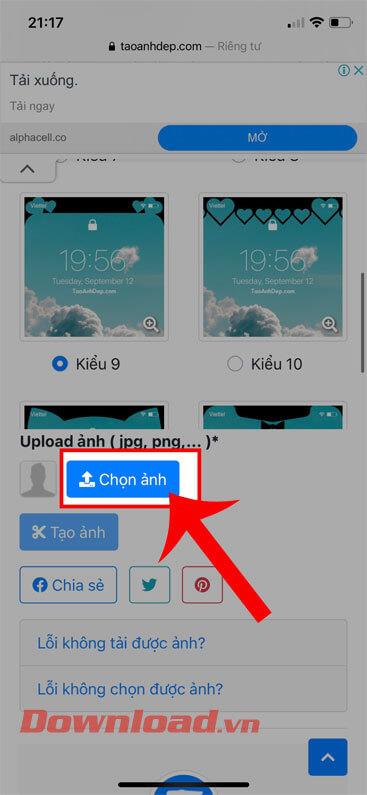
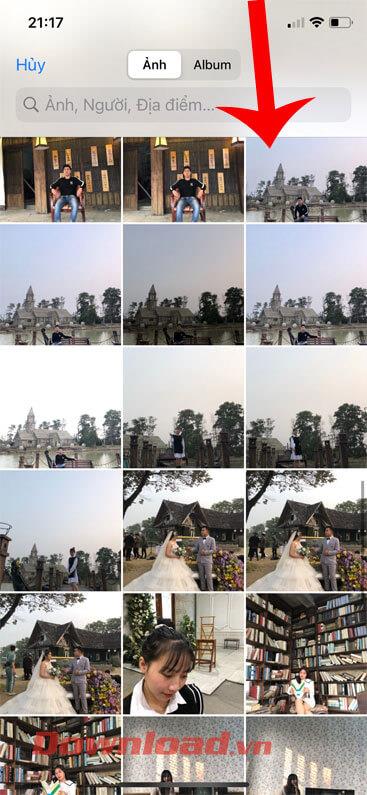
Step 5: At this point, the image editing window will appear on the screen, move the blue frame to adjust the position of the image to be cropped, then click the Crop image button .
Step 6: Next, tap the Create Photo button .
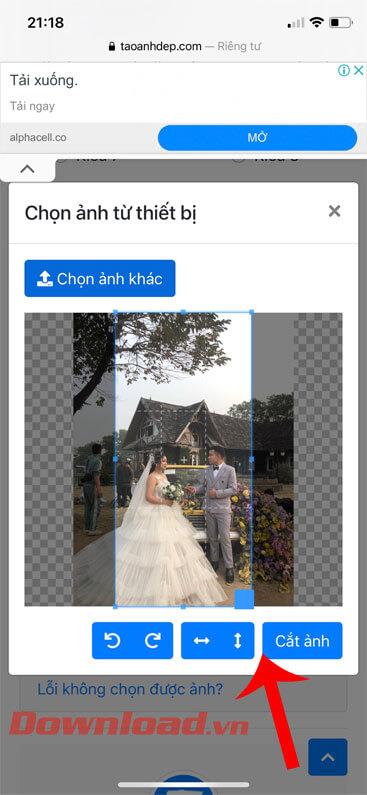
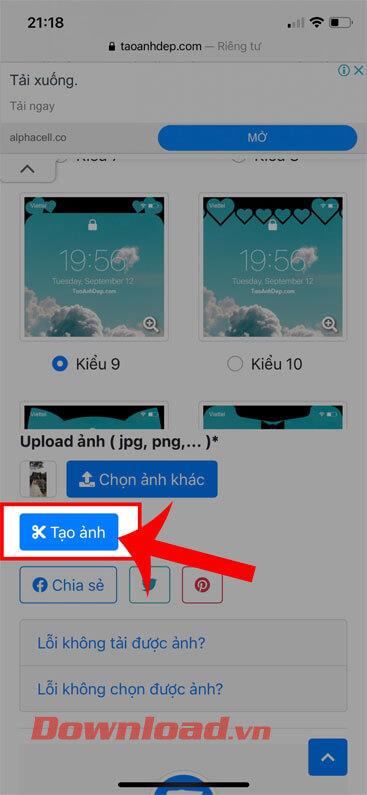
Step 7: Wait for a while for the image creation process to be completed, then click the Download image button .
Step 8: When the message “Do you want to download ” appears on the screen, click the Download button .
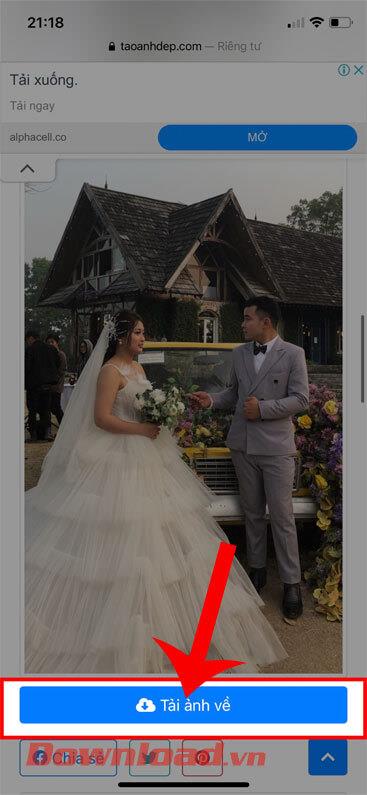
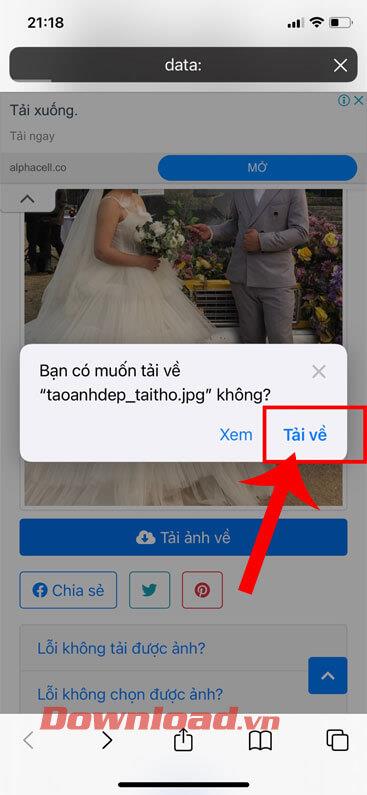
Step 9: After downloading the image to your phone, click on the up arrow icon in the lower left corner of the screen.
Step 10: Next, touch and Use as wallpaper item .
Step 11: Move the image to the correct aspect ratio of the screen, then click the Set button .

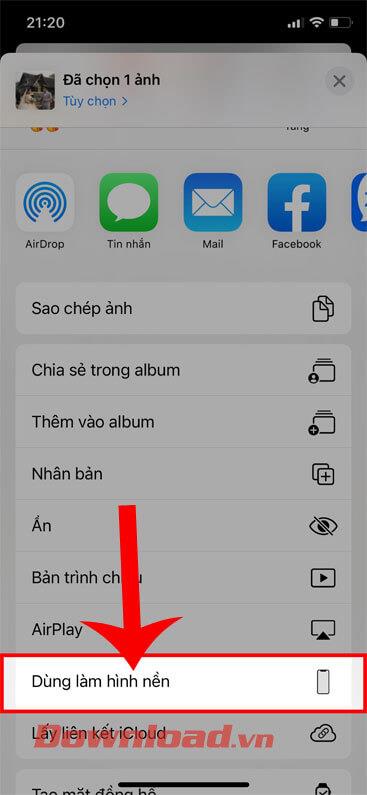

Step 12: Choose wallpaper setting mode: Set Lock Screen, Set as Home Image, Set Both .
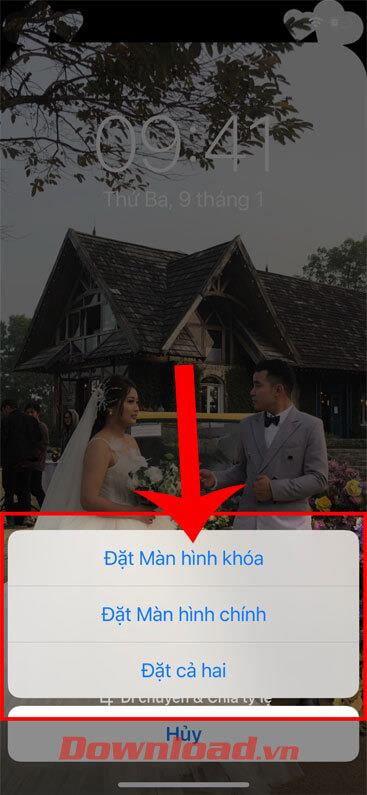
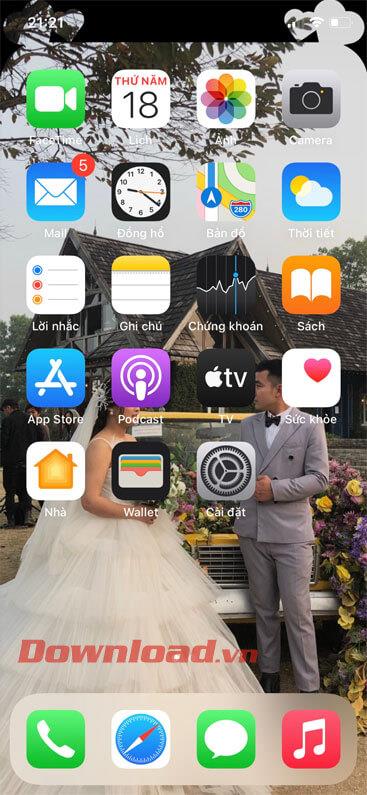
Wishing you success!
Through your purchase history on the App Store, you will know when you downloaded that app or game, and how much you paid for the paid app.
iPhone mutes iPhone from unknown callers and on iOS 26, iPhone automatically receives incoming calls from an unknown number and asks for the reason for the call. If you want to receive unknown calls on iPhone, follow the instructions below.
Apple makes it easy to find out if a WiFi network is safe before you connect. You don't need any software or other tools to help, just use the built-in settings on your iPhone.
iPhone has a speaker volume limit setting to control the sound. However, in some situations you need to increase the volume on your iPhone to be able to hear the content.
ADB is a powerful set of tools that give you more control over your Android device. Although ADB is intended for Android developers, you don't need any programming knowledge to uninstall Android apps with it.
You might think you know how to get the most out of your phone time, but chances are you don't know how big a difference this common setting makes.
The Android System Key Verifier app comes pre-installed as a system app on Android devices running version 8.0 or later.
Despite Apple's tight ecosystem, some people have turned their Android phones into reliable remote controls for their Apple TV.
There are many reasons why your Android phone cannot connect to mobile data, such as incorrect configuration errors causing the problem. Here is a guide to fix mobile data connection errors on Android.
For years, Android gamers have dreamed of running PS3 titles on their phones – now it's a reality. aPS3e, the first PS3 emulator for Android, is now available on the Google Play Store.
The iPhone iMessage group chat feature helps us text and chat more easily with many people, instead of sending individual messages.
For ebook lovers, having a library of books at your fingertips is a great thing. And if you store your ebooks on your phone, you can enjoy them anytime, anywhere. Check out the best ebook reading apps for iPhone below.
You can use Picture in Picture (PiP) to watch YouTube videos off-screen on iOS 14, but YouTube has locked this feature on the app so you cannot use PiP directly, you have to add a few more small steps that we will guide in detail below.
On iPhone/iPad, there is a Files application to manage all files on the device, including files that users download. The article below will guide readers on how to find downloaded files on iPhone/iPad.
If you really want to protect your phone, it's time you started locking your phone to prevent theft as well as protect it from hacks and scams.













