How to Check Purchase History on Apple App Store

Through your purchase history on the App Store, you will know when you downloaded that app or game, and how much you paid for the paid app.
Updating Android to the latest version will help your phone experience new features of the operating system, especially upgrading system security. In addition, upgrading Android to the latest version on your phone also improves some existing errors in the current Android version on your phone. The following article will guide you on how to check your phone's Android version.
Instructions for checking Android version
Step 1:
On the phone interface, we click on the Phone Information management section . Moving to the next interface, we continue to click on the Software Information section .
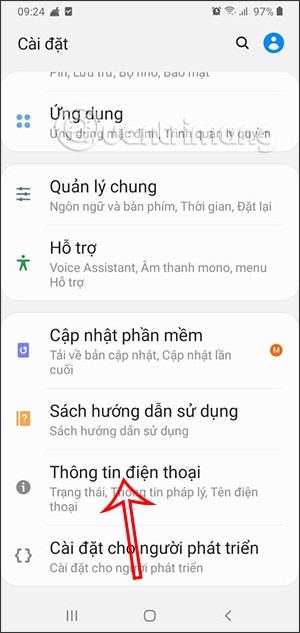
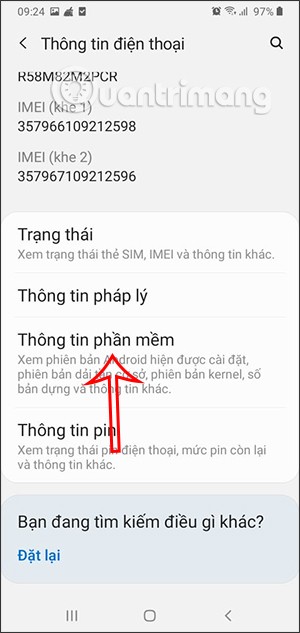
Step 2:
We will see the current version of the Android phone. Here the device is using Android 10. Currently Android 11 is the latest version of Android but only some devices will be able to upgrade to Android 11 .
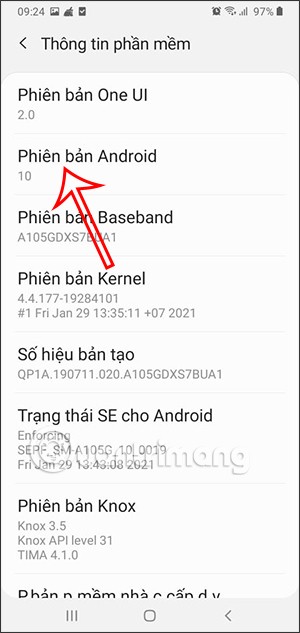
How to update Android to new version
Step 1:
Return to the Settings interface and click on Software Update . Next, the user clicks on Download and install .
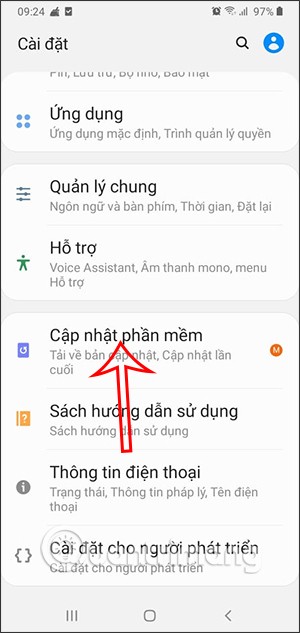
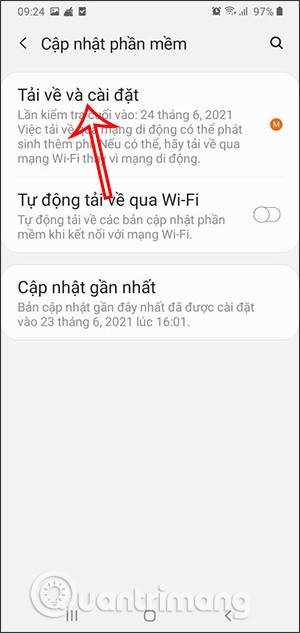
Step 2:
Then if the latest version of the system will be displayed for you to download or not. After the download is complete, the device will ask you if you want to upgrade now or choose another time.
If the latest system information is not available, the current information will be displayed.
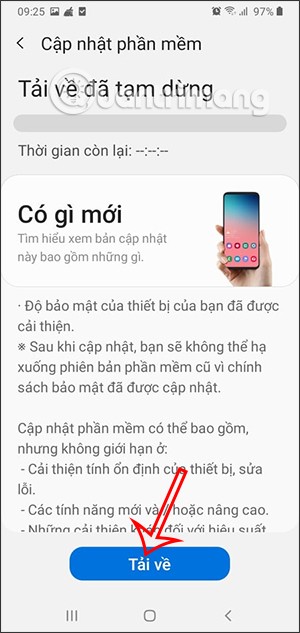
Guide to check and upgrade Android security
The Android system also has additional security upgrade options, improving phone security issues.
Step 1:
In the settings interface on the phone, we click on Biometrics and security . On some other devices, it may be Security, Security and privacy or Security and lock screen.
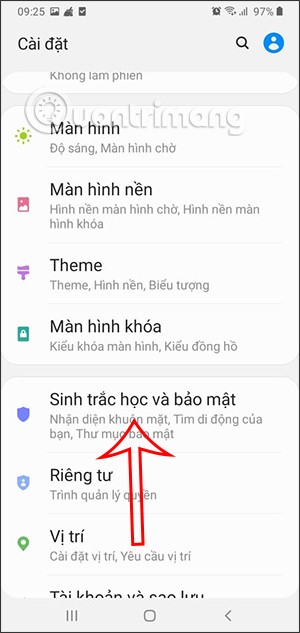
Step 2:
Then we will have 2 installation options including Security Update and Google Play System Update . We click on each of these items to check for the latest version.
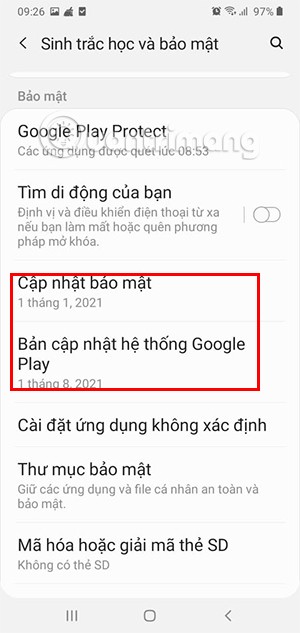
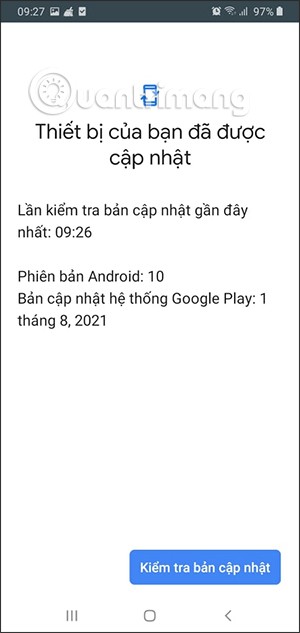
Through your purchase history on the App Store, you will know when you downloaded that app or game, and how much you paid for the paid app.
iPhone mutes iPhone from unknown callers and on iOS 26, iPhone automatically receives incoming calls from an unknown number and asks for the reason for the call. If you want to receive unknown calls on iPhone, follow the instructions below.
Apple makes it easy to find out if a WiFi network is safe before you connect. You don't need any software or other tools to help, just use the built-in settings on your iPhone.
iPhone has a speaker volume limit setting to control the sound. However, in some situations you need to increase the volume on your iPhone to be able to hear the content.
ADB is a powerful set of tools that give you more control over your Android device. Although ADB is intended for Android developers, you don't need any programming knowledge to uninstall Android apps with it.
You might think you know how to get the most out of your phone time, but chances are you don't know how big a difference this common setting makes.
The Android System Key Verifier app comes pre-installed as a system app on Android devices running version 8.0 or later.
Despite Apple's tight ecosystem, some people have turned their Android phones into reliable remote controls for their Apple TV.
There are many reasons why your Android phone cannot connect to mobile data, such as incorrect configuration errors causing the problem. Here is a guide to fix mobile data connection errors on Android.
For years, Android gamers have dreamed of running PS3 titles on their phones – now it's a reality. aPS3e, the first PS3 emulator for Android, is now available on the Google Play Store.
The iPhone iMessage group chat feature helps us text and chat more easily with many people, instead of sending individual messages.
For ebook lovers, having a library of books at your fingertips is a great thing. And if you store your ebooks on your phone, you can enjoy them anytime, anywhere. Check out the best ebook reading apps for iPhone below.
You can use Picture in Picture (PiP) to watch YouTube videos off-screen on iOS 14, but YouTube has locked this feature on the app so you cannot use PiP directly, you have to add a few more small steps that we will guide in detail below.
On iPhone/iPad, there is a Files application to manage all files on the device, including files that users download. The article below will guide readers on how to find downloaded files on iPhone/iPad.
If you really want to protect your phone, it's time you started locking your phone to prevent theft as well as protect it from hacks and scams.













