How to Check Purchase History on Apple App Store

Through your purchase history on the App Store, you will know when you downloaded that app or game, and how much you paid for the paid app.
Whether you use an Android tablet or an Android smartphone, Google Play Services plays an important role. Google Services manages your Google account, connects Google applications, and connects between applications on the device. Therefore, using the latest version of Google Play Services will ensure that the applications work stably. Below are instructions for updating Google Play Services on Android.
What is Google Play Services?
Google Play Services acts as a bridge between third-party apps and other Google services like Gmail, Google Maps,...
Google regularly releases updates to Google Play Services to provide the best experience for the Android operating system. The system usually updates in the background without any manual input. However, this application does not always automatically update to the latest version, so you need to check again and update manually.
Update Google Play Services on Android
Step 1:
You access Settings on the system then click on Applications and notifications . In the new interface as shown, you click on See all applications .
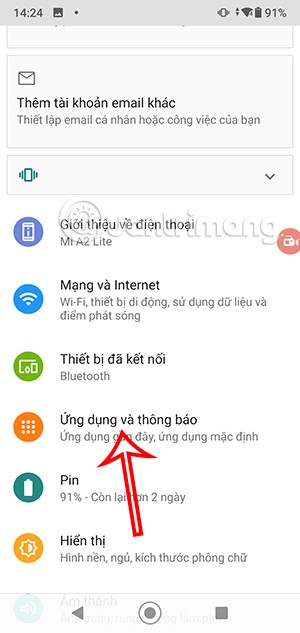
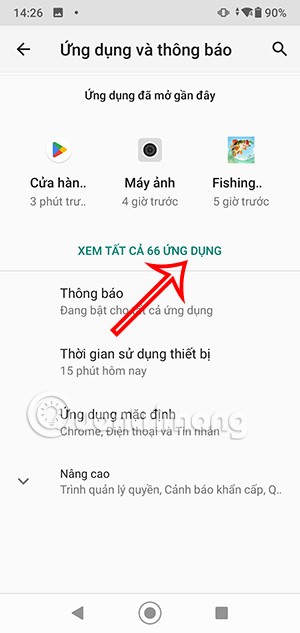
Step 2:
Switch to the interface of the list of applications on the phone, you click on the magnifying glass icon in the top right corner. Then you enter the keyword Google Play Services and click on the Google Play Services application below.
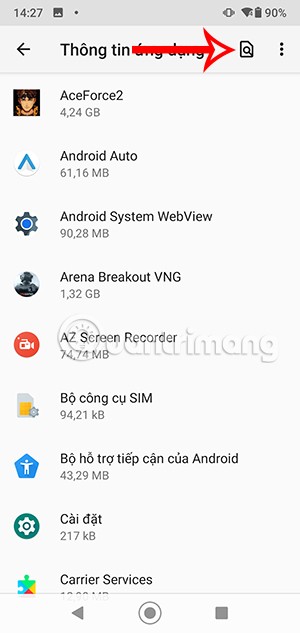
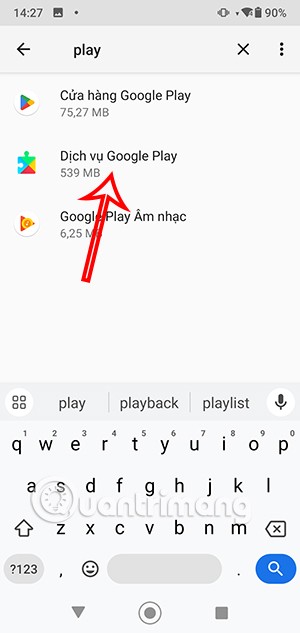
Step 3:
In the application management interface, click Advanced to expand the category. Now the user clicks on Application Details at the bottom of the interface.
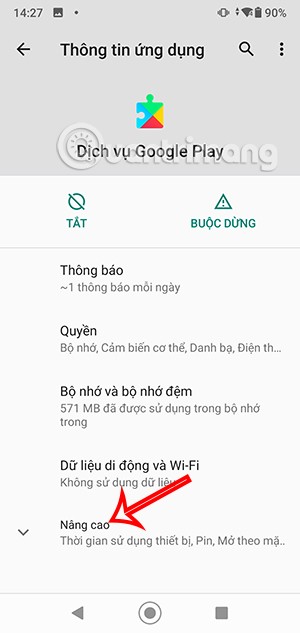
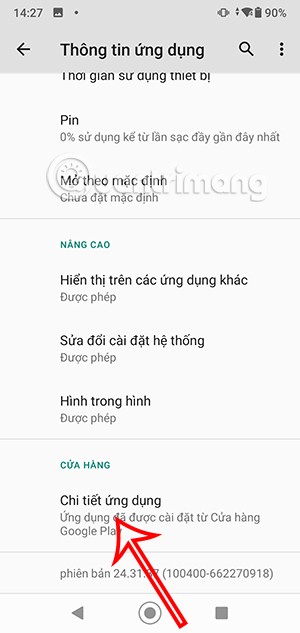
Step 4:
Here you will click Update to update the latest version for Google Play Services and you're done.
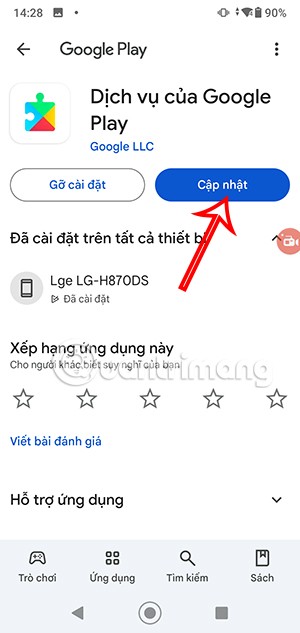
Update Google Play Services via APKMirror
Step 1:
First, you also access Settings and then find Applications, then click on Google Play Services to see what the current version of the application is.
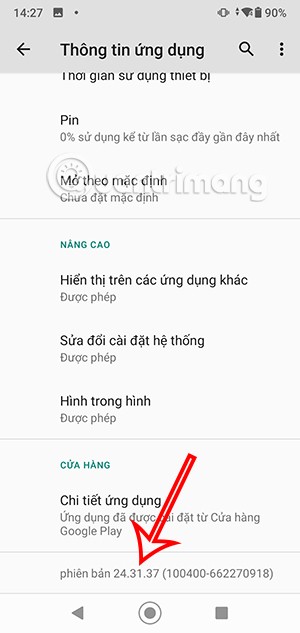
Step 2:
Then you access the Google Play Services page on APKMirror at the link below.
At this interface, scroll down to see the list of available versions .
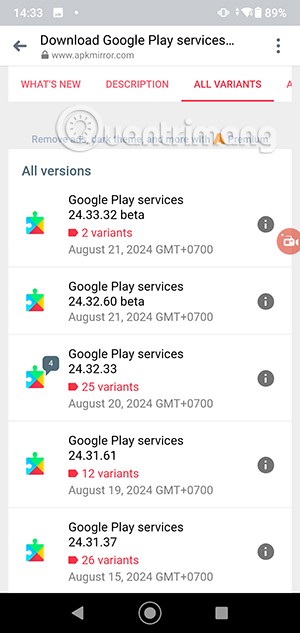
Step 3:
You click on the new version you want to download i for Google Play Services. Finally, we download as usual.
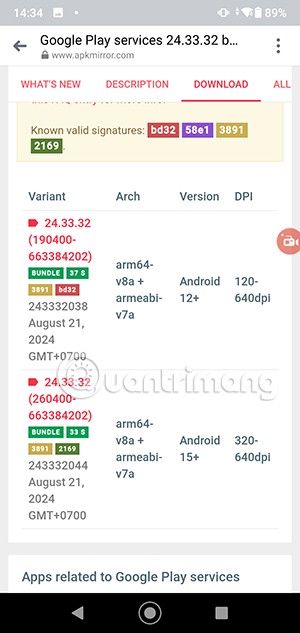
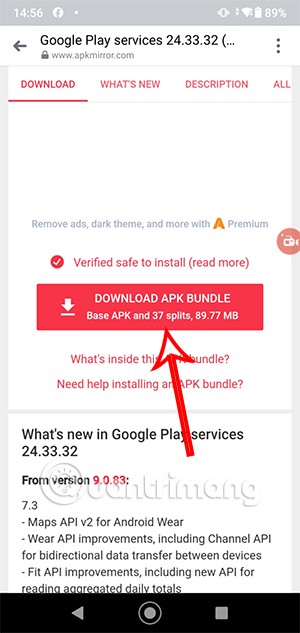
Through your purchase history on the App Store, you will know when you downloaded that app or game, and how much you paid for the paid app.
iPhone mutes iPhone from unknown callers and on iOS 26, iPhone automatically receives incoming calls from an unknown number and asks for the reason for the call. If you want to receive unknown calls on iPhone, follow the instructions below.
Apple makes it easy to find out if a WiFi network is safe before you connect. You don't need any software or other tools to help, just use the built-in settings on your iPhone.
iPhone has a speaker volume limit setting to control the sound. However, in some situations you need to increase the volume on your iPhone to be able to hear the content.
ADB is a powerful set of tools that give you more control over your Android device. Although ADB is intended for Android developers, you don't need any programming knowledge to uninstall Android apps with it.
You might think you know how to get the most out of your phone time, but chances are you don't know how big a difference this common setting makes.
The Android System Key Verifier app comes pre-installed as a system app on Android devices running version 8.0 or later.
Despite Apple's tight ecosystem, some people have turned their Android phones into reliable remote controls for their Apple TV.
There are many reasons why your Android phone cannot connect to mobile data, such as incorrect configuration errors causing the problem. Here is a guide to fix mobile data connection errors on Android.
For years, Android gamers have dreamed of running PS3 titles on their phones – now it's a reality. aPS3e, the first PS3 emulator for Android, is now available on the Google Play Store.
The iPhone iMessage group chat feature helps us text and chat more easily with many people, instead of sending individual messages.
For ebook lovers, having a library of books at your fingertips is a great thing. And if you store your ebooks on your phone, you can enjoy them anytime, anywhere. Check out the best ebook reading apps for iPhone below.
You can use Picture in Picture (PiP) to watch YouTube videos off-screen on iOS 14, but YouTube has locked this feature on the app so you cannot use PiP directly, you have to add a few more small steps that we will guide in detail below.
On iPhone/iPad, there is a Files application to manage all files on the device, including files that users download. The article below will guide readers on how to find downloaded files on iPhone/iPad.
If you really want to protect your phone, it's time you started locking your phone to prevent theft as well as protect it from hacks and scams.













