How to Check Purchase History on Apple App Store

Through your purchase history on the App Store, you will know when you downloaded that app or game, and how much you paid for the paid app.
After a long time of use, battery life is declining day by day, but how to know if the battery has to be replaced is probably not known by everyone. So please use the help of Accubattery to analyze and diagnose battery usage accurately. Invite you to follow the article below to know how to do:
Step 1: Download Accubattery to the installation on the phone, the installation process takes place very quickly, you just need to wait a bit. After installation is completed, launch the application from the stand-by screen.
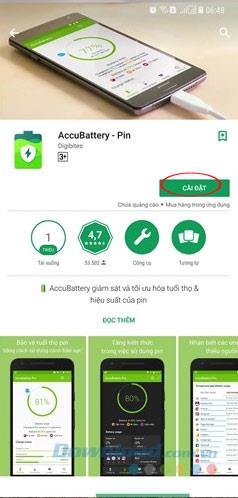
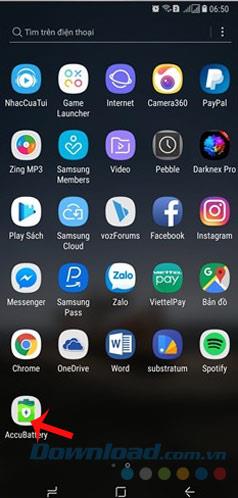
Step 2: At first use, Accubattery will briefly introduce key features, as well as the purpose of developing and researching battery life of experts. Additionally, the battery life icon also appears in the top left corner of the device.
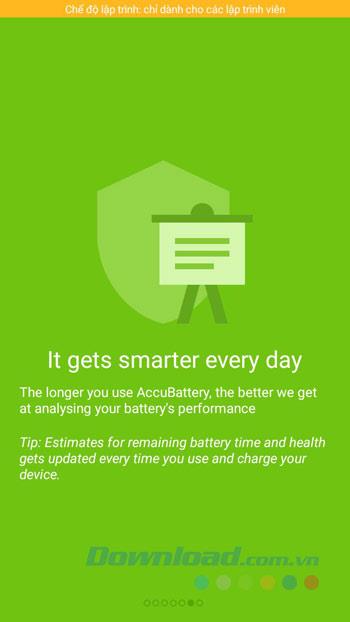
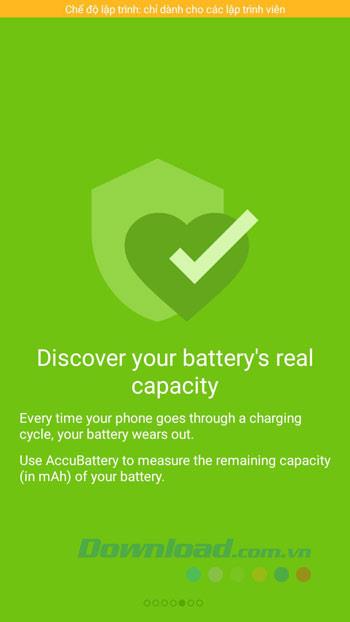
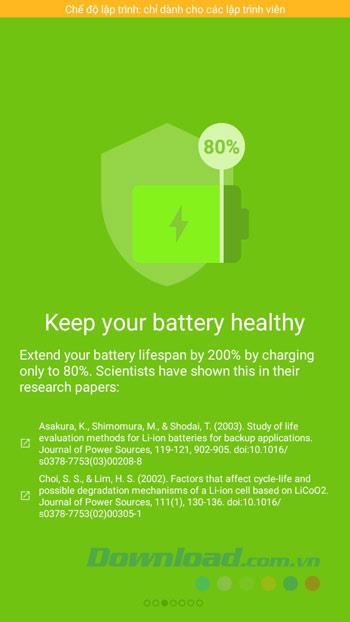
Step 3: The main interface of Accubattery has 4 main function tabs: Charging, Discharging, Health, History. Each tab takes on a specific function:
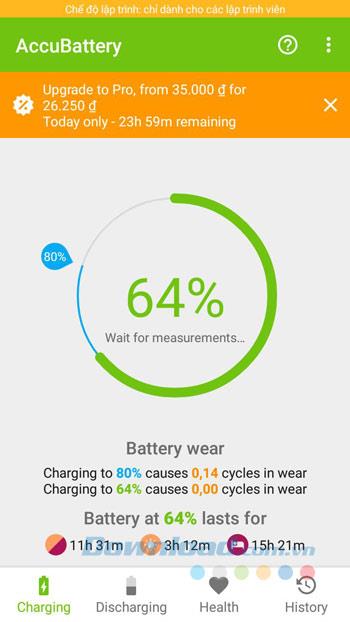
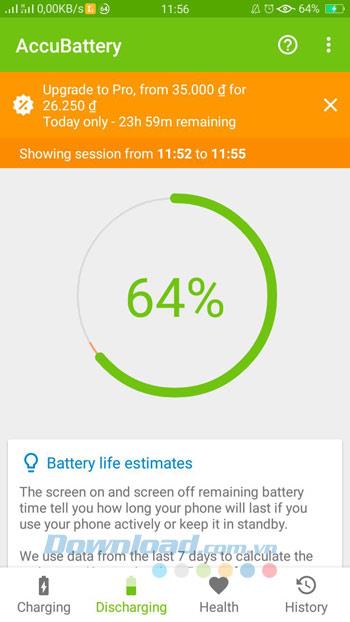
For ease of monitoring and optimizing battery usage, grant Accubattery permission to access and manage background tasks through the option in App usage access, then slide the slider in Accubattery to the right to activated.
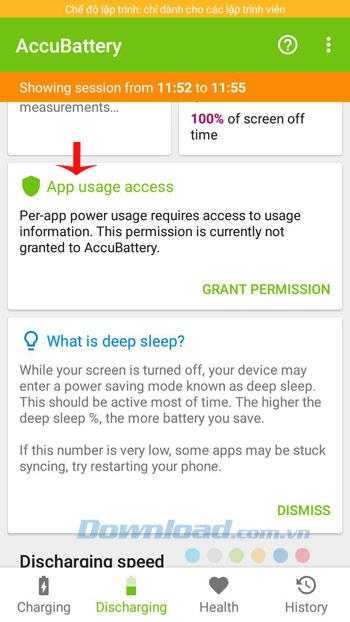
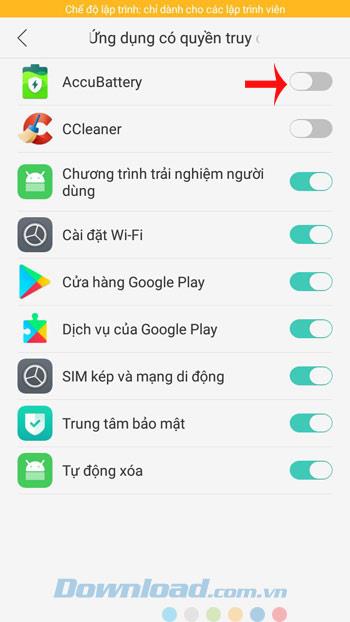
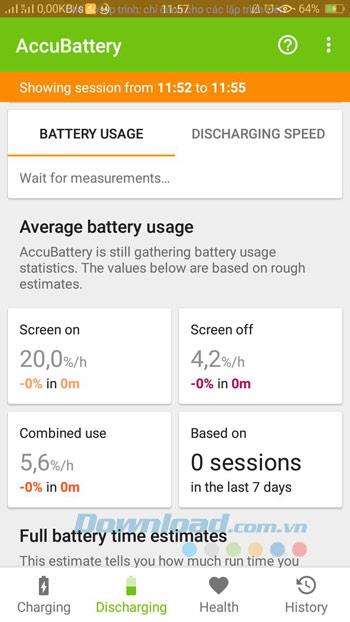
Step 4: The Health tab will be a chart of the health status of the battery. The History tab will list a list of actions you have performed since the Accubattery installation.
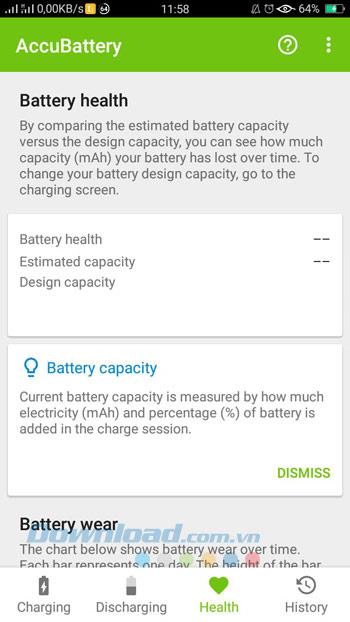
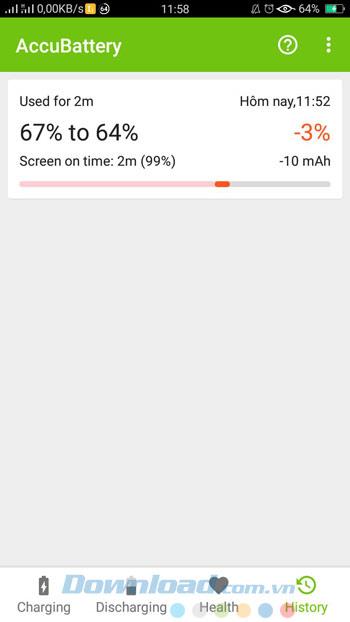
The tracking information is updated in real time, showing and arranging in great detail to help users quickly determine which process is "consuming" the most battery.
I wish you successful implementation!
Through your purchase history on the App Store, you will know when you downloaded that app or game, and how much you paid for the paid app.
iPhone mutes iPhone from unknown callers and on iOS 26, iPhone automatically receives incoming calls from an unknown number and asks for the reason for the call. If you want to receive unknown calls on iPhone, follow the instructions below.
Apple makes it easy to find out if a WiFi network is safe before you connect. You don't need any software or other tools to help, just use the built-in settings on your iPhone.
iPhone has a speaker volume limit setting to control the sound. However, in some situations you need to increase the volume on your iPhone to be able to hear the content.
ADB is a powerful set of tools that give you more control over your Android device. Although ADB is intended for Android developers, you don't need any programming knowledge to uninstall Android apps with it.
You might think you know how to get the most out of your phone time, but chances are you don't know how big a difference this common setting makes.
The Android System Key Verifier app comes pre-installed as a system app on Android devices running version 8.0 or later.
Despite Apple's tight ecosystem, some people have turned their Android phones into reliable remote controls for their Apple TV.
There are many reasons why your Android phone cannot connect to mobile data, such as incorrect configuration errors causing the problem. Here is a guide to fix mobile data connection errors on Android.
For years, Android gamers have dreamed of running PS3 titles on their phones – now it's a reality. aPS3e, the first PS3 emulator for Android, is now available on the Google Play Store.
The iPhone iMessage group chat feature helps us text and chat more easily with many people, instead of sending individual messages.
For ebook lovers, having a library of books at your fingertips is a great thing. And if you store your ebooks on your phone, you can enjoy them anytime, anywhere. Check out the best ebook reading apps for iPhone below.
You can use Picture in Picture (PiP) to watch YouTube videos off-screen on iOS 14, but YouTube has locked this feature on the app so you cannot use PiP directly, you have to add a few more small steps that we will guide in detail below.
On iPhone/iPad, there is a Files application to manage all files on the device, including files that users download. The article below will guide readers on how to find downloaded files on iPhone/iPad.
If you really want to protect your phone, it's time you started locking your phone to prevent theft as well as protect it from hacks and scams.













