How to Check Purchase History on Apple App Store

Through your purchase history on the App Store, you will know when you downloaded that app or game, and how much you paid for the paid app.
Sider is an AI app that provides access to various chatbots like ChatGPT, Claude, Gemini in one place. Through the Sider app's ChatScreen shortcut, you can use AI anytime you want. Here is a guide on how to use Sider to use AI anywhere on iPhone.
How to set up AI Sider on iPhone
Step 1:
Click on the link below to download and install the Sider app on your iPhone. Click the Start button to use it .
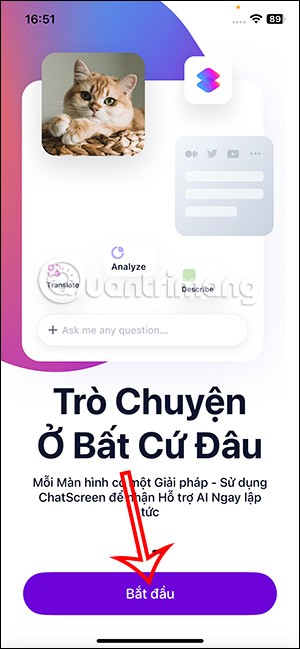
Step 2:
Here users need to create an account using Google or Apple account to access the application.
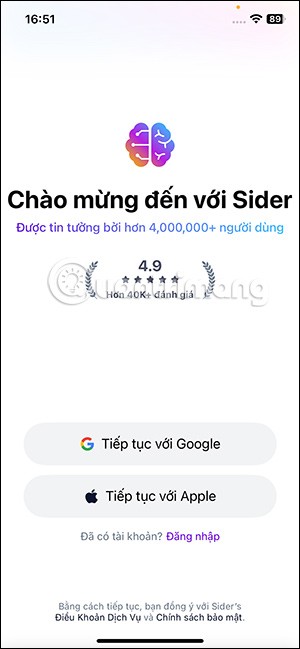
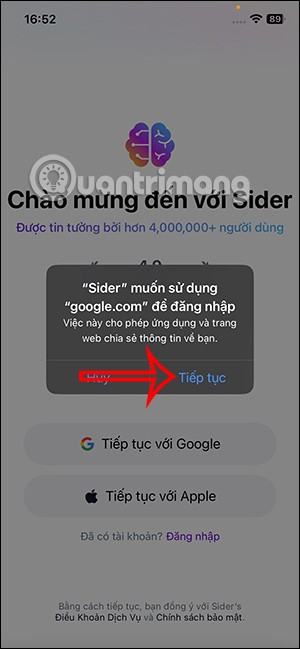
Step 3:
In the new interface, click Install Now . Click Add ChatScreen Shortcut to use. Switch to the Shortcuts application interface on iPhone , we click Add Shortcut to add ChatScreen.
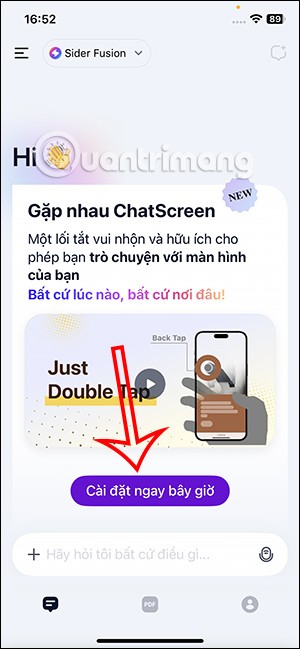
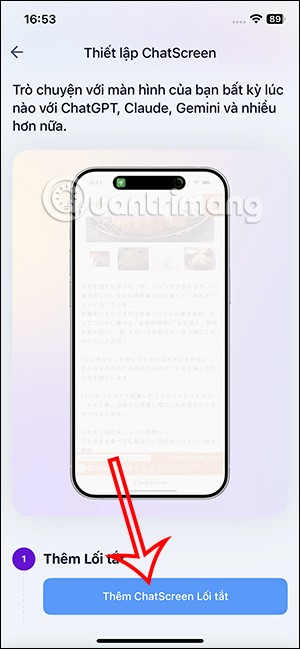
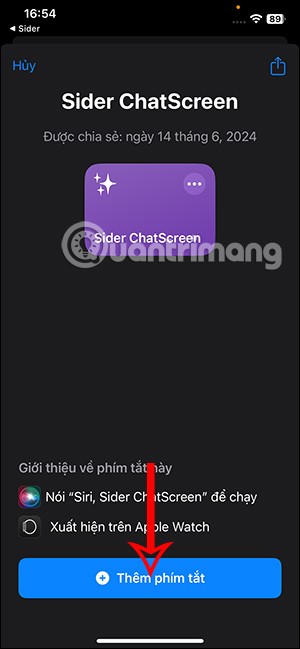
Step 4:
Open Settings on your iPhone and tap Accessibility , then tap Touch to adjust.
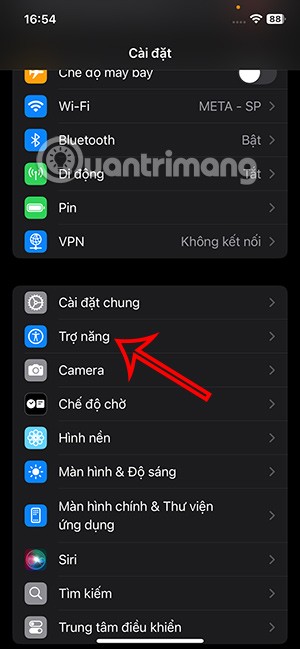
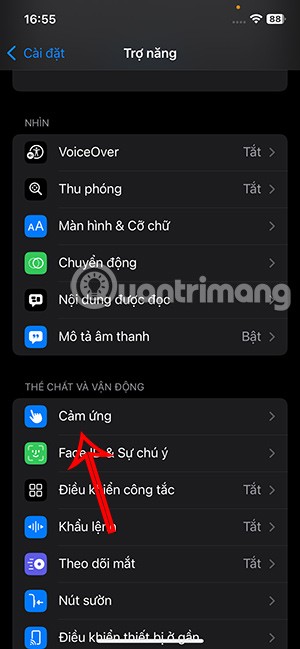
In the interface as shown, click on Tap on the back . Now you will activate the action of tapping 2 or 3 times on the back of the iPhone.
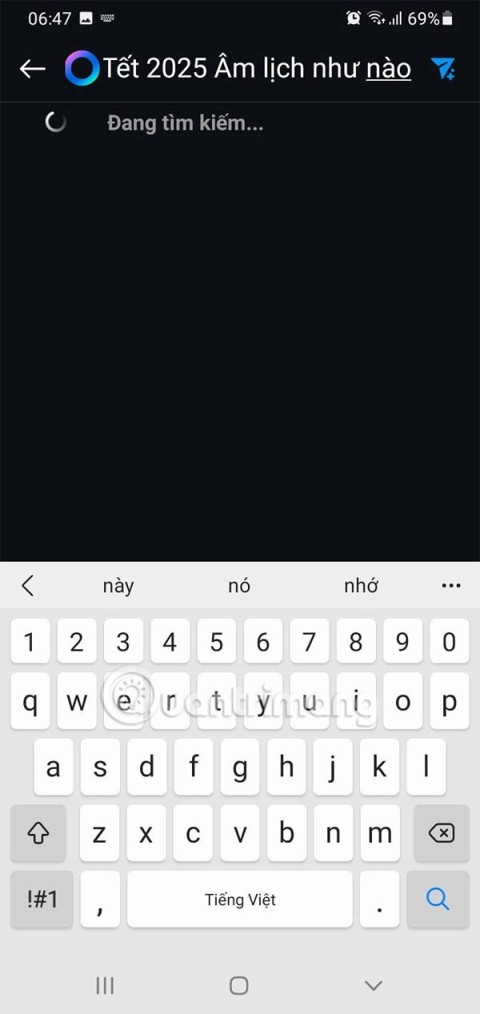

Scroll down and tap Side ChatScreen to assign a task to tapping the back of the iPhone . So when you tap the back of the iPhone three times, for example, you will connect to the Side ChatScreen shortcut.
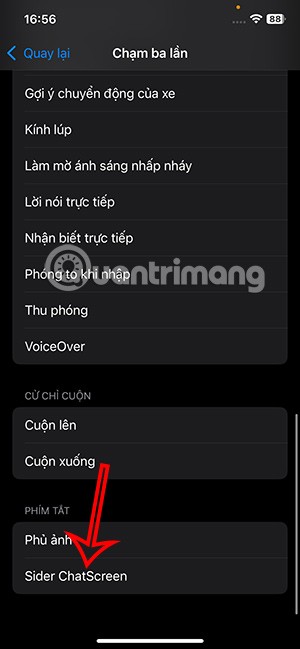
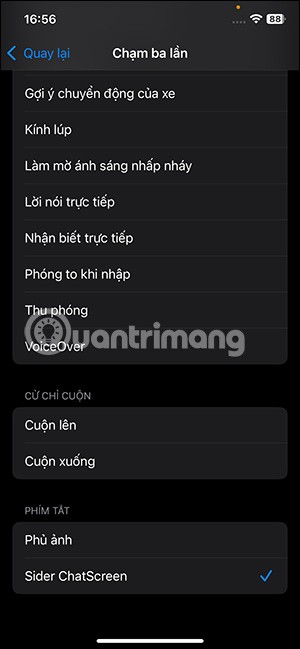
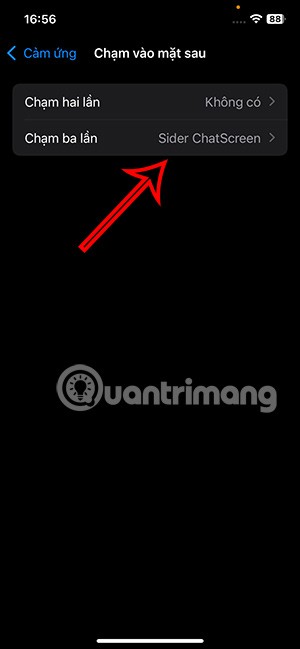
How to use AI anywhere on iPhone
Step 1:
Tap the back of the iPhone 3 times to use the Sider shortcut. A screen will appear asking if you want to share the screenshot, tap Always Allow . Continue to display the option to share the localhost URL with the shortcut, tap Always Allow .
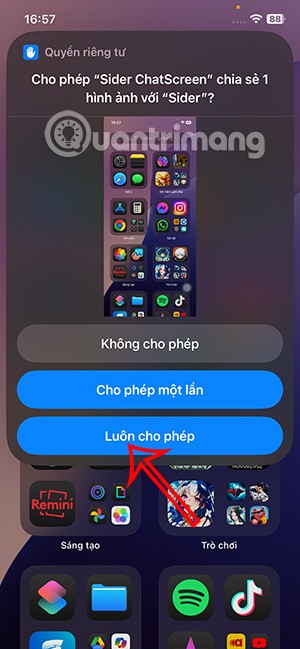
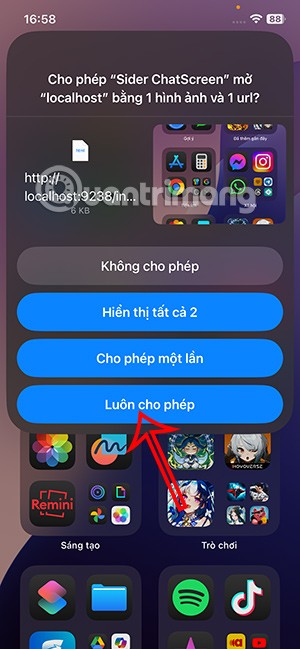
Step 4:
Sider AI will appear with options to Translate, Analyze, Share or type your request to AI. Then we will see the content we requested.
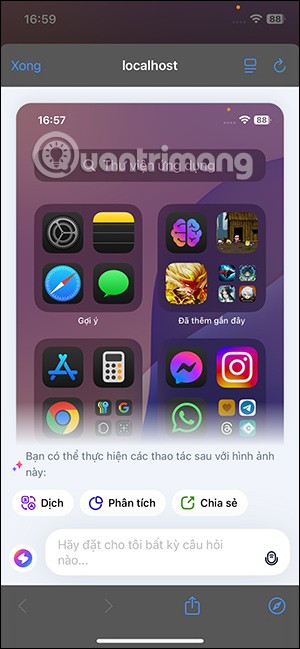
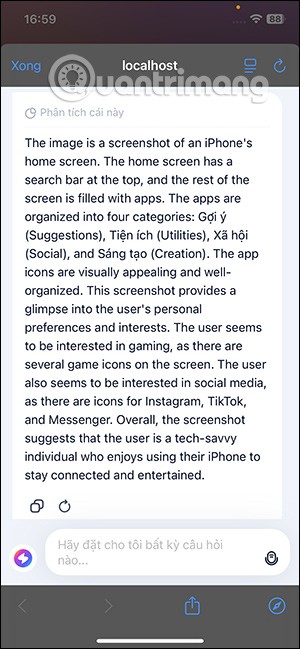
Step 5:
Click on the model icon to change the AI engine with the list as below.
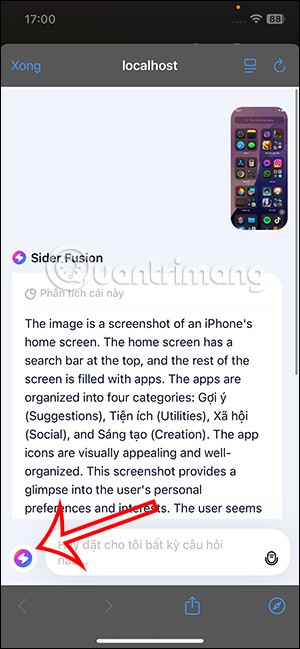

Through your purchase history on the App Store, you will know when you downloaded that app or game, and how much you paid for the paid app.
iPhone mutes iPhone from unknown callers and on iOS 26, iPhone automatically receives incoming calls from an unknown number and asks for the reason for the call. If you want to receive unknown calls on iPhone, follow the instructions below.
Apple makes it easy to find out if a WiFi network is safe before you connect. You don't need any software or other tools to help, just use the built-in settings on your iPhone.
iPhone has a speaker volume limit setting to control the sound. However, in some situations you need to increase the volume on your iPhone to be able to hear the content.
ADB is a powerful set of tools that give you more control over your Android device. Although ADB is intended for Android developers, you don't need any programming knowledge to uninstall Android apps with it.
You might think you know how to get the most out of your phone time, but chances are you don't know how big a difference this common setting makes.
The Android System Key Verifier app comes pre-installed as a system app on Android devices running version 8.0 or later.
Despite Apple's tight ecosystem, some people have turned their Android phones into reliable remote controls for their Apple TV.
There are many reasons why your Android phone cannot connect to mobile data, such as incorrect configuration errors causing the problem. Here is a guide to fix mobile data connection errors on Android.
For years, Android gamers have dreamed of running PS3 titles on their phones – now it's a reality. aPS3e, the first PS3 emulator for Android, is now available on the Google Play Store.
The iPhone iMessage group chat feature helps us text and chat more easily with many people, instead of sending individual messages.
For ebook lovers, having a library of books at your fingertips is a great thing. And if you store your ebooks on your phone, you can enjoy them anytime, anywhere. Check out the best ebook reading apps for iPhone below.
You can use Picture in Picture (PiP) to watch YouTube videos off-screen on iOS 14, but YouTube has locked this feature on the app so you cannot use PiP directly, you have to add a few more small steps that we will guide in detail below.
On iPhone/iPad, there is a Files application to manage all files on the device, including files that users download. The article below will guide readers on how to find downloaded files on iPhone/iPad.
If you really want to protect your phone, it's time you started locking your phone to prevent theft as well as protect it from hacks and scams.













