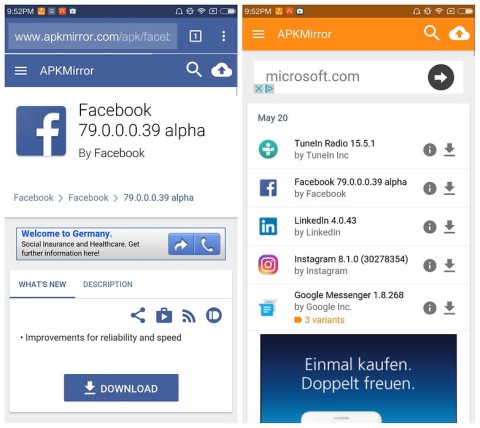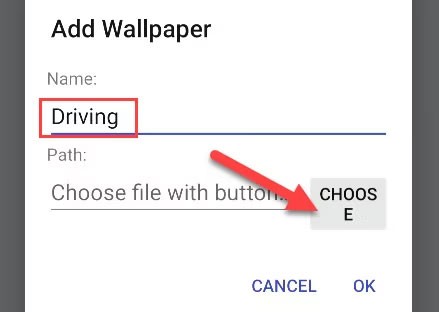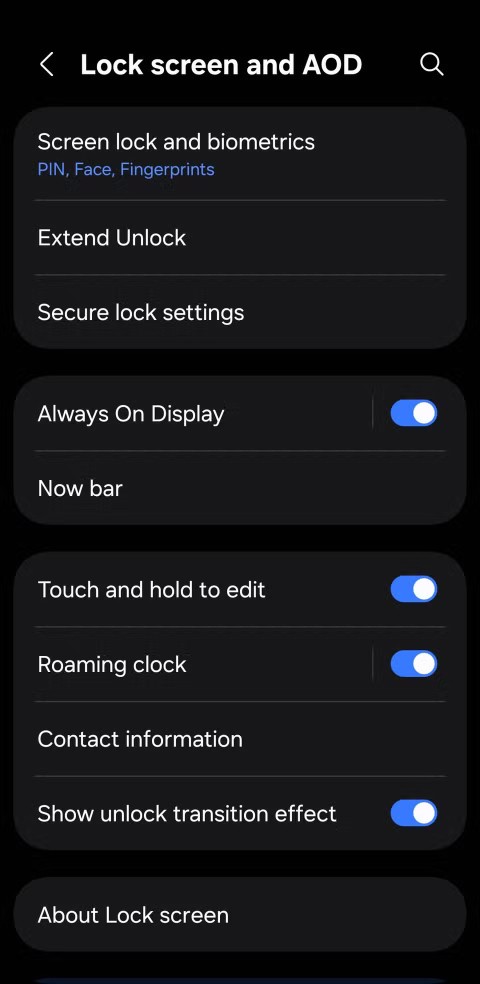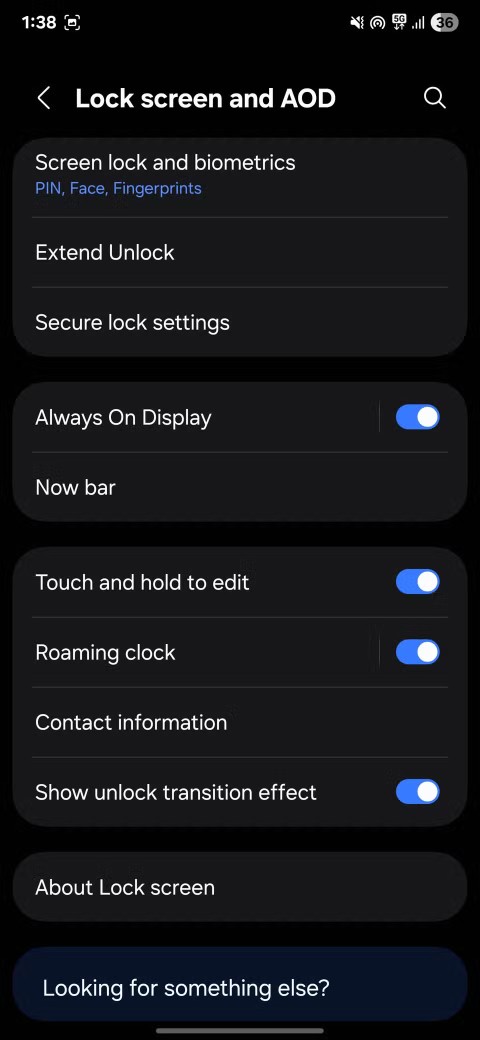One of the effective Apple Intelligence tools on iPhone is the AI-powered Writing Tools. This writing tool will be used for any Apple text input application, or third-party applications such as WhatsApp, Gmail,... Below is a guide to using the Apple Intelligence writing tool on iPhone.
Table of Contents
How to enable writing tools on iPhone
You also need to enable Apple Intelligence in your phone's settings first and then you can use the writing tool when needed.
The basic operation of using writing tools for all applications is to select text, then press the arrow icon , find Writing Tools to use.

With Mac, you also select the text, right-click, and select Writing Tools from the displayed list.

How to use the writing tool on iPhone
Quick error checking
You will use the Proofread feature to check for spelling errors, grammar errors, and missing punctuation. Users will see errors displayed below, if they want to fix the error, click Done, or to keep your text, click Use Original.
Note, once you accept the changes there is no way to revert to the original text unless the app you are using has an undo option like the Notes app for example.

Rewrite the text to make it more appropriate
The Rewrite feature in the Writing Tools helps you rewrite your text to a professional or friendly style. Click Rewrite to select Rewrite, then choose the suggested style below.

Where can I use Writing Tools?
Writing Tools is available in almost every Apple app that contains text. You’ll find it not only in obvious apps like Mail, Messages, Notes, and Pages, where you create text you might want to edit, but also in Safari, where you can use it on web pages and articles to summarize them.
Basically, any Apple app that has text can use Writing Tools.
What can you do with Writing Tools?
This article will break down the different options in Writing Tools into sections within the menu.
The "Editing" section includes Proofread and Rewrite. The first of these options checks for spelling and grammar errors and offers suggestions for correcting them. Rewrite creates a new document with the same general information but using different words.
The next area has the “Voice” tools that you can use to change the tone of your text. It has three options: Friendly, Professional , and Concise . Friendly makes the tone more casual, Professional makes the tone more formal, and Concise makes the tone more concise. For example, run the text “The quick brown fox jumps over the lazy dog” through these settings and get the following results:
- Friendly: The quick brown fox jumps over the lazy dog, who's taking a sleep!
- Professional: The rapid brown fox traverses the indolent canine.
- Concise: The swift brown fox outlits the lazy dog.
The next section will give you the general idea and topic of a document in a few different ways. Summarize creates a short paragraph summarizing the text. Create Key Points pulls the main ideas and organizes them into a list. Make List creates a bulleted list summarizing the entire content of the text. Finally, Make Table creates a more visual summary.
At the bottom, you have the Compose option , which uses Apple Intelligence's optional ChatGPT integration to create a new text from scratch.
The "Describe your change" text box in the full menu allows you to be more specific. For example, you can say "Rewrite this as a limerick" and it will happen.
Why use Writing Tools in Apple Intelligence?
In general, you should use Writing Tools as a writing aid, much like a spell checker. You shouldn't rely on it to create documents from scratch — especially important ones — and you should always double-check any changes it makes to ensure accuracy.
Writing Tools are great for brainstorming or experimenting, but ultimately, you have to express your personal thoughts in your own words.
How to get Apple Intelligence?
Along with running a compatible operating system — iOS/iPadOS 18.1 or later or macOS Sequoia 15.2 or later — you also need a device capable of running additional processes. If your device uses Apple Silicon (M1 processor or later), you can run Apple Intelligence.
The iPhone and iPad Mini use different chips, but some of them still support the platform. If your device uses an A17 Pro processor or later (starting with the iPhone 15 Pro), it's compatible.