How to Check Purchase History on Apple App Store

Through your purchase history on the App Store, you will know when you downloaded that app or game, and how much you paid for the paid app.
We've all been there, taking the perfect photo, only to find it ruined by a distraction or unwanted object, like a trash can! While Apple's Clean Up tool is limited to the iPhone 15 Pro and above, there are apps you can use to remove distracting elements from images on older iPhones.
1. Use Google Photos' Magic Editor tool
Google initially introduced an AI-powered feature called Magic Eraser to erase unwanted objects as an exclusive feature for the Google Pixel 8 and Pixel 8 Pro series. However, the feature has finally made its way to other devices, including iOS.
While it may seem ironic to use a direct competitor to Apple's Photos app, Google Photos , on your iPhone, you have to give it credit. The best part is that it works just like Apple's Clean Up tool, one of the Apple Intelligence features introduced with iOS 18.1. Even better, all you need is an iPhone running iOS 16 or later.
If you subscribe to a premium Google One plan with 2TB or more, you can edit as many photos as you want with Magic Eraser. Otherwise, you only get 10 Magic Editor saves per month. If you only need to edit photos occasionally, the free saves are more than enough!
If you don't already have the Google Photos app installed, start by downloading the app on your iPhone, signing in to your Google account, and granting the necessary permissions to access your device's photo library.
Once you're set up, here's what you need to do:
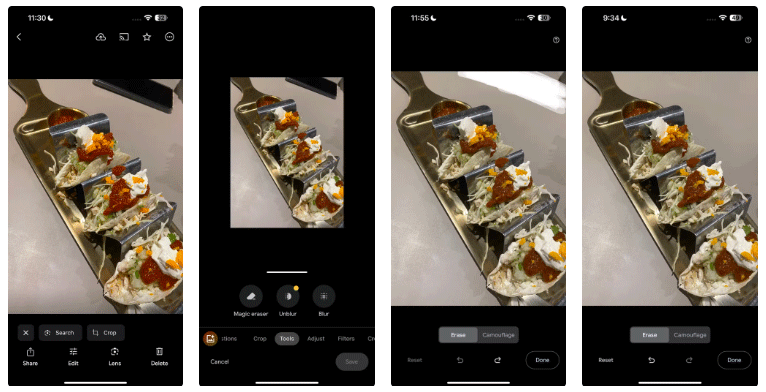
In the screenshot above, I wanted to remove my phone from the table and focus on the plate of tacos. Since Google didn't recognize it automatically, I manually drew on my phone with my finger and it disappeared in seconds as if it had never been there!
2. Use this site for a one-time cleanup
You probably don't want to go through the trouble of downloading and setting up Google Photos just to remove the trash from the background of an image, especially if it's a one-time task.
In that case, the cleanup.pictures website is a great alternative. Here's how to use it:

It’s as simple as that! As you can see in the screenshot above, the article edited the same example and the results were identical. While the site provides great results for quick fixes, it’s not the most convenient option if you plan on cleaning up your photos regularly.
There's also no need to sign up for the premium version of the site. Instead, opt for a Google One subscription or a premium iPhone photo editing app that offers additional tools along with the Clean Up feature.
While it’s unfortunate that Apple is limiting the Clean Up feature to iPhone 15 Pro models and above, both of the alternatives mentioned above can help you achieve the same results in seconds.
Through your purchase history on the App Store, you will know when you downloaded that app or game, and how much you paid for the paid app.
iPhone mutes iPhone from unknown callers and on iOS 26, iPhone automatically receives incoming calls from an unknown number and asks for the reason for the call. If you want to receive unknown calls on iPhone, follow the instructions below.
Apple makes it easy to find out if a WiFi network is safe before you connect. You don't need any software or other tools to help, just use the built-in settings on your iPhone.
iPhone has a speaker volume limit setting to control the sound. However, in some situations you need to increase the volume on your iPhone to be able to hear the content.
ADB is a powerful set of tools that give you more control over your Android device. Although ADB is intended for Android developers, you don't need any programming knowledge to uninstall Android apps with it.
You might think you know how to get the most out of your phone time, but chances are you don't know how big a difference this common setting makes.
The Android System Key Verifier app comes pre-installed as a system app on Android devices running version 8.0 or later.
Despite Apple's tight ecosystem, some people have turned their Android phones into reliable remote controls for their Apple TV.
There are many reasons why your Android phone cannot connect to mobile data, such as incorrect configuration errors causing the problem. Here is a guide to fix mobile data connection errors on Android.
For years, Android gamers have dreamed of running PS3 titles on their phones – now it's a reality. aPS3e, the first PS3 emulator for Android, is now available on the Google Play Store.
The iPhone iMessage group chat feature helps us text and chat more easily with many people, instead of sending individual messages.
For ebook lovers, having a library of books at your fingertips is a great thing. And if you store your ebooks on your phone, you can enjoy them anytime, anywhere. Check out the best ebook reading apps for iPhone below.
You can use Picture in Picture (PiP) to watch YouTube videos off-screen on iOS 14, but YouTube has locked this feature on the app so you cannot use PiP directly, you have to add a few more small steps that we will guide in detail below.
On iPhone/iPad, there is a Files application to manage all files on the device, including files that users download. The article below will guide readers on how to find downloaded files on iPhone/iPad.
If you really want to protect your phone, it's time you started locking your phone to prevent theft as well as protect it from hacks and scams.













