How to Check Purchase History on Apple App Store

Through your purchase history on the App Store, you will know when you downloaded that app or game, and how much you paid for the paid app.
Many people have been trying to cut down on their phone usage over the past few months. Surprisingly, all you need is a built-in feature that's available on all Apple devices.
Downtime feature prevents you from using your iPhone before going to bed
One of the easiest times to spend hours mindlessly scrolling through TikTok or binge-watching an episode of your favorite TV show is right before bed.
Instead of trying to cut down on your phone usage during the day, start by focusing your efforts on breaking the bad habit of using your phone at night. The built-in Downtime feature on your iPhone allows you to block apps and notifications during a specific time of day. During this time, you’ll only be able to use selected apps and receive calls from certain contacts. You can check both settings by going to Settings > Screen Time and tapping Always Allowed .
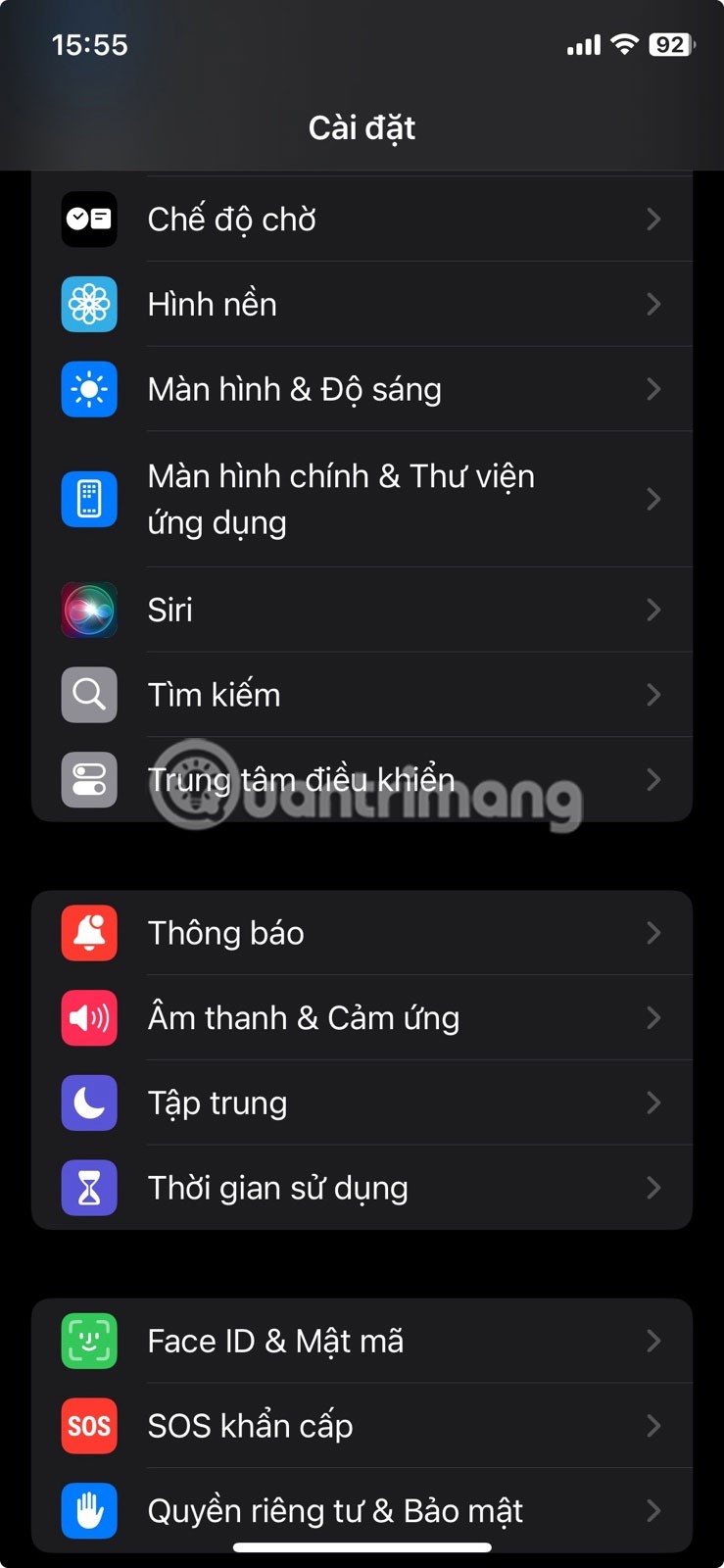
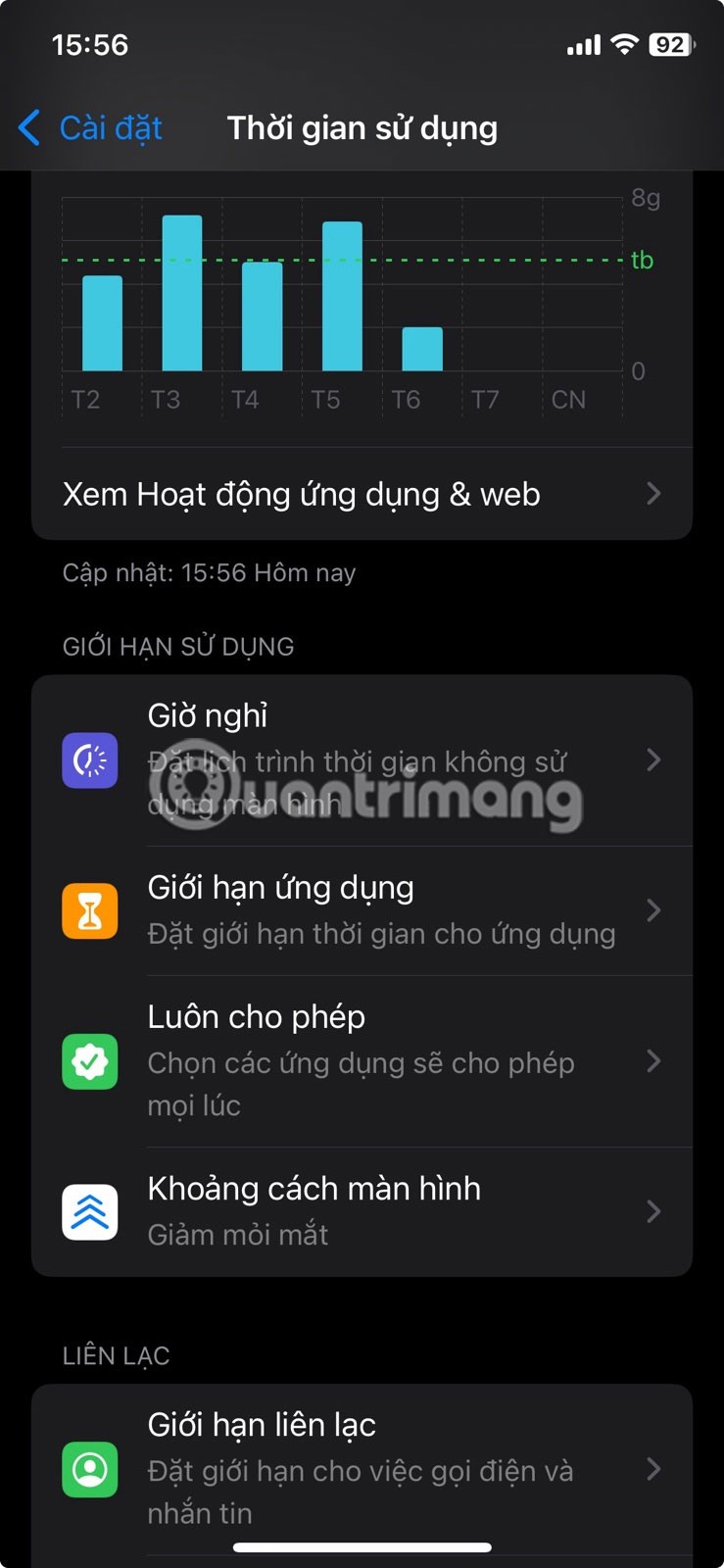
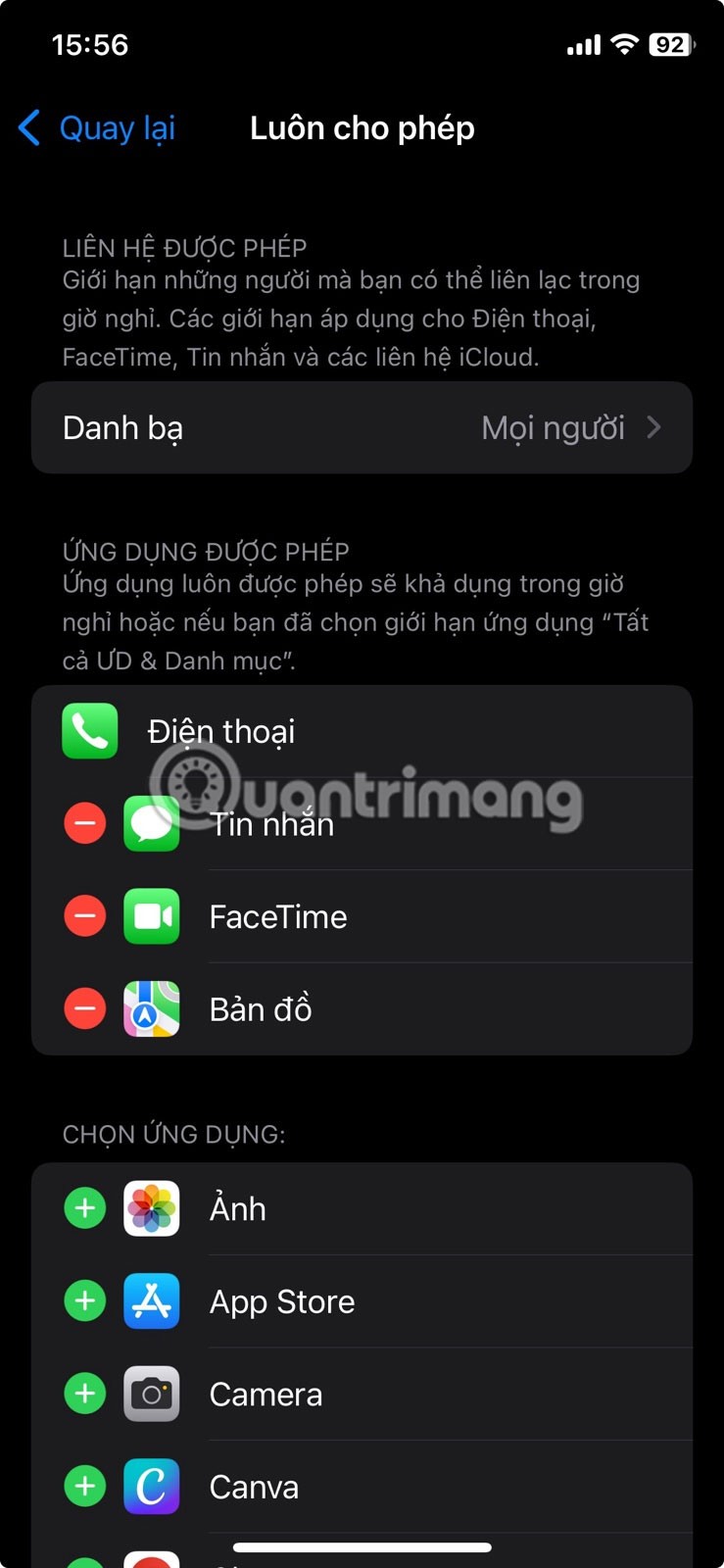
Note : Downtime applies to all your devices signed in to iCloud with Cross-Device Sharing turned on.
How to turn on Downtime
To turn on Downtime, go to Settings > Screen Time . Then tap Downtime under the Screen Time Limits heading and enter your Screen Time passcode, if you have one.
Now you have two options: Tap Turn on Downtime until tomorrow (midnight) or switch to Scheduled to turn it on automatically. If you choose the latter, you'll be able to choose Daily or Custom Days to set the schedule. Then, tap Time to choose a start and end time for Downtime.
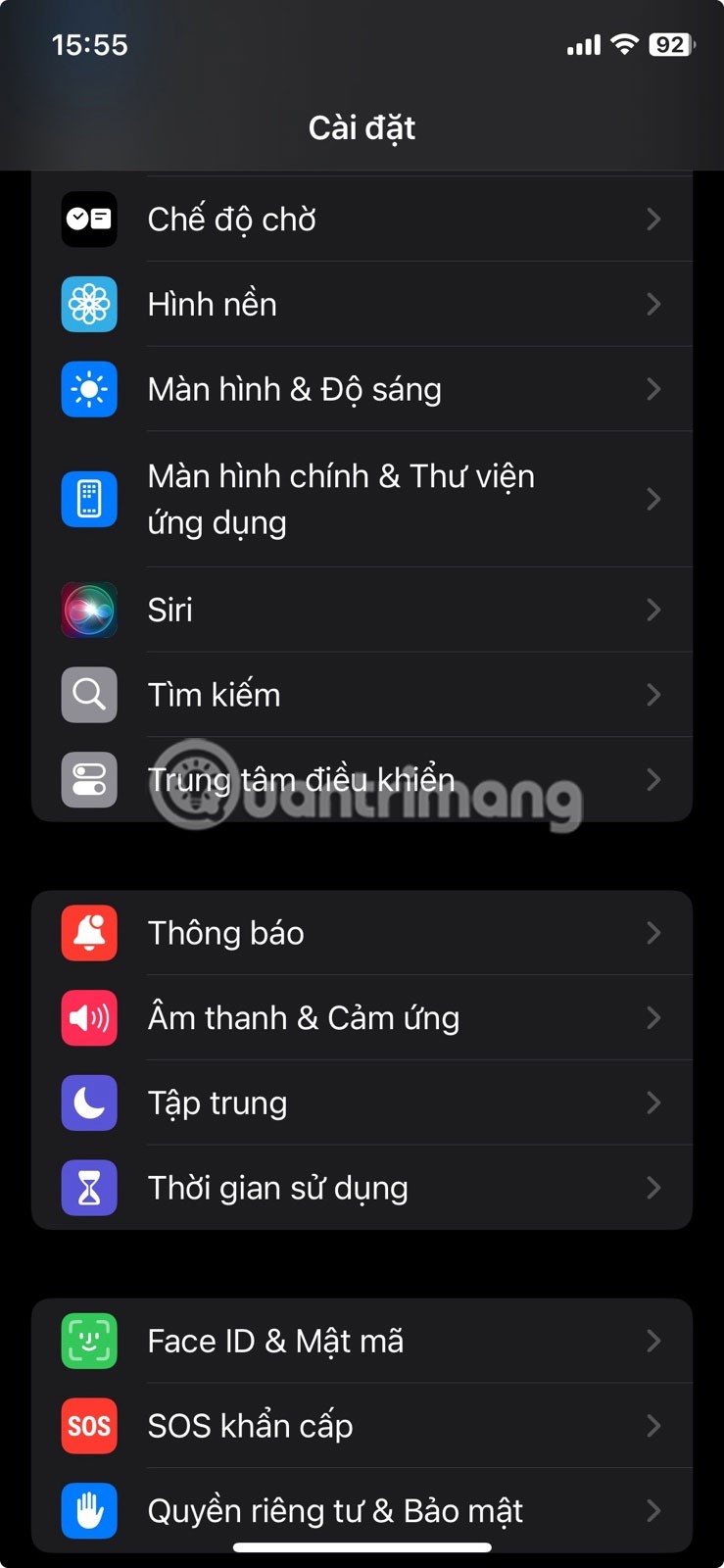
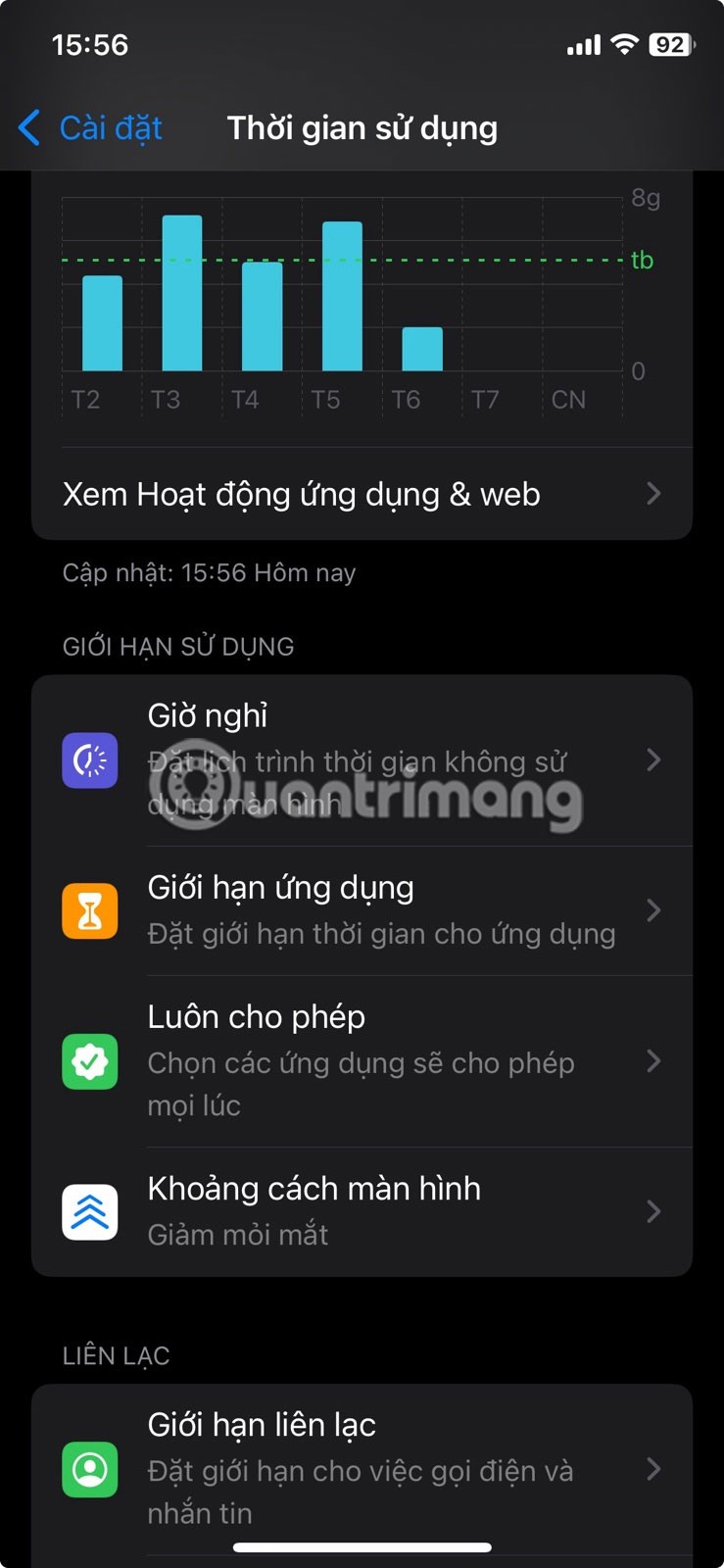
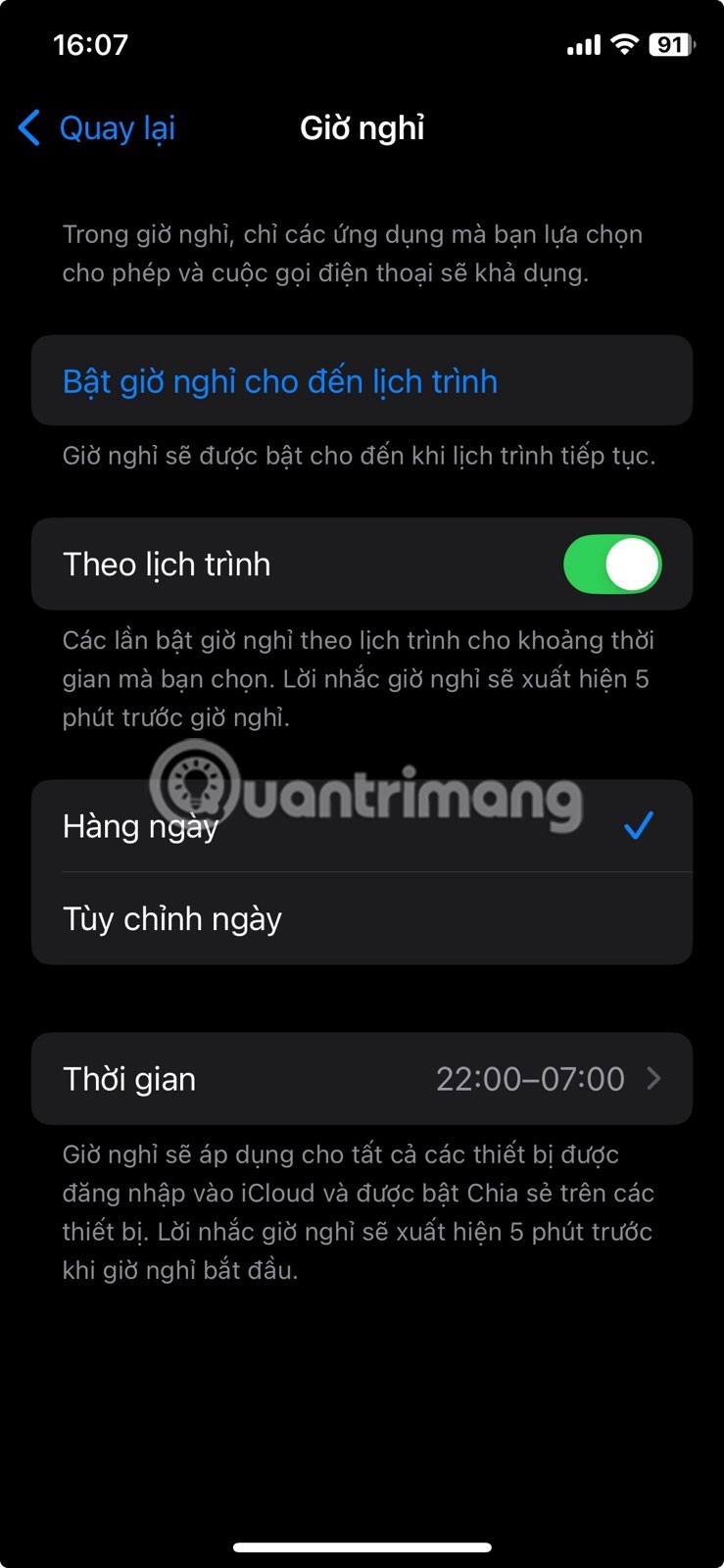
When enabled, you'll receive a reminder 5 minutes before Downtime starts (as a notification). Any apps not on your Always Allowed list will be grayed out on your iPhone's home screen.
If you try to open an app, you'll see a "You've reached your limit on [App Name]" screen . Below the OK button, there's an Ignore Limit option , and when you tap on it, you'll have the option to One more minute, Remind me in 15 minutes , or Ignore limit today .
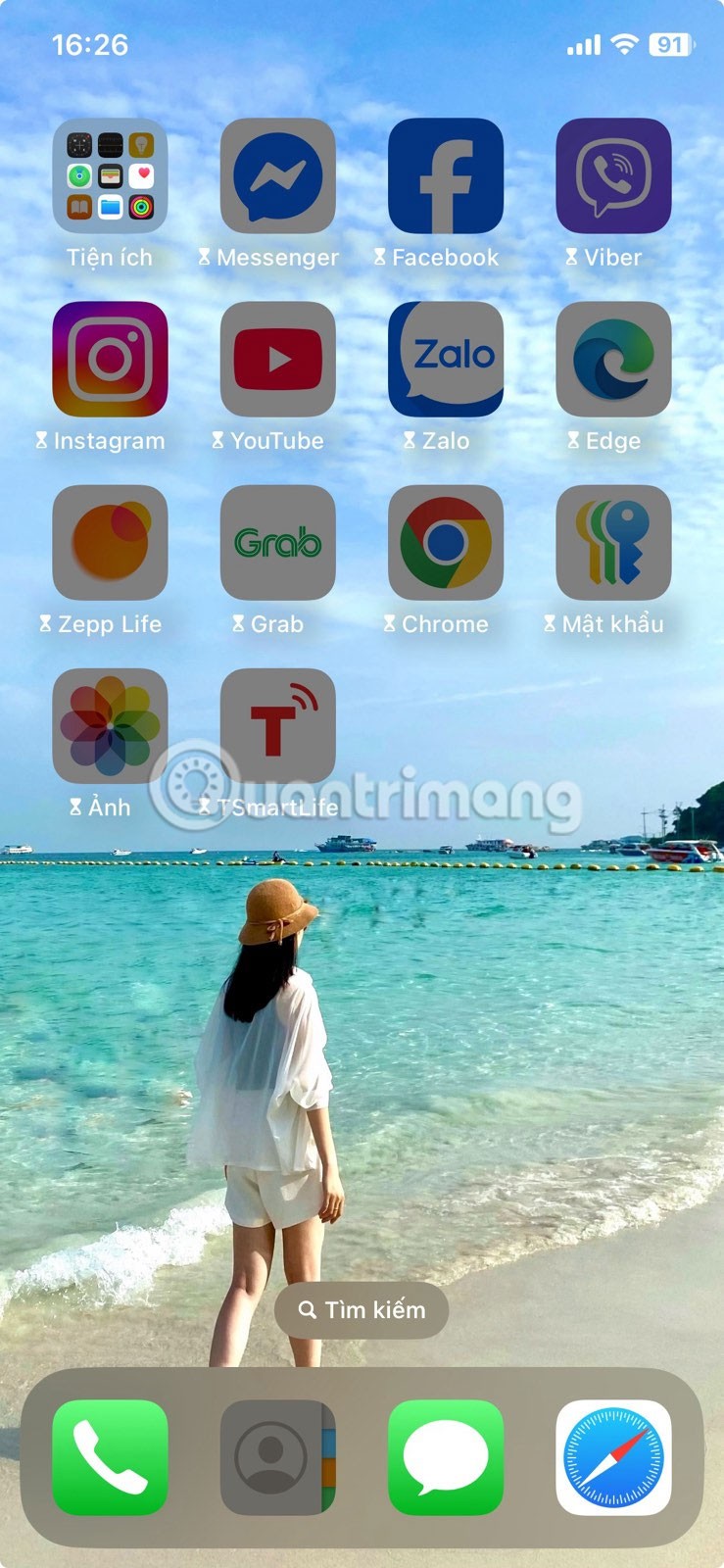
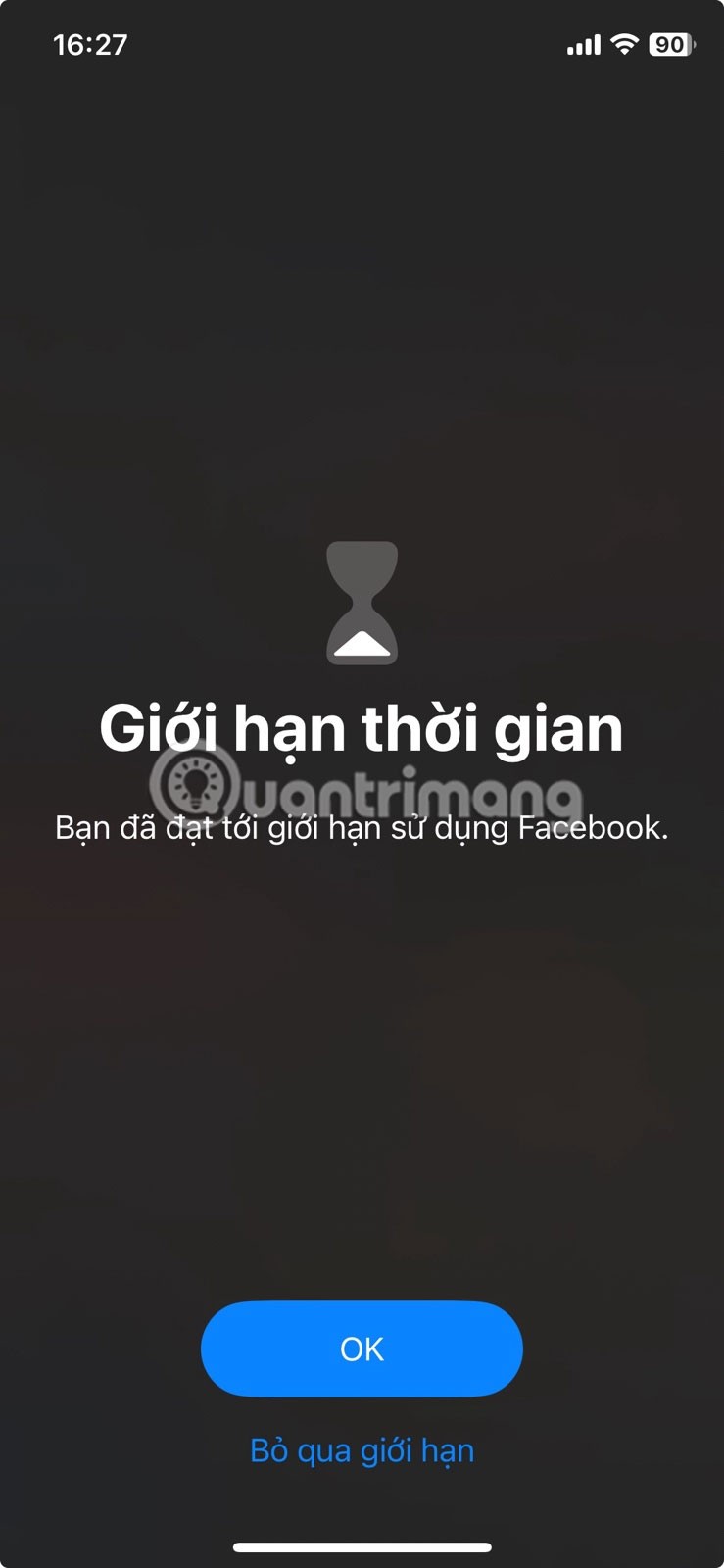

Note : The options you see when you open a grayed-out app will be different if you turn on Block during downtime in Downtime settings. For example, you'll see the Ask for more time option instead of Ignore limit . The Block during downtime option will only appear if you have a Screen Time passcode.
App limits prevent you from wasting time on certain apps
It's hard to believe that you've ever picked up your phone to set a timer or transfer a file between your iPhone and Mac, then accidentally opened a social media app and spent 30 minutes scrolling.
While this may not seem like a big deal, those wasted minutes add up. This was a big problem until App Limits were turned on.
This feature works similarly to Downtime, but instead of restricting all apps except the ones you allow, it does the opposite. It lets you limit specific apps or entire categories. To turn it on, go to Settings > Screen Time and tap App Limits under Usage Limits . Turn on App Limits and tap Add Limit . Then, select an app category (or categories) and choose specific apps within that category or limit the entire category.
For example, if you want to cut back on Instagram and Facebook, select the Social category , then tap Facebook and Instagram. Tap Next in the upper-right corner and choose how much time you want to allow each day. If you want a different limit for each day, tap Customize Days .
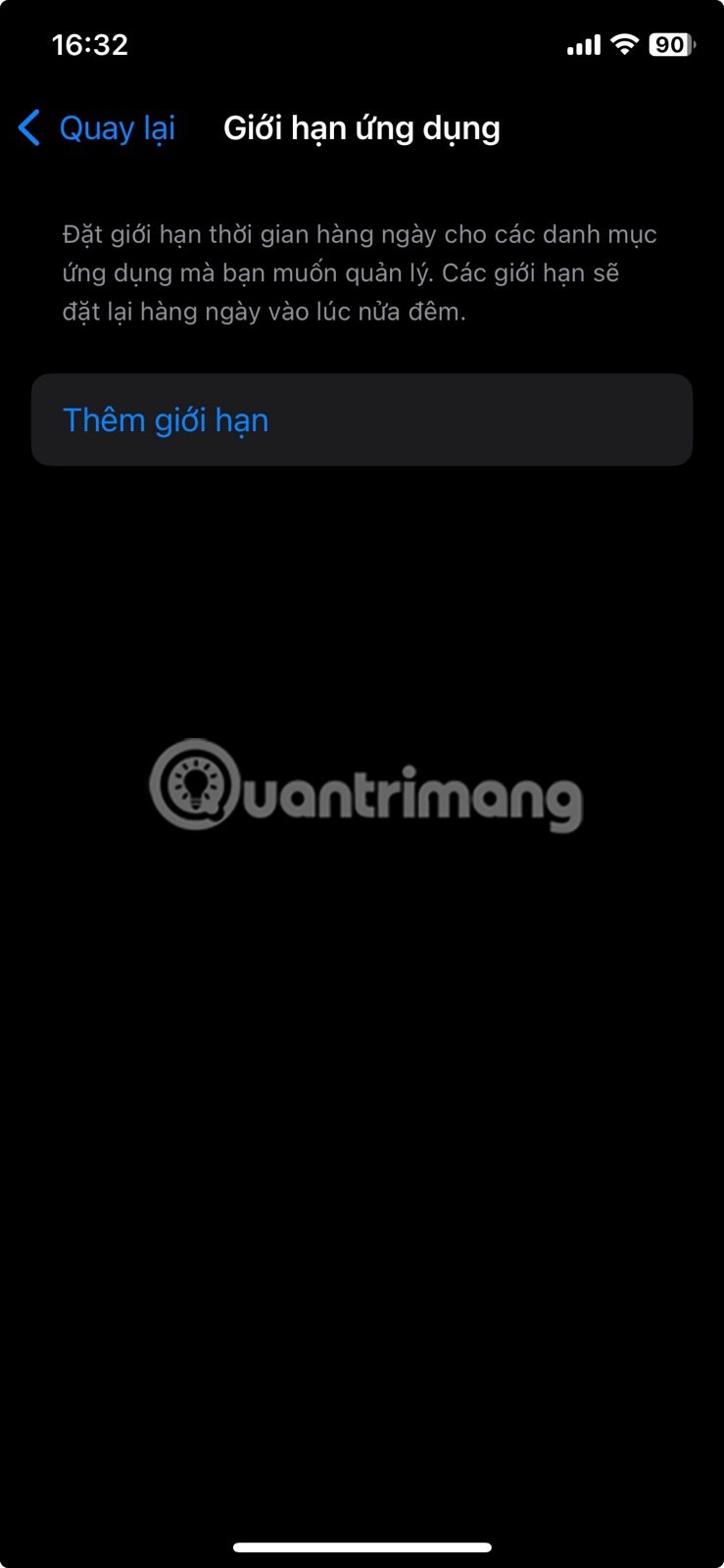
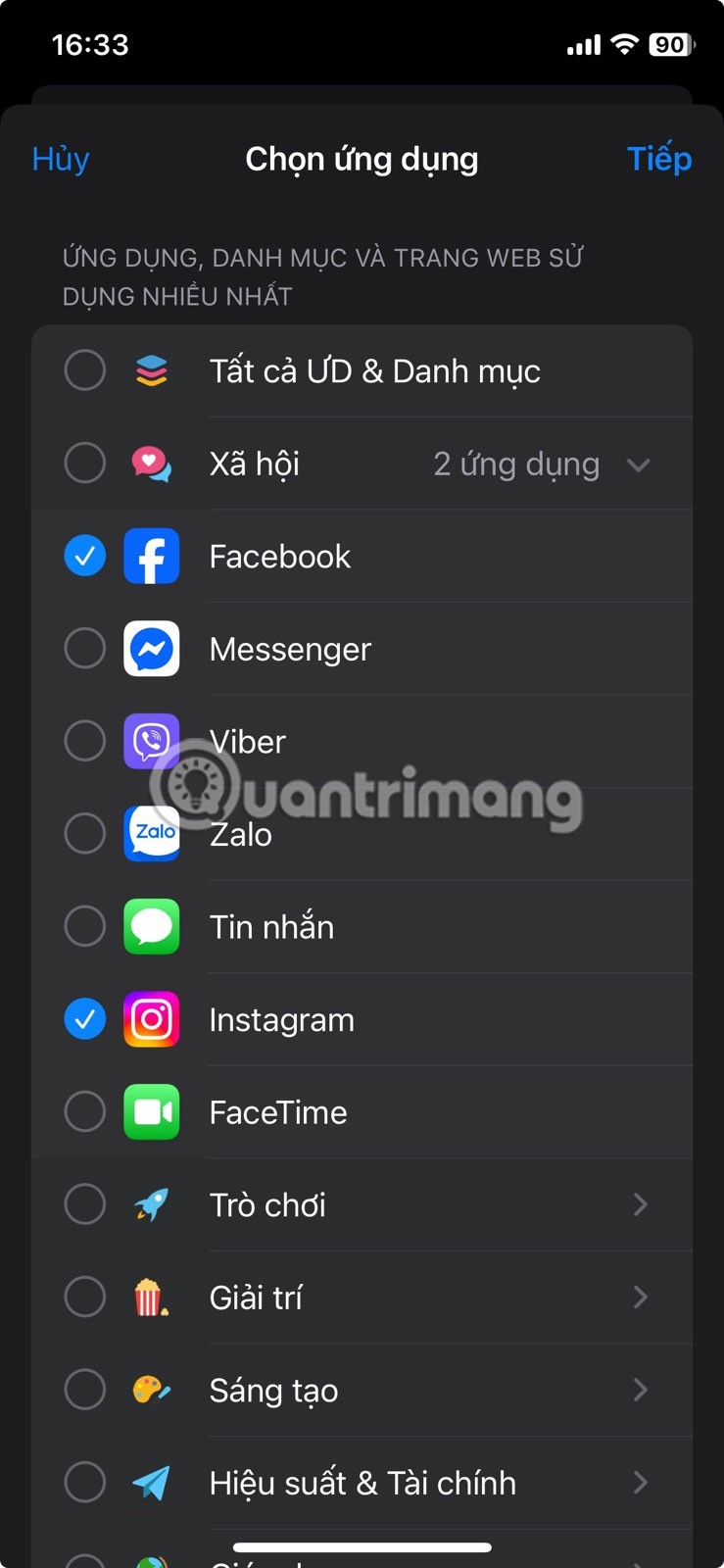
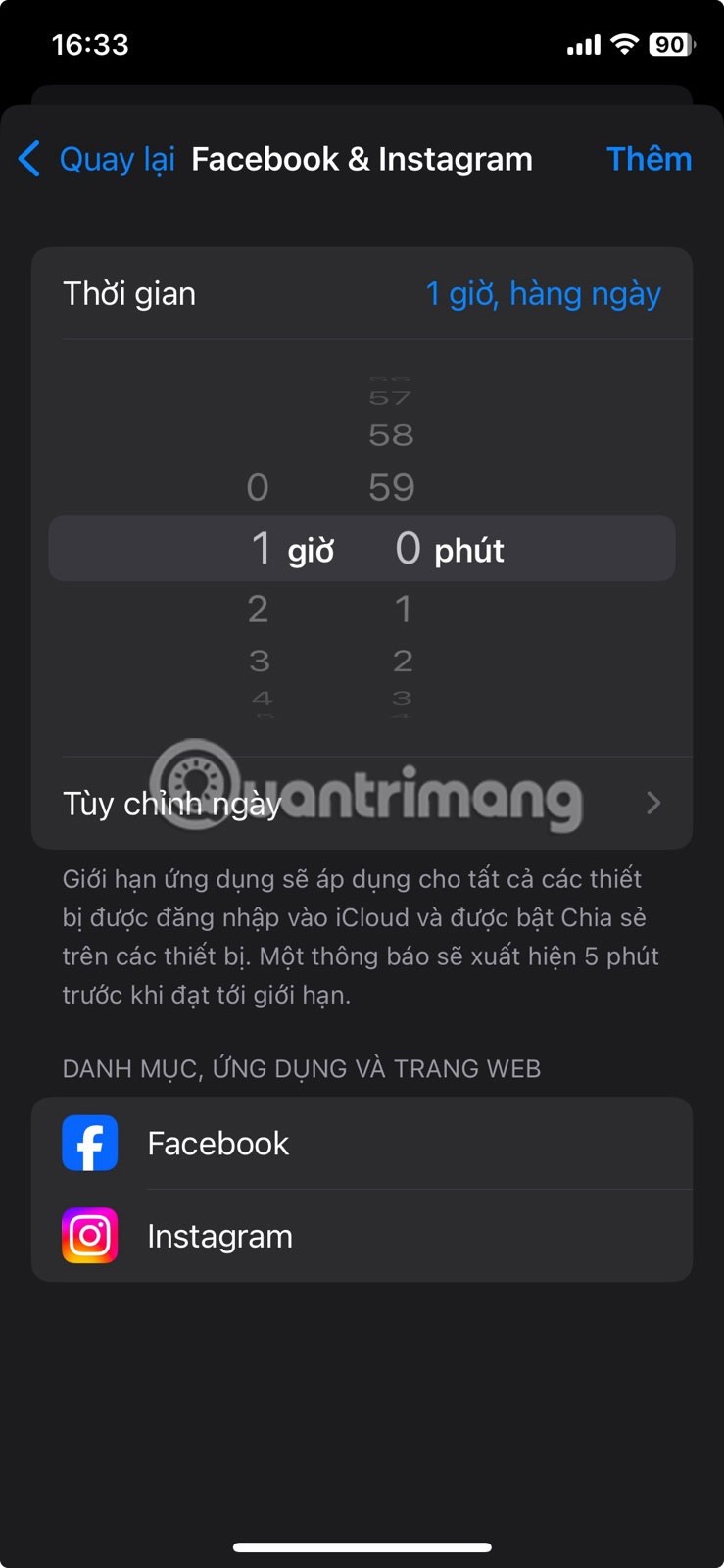
Now, when you exceed the set time, you will see the screen "You have reached your [App Name] usage limit" .
Even if you extend the app limit, it still keeps you in control of everything.
Unfortunately, App Limits are pretty easy to bypass. When the “You’ve reached your [App Name] usage limit” screen appears, there’s an Ignore Limit button right below OK. Usually, the initial warning is enough to make you close the app and put your phone down.
There are days when you still tap Ignore Limit , then get 3 options: One more minute, Remind me in 15 minutes and Ignore limit for the day . Often times people will choose Remind me in 15 minutes , only to soon get another notification reminding them that they have exceeded the limit.
That notification is usually enough to make you feel guilty and snap out of your scrolling binge. Sure, it means you spent an extra 15 minutes in the app, but it's still a huge improvement over hours spent endlessly scrolling.
Screen Time isn’t just useful for tracking the time you spend on your Apple devices. It also includes a number of features that can help cut down on your phone usage significantly. Downtime and App Limits are definitely the most effective features, and after using them consistently, you can confidently say that they have made a huge difference.
Through your purchase history on the App Store, you will know when you downloaded that app or game, and how much you paid for the paid app.
iPhone mutes iPhone from unknown callers and on iOS 26, iPhone automatically receives incoming calls from an unknown number and asks for the reason for the call. If you want to receive unknown calls on iPhone, follow the instructions below.
Apple makes it easy to find out if a WiFi network is safe before you connect. You don't need any software or other tools to help, just use the built-in settings on your iPhone.
iPhone has a speaker volume limit setting to control the sound. However, in some situations you need to increase the volume on your iPhone to be able to hear the content.
ADB is a powerful set of tools that give you more control over your Android device. Although ADB is intended for Android developers, you don't need any programming knowledge to uninstall Android apps with it.
You might think you know how to get the most out of your phone time, but chances are you don't know how big a difference this common setting makes.
The Android System Key Verifier app comes pre-installed as a system app on Android devices running version 8.0 or later.
Despite Apple's tight ecosystem, some people have turned their Android phones into reliable remote controls for their Apple TV.
There are many reasons why your Android phone cannot connect to mobile data, such as incorrect configuration errors causing the problem. Here is a guide to fix mobile data connection errors on Android.
For years, Android gamers have dreamed of running PS3 titles on their phones – now it's a reality. aPS3e, the first PS3 emulator for Android, is now available on the Google Play Store.
The iPhone iMessage group chat feature helps us text and chat more easily with many people, instead of sending individual messages.
For ebook lovers, having a library of books at your fingertips is a great thing. And if you store your ebooks on your phone, you can enjoy them anytime, anywhere. Check out the best ebook reading apps for iPhone below.
You can use Picture in Picture (PiP) to watch YouTube videos off-screen on iOS 14, but YouTube has locked this feature on the app so you cannot use PiP directly, you have to add a few more small steps that we will guide in detail below.
On iPhone/iPad, there is a Files application to manage all files on the device, including files that users download. The article below will guide readers on how to find downloaded files on iPhone/iPad.
If you really want to protect your phone, it's time you started locking your phone to prevent theft as well as protect it from hacks and scams.













