How to Check Purchase History on Apple App Store

Through your purchase history on the App Store, you will know when you downloaded that app or game, and how much you paid for the paid app.
Google Gemini is officially available on iPhone for users to download and experience. The interface and features of Gemini on iPhone are similar to Gemini on Android, with features such as asking questions by image or voice or using Gemini Live on iPhone. Below are instructions for installing and using Gemini on iPhone.
How to Use Google Gemini on iPhone
Step 1:
Click on the link below to access the App Store to install Gemini on iPhone.
Step 2:
Go to the settings interface and set up your Gemini account. Select your Google account to log in and use the application.
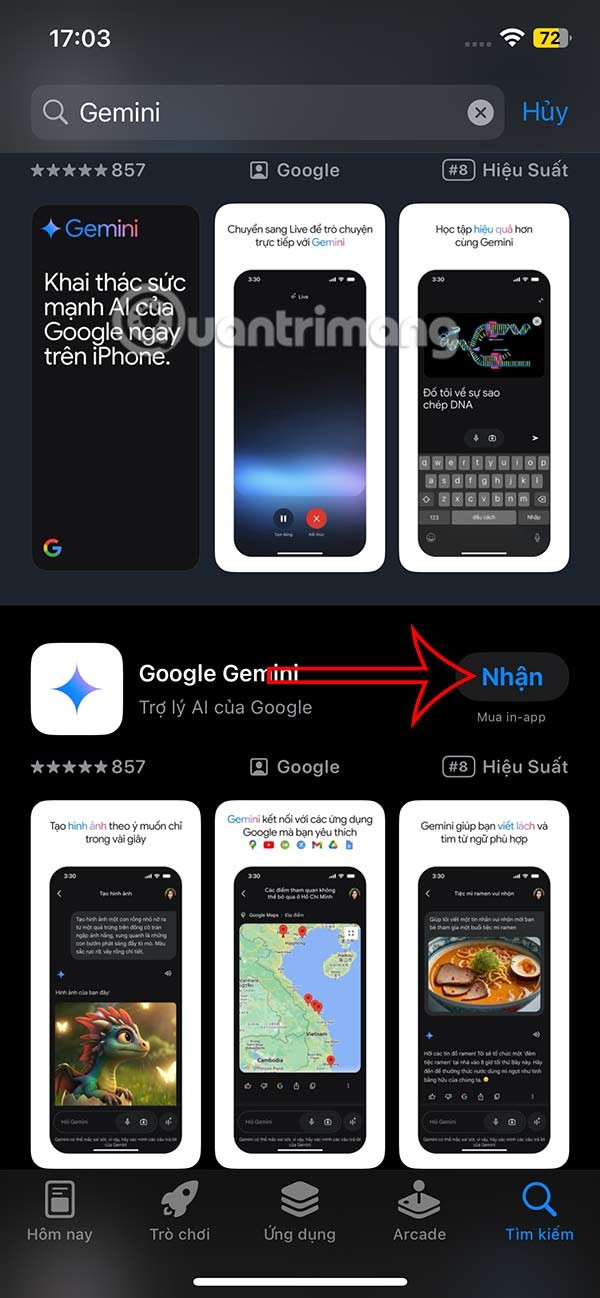
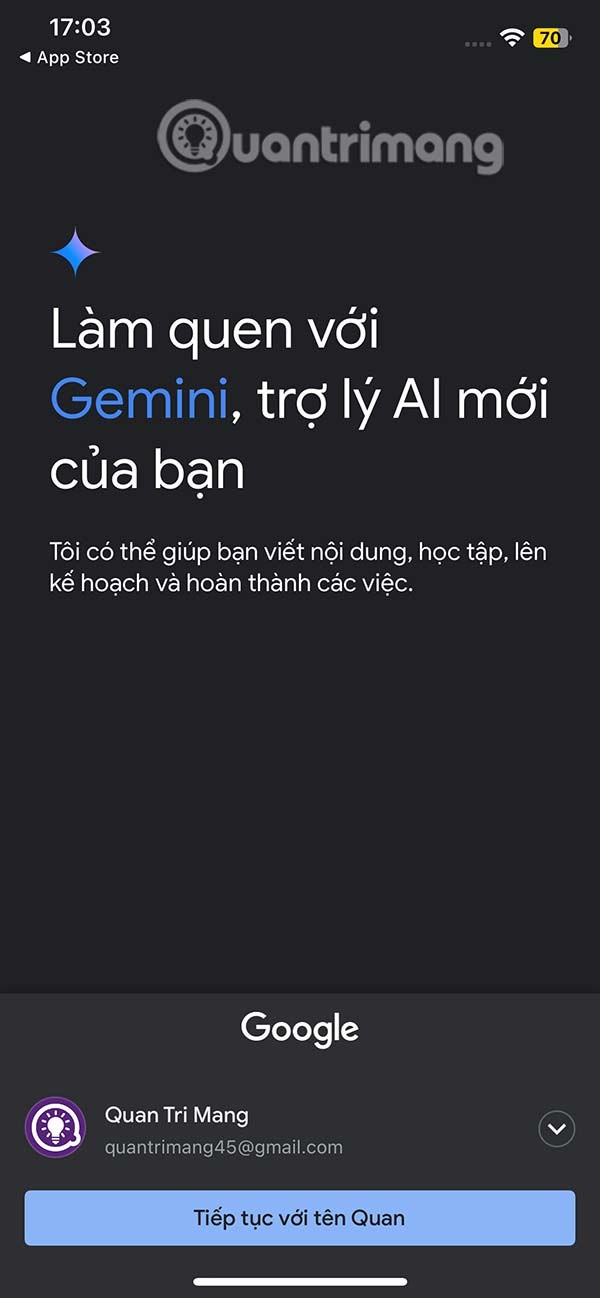
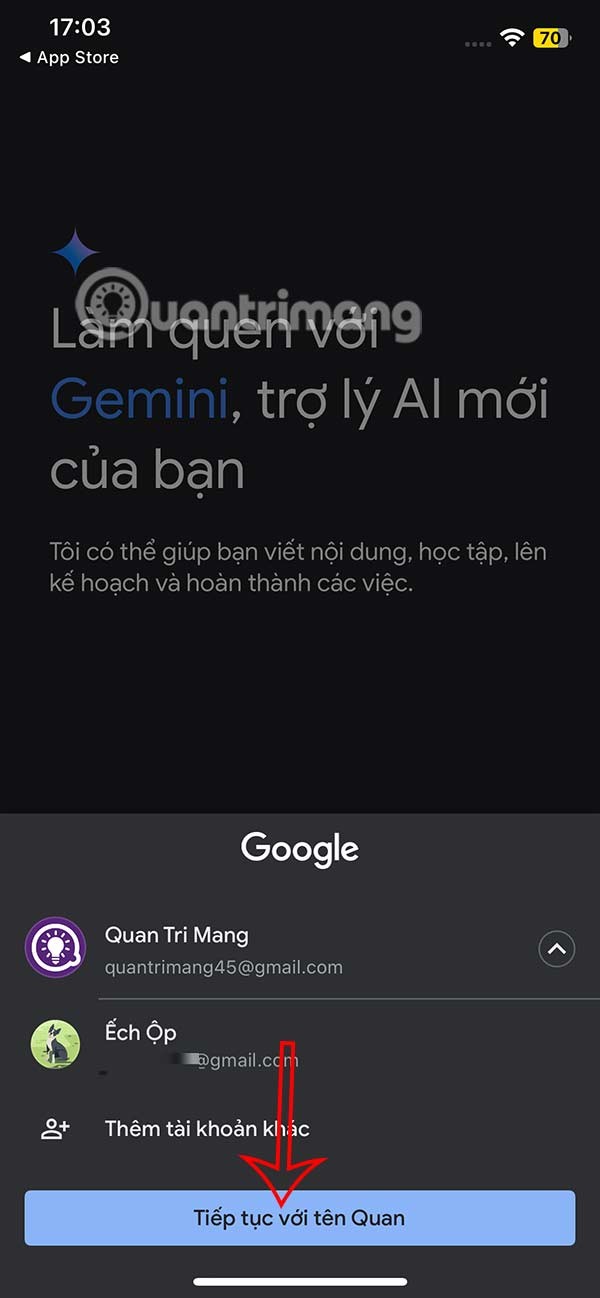
Next, you agree to the terms of use of Gemini on iPhone.
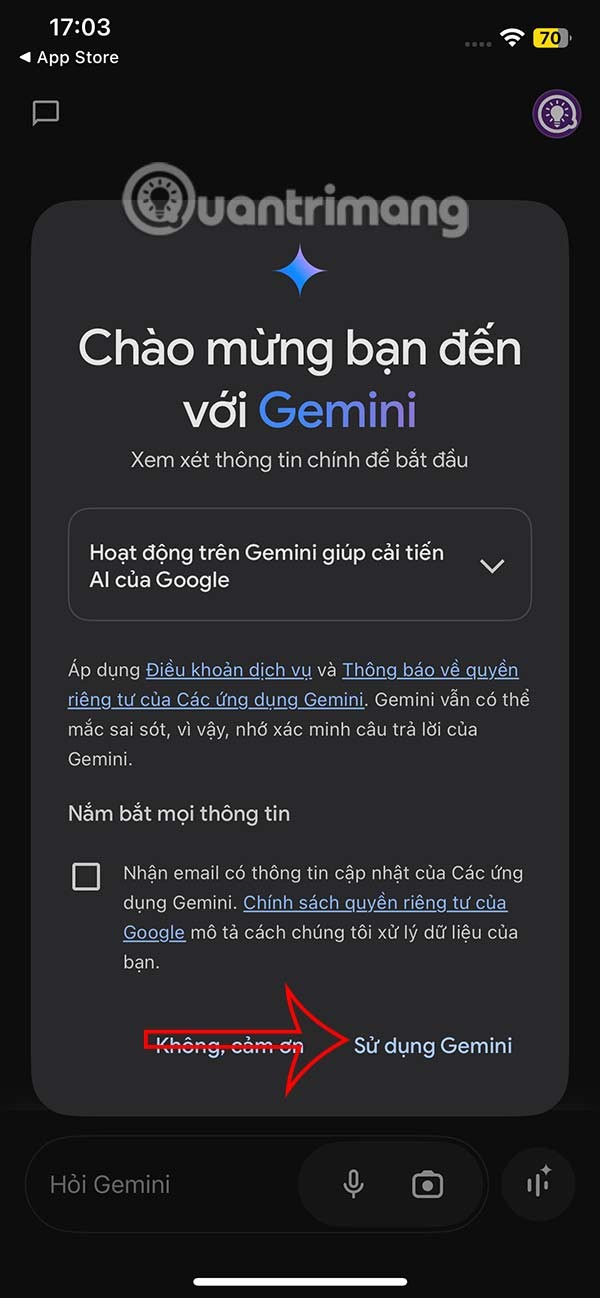
Step 3:
Once set up, you will see the Gemini interface on your iPhone with options to send questions to this AI application. Click on your Google account avatar in the right corner to see the Gemini application management items .
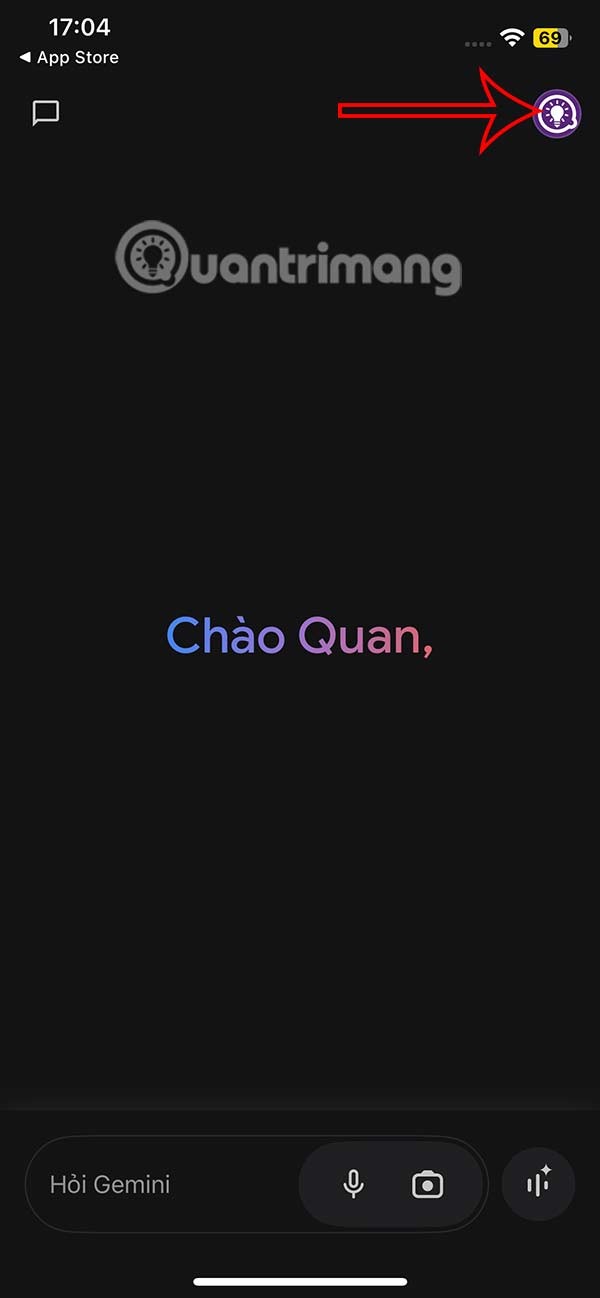
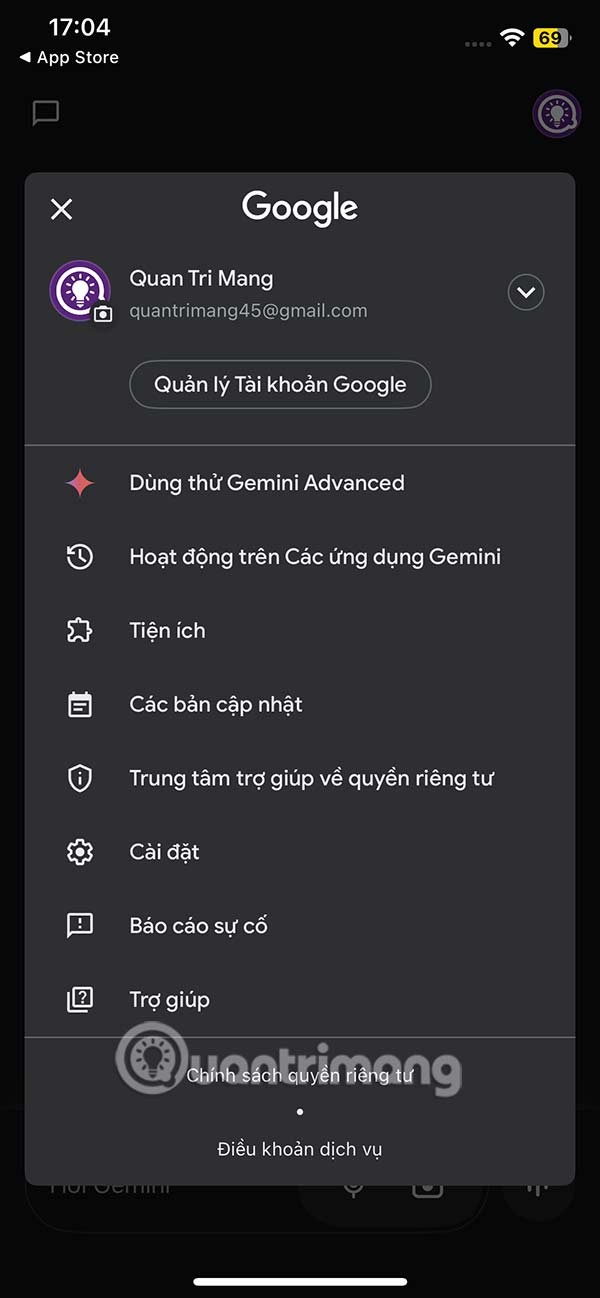
Step 4:
Now you can chat with Gemini as usual. Gemini options on iPhone are similar to Gemini on Android. If you want to use Gemini Live , tap on the sound wave icon .
Step 5:
If you want to send Gemini iPhone photos , click the camera icon and agree to let the application access the album . Then you also enter the question with the attached image into the Gemini messaging box and wait for a response from the tool.
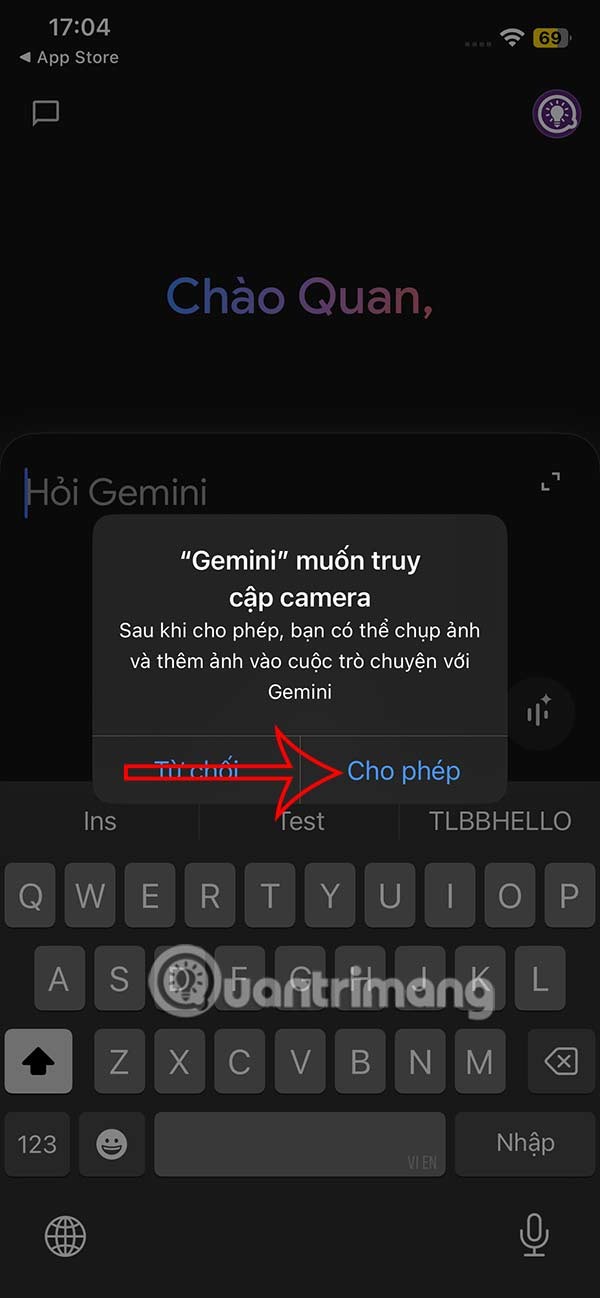
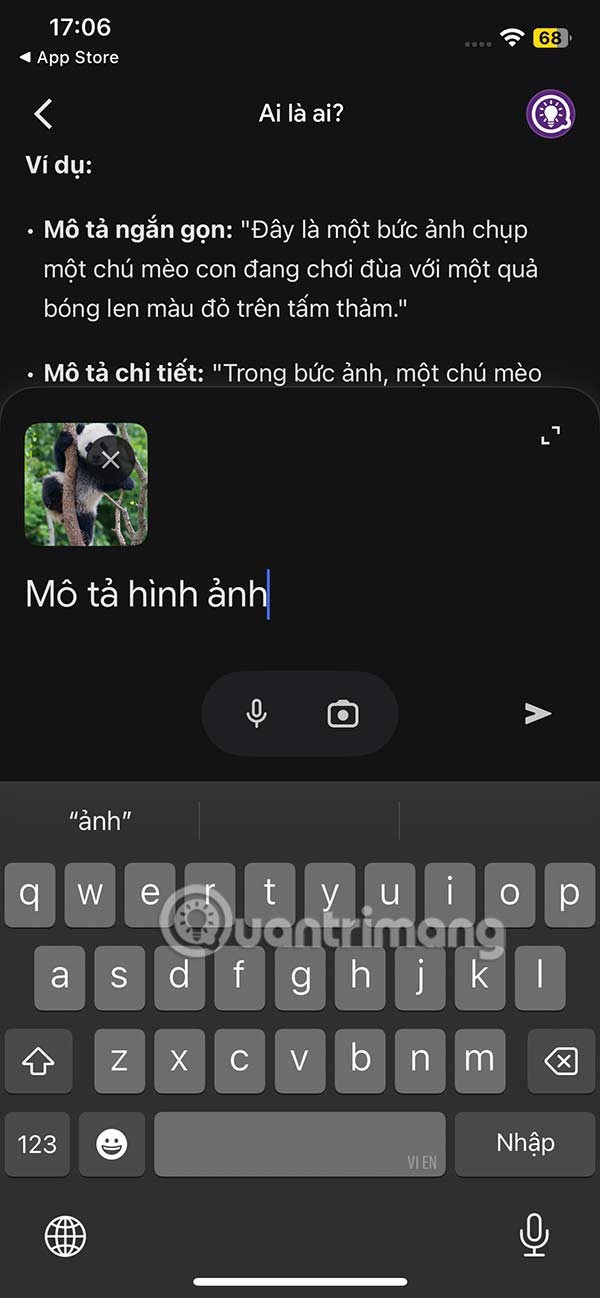
Step 6:
When you click on the 3 dots icon below Gemini's answer, you will have some options as shown.
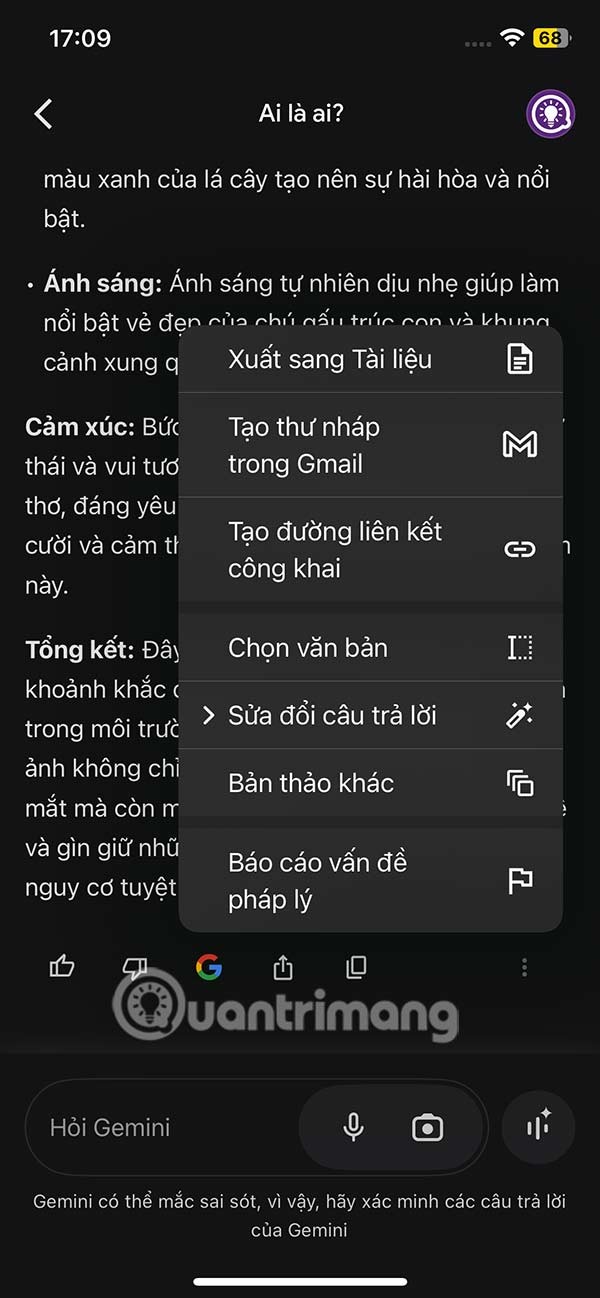
Tap the messages icon to view the history of conversations made on Gemini iPhone.
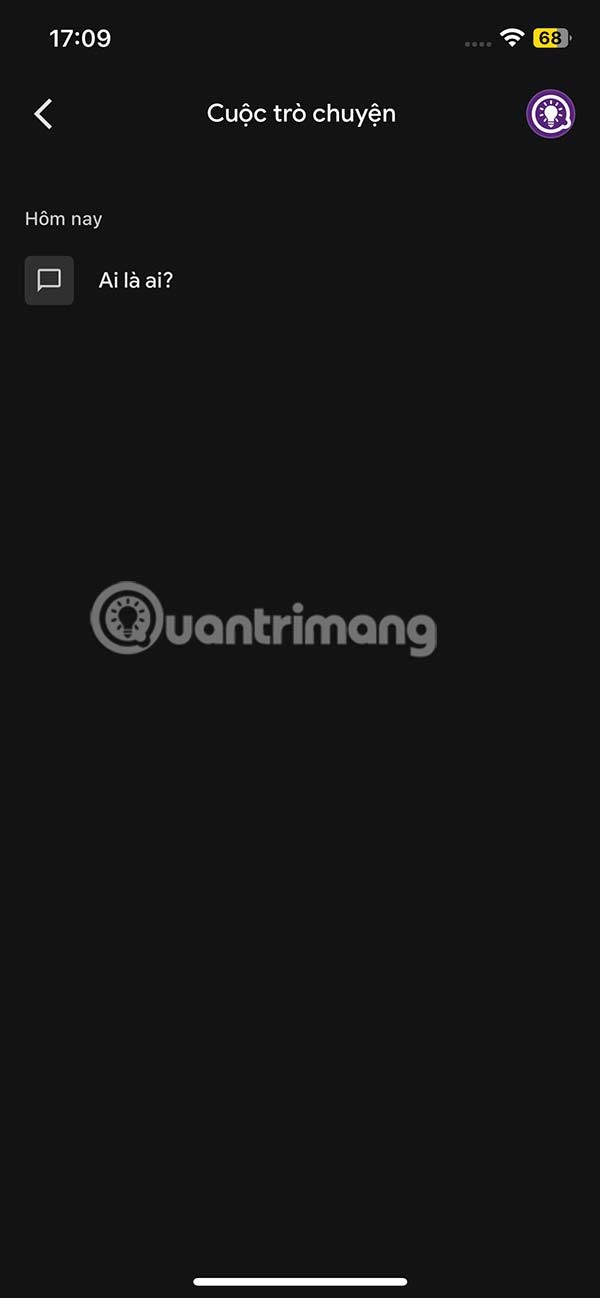
Using Google Gemini on iPhone is now even easier
You can now take advantage of Google Gemini's AI features on your iPhone even more easily. The standalone app has just been updated with a number of lock screen widgets.
Access Google Gemini features with just one tap
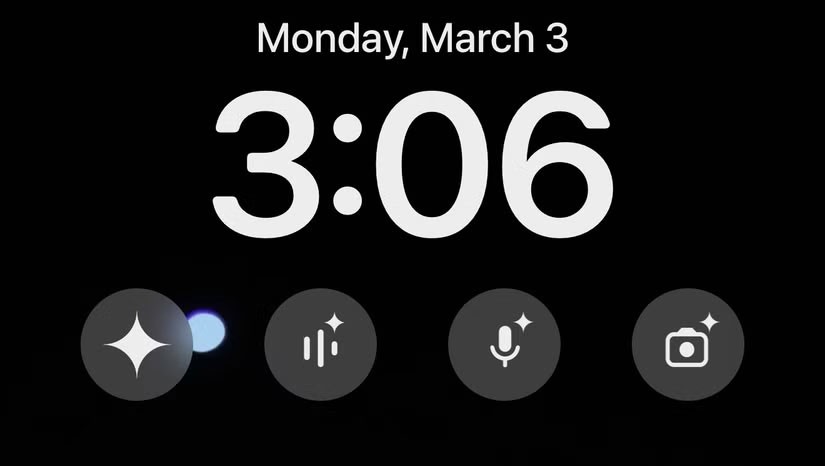
Make sure your Google Gemini app is updated to the latest version to use any widgets. Here's a summary of all 6 options you can choose from:
To add widgets to your lock screen, long-press your current option, then select Customize . Select Lock Screen , then you can start editing. You can add widgets below the date and time, as well as in the lower left and right corners of the page. Since Gemini's widgets are as small as possible, you can add all six widgets to your lock screen if you want.
With so many AI options available, especially on the iPhone, Google made a smart move by adding a lock screen widget to Gemini. The voice mode widget is especially handy because previously, it required a two-step process to enable this feature after opening the Gemini app.
Google Gemini offers some great features
Especially if you're an iPhone user, you may not be taking full advantage of Gemini. But now is definitely a good time to do so, especially with the new lock screen widgets. There are a few reasons why Gemini deserves your attention.
One of our favorite features is Gemini Live, the AI voice mode. Gemini Live is the best AI voice chat option out there. It’s free, has no time limits, and can be used for a variety of purposes, like learning a new language or preparing for a job interview.
Through your purchase history on the App Store, you will know when you downloaded that app or game, and how much you paid for the paid app.
iPhone mutes iPhone from unknown callers and on iOS 26, iPhone automatically receives incoming calls from an unknown number and asks for the reason for the call. If you want to receive unknown calls on iPhone, follow the instructions below.
Apple makes it easy to find out if a WiFi network is safe before you connect. You don't need any software or other tools to help, just use the built-in settings on your iPhone.
iPhone has a speaker volume limit setting to control the sound. However, in some situations you need to increase the volume on your iPhone to be able to hear the content.
ADB is a powerful set of tools that give you more control over your Android device. Although ADB is intended for Android developers, you don't need any programming knowledge to uninstall Android apps with it.
You might think you know how to get the most out of your phone time, but chances are you don't know how big a difference this common setting makes.
The Android System Key Verifier app comes pre-installed as a system app on Android devices running version 8.0 or later.
Despite Apple's tight ecosystem, some people have turned their Android phones into reliable remote controls for their Apple TV.
There are many reasons why your Android phone cannot connect to mobile data, such as incorrect configuration errors causing the problem. Here is a guide to fix mobile data connection errors on Android.
For years, Android gamers have dreamed of running PS3 titles on their phones – now it's a reality. aPS3e, the first PS3 emulator for Android, is now available on the Google Play Store.
The iPhone iMessage group chat feature helps us text and chat more easily with many people, instead of sending individual messages.
For ebook lovers, having a library of books at your fingertips is a great thing. And if you store your ebooks on your phone, you can enjoy them anytime, anywhere. Check out the best ebook reading apps for iPhone below.
You can use Picture in Picture (PiP) to watch YouTube videos off-screen on iOS 14, but YouTube has locked this feature on the app so you cannot use PiP directly, you have to add a few more small steps that we will guide in detail below.
On iPhone/iPad, there is a Files application to manage all files on the device, including files that users download. The article below will guide readers on how to find downloaded files on iPhone/iPad.
If you really want to protect your phone, it's time you started locking your phone to prevent theft as well as protect it from hacks and scams.













