How to Check Purchase History on Apple App Store

Through your purchase history on the App Store, you will know when you downloaded that app or game, and how much you paid for the paid app.
SamSung phones have a security application called Hidden Folders - Secure Folder. With this hidden folder, you can ensure the safety and security of applications and data on your phone similar to the current 2-layer security by installing on Google Play . How to use this hidden folder is also quite easy, we will quickly use it with the tutorial below for your reference.
SamSung phones list is supported with Hidden Folder function: Galaxy S Series from S6 to S10, Galaxy Note Series from Note 8 to Note 10, Galaxy Fold, Galaxy A Series including A20, A50, A70, and A90 models, and Galaxy Tab S Series from S3 onwards. From the S10 or Note 10 series, hidden folders will appear by default.
Step 1:
At the main interface of the phone, select Settings → Biometrics and Security → Secure Folder.
On some phones, the order will be: Settings → Lock Screen and Security or just Security.
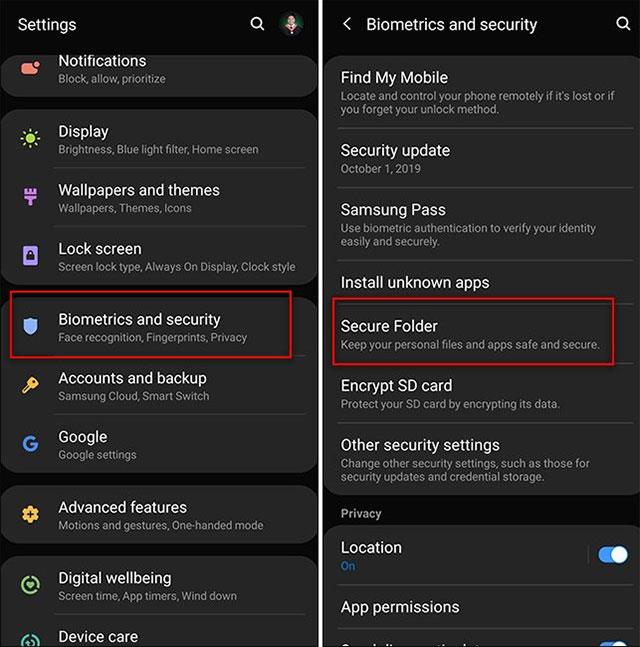
Step 2:
Immediately after that will be the login window, enter the required information to create Hidden Folders.
Next, you will choose the security method for the Hidden Folder such as: choose to draw a pattern, enter a PIN, password or fingerprint authentication.
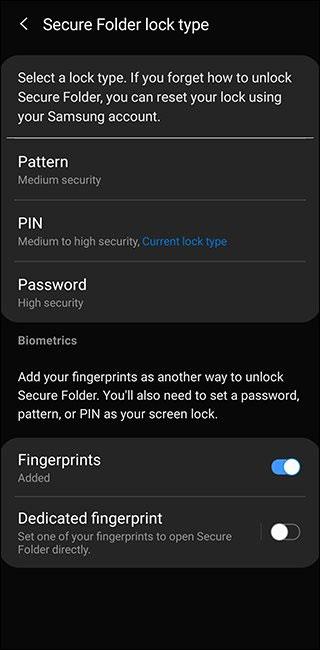
Step 1:
Access the Hidden folder and click Add Apps.
Here we can also install new applications from Google Play or Galaxy Store.
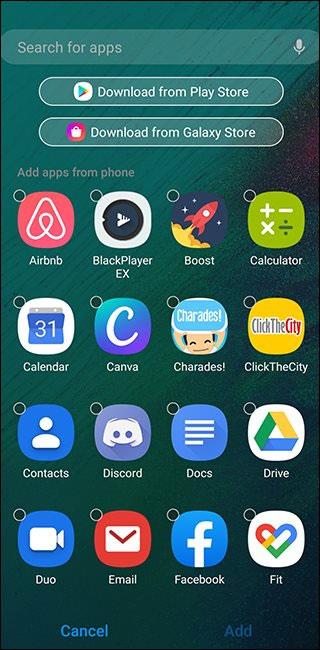
Step 2:
After the installation is completed we should note the following:
Step 1:
Access the Hidden Folders application and click the Add Files button .
Step 2:
Here we will select data from the file manager application, then click Done to complete.
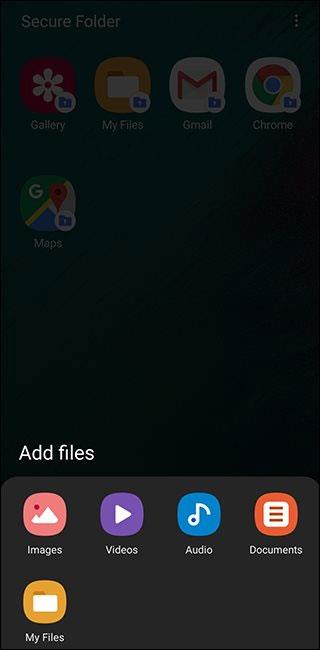
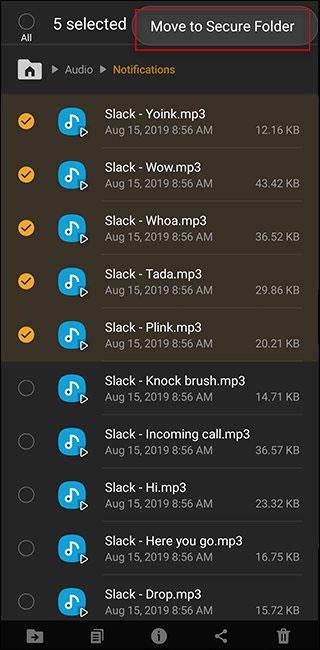
Above we have shown you how to use Hidden Folders on SamSung phones. Hope you will have more security solutions for yourself when using SamSung phones.
Through your purchase history on the App Store, you will know when you downloaded that app or game, and how much you paid for the paid app.
iPhone mutes iPhone from unknown callers and on iOS 26, iPhone automatically receives incoming calls from an unknown number and asks for the reason for the call. If you want to receive unknown calls on iPhone, follow the instructions below.
Apple makes it easy to find out if a WiFi network is safe before you connect. You don't need any software or other tools to help, just use the built-in settings on your iPhone.
iPhone has a speaker volume limit setting to control the sound. However, in some situations you need to increase the volume on your iPhone to be able to hear the content.
ADB is a powerful set of tools that give you more control over your Android device. Although ADB is intended for Android developers, you don't need any programming knowledge to uninstall Android apps with it.
You might think you know how to get the most out of your phone time, but chances are you don't know how big a difference this common setting makes.
The Android System Key Verifier app comes pre-installed as a system app on Android devices running version 8.0 or later.
Despite Apple's tight ecosystem, some people have turned their Android phones into reliable remote controls for their Apple TV.
There are many reasons why your Android phone cannot connect to mobile data, such as incorrect configuration errors causing the problem. Here is a guide to fix mobile data connection errors on Android.
For years, Android gamers have dreamed of running PS3 titles on their phones – now it's a reality. aPS3e, the first PS3 emulator for Android, is now available on the Google Play Store.
The iPhone iMessage group chat feature helps us text and chat more easily with many people, instead of sending individual messages.
For ebook lovers, having a library of books at your fingertips is a great thing. And if you store your ebooks on your phone, you can enjoy them anytime, anywhere. Check out the best ebook reading apps for iPhone below.
You can use Picture in Picture (PiP) to watch YouTube videos off-screen on iOS 14, but YouTube has locked this feature on the app so you cannot use PiP directly, you have to add a few more small steps that we will guide in detail below.
On iPhone/iPad, there is a Files application to manage all files on the device, including files that users download. The article below will guide readers on how to find downloaded files on iPhone/iPad.
If you really want to protect your phone, it's time you started locking your phone to prevent theft as well as protect it from hacks and scams.













