How to Check Purchase History on Apple App Store

Through your purchase history on the App Store, you will know when you downloaded that app or game, and how much you paid for the paid app.
Kaomoji is a set of emoticons for the Japanese keyboard, giving you more options for emoji icons to use, especially you can use on Facebook in addition to special Facebook characters . To be able to use the Kaomoji set on iPhone, you need to install an additional keyboard on iPhone, which is the Kana keyboard in Japanese . The following article will guide readers on how to enable the Kaomoji set on iPhone.
How to use Kaomoji on iPhone
Step 1:
On the iPhone interface, click on Settings and then select General Settings > Keyboard . In the Keyboard interface, click on Keyboard to set up for iPhone.
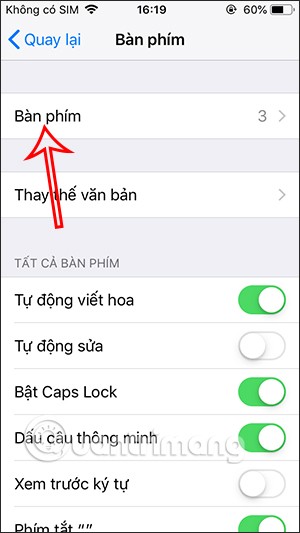
Step 2:
Then we click on Add new keyboard… to add another keyboard to iPhone. Next we choose Japanese keyboard to add to iPhone.
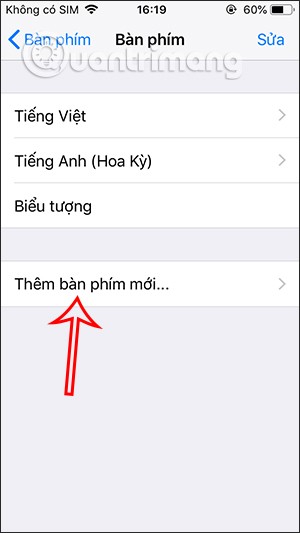
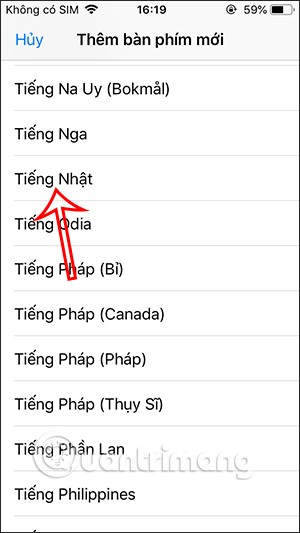
Next, click on Kanji to use this keyboard. Click Done to save the new keyboard language.
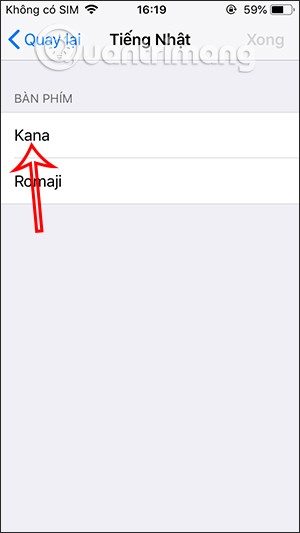
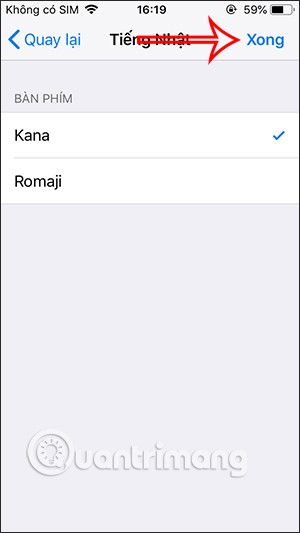
Step 3:
After activating the Japanese keyboard on your iPhone, open the message on your iPhone to use it. On the keyboard on your iPhone, press and hold the globe icon and then press the Japanese language to use it.
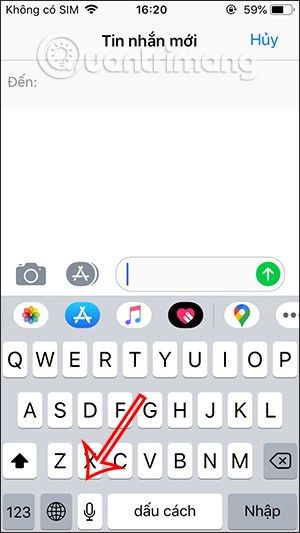
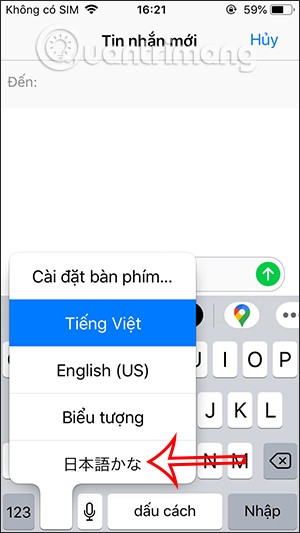
Step 4:
Now you will see the Japanese keyboard and click on the icon as shown below. Immediately the user will see the Kaomoji icon to use. We can click on the up arrow icon to expand the Kaomoji set as shown below.
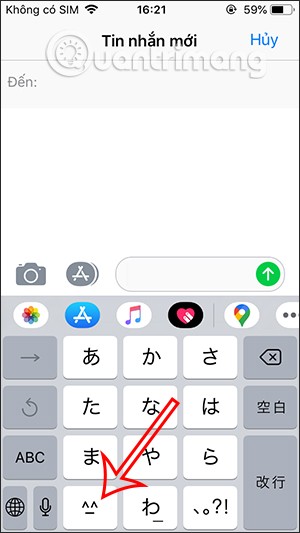
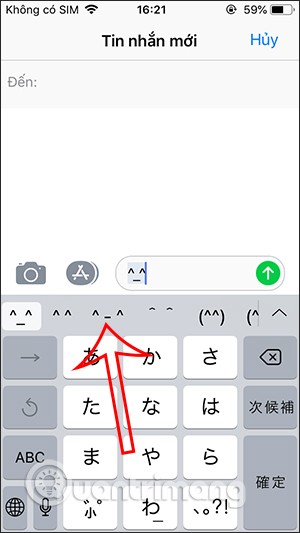
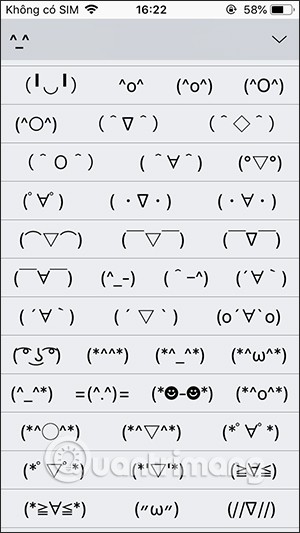
Finally, select the icon you want to use and send as usual.
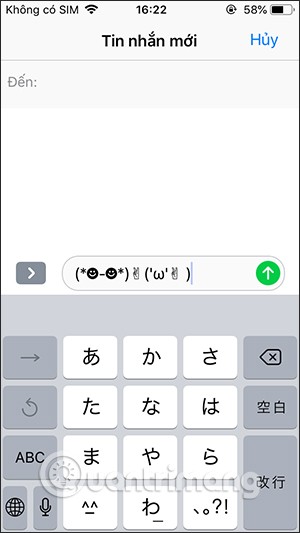
Step 5:
You can also use this Kaomoji set on social networks like Facebook for example.
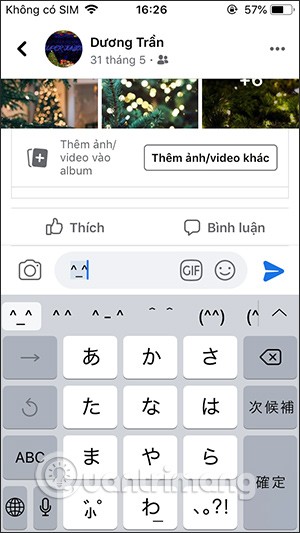
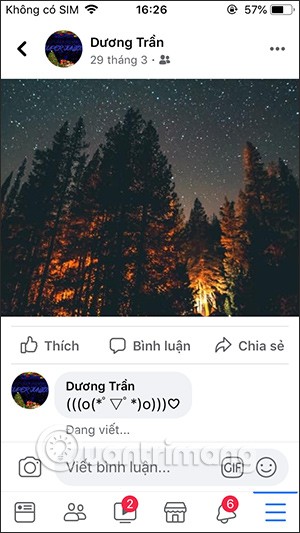
Video tutorial on using Kaomoji emoji set on iPhone
Through your purchase history on the App Store, you will know when you downloaded that app or game, and how much you paid for the paid app.
iPhone mutes iPhone from unknown callers and on iOS 26, iPhone automatically receives incoming calls from an unknown number and asks for the reason for the call. If you want to receive unknown calls on iPhone, follow the instructions below.
Apple makes it easy to find out if a WiFi network is safe before you connect. You don't need any software or other tools to help, just use the built-in settings on your iPhone.
iPhone has a speaker volume limit setting to control the sound. However, in some situations you need to increase the volume on your iPhone to be able to hear the content.
ADB is a powerful set of tools that give you more control over your Android device. Although ADB is intended for Android developers, you don't need any programming knowledge to uninstall Android apps with it.
You might think you know how to get the most out of your phone time, but chances are you don't know how big a difference this common setting makes.
The Android System Key Verifier app comes pre-installed as a system app on Android devices running version 8.0 or later.
Despite Apple's tight ecosystem, some people have turned their Android phones into reliable remote controls for their Apple TV.
There are many reasons why your Android phone cannot connect to mobile data, such as incorrect configuration errors causing the problem. Here is a guide to fix mobile data connection errors on Android.
For years, Android gamers have dreamed of running PS3 titles on their phones – now it's a reality. aPS3e, the first PS3 emulator for Android, is now available on the Google Play Store.
The iPhone iMessage group chat feature helps us text and chat more easily with many people, instead of sending individual messages.
For ebook lovers, having a library of books at your fingertips is a great thing. And if you store your ebooks on your phone, you can enjoy them anytime, anywhere. Check out the best ebook reading apps for iPhone below.
You can use Picture in Picture (PiP) to watch YouTube videos off-screen on iOS 14, but YouTube has locked this feature on the app so you cannot use PiP directly, you have to add a few more small steps that we will guide in detail below.
On iPhone/iPad, there is a Files application to manage all files on the device, including files that users download. The article below will guide readers on how to find downloaded files on iPhone/iPad.
If you really want to protect your phone, it's time you started locking your phone to prevent theft as well as protect it from hacks and scams.













