How to Check Purchase History on Apple App Store

Through your purchase history on the App Store, you will know when you downloaded that app or game, and how much you paid for the paid app.
Since iOS 17, the iPhone lock screen has had the option to use Live Photos in addition to other interesting options. Basically, the operation of using Live Photos to set the iPhone lock screen is similar to using static photos to set the lock screen. When you choose Live Photos to set the lock screen, there will be a dynamic effect when we unlock the device. The article below will guide you how to use Live Photos to set the iPhone lock screen.
Instructions for using Live Photo to set iPhone lock screen
Step 1:
In the Photos app interface on iPhone, go to Albums then click on the Live Photo album to view existing Live Photos.
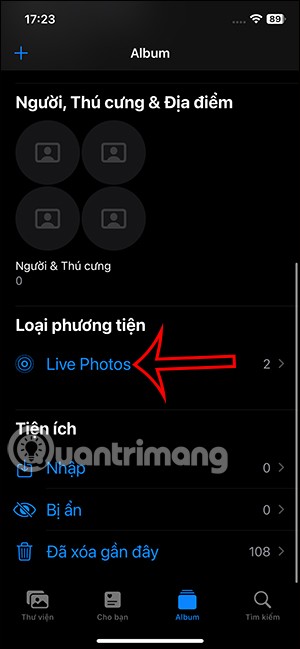
Step 2:
Display the Live Photo album on iPhone, you click on the image you want to set as the lock screen. Now in the Live Photo image interface, we click on the share icon in the bottom left corner of the screen.
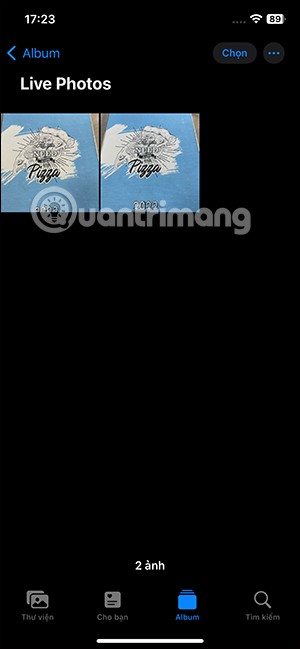
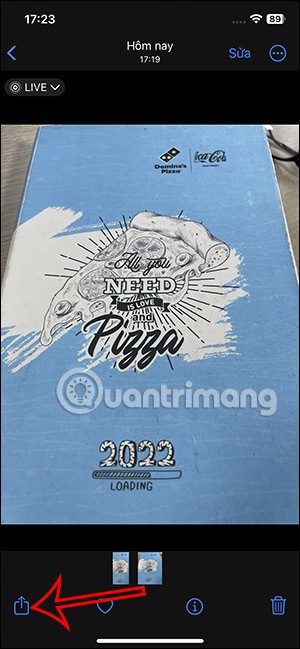
To display the options for sharing this Live Photo, we tap Use as wallpaper in the list.
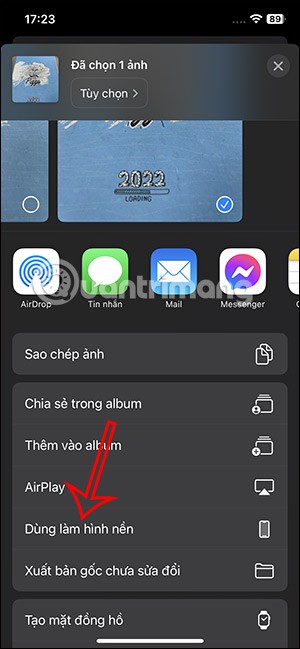
Step 3:
You will then see the Live Photo that is used as your lock screen . To animate the Live Photo, you need to tap on the crossed-out Live Photo icon .
We can also zoom in or out of this Live Photo image as we like, by pinching or opening 2 fingers on the screen. When finished adjusting, press the Add button in the right corner of the screen. Then you choose whether to set this image as the wallpaper on your iPhone or not.
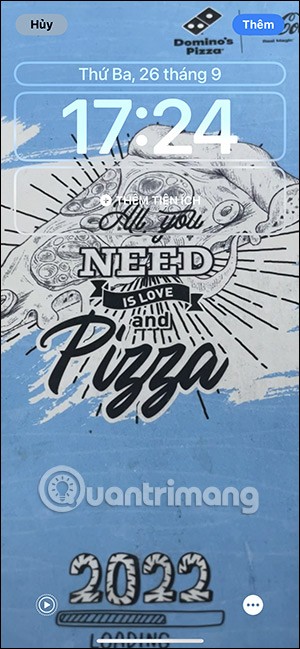
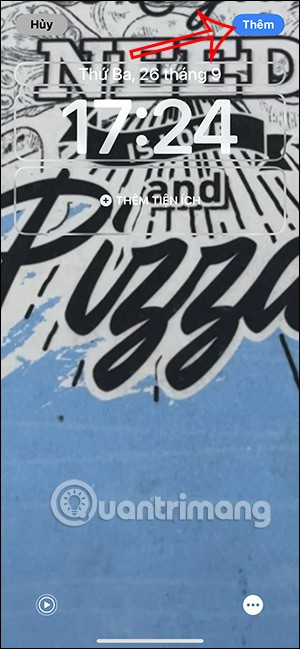
So every time you unlock your iPhone, you will see the animation effect on the lock screen.
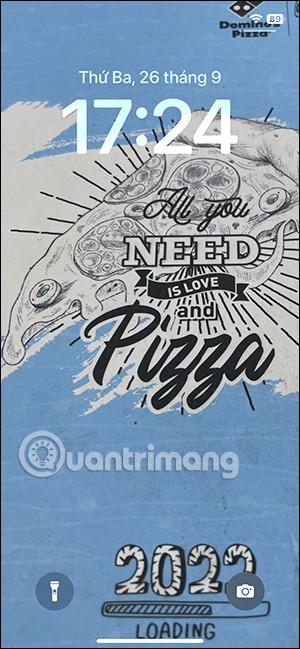
Video tutorial on using Live Photo to set iPhone lock screen
Through your purchase history on the App Store, you will know when you downloaded that app or game, and how much you paid for the paid app.
iPhone mutes iPhone from unknown callers and on iOS 26, iPhone automatically receives incoming calls from an unknown number and asks for the reason for the call. If you want to receive unknown calls on iPhone, follow the instructions below.
Apple makes it easy to find out if a WiFi network is safe before you connect. You don't need any software or other tools to help, just use the built-in settings on your iPhone.
iPhone has a speaker volume limit setting to control the sound. However, in some situations you need to increase the volume on your iPhone to be able to hear the content.
ADB is a powerful set of tools that give you more control over your Android device. Although ADB is intended for Android developers, you don't need any programming knowledge to uninstall Android apps with it.
You might think you know how to get the most out of your phone time, but chances are you don't know how big a difference this common setting makes.
The Android System Key Verifier app comes pre-installed as a system app on Android devices running version 8.0 or later.
Despite Apple's tight ecosystem, some people have turned their Android phones into reliable remote controls for their Apple TV.
There are many reasons why your Android phone cannot connect to mobile data, such as incorrect configuration errors causing the problem. Here is a guide to fix mobile data connection errors on Android.
For years, Android gamers have dreamed of running PS3 titles on their phones – now it's a reality. aPS3e, the first PS3 emulator for Android, is now available on the Google Play Store.
The iPhone iMessage group chat feature helps us text and chat more easily with many people, instead of sending individual messages.
For ebook lovers, having a library of books at your fingertips is a great thing. And if you store your ebooks on your phone, you can enjoy them anytime, anywhere. Check out the best ebook reading apps for iPhone below.
You can use Picture in Picture (PiP) to watch YouTube videos off-screen on iOS 14, but YouTube has locked this feature on the app so you cannot use PiP directly, you have to add a few more small steps that we will guide in detail below.
On iPhone/iPad, there is a Files application to manage all files on the device, including files that users download. The article below will guide readers on how to find downloaded files on iPhone/iPad.
If you really want to protect your phone, it's time you started locking your phone to prevent theft as well as protect it from hacks and scams.













