The most commonly deficient nutrients in the diet

Diet is important to our health. Yet most of our meals are lacking in these six important nutrients.
With iPhone memoji, you can add personality through your facial expressions to messages and FaceTime conversations. We can let Memoji mimic our voice and record expressions for FaceTime calls, making video calls much more interesting. Here is a guide to using Memoji on iPhone.
How to Create Memoji on iPhone
Step 1:
You open the Messages app on your iPhone then tap the plus icon in the messaging box. Display options for messages, you tap More to expand. Now we tap on Memoji .
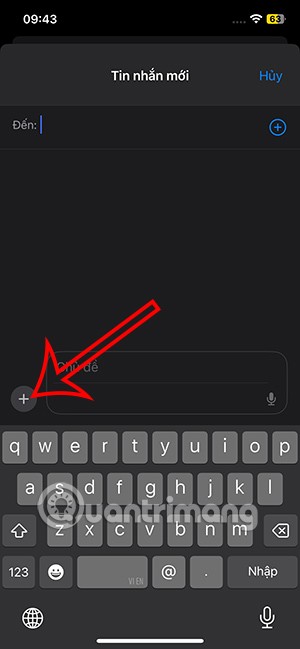
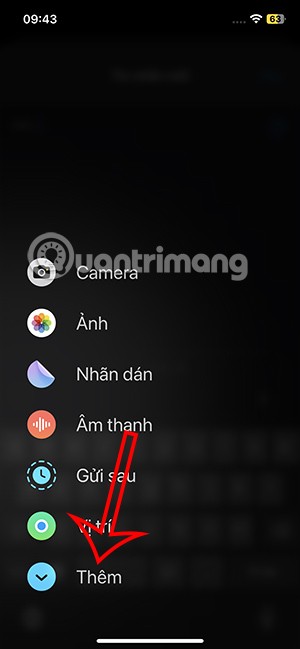
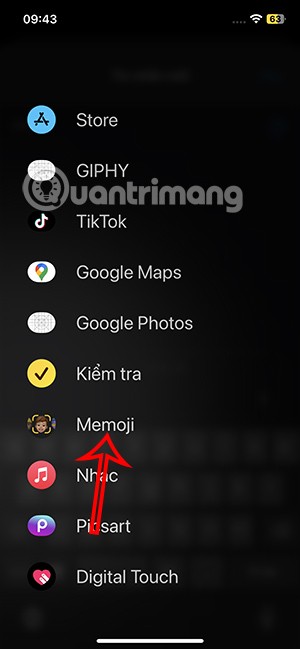
Step 2:
Display the interface below the screen, you click on the plus sign to add memoji . This displays the interface for users to adjust and design their own memoji.
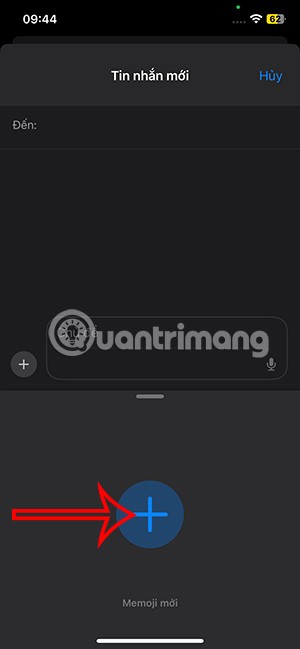
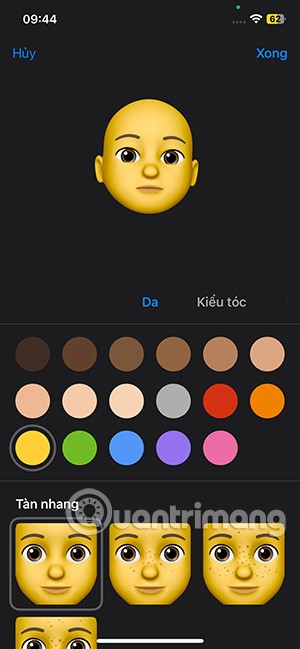
We click on each item to select the details we want to use. After creating, click Done in the upper right corner to save.
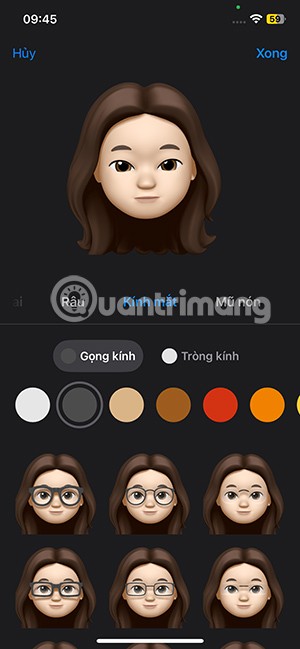
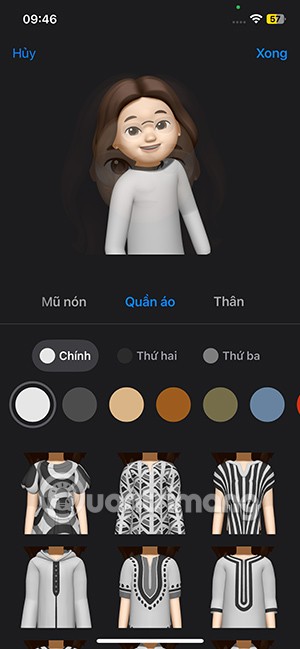
So you have created a memoji on iPhone and can use it on many different devices that use the same Apple ID.
How to edit and delete memoji on iPhone
You also open the message interface then click on the plus sign, select Add and also click on Memoji. Now you will see the memoji you created displayed. Click on the 3 dots icon to adjust. Display options as shown, if you want to change the memoji again, click Edit .
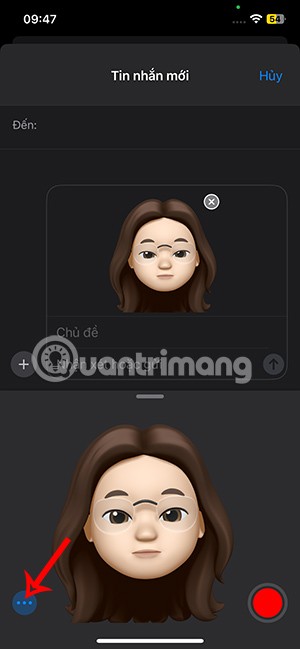
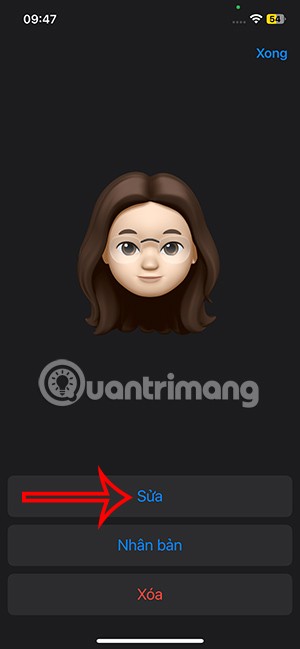
If you want to delete this emoji, click Delete and agree to delete.
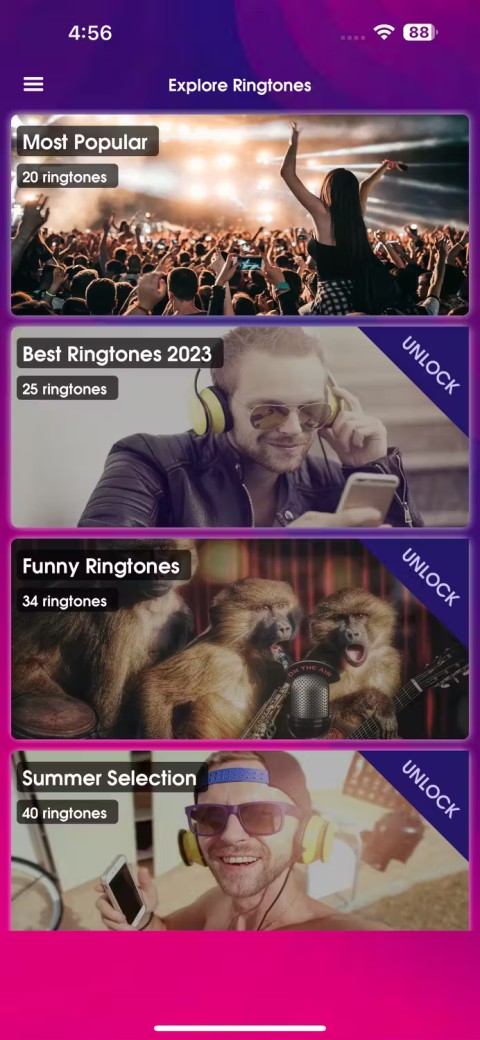
How to send memoji stickers on iPhone
Step 1:
You click on the plus sign in the message box and then select Stickers in the displayed list. To display stickers, you click on the memoji stickers icon as shown.
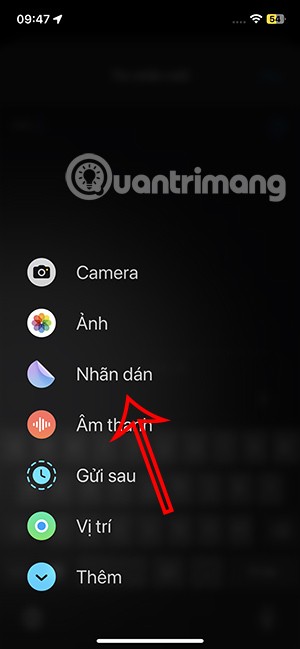
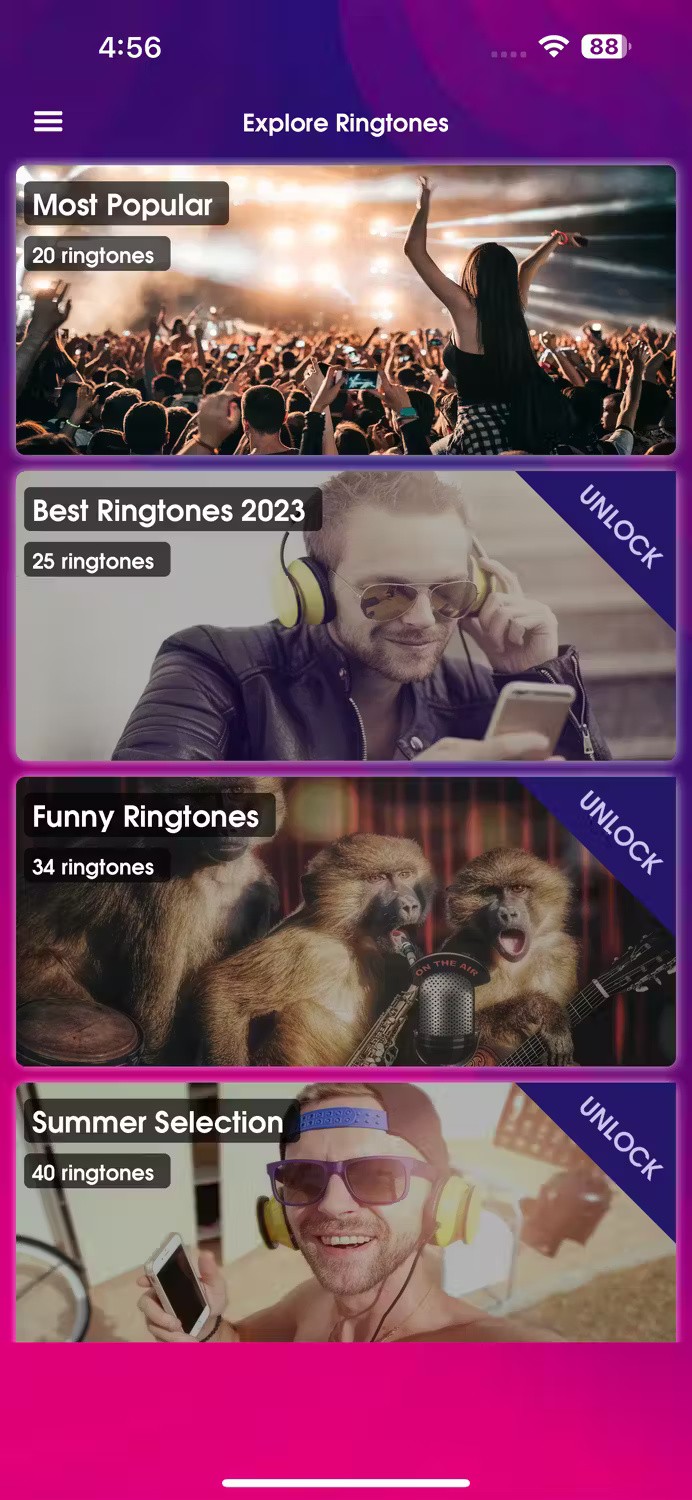
Step 2:
Now we will see the full display of memoji to send to others.
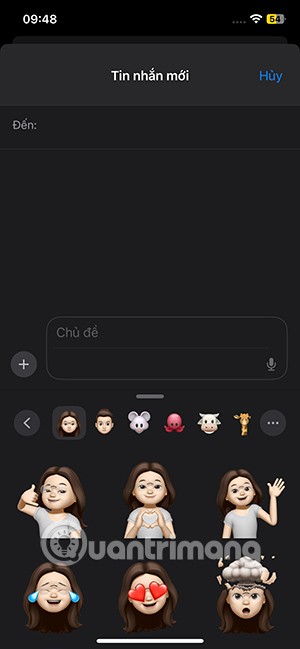
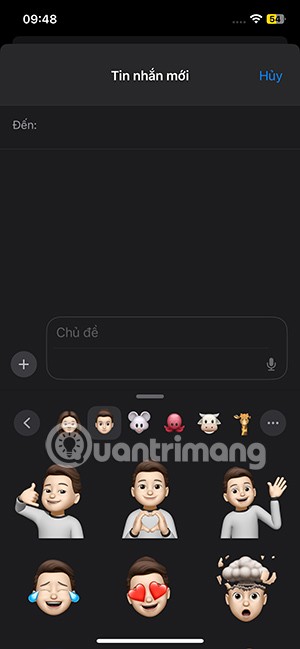
Scroll down to select the memoji you want to send and then click select.
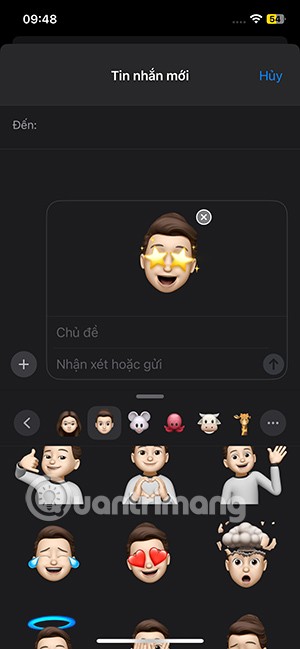
How to send animated memoji on iPhone
Not only can you send memoji as stickers, but you can also send animated memoji that record your voice and facial expressions as videos.
You reopen the Memoji item in the message and then tap the red circle button . This will now record a video to record your expression and voice, up to 30 seconds to record. When finished recording, tap the square icon to stop .
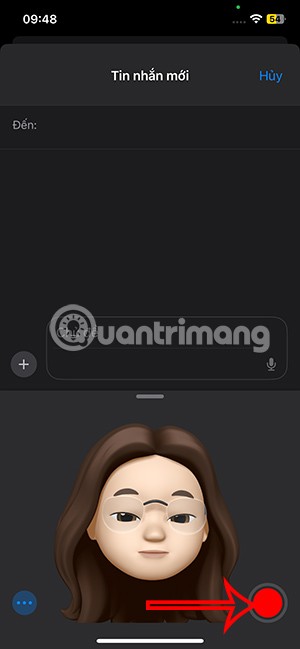
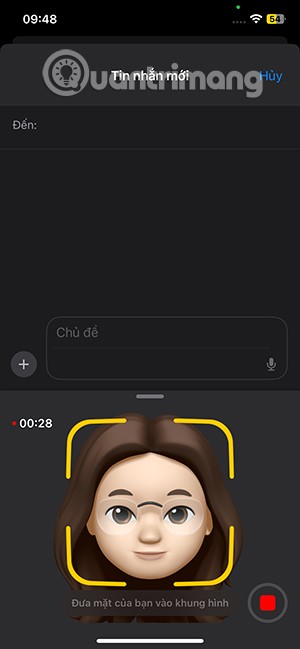
As a result, you have an animated memoji video to send as shown below.
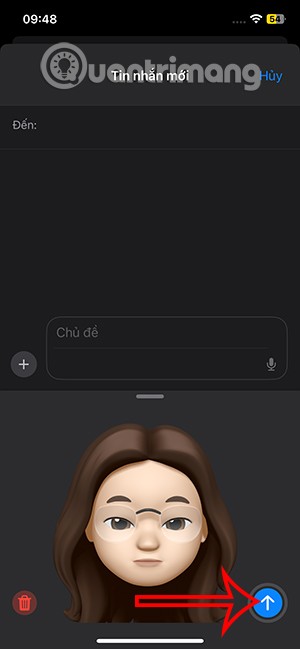
How to use memoji to call FaceTime on iPhone
In the FaceTime interface, click on the effect icon and then click on the memoji icon . Now you will see the memoji displayed to use for FaceTime calls .
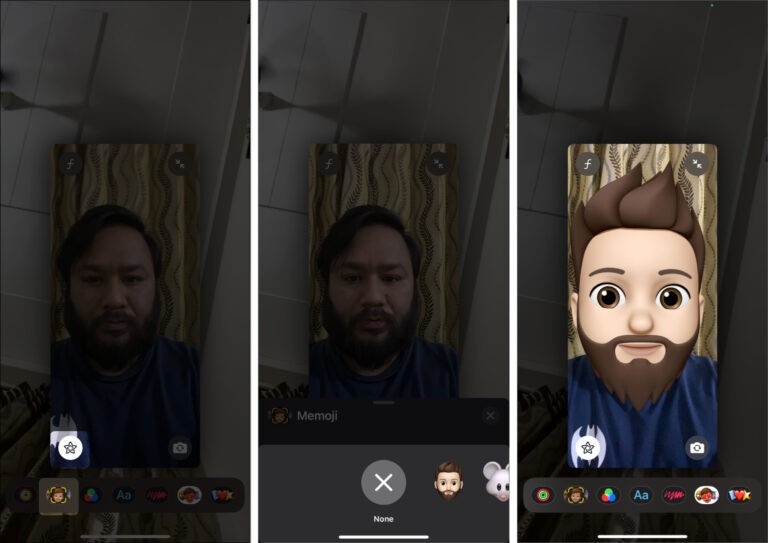
Diet is important to our health. Yet most of our meals are lacking in these six important nutrients.
At first glance, AirPods look just like any other true wireless earbuds. But that all changed when a few little-known features were discovered.
In this article, we will guide you how to regain access to your hard drive when it fails. Let's follow along!
Dental floss is a common tool for cleaning teeth, however, not everyone knows how to use it properly. Below are instructions on how to use dental floss to clean teeth effectively.
Building muscle takes time and the right training, but its something anyone can do. Heres how to build muscle, according to experts.
In addition to regular exercise and not smoking, diet is one of the best ways to protect your heart. Here are the best diets for heart health.
The third trimester is often the most difficult time to sleep during pregnancy. Here are some ways to treat insomnia in the third trimester.
There are many ways to lose weight without changing anything in your diet. Here are some scientifically proven automatic weight loss or calorie-burning methods that anyone can use.
Apple has introduced iOS 26 – a major update with a brand new frosted glass design, smarter experiences, and improvements to familiar apps.
Yoga can provide many health benefits, including better sleep. Because yoga can be relaxing and restorative, its a great way to beat insomnia after a busy day.
The flower of the other shore is a unique flower, carrying many unique meanings. So what is the flower of the other shore, is the flower of the other shore real, what is the meaning and legend of the flower of the other shore?
Craving for snacks but afraid of gaining weight? Dont worry, lets explore together many types of weight loss snacks that are high in fiber, low in calories without making you try to starve yourself.
Prioritizing a consistent sleep schedule and evening routine can help improve the quality of your sleep. Heres what you need to know to stop tossing and turning at night.
Adding a printer to Windows 10 is simple, although the process for wired devices will be different than for wireless devices.
You want to have a beautiful, shiny, healthy nail quickly. The simple tips for beautiful nails below will be useful for you.













