The most commonly deficient nutrients in the diet

Diet is important to our health. Yet most of our meals are lacking in these six important nutrients.
Dual monitor setups are becoming more and more common. Multitasking on one monitor is too limiting. But why stop at two monitors? Having multiple monitors (3, 4, 5, or even 6) is awesome and something you absolutely need in your life.
Using one of the monitors in portrait orientation can make a huge difference for scrolling through long documents. If you’re a gamer, you can definitely see how great a 3x larger screen is for games that support multi-monitor setups. You can even use your TV as an additional computer monitor!
But before you get started, you should think about your multi-monitor plan in advance. This guide will walk you through all the factors you need to consider before setting up 3 or more monitors.
Step 1: Check the graphics card(s)
Before you buy a bunch of extra monitors, check to see if your computer can handle all those graphics cards. First, look at the back of your PC: How many graphics ports (DVI, HDMI, DisplayPort , and VGA) do you see?
If you don't have a discrete graphics card, you'll probably only see two video ports - most motherboards with integrated graphics can only run dual monitor setups. If you have a discrete graphics card, you'll probably see at least three ports, not including the ports on the motherboard .
Tip : While it is possible to set up multiple monitors using the ports on both your motherboard and your discrete graphics card, you will notice reduced performance and lag when moving windows between monitors. If you want to do this, you will also need to go into your PC's BIOS and go to Configuration > Video > Integrated graphics device and set it to Always enabled.
However, just because you see three or more ports on a discrete graphics card doesn’t mean you can use all of them at once. For example, many older Nvidia cards can’t run more than two displays on a single card, even if they have more than two ports. The best way to find out if your graphics card supports multiple displays is to find the card name ( Control Panel > Device Manager > Display Adapters ) and Google the display setup you’re trying to run (e.g. “Nvidia GTX 1660 4 monitors” ).

If your graphics card supports it and has enough ports for the number of monitors you want to set up, great. If not, you may need to buy an additional graphics card to get the multi-monitor support you want.
Before buying an additional graphics card, you need to make sure you have enough space (and open PCIe slots), as well as a power supply that can handle the extra strain.
If you're buying a graphics card just for the purpose of setting up multiple monitors, it's best to get a cheaper modern option, as current GPUs can power multiple monitors without any issues. Check out our list of the best graphics cards by price range for the best options for you.
Additionally, displays that support multiple DisplayPort streams can be daisy-chained together from a single DisplayPort connection on the graphics card, using additional DisplayPort cables to connect the additional displays together. The different displays don't even need to be the same size or resolution.
Step 2: Select screen
Once you’ve figured out your graphics card situation, it’s time for the fun part: Buying a monitor. In general, monitors can be pretty cheap these days. Assuming you can’t spend a lot of money, a 24-inch IPS monitor will set you back around $150, like the Acer R240HY. You can get a 24-inch TN monitor, which gamers might prefer, for about the same amount of money, like the Asus VS248H-P ($160 on Amazon). You can also find smaller IPS monitors around 21.5 inches, like the HP Pavilion IPS monitor.
Of course, the perfect monitor for you depends on a number of factors, including the monitors you already have, the size of your desk, and what you plan to use your additional monitor for. Resolution is another variable, of course.

Before you buy a monitor, you should also make sure that it has input ports that match the output ports on your PC. While you can use an adapter cable, such as a DVI-to-HDMI or DisplayPort-to-DVI, these can be problematic. If you have a VGA port on your PC or monitor, you should stay away from it: VGA is an analog connector, which means your image will be significantly less sharp and the colors will be less vibrant.
Step 3: Set up PC
Set up your monitors, plug them in, and turn on your PC. A perfectly formed multi-monitor setup? Not so fast! Setup is easy, but there are still a few more steps.
The first thing you need to do is configure Windows to work well with multiple monitors. If you're running Windows 7 or Windows 8, right-click on the desktop and click Screen resolution. In Windows 10, click Display settings . This will take you to a screen where you can configure the options you have for multiple monitors in Windows.
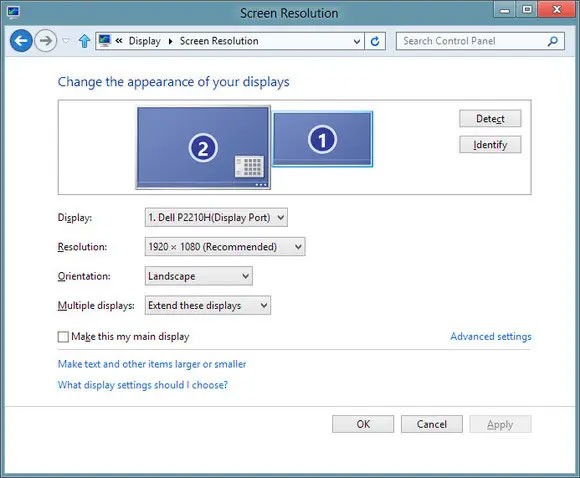
Here you can confirm that all your monitors are detected. Click Identify , this will cause a large number to appear on each of your monitors, so you can identify them. Select the monitor you want to use as your primary monitor (this will also determine where the taskbar and Start button appear). The drop-down menu allows you to choose whether to duplicate your monitor or extend the image across all monitors. In most multi-monitor setups, you will want to extend your image across all 3, 4, or whatever number of monitors you have.
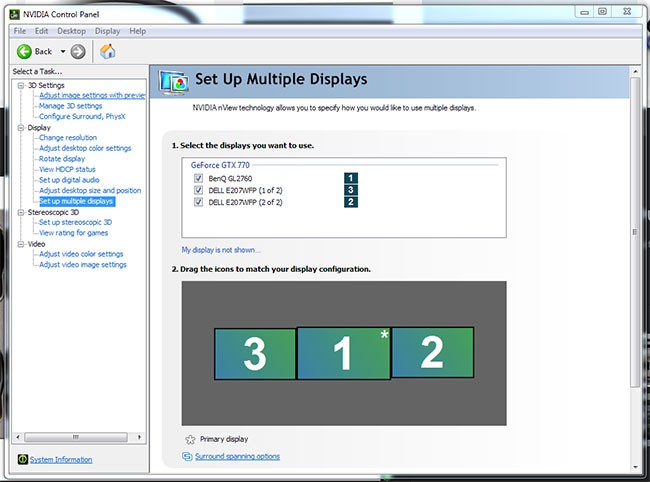
Alternatively, you can set up multiple monitors in the GPU control panel. Right-click on the desktop and select Nvidia or AMD control panel (depending on your graphics card) and look for the Display section , which will offer similar options to Windows.
Play game
One of the uses for multiple monitors is for working and watching Netflix. You can also use multiple monitors for video gaming. If you want to use your fancy new multi-monitor setup to play some 3 or 4 panel games, you'll have to consider a few additional things.
Playing games on multiple monitors at once requires a lot more graphics power than playing games on a single monitor, because the GPU has a lot more pixels to push – so if you’re not running a powerful enough graphics card, you’ll almost certainly see lag and stutter in your multi-monitor games. Again, check out our guide to choosing the best graphics card for gaming.
Before you can start playing games across multiple panels, you’ll need to set up your graphics card and game. Nvidia users will need to set up Nvidia Surround, while AMD users will need to create an Eyefinity group for their display.
Not all games are multi-monitor compatible, so set your video or monitor settings to the correct resolution so that the game spans across all of your monitors, rather than just one. You’ll also want to experiment with other settings if the game allows, including field of view (too low and too much will happen around you; too high and everything on the left and right screens will be distorted).
For gaming, it's easier if you have multiple identical monitors, because otherwise you'll run into issues with resolution, distortion (if your monitors aren't at the same height), and color calibration, all of which can be difficult to get right, if you're trying to play in a "seamless" environment.
If working with multiple monitors seems like more trouble than you want for gaming, you're probably better off with a single ultrawide monitor.
Diet is important to our health. Yet most of our meals are lacking in these six important nutrients.
At first glance, AirPods look just like any other true wireless earbuds. But that all changed when a few little-known features were discovered.
In this article, we will guide you how to regain access to your hard drive when it fails. Let's follow along!
Dental floss is a common tool for cleaning teeth, however, not everyone knows how to use it properly. Below are instructions on how to use dental floss to clean teeth effectively.
Building muscle takes time and the right training, but its something anyone can do. Heres how to build muscle, according to experts.
In addition to regular exercise and not smoking, diet is one of the best ways to protect your heart. Here are the best diets for heart health.
The third trimester is often the most difficult time to sleep during pregnancy. Here are some ways to treat insomnia in the third trimester.
There are many ways to lose weight without changing anything in your diet. Here are some scientifically proven automatic weight loss or calorie-burning methods that anyone can use.
Apple has introduced iOS 26 – a major update with a brand new frosted glass design, smarter experiences, and improvements to familiar apps.
Yoga can provide many health benefits, including better sleep. Because yoga can be relaxing and restorative, its a great way to beat insomnia after a busy day.
The flower of the other shore is a unique flower, carrying many unique meanings. So what is the flower of the other shore, is the flower of the other shore real, what is the meaning and legend of the flower of the other shore?
Craving for snacks but afraid of gaining weight? Dont worry, lets explore together many types of weight loss snacks that are high in fiber, low in calories without making you try to starve yourself.
Prioritizing a consistent sleep schedule and evening routine can help improve the quality of your sleep. Heres what you need to know to stop tossing and turning at night.
Adding a printer to Windows 10 is simple, although the process for wired devices will be different than for wireless devices.
You want to have a beautiful, shiny, healthy nail quickly. The simple tips for beautiful nails below will be useful for you.













