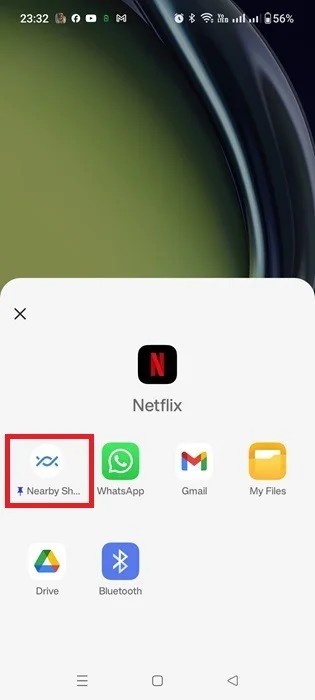How to use Nearby Share on Android phones
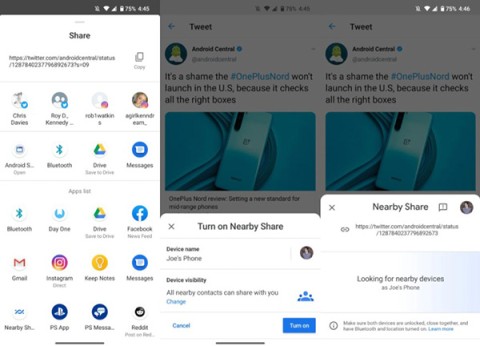
Nearby Share lets you easily share things with other Android users. Here's how to use Nearby Share.
Nearby Share is a feature that allows you to share files wirelessly between devices in the Google software ecosystem. It basically works like Apple's AirDrop, and the way it works is not much different. Nearby Share uses a variety of connection protocols to help you send and receive files quickly. When you need to send a file, the feature will display users around you, and when you select a recipient, they will receive a notification to accept or decline the file you send.
In addition to Android (version 6.0 or later), Nearby Share is now available on Chromebooks running Chrome OS 89 or later. In this article, we'll show you how to set up and use Nearby Share on a Chromebook.
Set up Nearby Share on Chromebook
First, open the Settings menu on your Chromebook by clicking the clock in the bottom-right corner of the screen to display the Quick Settings panel. Then click the gear icon to open the Settings menu.
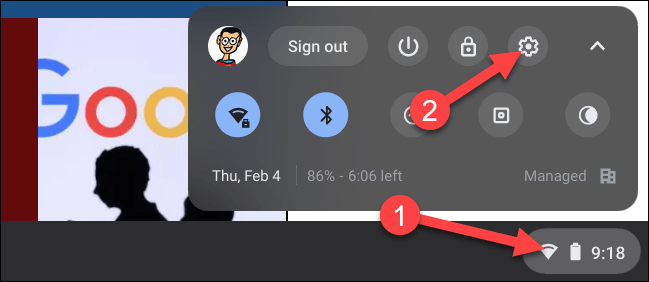
In the Settings screen, look to the left menu and click on the “ Connected Devices ” tab.

Next, if the feature is available, you will see “Nearby Share” listed here. Click “ Set Up ” to get started.

First, name your device and click “ Next ”. This is the name others will see when they start searching for your device with Nearby Share.
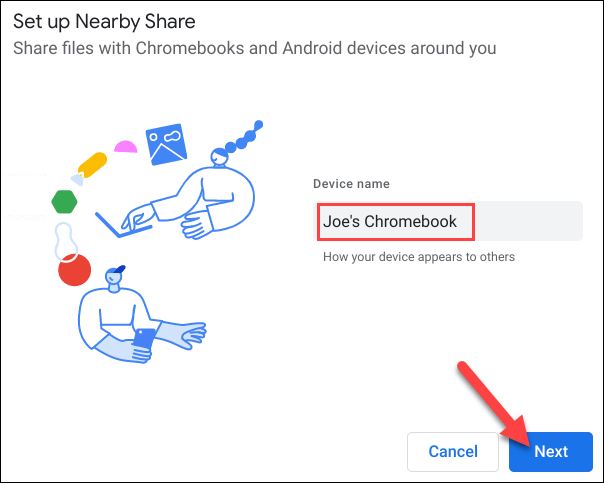
The next step is to decide who can share data with you. You have three options:
If you choose “ All Contacts ” or “ Hidden ”, then no further setup is required.

If you select Some Contacts, the system will let you go through your contact list and select each person. Scroll through the list and select anyone you want to allow to see your device via Nearby Share.
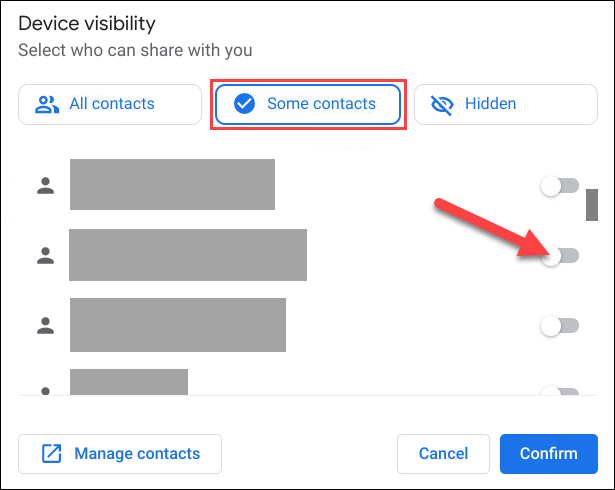
Click "Confirm" to confirm.
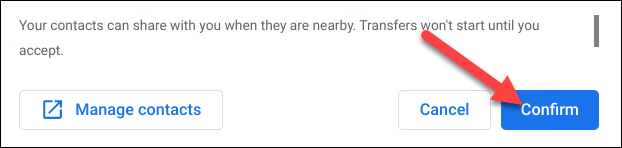
That's it for the initial setup, let's get started with the data sharing process with Nearby Share.
Using Nearby Share on Chromebook
Nearby Share works in two ways—sending and receiving. First, we'll cover how to send something on a Chromebook using Nearby Share.
First, click the App Launcher icon in the bottom left corner of your screen to see all the apps on your Chromebook or Chromebox. Then, open the “ Files ” app.
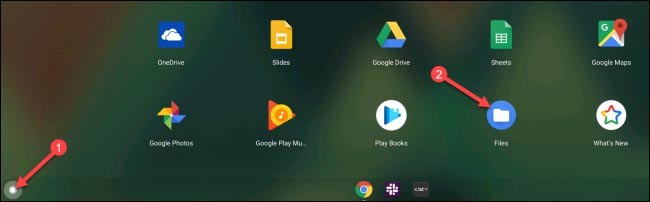
Find the file you want to share and right-click on it.
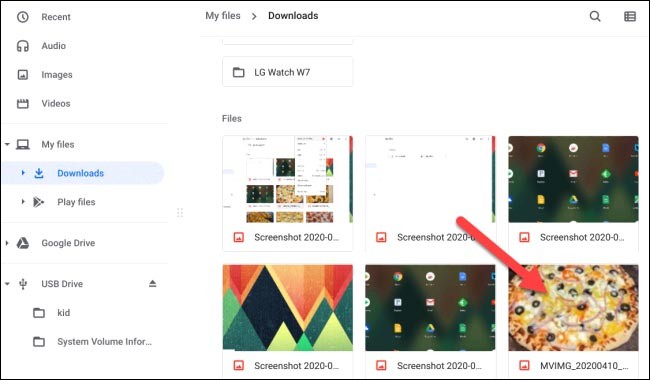
From the context menu that appears, click “ Share ”.
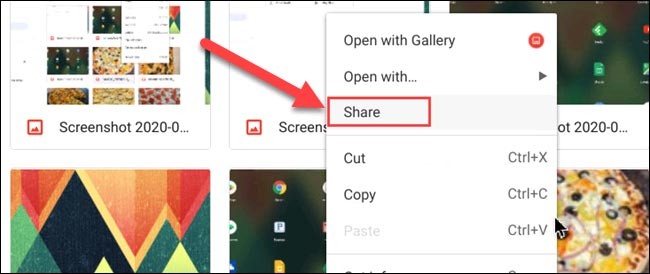
“ Nearby Share ” will be one of the options that appear, tap on it.
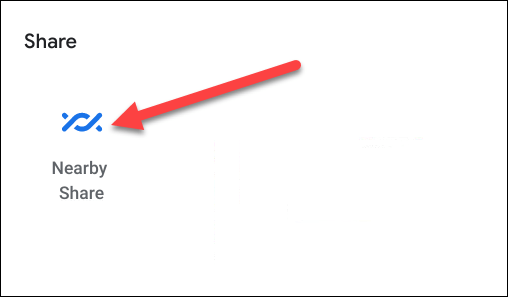
Available devices will appear here. Click to select the device you want to share files with, then click “ Next ”.
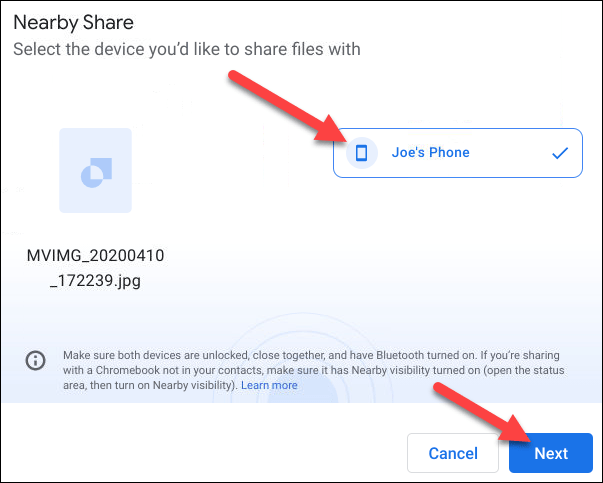
Once the device receives “ Accept ”, the file transfer will begin.
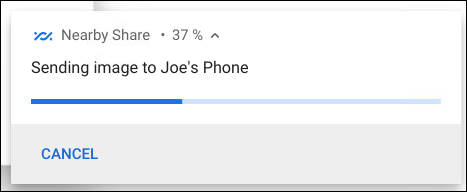
Receiving files via Nearby Share on Chromebook is also simple. When a device is trying to share data with your Chromebook, you will see a notification on the screen asking if you want to “ Recieve ” or “ Decline ”.
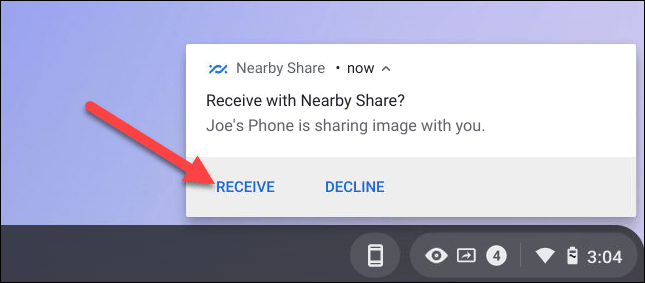
Click “ Recieve ” and the file transfer will be completed in a few moments.
Nearby Share lets you easily share things with other Android users. Here's how to use Nearby Share.
You love apps and use them every day. But what if you want to spread the love to your friends and family? Sharing Android apps is really easy with an app URL.
Diet is important to our health. Yet most of our meals are lacking in these six important nutrients.
At first glance, AirPods look just like any other true wireless earbuds. But that all changed when a few little-known features were discovered.
In this article, we will guide you how to regain access to your hard drive when it fails. Let's follow along!
Dental floss is a common tool for cleaning teeth, however, not everyone knows how to use it properly. Below are instructions on how to use dental floss to clean teeth effectively.
Building muscle takes time and the right training, but its something anyone can do. Heres how to build muscle, according to experts.
In addition to regular exercise and not smoking, diet is one of the best ways to protect your heart. Here are the best diets for heart health.
The third trimester is often the most difficult time to sleep during pregnancy. Here are some ways to treat insomnia in the third trimester.
There are many ways to lose weight without changing anything in your diet. Here are some scientifically proven automatic weight loss or calorie-burning methods that anyone can use.
Apple has introduced iOS 26 – a major update with a brand new frosted glass design, smarter experiences, and improvements to familiar apps.
Yoga can provide many health benefits, including better sleep. Because yoga can be relaxing and restorative, its a great way to beat insomnia after a busy day.
The flower of the other shore is a unique flower, carrying many unique meanings. So what is the flower of the other shore, is the flower of the other shore real, what is the meaning and legend of the flower of the other shore?
Craving for snacks but afraid of gaining weight? Dont worry, lets explore together many types of weight loss snacks that are high in fiber, low in calories without making you try to starve yourself.
Prioritizing a consistent sleep schedule and evening routine can help improve the quality of your sleep. Heres what you need to know to stop tossing and turning at night.
Adding a printer to Windows 10 is simple, although the process for wired devices will be different than for wireless devices.
You want to have a beautiful, shiny, healthy nail quickly. The simple tips for beautiful nails below will be useful for you.