The Best Diets for Heart Health

In addition to regular exercise and not smoking, diet is one of the best ways to protect your heart. Here are the best diets for heart health.
Understanding all the function buttons on the remote control will help you control the Panasonic air conditioner properly, as desired. The following article will help you understand the meaning of the buttons on the remote control as well as how to use the Panasonic air conditioner remote control properly, thereby having a way to use the air conditioner reasonably, saving electricity in the summer.
Table of Contents
The air conditioner control has two main parts:
In general, the current Panasonic air conditioner control lines all have quite similar control structures.
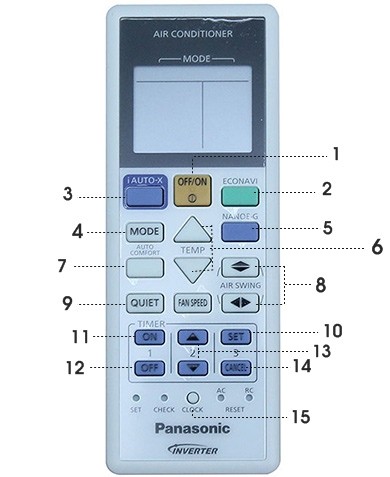
1. Power button (ON/OFF): Turn on/off the air conditioner.
2. Econavi: Energy saving with 5 features in one function.
3. i-Auto-X: Technology that helps the machine cool quickly after starting up.
4. Mode: Select the operating mode. There are 3 operating modes:
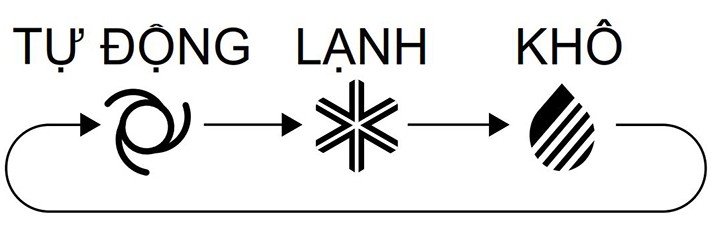
5. Nanoe-G: Purifies the air, removes moisture, mold and bacteria in the air. Capable of neutralizing 99% of bacteria and viruses retained on the filter.
6. Temp button: Adjust temperature up and down.
7. Auto Comfort: The machine will automatically determine the room conditions and optimize the power saving mode and comfortable cooling.
8. Air Swing: Helps you adjust the wind direction.
9. Quiet: Helps reduce the machine's engine noise. This mode is very suitable for the elderly, small children, or people who have trouble sleeping.
10. Set: Set/cancel selected options or settings.
11. Timer on: Set timer to turn on the machine.
12. Timer off: Timer to turn off the machine.
13. Up and down buttons: Used to move between modes and change modes.
14. Cancel: Delete timer setting.
15. Clock: Adjust the remote's clock.
Step 1: Press the ON/OFF button to start the machine. To turn off the machine, press the ON/OFF button again.
Step 2: Select the air conditioning mode by pressing the Mode key .
Step 3: Press TEMP to select the operating temperature: press the triangle key up ▲ to increase the temperature, down ▼ to decrease the temperature. The air conditioner temperature should be around 26 to 28 degrees, the temperature should not be too different from the outside temperature.

Select the Air Swing button, the air swing will operate. Select the Air Swing button a second time to stop the air swing at the desired position.
Note:

To adjust the wind speed of Panasonic air conditioner, users just need to press the "Fan Speed" button. Each time, the wind speed will increase or return to the default "Auto" mode.
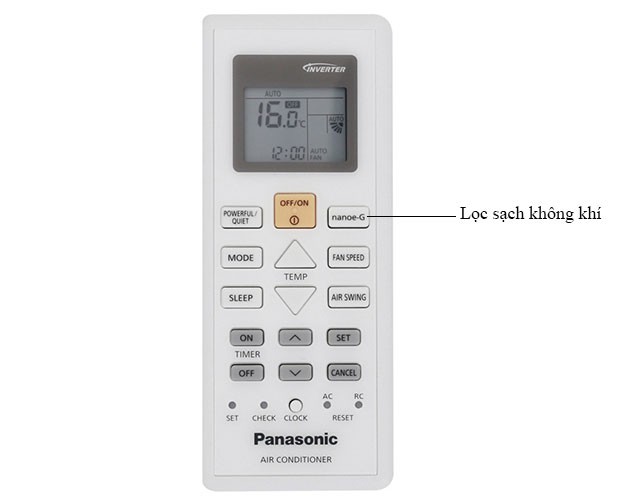
When the air conditioner is turned on, the nanoe-G air purification mode will automatically activate. To turn this mode on or off, simply press the “nanoe-G” button.
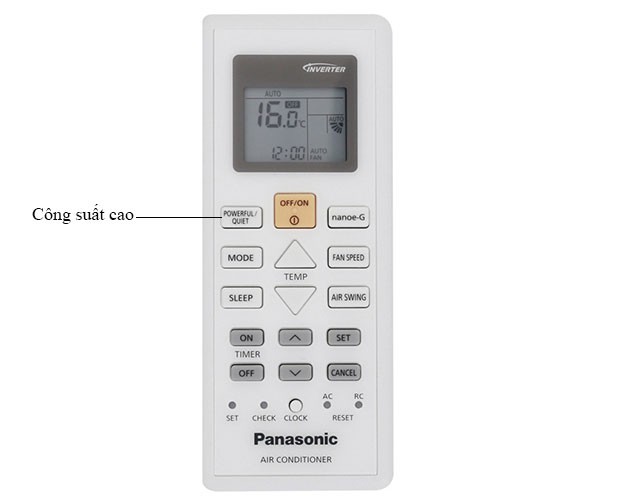
Press the "Powerful/ Quiet" button on the Panasonic air conditioner remote control to select the quick cooling mode.
To turn off this mode, press the "Powerful/ Quiet" button until the display loses the word Powerful.
Note:

To turn on quiet mode on Panasonic air conditioner, press the "Powerful/Quite" button until the word Quite appears on the screen.
To cancel quiet mode, press the "Powerful/Quiet" button until it returns to "Auto" mode.

When this mode is activated, the air conditioner will automatically increase the room temperature accordingly, making the user no longer feel cold at night.
At the same time, when operating in Sleep mode, it will create a cool, comfortable airflow and reduce operating capacity, operate smoothly, helping users have a good night's sleep and contribute to saving electricity every month.
To activate the comfortable sleep mode, press the "Sleep" button continuously to select the appropriate activation time from 0.5, 1, 2, 3, 4, 5, 6, 7, 8 or 9 hours.
If you want to turn off this function, press "Sleep" again until the screen shows 0.0 hours.
Note:
1. Panasonic air conditioner remote control does not light up
If the remote control does not light up or no information appears, it is likely that the remote control's battery is dead and the simple solution is to replace the battery.
2. Panasonic air conditioner remote control is too old
If you use the remote control for too long or use a fake one, the screen will not display information and the buttons will be broken.
3. Remote control dropped or hit hard
If the remote control is dropped, it will also affect the control board inside. At this point, you need to take it to a technician for repair.
4. Remote control got wet
If the remote control gets slightly wet, you must remove the battery, wipe it thoroughly with a towel and dry it with a hair dryer. If the remote control gets heavily wet, you must take it to the store for repair.
5. Infrared remote control is broken
If the infrared beam is broken, all operations on the remote control will not be performed. To check, open the camera function on the phone and record the infrared light when pressing any button. If the infrared light is on the image, it is working normally.

6. Panasonic air conditioner remote control is locked
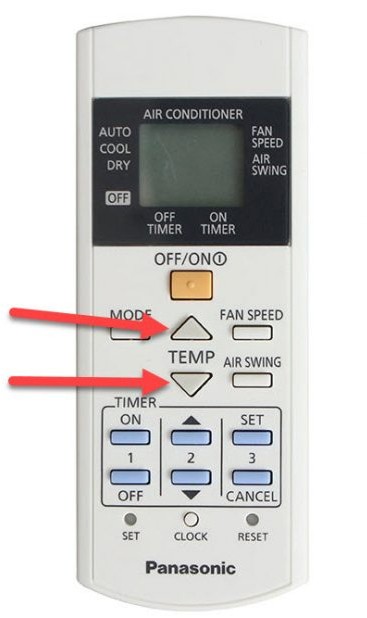
When in lock mode, the screen still displays parameters, you can still press the buttons but cannot execute commands. To unlock, press the up and down buttons of TEMP at the same time and the control will be opened.
In addition to regular exercise and not smoking, diet is one of the best ways to protect your heart. Here are the best diets for heart health.
Diet is important to our health. Yet most of our meals are lacking in these six important nutrients.
At first glance, AirPods look just like any other true wireless earbuds. But that all changed when a few little-known features were discovered.
In this article, we will guide you how to regain access to your hard drive when it fails. Let's follow along!
Dental floss is a common tool for cleaning teeth, however, not everyone knows how to use it properly. Below are instructions on how to use dental floss to clean teeth effectively.
Building muscle takes time and the right training, but its something anyone can do. Heres how to build muscle, according to experts.
The third trimester is often the most difficult time to sleep during pregnancy. Here are some ways to treat insomnia in the third trimester.
There are many ways to lose weight without changing anything in your diet. Here are some scientifically proven automatic weight loss or calorie-burning methods that anyone can use.
Apple has introduced iOS 26 – a major update with a brand new frosted glass design, smarter experiences, and improvements to familiar apps.
Yoga can provide many health benefits, including better sleep. Because yoga can be relaxing and restorative, its a great way to beat insomnia after a busy day.
The flower of the other shore is a unique flower, carrying many unique meanings. So what is the flower of the other shore, is the flower of the other shore real, what is the meaning and legend of the flower of the other shore?
Craving for snacks but afraid of gaining weight? Dont worry, lets explore together many types of weight loss snacks that are high in fiber, low in calories without making you try to starve yourself.
Prioritizing a consistent sleep schedule and evening routine can help improve the quality of your sleep. Heres what you need to know to stop tossing and turning at night.
Adding a printer to Windows 10 is simple, although the process for wired devices will be different than for wireless devices.
You want to have a beautiful, shiny, healthy nail quickly. The simple tips for beautiful nails below will be useful for you.













