How to Check Purchase History on Apple App Store

Through your purchase history on the App Store, you will know when you downloaded that app or game, and how much you paid for the paid app.
Bringing Android and Chrome OS devices closer together and making Chrome OS a more user-friendly platform is one of the top priorities in Google's software development strategy today. The launch of the extremely useful Phone Hub feature is the clearest proof.
What is Phone Hub?
Phone Hub allows users to link Android devices with Chrome OS , sync notifications, view recent tabs, and view messages from Android phones on Chromebooks.
Google has been developing Phone Hub for Chrome OS for a while, but has just officially launched it on Chrome OS 89. Phone Hub basically works similarly to Microsoft's " Your Phone " application on Windows 10. In this article, we will learn how to use Phone Hub.
Connect Chrome OS to Android using Phone Hub
To use the new Phone Hub feature, follow these steps:
Step 1: Connect your Android phone to your Chromebook by clicking on the clock in the bottom right corner of your Chromebook screen > click on the gear icon to open the Settings menu .
Step 2: In the Settings menu that appears, click on the “ Connected Devices ” tab.
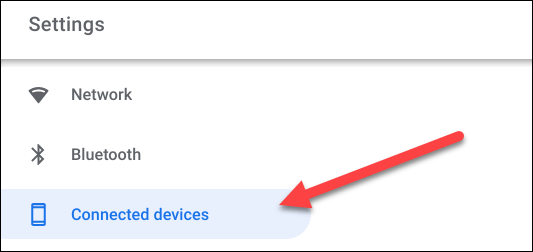
Step 3: You will see the “ Android Phone ” section here. Click on the “ Set Up ” button to start the customization process.
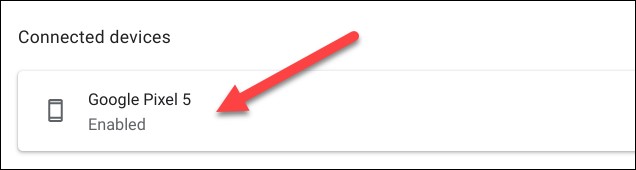
Step 4: A new window will open with a drop-down menu listing active Android devices linked to your Google account. Select the device you want to use and click “ Accept & Continue ”.
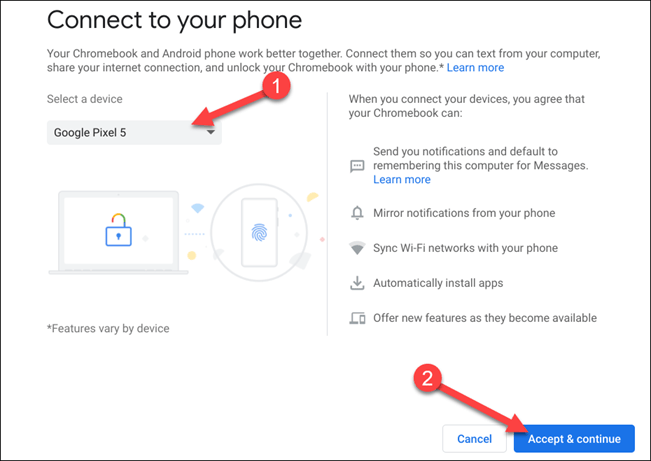
Step 5: Enter your Google account password and click “ Done ”.
Step 6 : If the authentication is correct, the two devices will be connected to each other. Click “ Done ” to return to the Chromebook Settings menu.
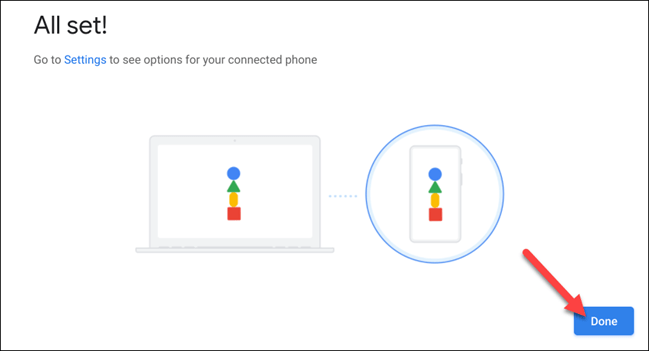
Step 7: Your phone name will now be listed under “ Connected Devices ”. Click on it to continue.
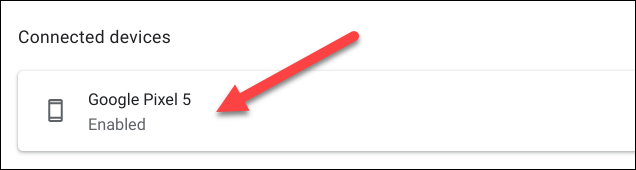
Here are all the settings related to your connected Android device. First, make sure that “ Phone Hub ” is enabled.
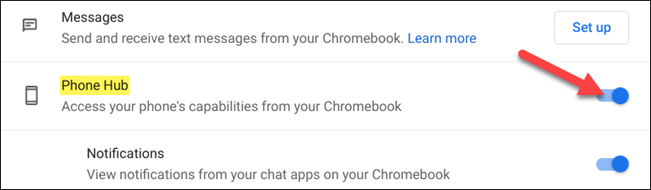
There will be two toggle switches under the " Phone Hub " section that correspond to additional features. Turn on the options you want to use.
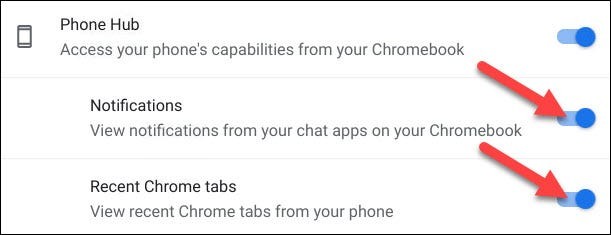
Once you complete the steps above, you will see a phone icon appear on the Shelf area of your Chromebook. Click it to open the Phone Hub.
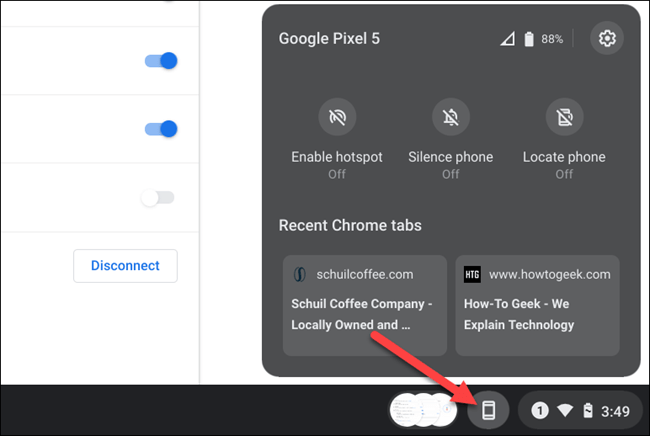
Let's take a look at the Phone Hub interface.
Starting at the top, you can see the name of your Android device, its signal strength, and its battery level. The gear icon takes you directly to the Settings we looked at earlier.
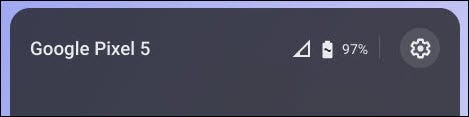
The middle section has a few buttons that support controlling the connected Android device.
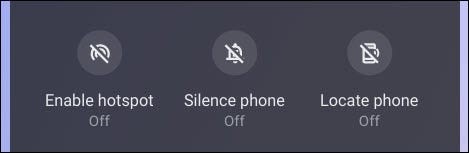
The bottom area will show you the two most recent tabs you've visited in the Google Chrome browser on your Android device. Just click to open them on your Chromebook .
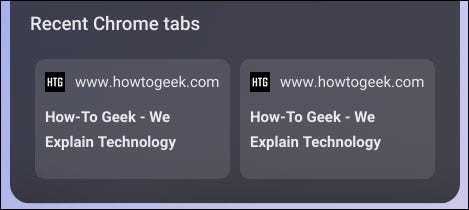
So, if you own an Android device and a Chromebook, connecting them has become very easy thanks to Phone Hub. You can focus on working on your computer and still not miss the important things that appear on your phone.
Through your purchase history on the App Store, you will know when you downloaded that app or game, and how much you paid for the paid app.
iPhone mutes iPhone from unknown callers and on iOS 26, iPhone automatically receives incoming calls from an unknown number and asks for the reason for the call. If you want to receive unknown calls on iPhone, follow the instructions below.
Apple makes it easy to find out if a WiFi network is safe before you connect. You don't need any software or other tools to help, just use the built-in settings on your iPhone.
iPhone has a speaker volume limit setting to control the sound. However, in some situations you need to increase the volume on your iPhone to be able to hear the content.
ADB is a powerful set of tools that give you more control over your Android device. Although ADB is intended for Android developers, you don't need any programming knowledge to uninstall Android apps with it.
You might think you know how to get the most out of your phone time, but chances are you don't know how big a difference this common setting makes.
The Android System Key Verifier app comes pre-installed as a system app on Android devices running version 8.0 or later.
Despite Apple's tight ecosystem, some people have turned their Android phones into reliable remote controls for their Apple TV.
There are many reasons why your Android phone cannot connect to mobile data, such as incorrect configuration errors causing the problem. Here is a guide to fix mobile data connection errors on Android.
For years, Android gamers have dreamed of running PS3 titles on their phones – now it's a reality. aPS3e, the first PS3 emulator for Android, is now available on the Google Play Store.
The iPhone iMessage group chat feature helps us text and chat more easily with many people, instead of sending individual messages.
For ebook lovers, having a library of books at your fingertips is a great thing. And if you store your ebooks on your phone, you can enjoy them anytime, anywhere. Check out the best ebook reading apps for iPhone below.
You can use Picture in Picture (PiP) to watch YouTube videos off-screen on iOS 14, but YouTube has locked this feature on the app so you cannot use PiP directly, you have to add a few more small steps that we will guide in detail below.
On iPhone/iPad, there is a Files application to manage all files on the device, including files that users download. The article below will guide readers on how to find downloaded files on iPhone/iPad.
If you really want to protect your phone, it's time you started locking your phone to prevent theft as well as protect it from hacks and scams.













