How to Check Purchase History on Apple App Store

Through your purchase history on the App Store, you will know when you downloaded that app or game, and how much you paid for the paid app.
No matter how awesome your iPhone lock screen wallpaper is, you'll eventually get bored with it. With Photo Shuffle, you can ditch the static images and turn your lock screen into a moving slideshow. Here's how to set it up and use it!
iOS 17.1 lets you choose an album to create shuffled photos on iPhone
Apple's iOS 17.1 brings a number of new features to the iPhone, like new settings for Standby mode and upgrades to Apple Music. One of the new features included in iOS 17.1 brings more customization options to the lock screen by letting you choose which album to use for Photo Shuffle on the lock screen.
Apple introduced Photo Shuffle for the lock screen in iOS 16. However, you could only select categories of photos from your photo library and camera roll, such as People and Pets , or you could use the Manually Select Photos option and browse through your library to find the right photos. With iOS 17.1, you can select an album to use for Photo Shuffle -- that way, you don't have to scroll through hundreds or even thousands of photos to find the right ones or hope your iPhone recognizes all the photos of your loved ones or pets.
Here's how to choose which album to use for Photo Shuffle on your iPhone lock screen.
1. Open Settings .
2. Tap Wallpaper .
3. Tap + Add new wallpaper .
4. Tap Shuffle photos at the top of the screen .
5. Tap Albums .
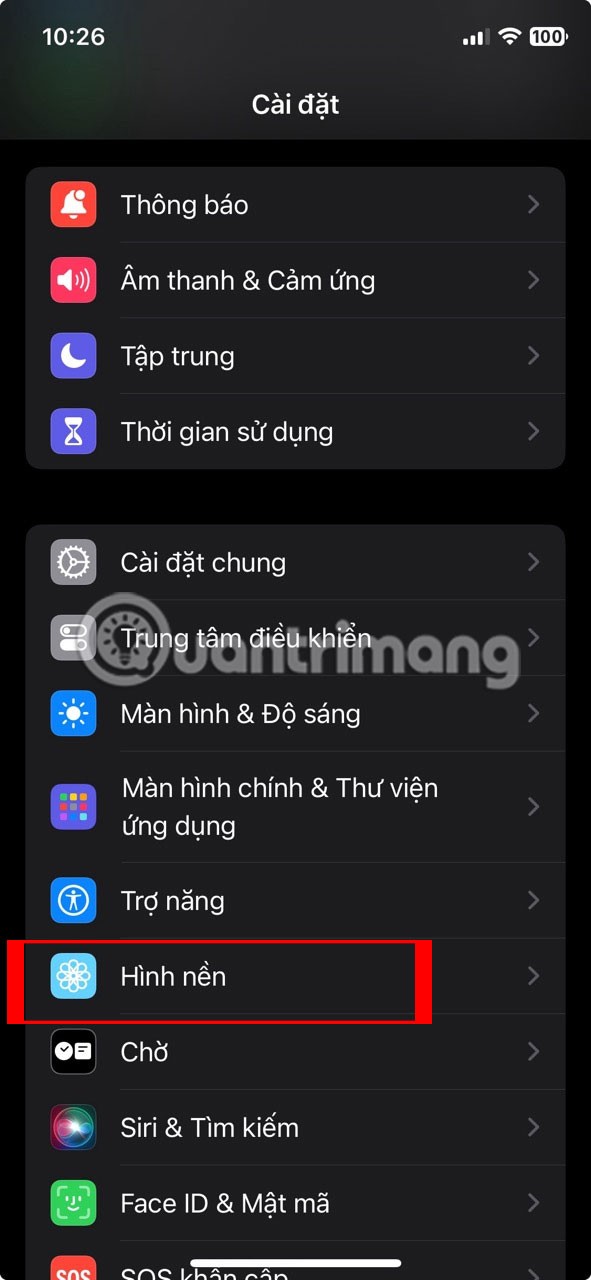
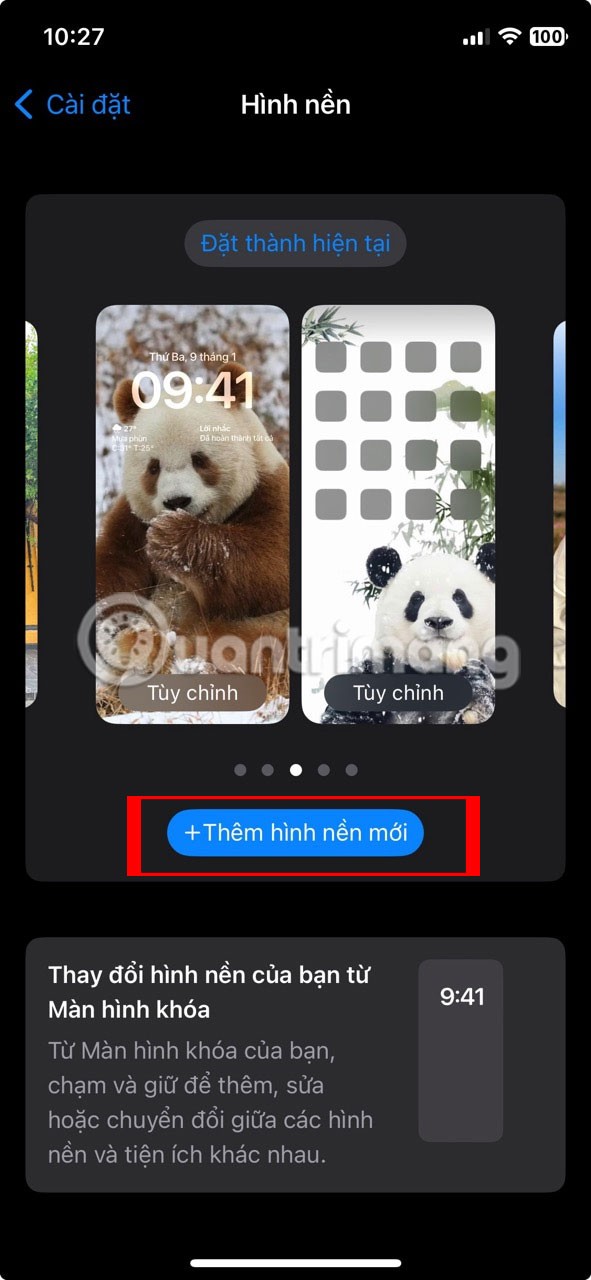
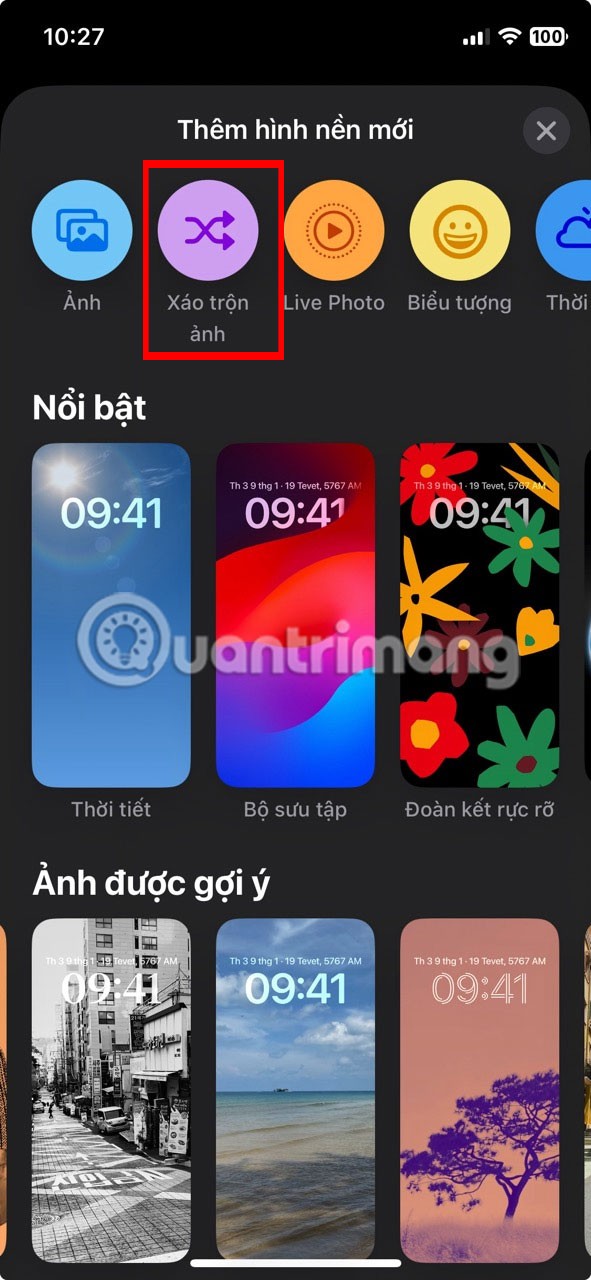
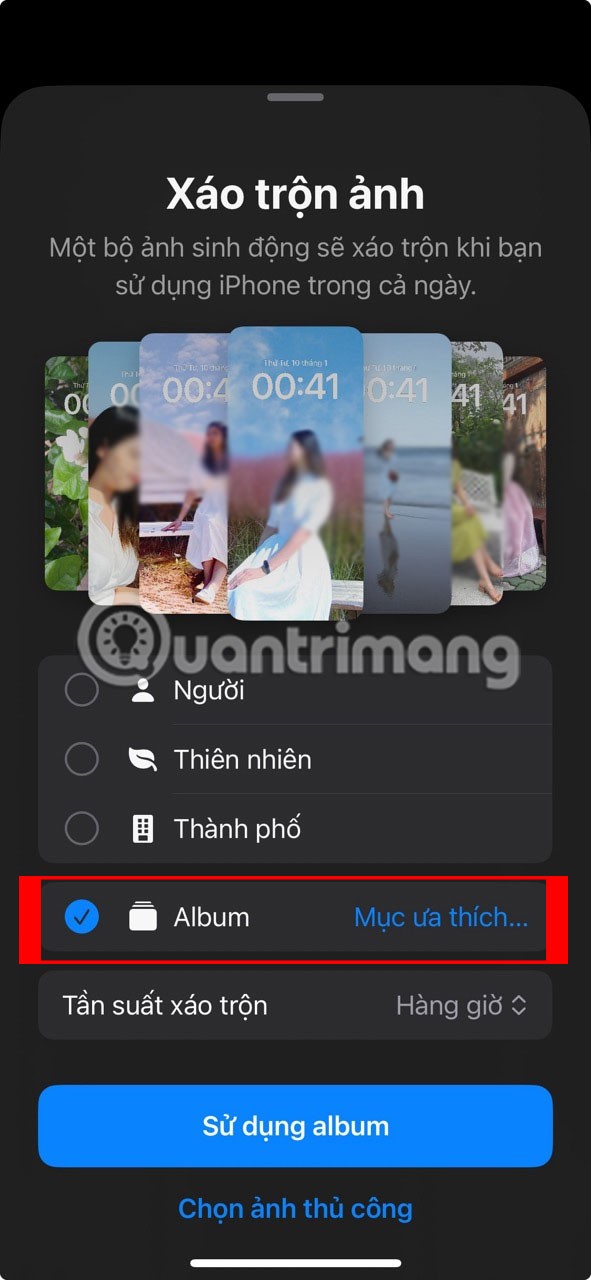
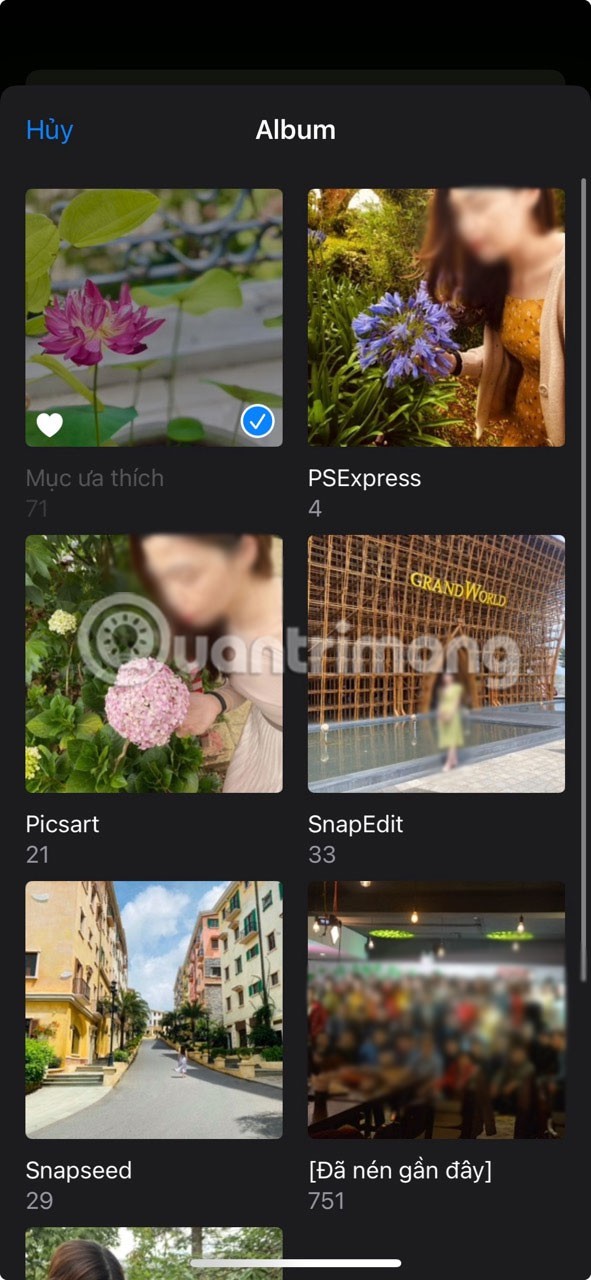
The Favorites album will be selected automatically, but if you tap Favorites next to Albums , you'll open a menu that shows all of your albums. From there, you can tap which album you want to use for Photo Shuffle. You can also create an album called "Wallpapers" to keep all of your favorite photos in one place -- or name the album whatever you like.
How to create scrambled images on iPhone
You can create a photo shuffle manually by manually selecting all your favorite photos. It gives your device a personal feel and allows you to customize it in many different ways.
If you don’t have time to do that, your iPhone can shuffle your photos for you. You can also set up automatic shuffles of featured photos on your iPhone. This saves time and lets you use the feature without having to do much. Another cool feature you can choose instead is to use Live Photos as your iPhone wallpaper, although that feature has been discontinued since iOS 16.
There are two simple methods to shuffle photos manually or automatically and the article will discuss both of them below. Here is the first method to shuffle photos on your iPhone:
1. Unlock your iPhone with Face ID or Touch ID. However, don't swipe to open the home screen, instead stay on the lock screen. Try these fixes if Face ID isn't working .
2. Press and hold on the lock screen. A set of options to customize your wallpaper will appear.
3. Tap the blue plus ( + ) icon at the bottom of the screen.
4. Select Shuffle Photos from the top.
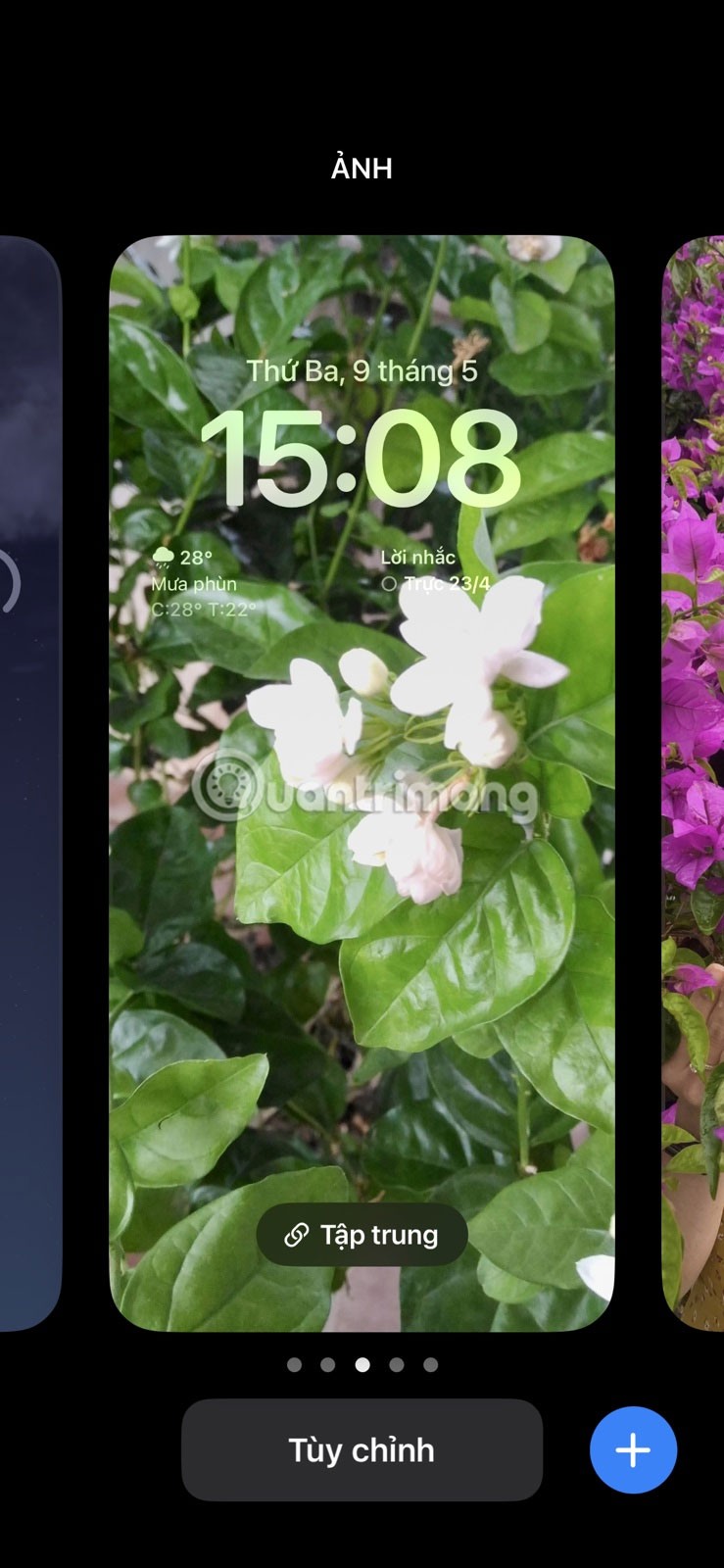

5. To shuffle photos manually, select Manually select photos . Select all the photos you want, then tap Add .
6. To automatically shuffle your photos, tap Use Highlights . You can choose to remove and add people who appear in your highlights by tapping Select next to Everyone first.
7. Now you will be able to see how the photos will look on your lock screen. You can pinch to zoom in or out and adjust the photo accordingly.
8. Tap Done to create the Photo Shuffle.
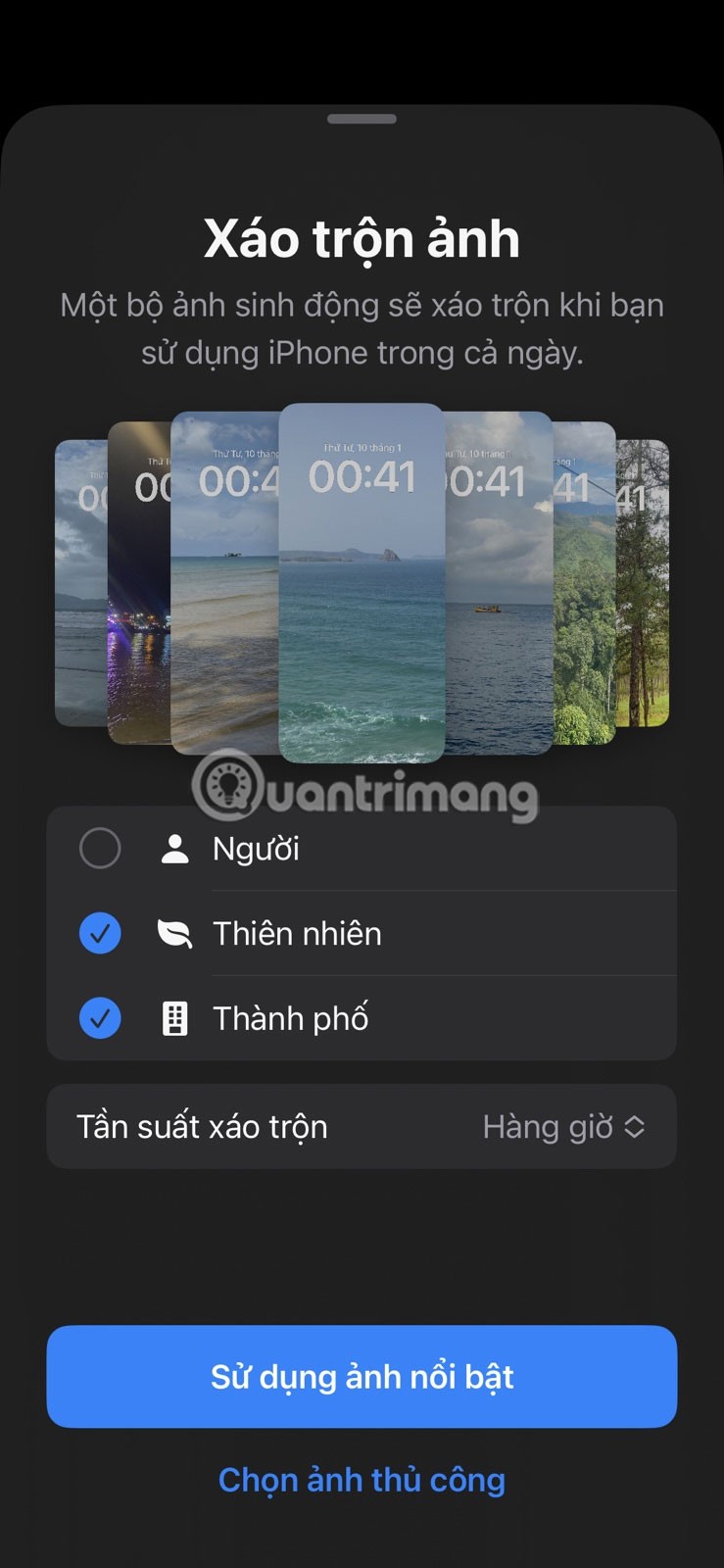
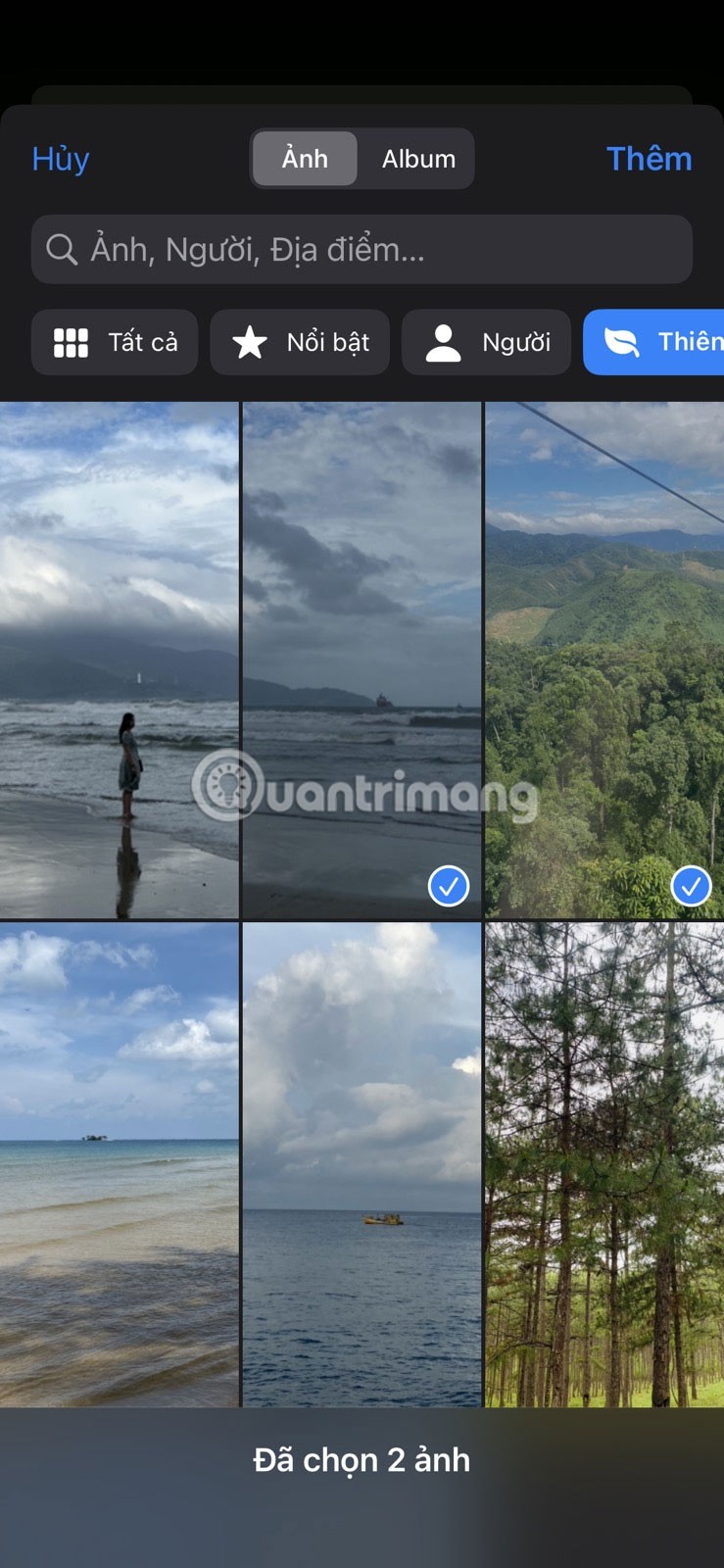

The second method to shuffle the photos on your iPhone wallpaper is to go to your iPhone settings. Here are the steps to follow:
1. Open Settings and go to Wallpaper.
2. Tap Add new wallpaper .
3. Select Shuffle Photos at the top.
The rest of the process is exactly the same as method 1. Select Use featured photo for auto-shuffle and Select photo manually to choose your own photo.
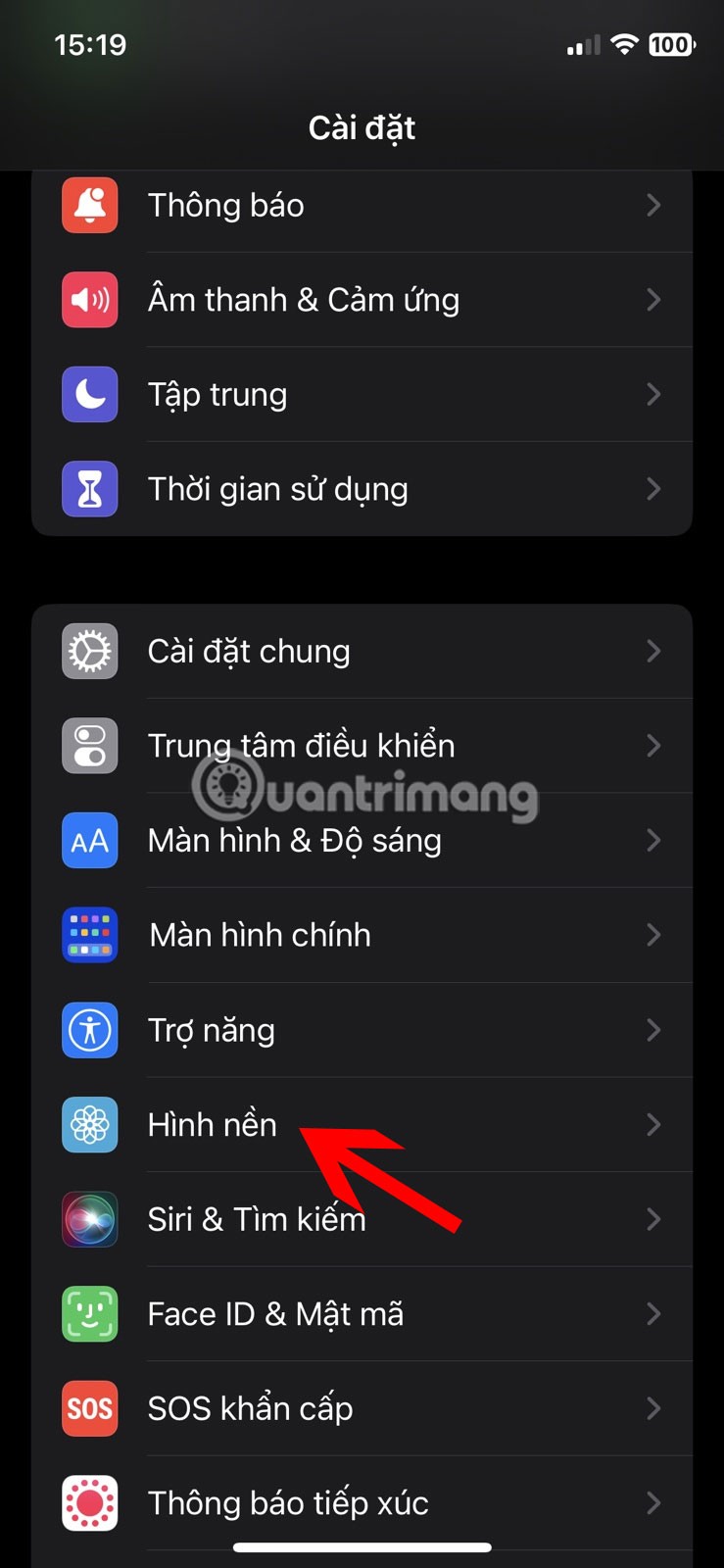
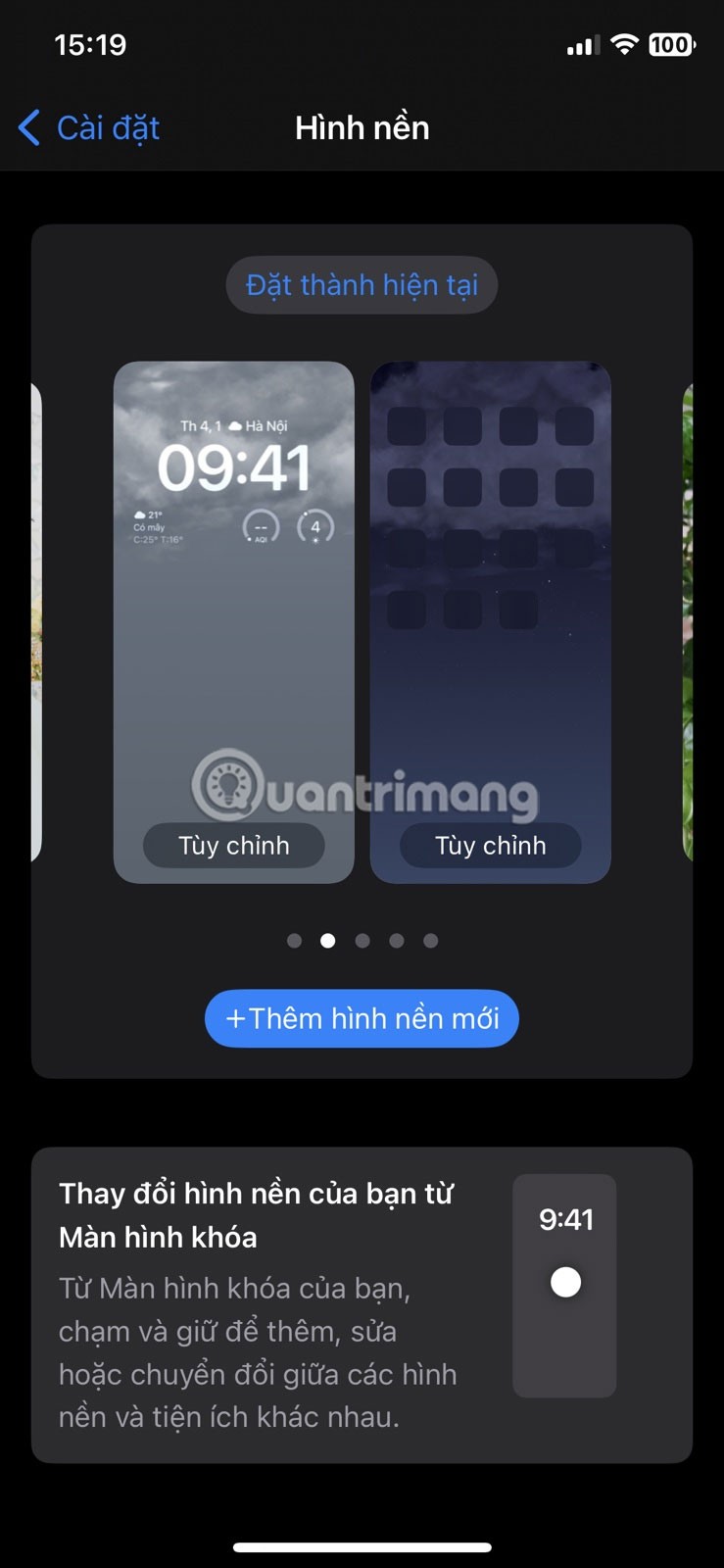
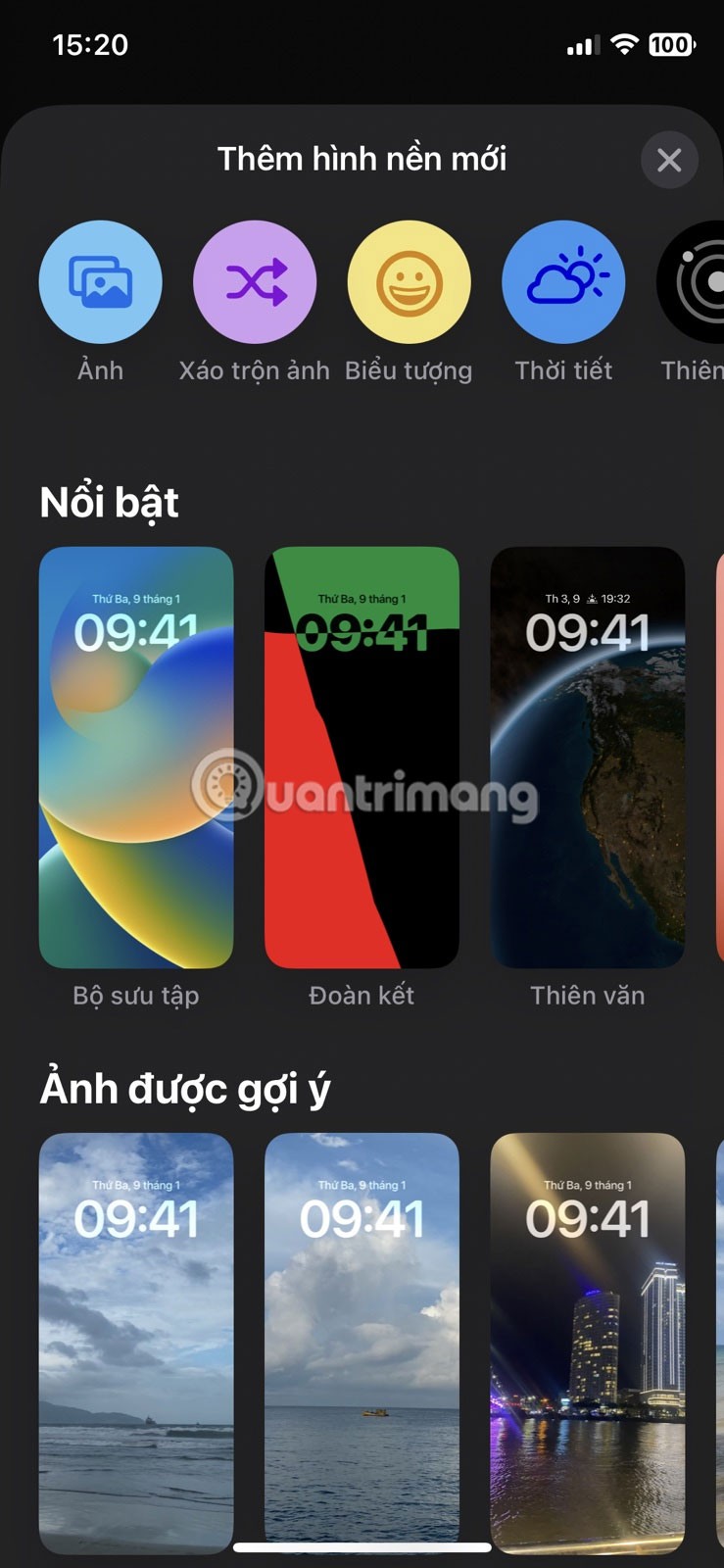
The closest thing to this feature that the iPhone has offered before is using Shortcuts to change your iPhone wallpaper on a schedule. You can try it out to see how it works.
Use Shuffle Frequency to control image changes
Shuffle Frequency lets you choose how often and when your photos are shuffled or reordered. In simple terms, you can choose how or when your iPhone moves from one photo to the next.
Currently, there are only 4 options: On Tap, On Lock, Hourly , and Daily . You can quickly change your shuffle frequency at different points.
1. Open Photo Shuffle via the lock screen or Settings using one of the methods mentioned above and you will see the Shuffle Frequency setting on your screen.
2. Tap Shuffle Frequency to choose your preference. You can also choose your shuffle frequency after you've added all your photos to the Shuffle Photos section. After you tap Add and the preview screen appears, tap the Add button (three dots) at the bottom, select Shuffle Frequency , and choose your preference.
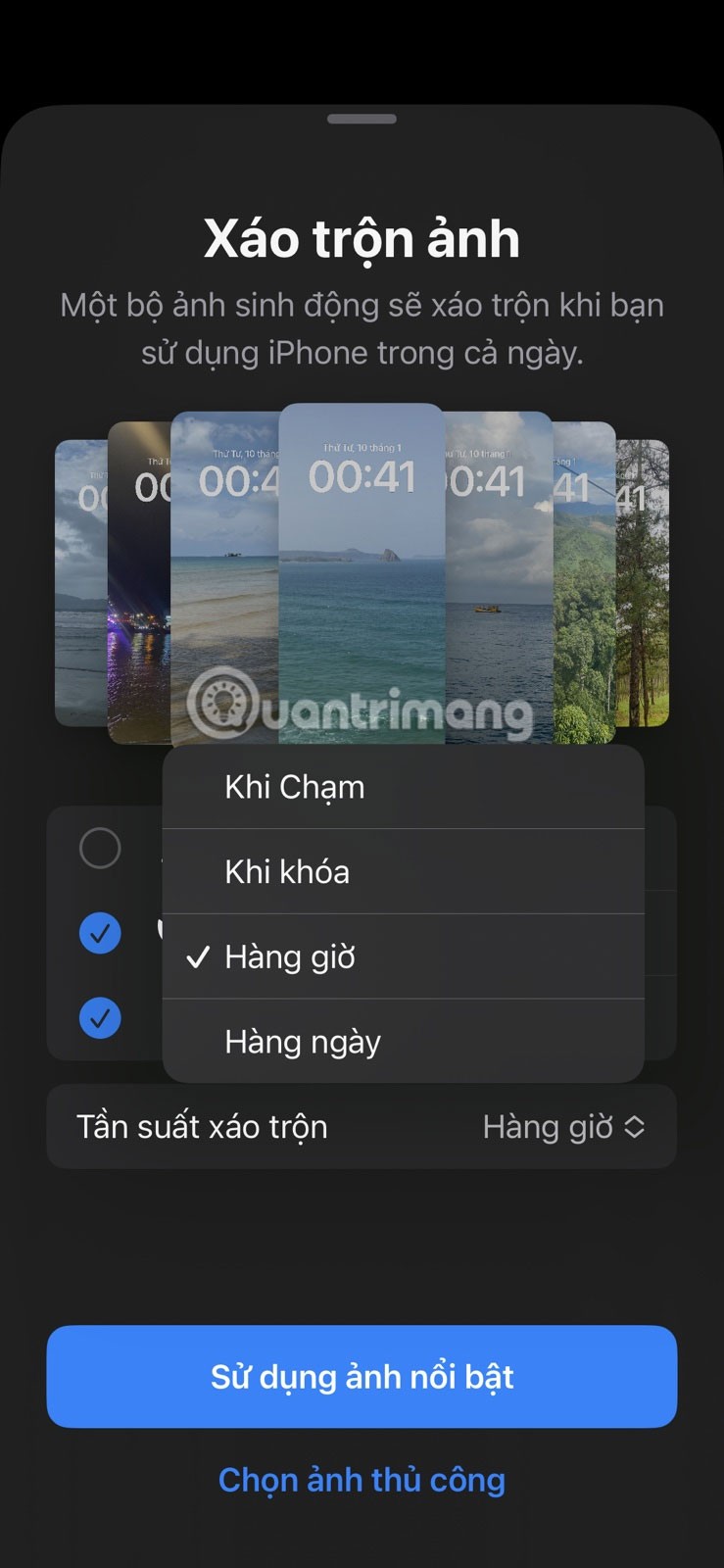
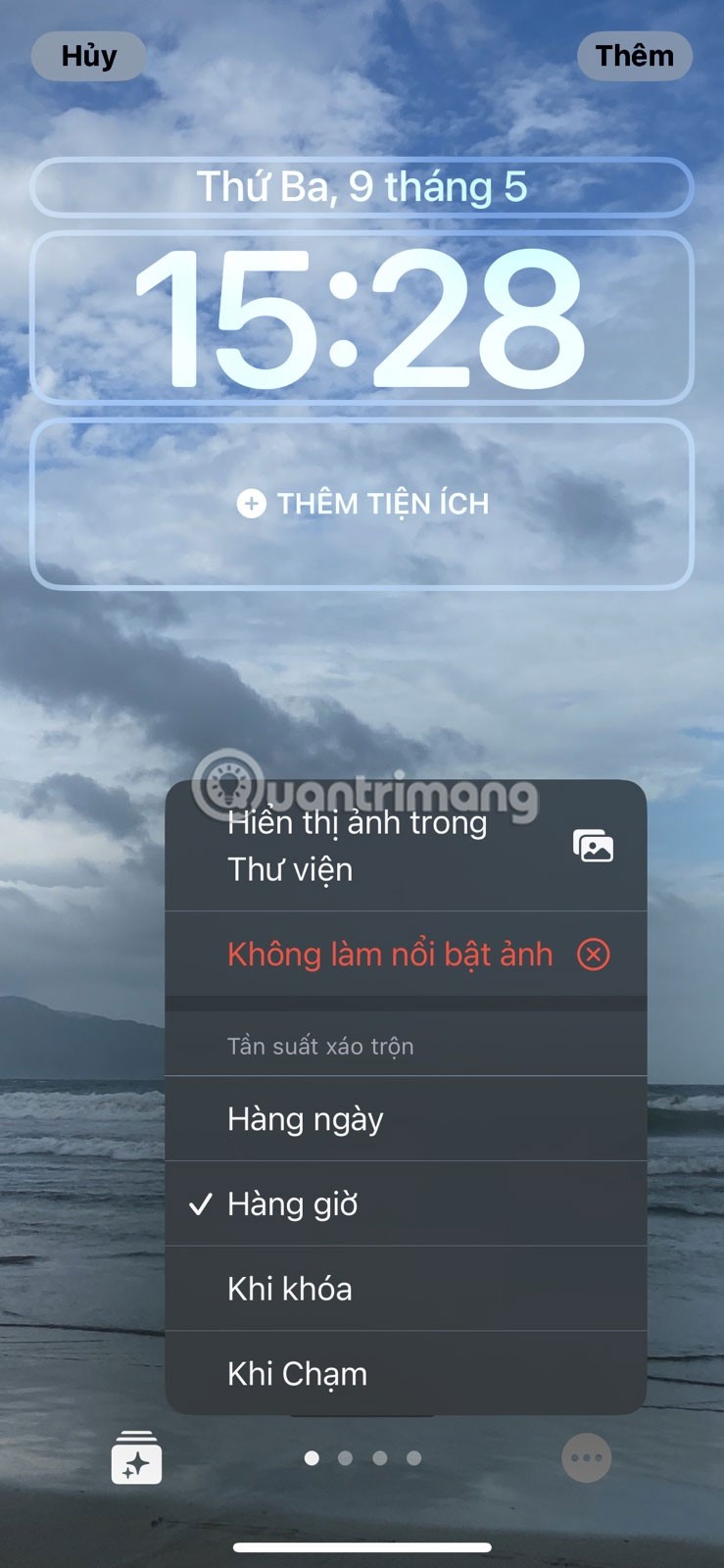
With Photo Shuffle, you can customize your lock screen to your liking. You can make your wallpaper look like a slideshow of your favorite people or places in just a few minutes.
You can also change the font style, color, position, and even add widgets to the lock screen to give it a whole new look. So, it’s worth learning more about the lock screen changes that iOS 16 brings and how you can incorporate them into your mobile device.
Through your purchase history on the App Store, you will know when you downloaded that app or game, and how much you paid for the paid app.
iPhone mutes iPhone from unknown callers and on iOS 26, iPhone automatically receives incoming calls from an unknown number and asks for the reason for the call. If you want to receive unknown calls on iPhone, follow the instructions below.
Apple makes it easy to find out if a WiFi network is safe before you connect. You don't need any software or other tools to help, just use the built-in settings on your iPhone.
iPhone has a speaker volume limit setting to control the sound. However, in some situations you need to increase the volume on your iPhone to be able to hear the content.
ADB is a powerful set of tools that give you more control over your Android device. Although ADB is intended for Android developers, you don't need any programming knowledge to uninstall Android apps with it.
You might think you know how to get the most out of your phone time, but chances are you don't know how big a difference this common setting makes.
The Android System Key Verifier app comes pre-installed as a system app on Android devices running version 8.0 or later.
Despite Apple's tight ecosystem, some people have turned their Android phones into reliable remote controls for their Apple TV.
There are many reasons why your Android phone cannot connect to mobile data, such as incorrect configuration errors causing the problem. Here is a guide to fix mobile data connection errors on Android.
For years, Android gamers have dreamed of running PS3 titles on their phones – now it's a reality. aPS3e, the first PS3 emulator for Android, is now available on the Google Play Store.
The iPhone iMessage group chat feature helps us text and chat more easily with many people, instead of sending individual messages.
For ebook lovers, having a library of books at your fingertips is a great thing. And if you store your ebooks on your phone, you can enjoy them anytime, anywhere. Check out the best ebook reading apps for iPhone below.
You can use Picture in Picture (PiP) to watch YouTube videos off-screen on iOS 14, but YouTube has locked this feature on the app so you cannot use PiP directly, you have to add a few more small steps that we will guide in detail below.
On iPhone/iPad, there is a Files application to manage all files on the device, including files that users download. The article below will guide readers on how to find downloaded files on iPhone/iPad.
If you really want to protect your phone, it's time you started locking your phone to prevent theft as well as protect it from hacks and scams.













