How to Check Purchase History on Apple App Store

Through your purchase history on the App Store, you will know when you downloaded that app or game, and how much you paid for the paid app.
To use reading mode on Android, you can install the Reading Mode application on Android to support all phone browsers, not just using Reading Mode on Google Chrome . In particular, the application also has the option to read web pages with audio with voice customizations. The article below will guide you to use reading mode on Android.
How to set up Reading Mode app on Android
Step 1:
First, you install the Reading Mode application on Android using the link below.
At the application interface, click Next to proceed. Next, click Install to proceed with setting up the Reading Mode application on your phone.
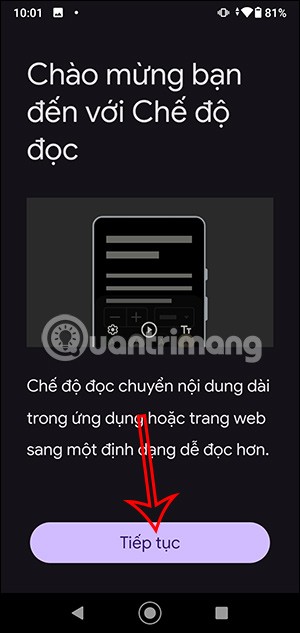
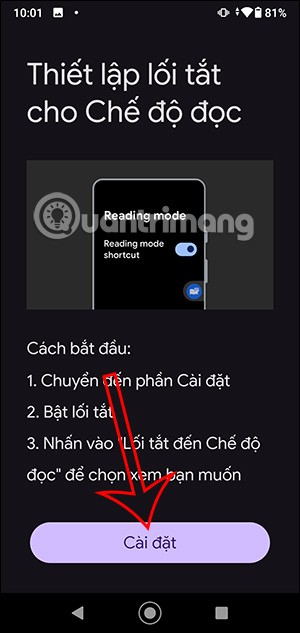
Step 2:
Display the custom interface, you tap on the Reading Mode application and then activate the application to use . At this time, the user needs to agree to some application permissions.
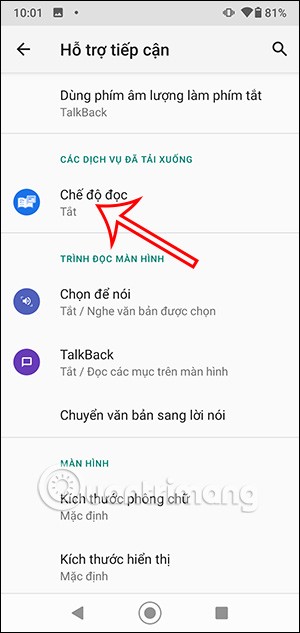
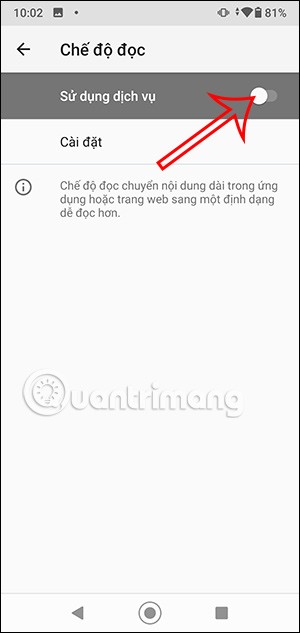
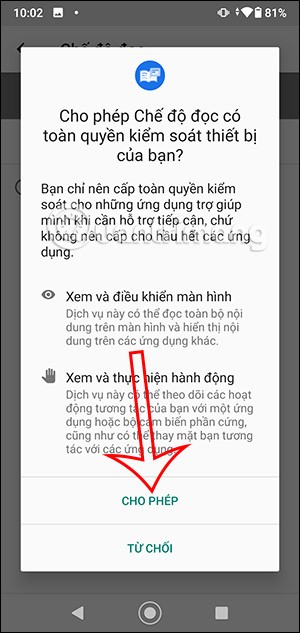
Step 3:
Then the application notifies the support button to activate reading mode. You press Got it to do it. You just need to press the support icon below to open reading mode. Finally, press Done to close this setup interface.
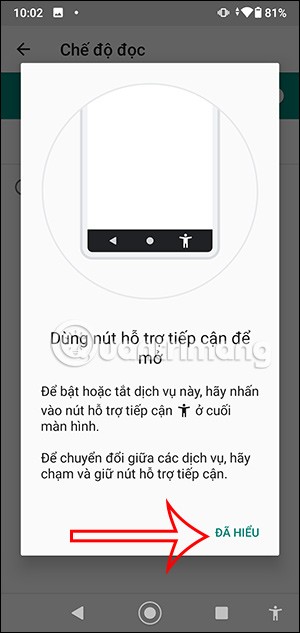
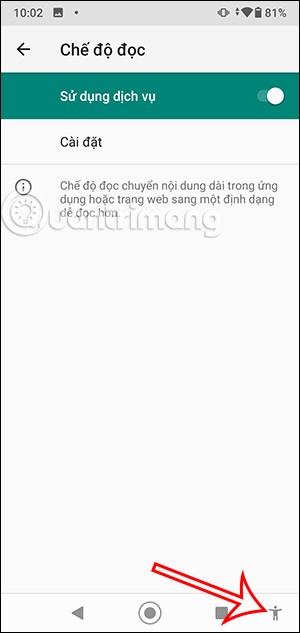
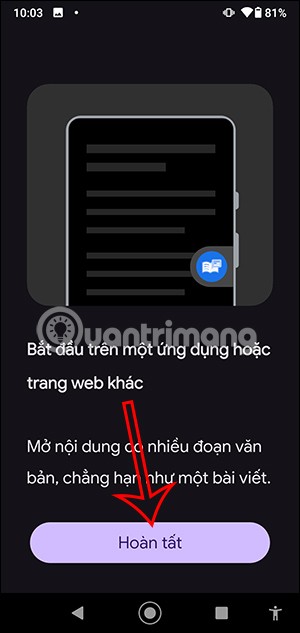
Instructions for using Reading Mode on Android
Step 1:
The user opens the website as usual then clicks on the reading mode icon below. Immediately displays the reading mode interface for this website.
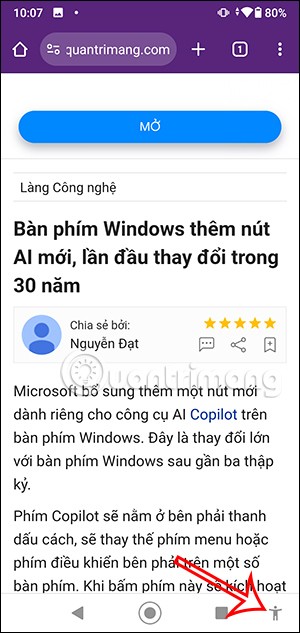

When you click on the Tt icon , the text size adjustment options will appear . The text size will immediately change according to your selection.
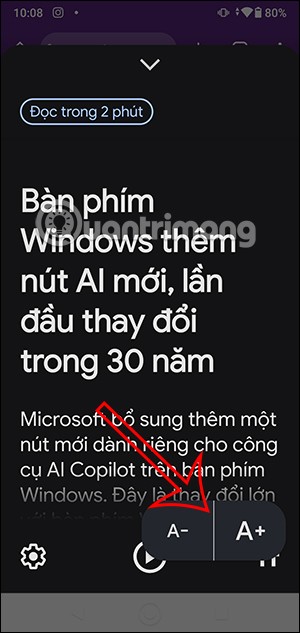

Step 2:
Clicking on the gear icon will bring up the text display mode customization interface . We can change the text display font . The new font is then applied to the reading mode.
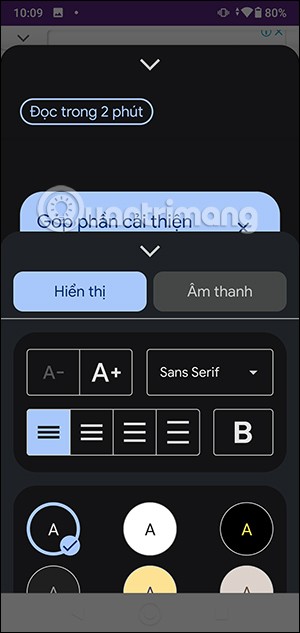

Step 3:
Next, you can adjust the text alignment in reading mode. Or you can adjust the color of the text. Scroll down below for some other display options.
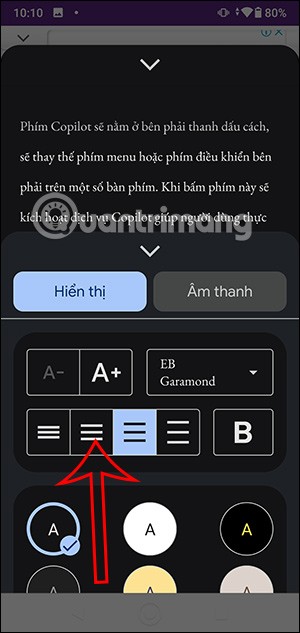
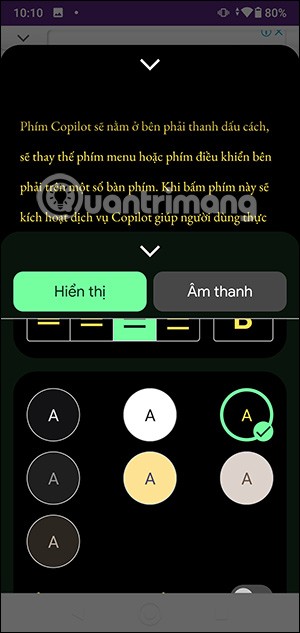

Step 4:
Tap on the Audio item to adjust the text reading mode. During the audio reading you can change the reading speed by tapping on the 1x icon .
The text will be highlighted in a different color as you read.
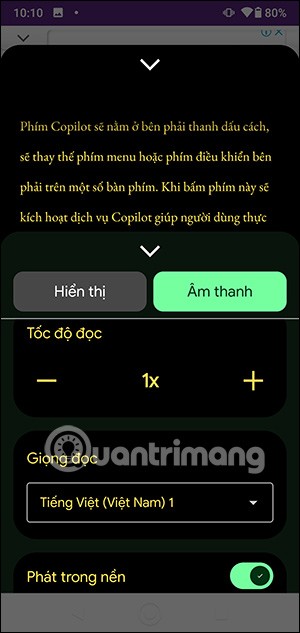

Step 5:
To return to the website interface , just swipe down the reading mode screen .
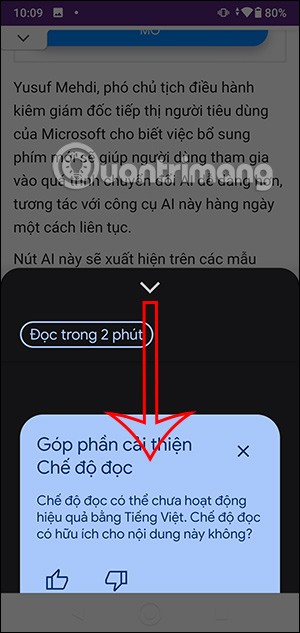
Through your purchase history on the App Store, you will know when you downloaded that app or game, and how much you paid for the paid app.
iPhone mutes iPhone from unknown callers and on iOS 26, iPhone automatically receives incoming calls from an unknown number and asks for the reason for the call. If you want to receive unknown calls on iPhone, follow the instructions below.
Apple makes it easy to find out if a WiFi network is safe before you connect. You don't need any software or other tools to help, just use the built-in settings on your iPhone.
iPhone has a speaker volume limit setting to control the sound. However, in some situations you need to increase the volume on your iPhone to be able to hear the content.
ADB is a powerful set of tools that give you more control over your Android device. Although ADB is intended for Android developers, you don't need any programming knowledge to uninstall Android apps with it.
You might think you know how to get the most out of your phone time, but chances are you don't know how big a difference this common setting makes.
The Android System Key Verifier app comes pre-installed as a system app on Android devices running version 8.0 or later.
Despite Apple's tight ecosystem, some people have turned their Android phones into reliable remote controls for their Apple TV.
There are many reasons why your Android phone cannot connect to mobile data, such as incorrect configuration errors causing the problem. Here is a guide to fix mobile data connection errors on Android.
For years, Android gamers have dreamed of running PS3 titles on their phones – now it's a reality. aPS3e, the first PS3 emulator for Android, is now available on the Google Play Store.
The iPhone iMessage group chat feature helps us text and chat more easily with many people, instead of sending individual messages.
For ebook lovers, having a library of books at your fingertips is a great thing. And if you store your ebooks on your phone, you can enjoy them anytime, anywhere. Check out the best ebook reading apps for iPhone below.
You can use Picture in Picture (PiP) to watch YouTube videos off-screen on iOS 14, but YouTube has locked this feature on the app so you cannot use PiP directly, you have to add a few more small steps that we will guide in detail below.
On iPhone/iPad, there is a Files application to manage all files on the device, including files that users download. The article below will guide readers on how to find downloaded files on iPhone/iPad.
If you really want to protect your phone, it's time you started locking your phone to prevent theft as well as protect it from hacks and scams.













