How to Check Purchase History on Apple App Store

Through your purchase history on the App Store, you will know when you downloaded that app or game, and how much you paid for the paid app.
Apple Intelligence on iOS 18 provides you with many useful AI features, including Reduce Interruptions. This new Focus Mode will prioritize important notifications and reduce unimportant notifications so you are not disturbed. Currently, the feature is available on iOS 18.1, iPadOS 18.1, and macOS Sequoia 15.1 Developer Beta. Here is a guide to using Reduce Interruptions on iPhone.
How to use Reduce Interruptions mode on iPhone
Step 1:
We open Settings on iPhone then click on Focus mode . Switch to the new interface, the user clicks on the plus icon in the top right corner.
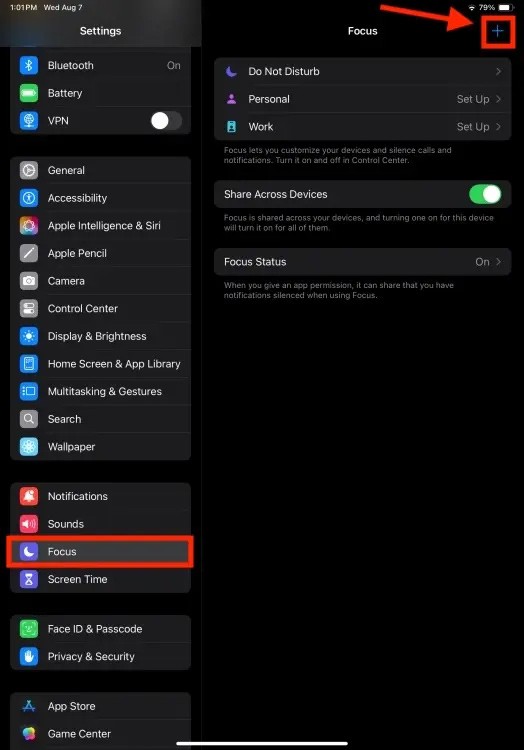
Step 2:
Here you click on Reduce Interruptions and then select Customize Focus .
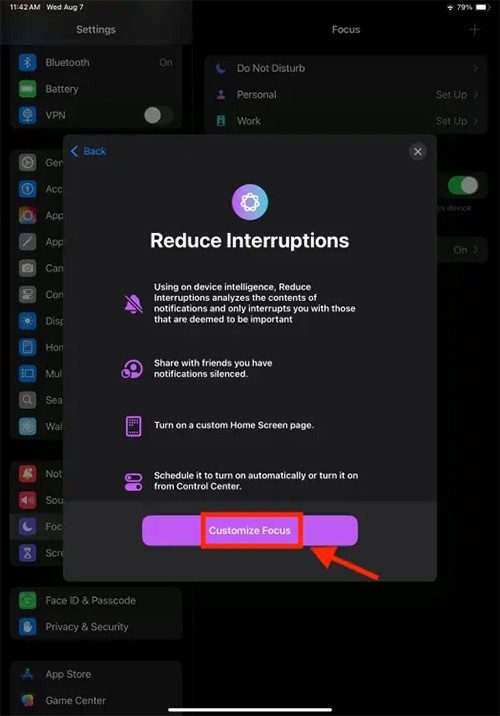
Step 3:
At this point, the user will see Intelligent Breakthrough & Silencing set to on . If you want to customize allowing or blocking notifications from the person you want, click on People .
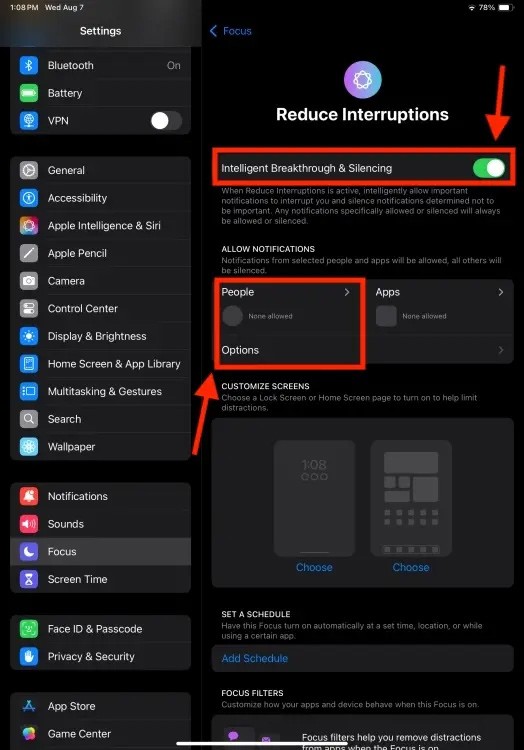
Step 4:
Next, select Allow Notifications From to receive notifications from someone , then click the Add People button to add the people you want to receive notifications from.
After adding people, click on Apps, then select the application you want to receive notifications for. If you don't want to miss time-limited notifications from any application, turn on the Time Sensitive Notifications switch.
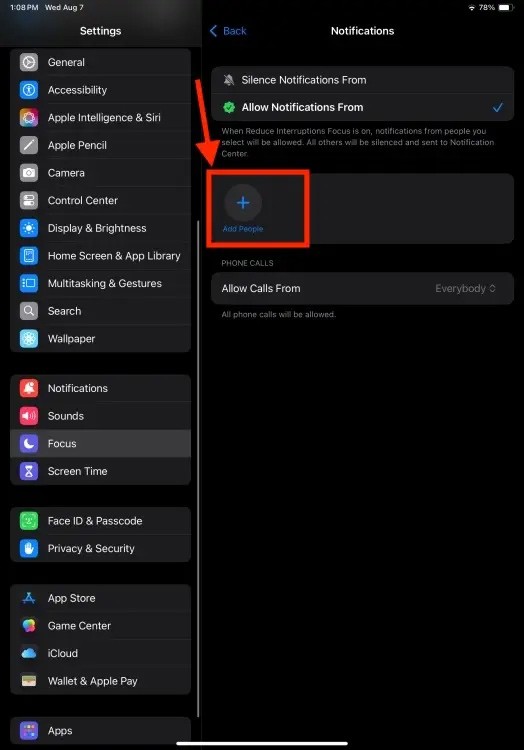
Through your purchase history on the App Store, you will know when you downloaded that app or game, and how much you paid for the paid app.
iPhone mutes iPhone from unknown callers and on iOS 26, iPhone automatically receives incoming calls from an unknown number and asks for the reason for the call. If you want to receive unknown calls on iPhone, follow the instructions below.
Apple makes it easy to find out if a WiFi network is safe before you connect. You don't need any software or other tools to help, just use the built-in settings on your iPhone.
iPhone has a speaker volume limit setting to control the sound. However, in some situations you need to increase the volume on your iPhone to be able to hear the content.
ADB is a powerful set of tools that give you more control over your Android device. Although ADB is intended for Android developers, you don't need any programming knowledge to uninstall Android apps with it.
You might think you know how to get the most out of your phone time, but chances are you don't know how big a difference this common setting makes.
The Android System Key Verifier app comes pre-installed as a system app on Android devices running version 8.0 or later.
Despite Apple's tight ecosystem, some people have turned their Android phones into reliable remote controls for their Apple TV.
There are many reasons why your Android phone cannot connect to mobile data, such as incorrect configuration errors causing the problem. Here is a guide to fix mobile data connection errors on Android.
For years, Android gamers have dreamed of running PS3 titles on their phones – now it's a reality. aPS3e, the first PS3 emulator for Android, is now available on the Google Play Store.
The iPhone iMessage group chat feature helps us text and chat more easily with many people, instead of sending individual messages.
For ebook lovers, having a library of books at your fingertips is a great thing. And if you store your ebooks on your phone, you can enjoy them anytime, anywhere. Check out the best ebook reading apps for iPhone below.
You can use Picture in Picture (PiP) to watch YouTube videos off-screen on iOS 14, but YouTube has locked this feature on the app so you cannot use PiP directly, you have to add a few more small steps that we will guide in detail below.
On iPhone/iPad, there is a Files application to manage all files on the device, including files that users download. The article below will guide readers on how to find downloaded files on iPhone/iPad.
If you really want to protect your phone, it's time you started locking your phone to prevent theft as well as protect it from hacks and scams.













