The Best Diets for Heart Health

In addition to regular exercise and not smoking, diet is one of the best ways to protect your heart. Here are the best diets for heart health.
Are you the tech person in your family? If so, you know how frustrating it can be to have to walk someone through a computer problem over the phone or wait for you to come over to fix it in person. Scribe AI is a game-changer for this problem. It allows you to create easy-to-follow, step-by-step instructions so that family members can troubleshoot problems on their own, even when you’re away.
Table of Contents
Scribe AI is an intelligent documentation tool that simplifies the creation of step-by-step instructions. This AI tool makes it easy to record your computer actions and turn them into detailed instructions, complete with screenshots and explanations. Instead of manually typing out steps and taking screenshots, Scribe AI does it all for you.
Here are some useful features when using the smart document tool Scribe AI:
By taking a little time to document tasks and share instructions, you'll free yourself from repetitive tech support while still being the family hero.
One of the most common computer questions you’ll likely get from friends and family is how to switch to Dark Mode on Google Chrome . So let’s learn how to use Scribe’s AI-powered smart document tool to create a simple guide on how to find and enable Dark Mode on Google Chrome. Let’s get started!
Before you can create a tutorial, you'll need to install the extension. Scribe uses this extension to gain access to your browser to record and take screenshots of what you're doing.
Once installed, go to the official Scribe website and create an account.
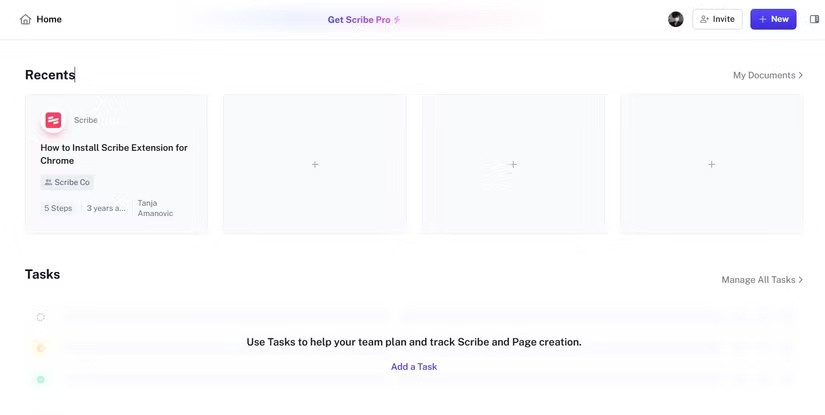
Create a new project by clicking New or the plus icon under Recents , then selecting New Tab .
A new tab and side panel will automatically open. This is the tab where you will present your tutorial.
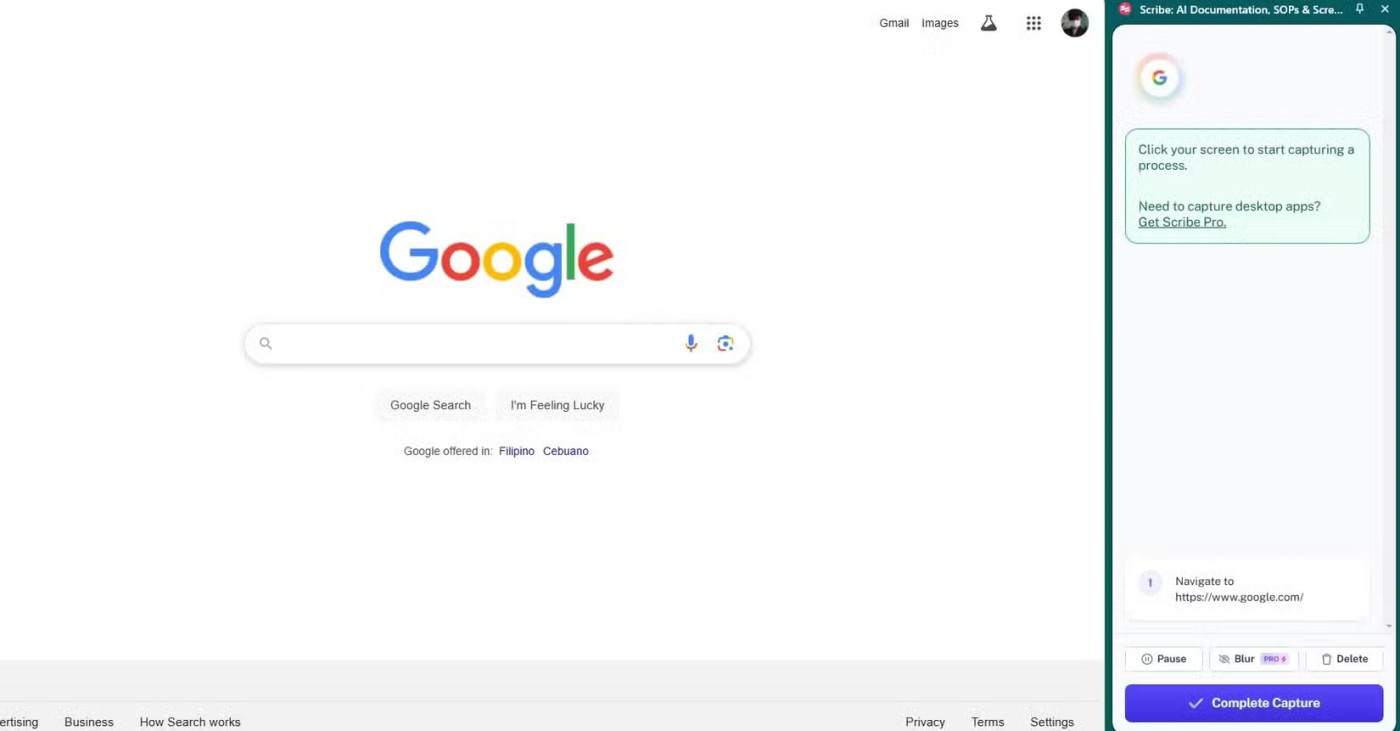
Now, present the task you want to create a guide for. Scribe's AI transcription tool will automatically record every action you take. The recorded actions will be displayed on the side panel.
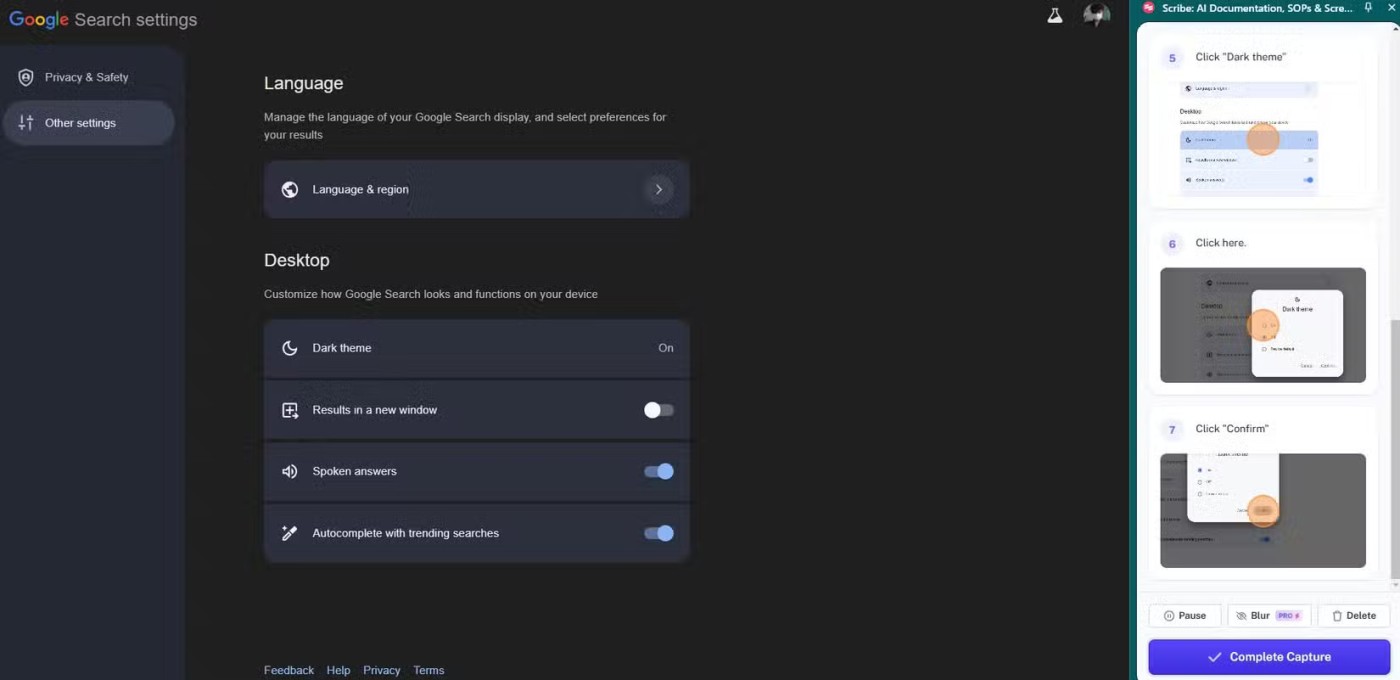
Once you've completed the task, click Complete Capture . The tool will immediately process your actions and generate a guide.
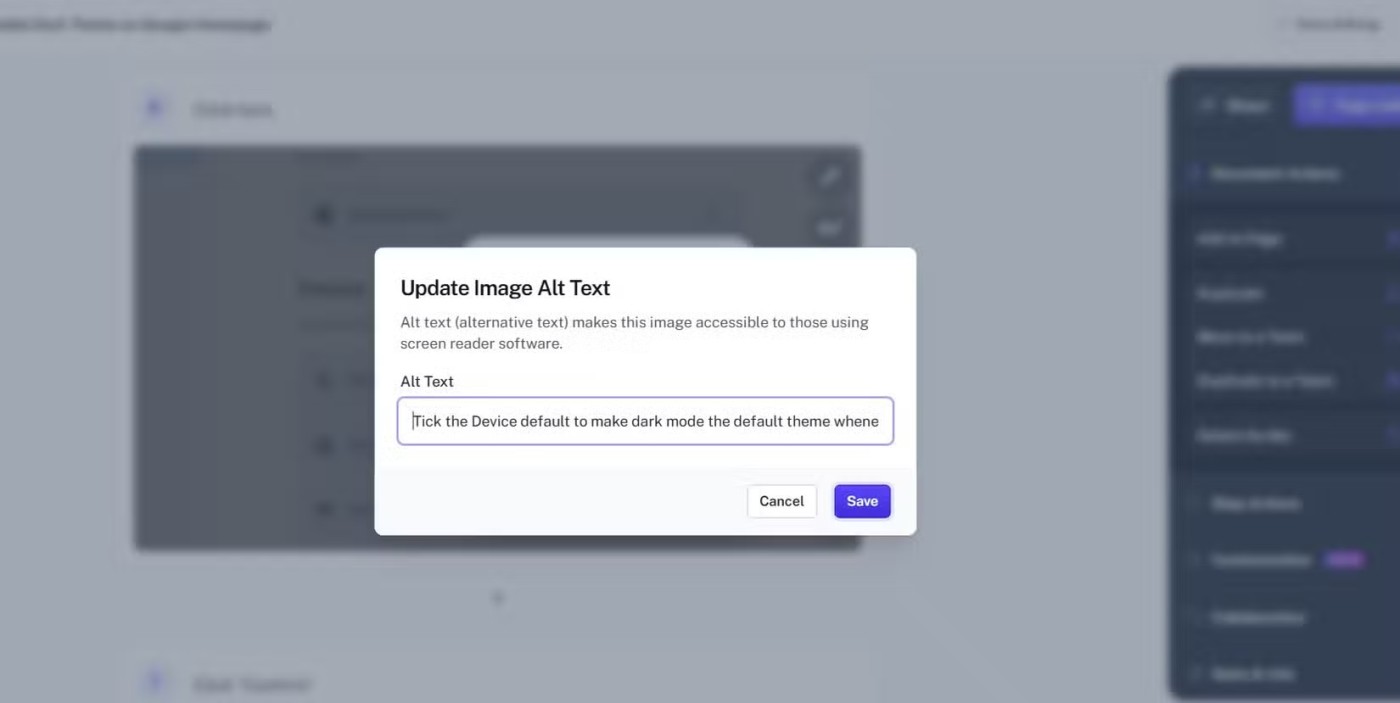
Open the generated guide to ensure it accurately reflects the task. Here you can:
Basically, you can organize and make sure each step is streamlined and correct.
Before sharing, run through the tutorial to make sure it works as expected. A quick test will help you catch any errors or confusing wording.
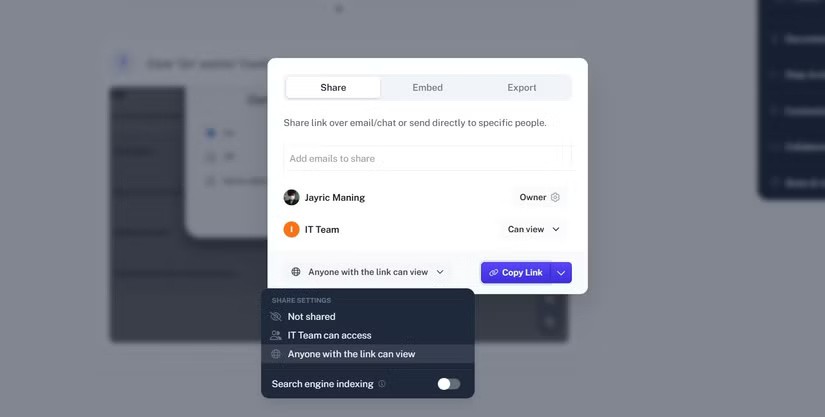
Once you have completed the tutorial, you can share your work by clicking Copy Link and sharing it with your friends and family.
What people especially like about Scribe instructions is that it makes it easier for people to follow your instructions.
To use the guide, open the provided link/slide/PDF document. You can then click Guide Me to open the sidebar. The sidebar will provide visual guidance with pointers and images for you to follow.
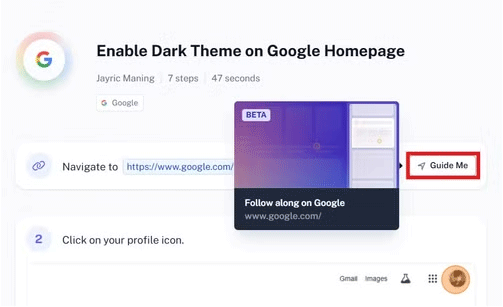
Sidebars can be narrow and difficult to read. To expand the sidebar, hover your mouse pointer at the edge of the bar until it changes to a split arrow. Then, click and drag your mouse to resize the sidebar to the size you want. If the image is not clear enough, you can zoom in and use your mouse to drag the image to see finer details.
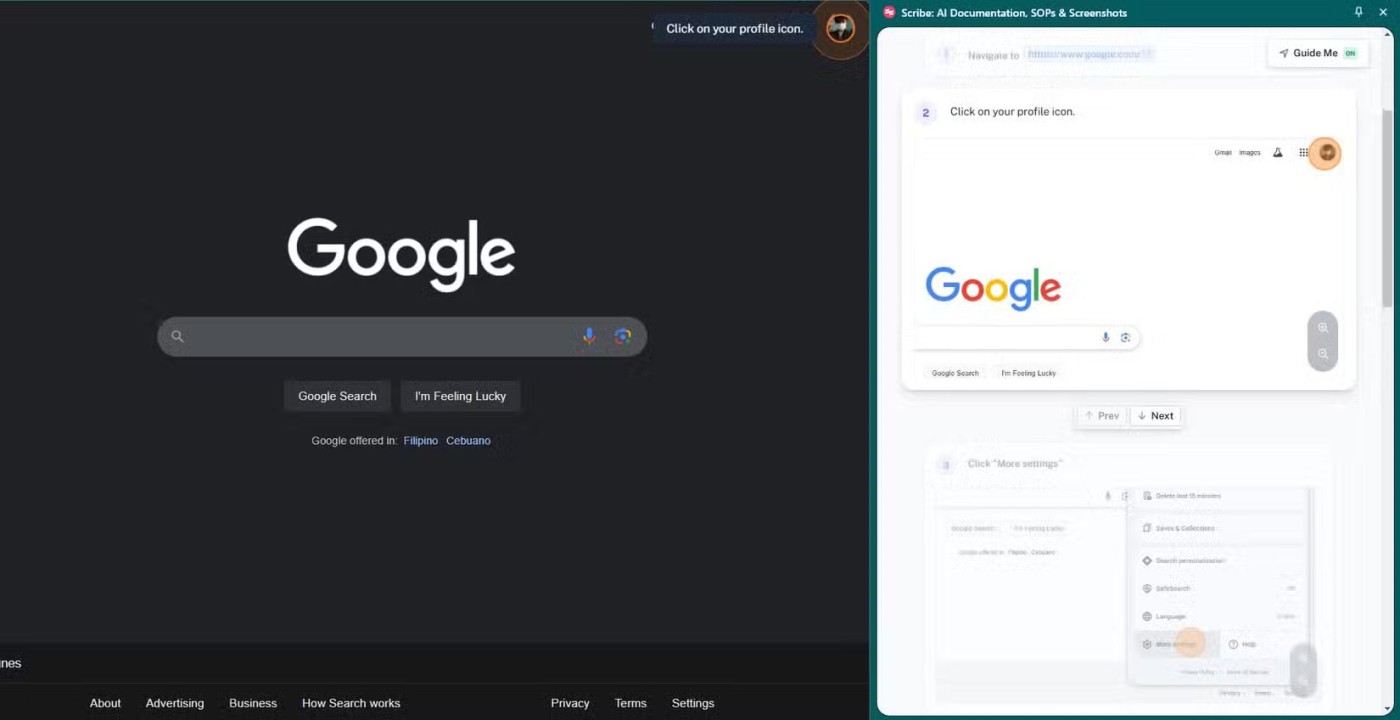
If you are accessing the tutorial in your browser, the sidebar will automatically scroll and follow you step by step until you complete the tutorial! Otherwise, you will have to scroll through the tutorial.
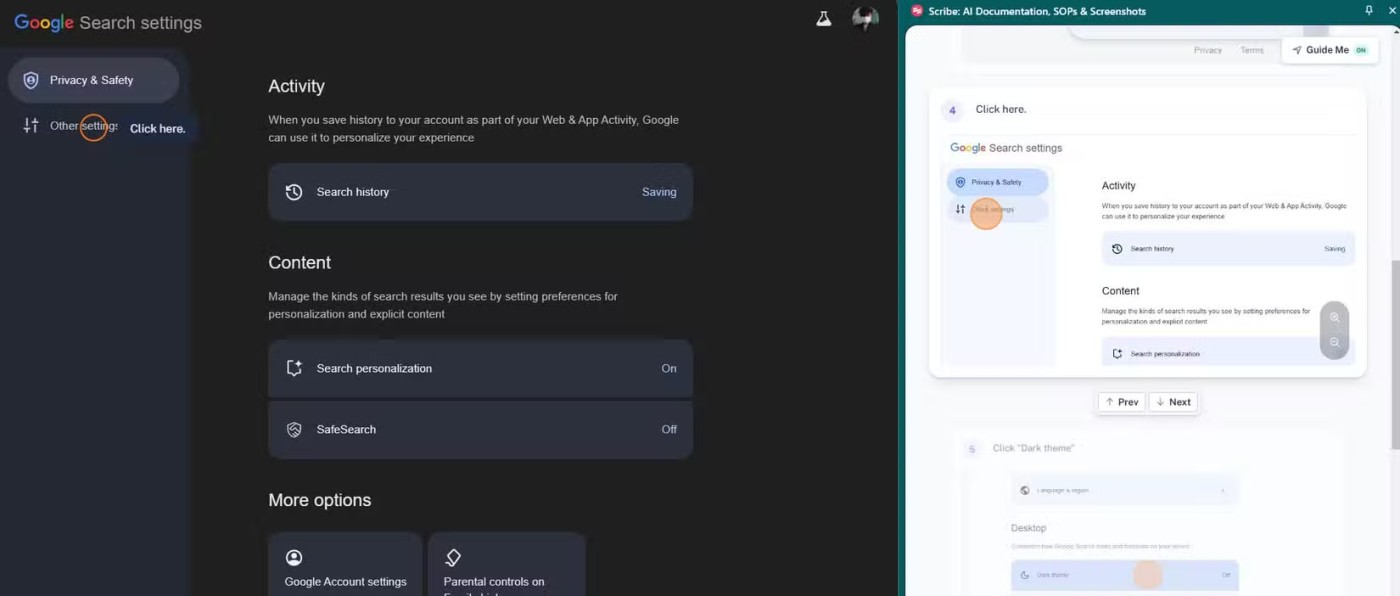
While Scribe AI is an incredibly useful tool, it’s not perfect. There are quite a few limitations when it comes to creating tutorials, especially when using the free version of Scribe. Here are some of them:
Helping your family with computer problems doesn’t have to involve remote phone calls and video calls. Scribe AI lets you create professional-quality step-by-step guides that your family can follow at any time. With features like automatic recording of the process, customization options, and easy sharing, this tool is a must-have for any tech geek.
In addition to regular exercise and not smoking, diet is one of the best ways to protect your heart. Here are the best diets for heart health.
Diet is important to our health. Yet most of our meals are lacking in these six important nutrients.
At first glance, AirPods look just like any other true wireless earbuds. But that all changed when a few little-known features were discovered.
In this article, we will guide you how to regain access to your hard drive when it fails. Let's follow along!
Dental floss is a common tool for cleaning teeth, however, not everyone knows how to use it properly. Below are instructions on how to use dental floss to clean teeth effectively.
Building muscle takes time and the right training, but its something anyone can do. Heres how to build muscle, according to experts.
The third trimester is often the most difficult time to sleep during pregnancy. Here are some ways to treat insomnia in the third trimester.
There are many ways to lose weight without changing anything in your diet. Here are some scientifically proven automatic weight loss or calorie-burning methods that anyone can use.
Apple has introduced iOS 26 – a major update with a brand new frosted glass design, smarter experiences, and improvements to familiar apps.
Yoga can provide many health benefits, including better sleep. Because yoga can be relaxing and restorative, its a great way to beat insomnia after a busy day.
The flower of the other shore is a unique flower, carrying many unique meanings. So what is the flower of the other shore, is the flower of the other shore real, what is the meaning and legend of the flower of the other shore?
Craving for snacks but afraid of gaining weight? Dont worry, lets explore together many types of weight loss snacks that are high in fiber, low in calories without making you try to starve yourself.
Prioritizing a consistent sleep schedule and evening routine can help improve the quality of your sleep. Heres what you need to know to stop tossing and turning at night.
Adding a printer to Windows 10 is simple, although the process for wired devices will be different than for wireless devices.
You want to have a beautiful, shiny, healthy nail quickly. The simple tips for beautiful nails below will be useful for you.













