Hair Bob 2020 Summer: 80 beautiful trendy cuts

2020 summer bob haircuts most beautiful and trendy worn by the stars and proposed by famous hairdressers. Lots of images and ideas to inspire you!
Quick view
1. Table of buttons of Sharp air conditioner remote
2. The display screen of air conditioner remote
5. How to adjust the wind direction

1. Temp: Set the temperature according to your preference
+ Auto / Dry mode: Adjusted temperature increases and decreases within ± 2oC compared to room temperature
+ Cold mode: The temperature can be set in the range of 16-30oC
2. Powerfull Jet (Extreme cooling mode): The machine will operate with maximum capacity and will adjust the optimal flap so that the room is cooled the fastest.
3. Power button (ON / OFF): Start the machine.
4. Fan (fan speed setting): You can adjust the fan speed as desired. There are 4 different fan speeds available: Automatic -> Light -> Low -> High
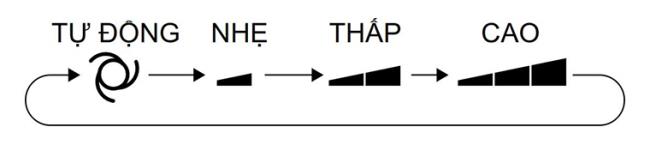
5. Timer On: Timer opening machine
6. Mode: The machine has 3 operating modes for you to choose from: Automatic, cold, dry.
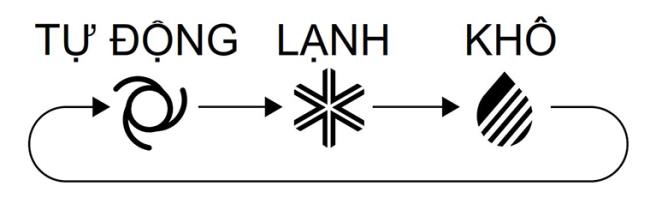
+ Automatic: The machine automatically sets the temperature, fan speed according to the temperature in the room with the pre-installed sensor temperature.
+ Cold: The mode will give you a chilly, cool atmosphere. Very suitable for crowded rooms or sunny noon, hot air.
+ Dry: The mode not only cools but also dehumidifies your room, returning the air to dry and fresh.
7. Swing: Helps you to adjust the wind direction as desired
8. Timer off: Timer shutdown
9. Cancer timer button: Deletes timer settings.
10. Reset button: Erases all current settings and return to the original default of the machine
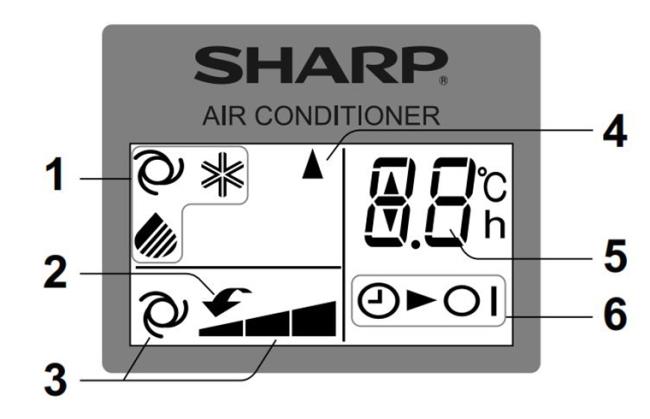
1. Symbols of the cooling mode
2. Strong cooling function designation
3. Fan speed designation
4. Signal is transmitting
5. Temperature indicator and countdown time setting
6. Turn on timer indicator light


After successful setting, the indicator light "Clock" will light up on the remote screen.

Note: To set the timer to turn on the phone, do the same with the shutdown setting.
+ Minimum installation time is 30 minutes and maximum is 12 hours.
+ You cannot set 2 shutdown and open modes at the same time
+ If power is lost, all settings will be canceled after power is restored
Shutdown timer: When setting off timer, the machine automatically adjusts the set temperature to avoid over cooling while you are sleeping. After 60 minutes of installation, the temperature will increase 1oC compared to the original temperature
Timer to turn on the machine: The machine will be turned on before the set time so that the room can reach the desired temperature on time.
The machine will operate with maximum capacity and adjust the optimal flap so that the room is cooled the fastest.

To cancel the mode, press the Powerful Jet button again. When the room has reached the desired mode, please turn off the mode to avoid wasting electricity
Note:
+ The fan of the machine will operate at extremely high level for about 30 minutes, then switch to high level
+ In this mode, you do not need to set temperature or fan rotation speed

Step 1: Press the Swing button. The vertical flap will oscillate
Step 2: Press the Swing button again to stop at the desired position.
Attention:
+ Do not adjust the vertical island by hand
+ Adjust the vertical flap at a low position in the cold or dry mode for a long time, condensation will appear.
See more:
Use the air conditioner so that it is durable and efficient
10 ways to save energy when using an air conditioner
WebTech360 believes that, with the above sharing, you can use your air-conditioner more efficiently and economically. You will have a space to relax and work comfortably with the usefulness that Sharp air conditioning brings.
2020 summer bob haircuts most beautiful and trendy worn by the stars and proposed by famous hairdressers. Lots of images and ideas to inspire you!
Many hairstyles for straight hair to be copied and the tutorials to learn how to make them in a few simple steps. Here are the most beautiful hairstyles.
Does eating durian while breastfeeding affect breast milk taste or cause digestive issues? Find out whether nursing mothers should eat durian.
Learn how to replicate Renée Zellweger’s beautiful makeup from the BAFTAs, featuring useful tips and a list of products for an elegant and luminous look.
Discover the best washing machine brands such as Hitachi, Candy, Midea, Beko, and Whirlpool with our detailed reviews. WebTech360 helps you choose the best washing machine that suits your needs.
Available in the Vietnamese market since 2001, Darling TV is gradually becoming familiar to users. Discover if Darling TV is good and durable, alongside the top 3 models worth buying.
Deciding whether to buy a Hitachi or Samsung refrigerator is challenging, as both brands are synonymous with quality and luxury.
Discover how to effectively use the Toshiba AW-A800SV washing machine control panel with our detailed guide!
WebTech360 provides simple steps for updating software on your Toshiba Smart TV to enhance performance and access new features.
Are longans harmful for pregnant women? Discover safe consumption practices for longan during pregnancy and the potential risks involved.
Discover the trendy men
Learn how to use Skype on your Smart TV TCL for seamless communication. This guide covers installation, login, camera connection, and more.
Learn how to bookmark websites on your Skyworth Smart TV for easy access to your favorite content with WebTech360.
When running a newly purchased refrigerator, you notice the sides heating up, raising concerns about a potential fault. This article from WebTech360 provides insights into this phenomenon.
Discover why buying a Panasonic refrigerator could be the right choice for you. Learn about its advantages, technologies, and energy efficiency.
Growth doesn’t always look like adding more. Sometimes it looks like cutting away what’s no longer helping. Across industries, a quiet shift is happening among business owners who’ve stopped chasing every new trend, subscription, and “solution” that lands in their inbox. Instead, they’re pruning.
Transporting bulky goods presents a unique set of challenges. Whether you’re moving furniture, heavy machinery, construction materials, or large appliances, ensuring that these items reach their destination safely, on time, and without unnecessary expense requires a carefully thought-out approach.
If you no longer need to use Galaxy AI on your Samsung phone, you can turn it off with a very simple operation. Below are instructions for turning off Galaxy AI on your Samsung phone.
If you don't need to use any AI characters on Instagram, you can also quickly delete them. Here's how to delete AI characters on Instagram.
The delta symbol in Excel, also known as the triangle symbol in Excel, is used a lot in statistical data tables, expressing increasing or decreasing numbers, or any data according to the user's wishes.
In addition to sharing a Google Sheets file with all sheets displayed, users can choose to share a Google Sheets data area or share a sheet on Google Sheets.
Users can also customize to disable ChatGPT memory whenever they want, on both mobile and computer versions. Below are instructions for disabling ChatGPT memory.
By default, Windows Update will automatically check for updates and you can also see when the last update was. Here is a guide to see when Windows last updated.
Basically, the operation to delete eSIM on iPhone is also simple for us to follow. Below are instructions to delete eSIM on iPhone.
In addition to saving Live Photos as videos on iPhone, users can convert Live Photos to Boomerang on iPhone very simply.
Many apps automatically enable SharePlay when you FaceTime, which can cause you to accidentally press the wrong button and ruin the video call you're making.
When you enable Click to Do, the feature works and understands the text or image you click on and then makes judgments to provide relevant contextual actions.
Turning on the keyboard backlight will make the keyboard glow, useful when operating in low light conditions, or making your gaming corner look cooler. There are 4 ways to turn on the laptop keyboard light for you to choose from below.
There are many ways to enter Safe Mode on Windows 10, in case you cannot enter Windows and cannot enter. To enter Safe Mode Windows 10 when starting the computer, please refer to the article below of WebTech360.
Grok AI has now expanded its AI photo generator to transform personal photos into new styles, such as creating Studio Ghibli style photos with famous animated films.



























