Fix microphone not working in Windows 10

There is probably no need to say more about the importance of a PC microphone on a computer.
Whether you're gaming with friends or hopping on a Zoom call for work, a microphone is a necessity in today's post-pandemic world. But if you don't have a dedicated PC microphone, you can use your smartphone as a microphone for your Windows computer. Here's how.
Table of Contents
If you have an Android phone, you can use your Android phone as a free Windows microphone with AudioRelay. To use it, all you need is Wi-Fi on your smartphone and an Internet connection on your Windows computer.
Once AudioRelay is installed on both devices, follow these steps:
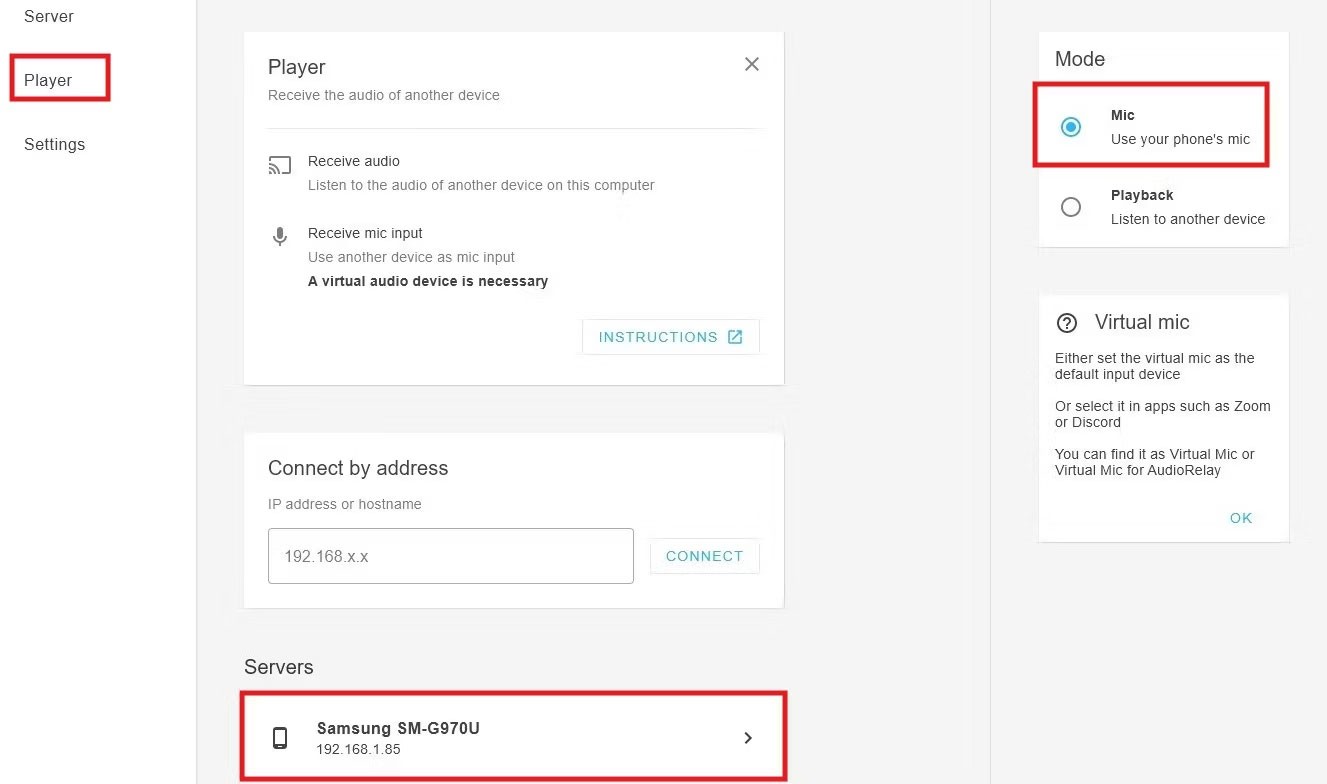
Next, you need to tell your Windows PC to use AudioRelay as your microphone:
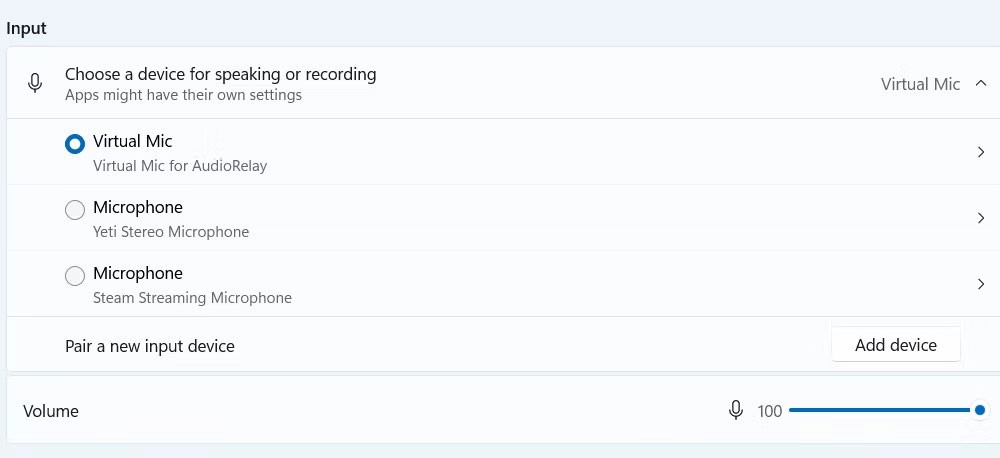
Start speaking and you should see the volume bar move with the sound of your voice. Also, if you're not sure if it's working, test your microphone in a program like Zoom. Make sure the input device is set to Virtual Mic for AudioRelay in the app you're using.
There are just a few things to keep in mind. There are other connection options, but Bluetooth has latency issues and wired USB doesn't work. You should use Wi-Fi, which is the default.
Note that the free version limits you to 1 hour of continuous use. After that, you will have to restart the connection by following the steps above.
If you have an iPhone and want to use it as a Windows microphone, you can use AirDroid Cast. The process can be a bit convoluted since the app is meant for full-screen mirroring, but it’s probably the best option for getting the job done. All you need for the app to work is Wi-Fi on your iPhone and an Internet connection on your Windows PC.
Once you have AirDroid Cast installed on both devices, follow these steps:
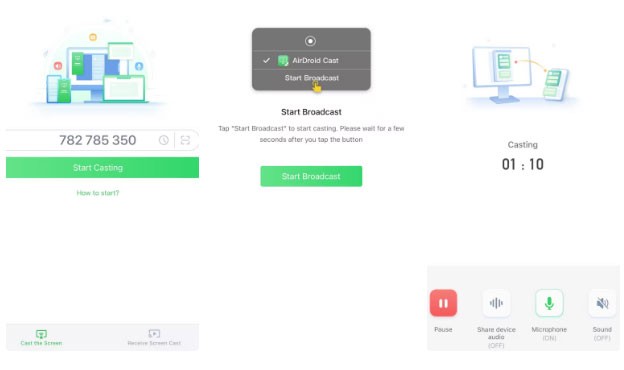
Next, to start using the microphone, follow these steps:
It's great that everything is handled through the app, so you don't have to mess around with Windows microphone settings. The free version is also very generous, giving you unlimited connection time.
There are a few things to know about other connection options. You can connect via Bluetooth or a USB cable. However, the USB cable option is only available if you upgrade to a paid subscription.

If Windows isn't detecting your microphone or voice, check these common issues first:
While it may not be ideal to use your smartphone as a microphone for Windows, it is a great and inexpensive alternative if you don’t have a regular microphone. Similar to how you can use your phone as a webcam on Windows, it’s great to be able to make use of what you already have.
There is probably no need to say more about the importance of a PC microphone on a computer.
How to control access to Safari's camera, microphone, location, To make it easier for everyone to protect their access information on Safari, here's what:
Through your purchase history on the App Store, you will know when you downloaded that app or game, and how much you paid for the paid app.
iPhone mutes iPhone from unknown callers and on iOS 26, iPhone automatically receives incoming calls from an unknown number and asks for the reason for the call. If you want to receive unknown calls on iPhone, follow the instructions below.
Apple makes it easy to find out if a WiFi network is safe before you connect. You don't need any software or other tools to help, just use the built-in settings on your iPhone.
iPhone has a speaker volume limit setting to control the sound. However, in some situations you need to increase the volume on your iPhone to be able to hear the content.
ADB is a powerful set of tools that give you more control over your Android device. Although ADB is intended for Android developers, you don't need any programming knowledge to uninstall Android apps with it.
You might think you know how to get the most out of your phone time, but chances are you don't know how big a difference this common setting makes.
The Android System Key Verifier app comes pre-installed as a system app on Android devices running version 8.0 or later.
Despite Apple's tight ecosystem, some people have turned their Android phones into reliable remote controls for their Apple TV.
There are many reasons why your Android phone cannot connect to mobile data, such as incorrect configuration errors causing the problem. Here is a guide to fix mobile data connection errors on Android.
For years, Android gamers have dreamed of running PS3 titles on their phones – now it's a reality. aPS3e, the first PS3 emulator for Android, is now available on the Google Play Store.
The iPhone iMessage group chat feature helps us text and chat more easily with many people, instead of sending individual messages.
For ebook lovers, having a library of books at your fingertips is a great thing. And if you store your ebooks on your phone, you can enjoy them anytime, anywhere. Check out the best ebook reading apps for iPhone below.
You can use Picture in Picture (PiP) to watch YouTube videos off-screen on iOS 14, but YouTube has locked this feature on the app so you cannot use PiP directly, you have to add a few more small steps that we will guide in detail below.
On iPhone/iPad, there is a Files application to manage all files on the device, including files that users download. The article below will guide readers on how to find downloaded files on iPhone/iPad.
If you really want to protect your phone, it's time you started locking your phone to prevent theft as well as protect it from hacks and scams.















