How to Check Purchase History on Apple App Store

Through your purchase history on the App Store, you will know when you downloaded that app or game, and how much you paid for the paid app.
Wallpaper Engine is an application for setting live wallpapers for Android , with many interesting features such as connecting to the computer to synchronize wallpapers, downloading videos or animations as computer wallpapers. Wallpaper Engine was developed for the Windows platform first, helping you set live wallpapers for your computer from available wallpapers, or download videos. And now the manufacturer has released an additional version of Wallpaper Engine on Android. The following article will guide readers to use the Wallpaper Engine application.
Instructions for using Wallpaper Engine to set Android wallpaper
Step 1:
First, download the Wallpaper Engine application for Android phones from the link below.
Step 2:
In the application interface we will see some live wallpapers for you to use. You click on the available wallpaper you want to install.
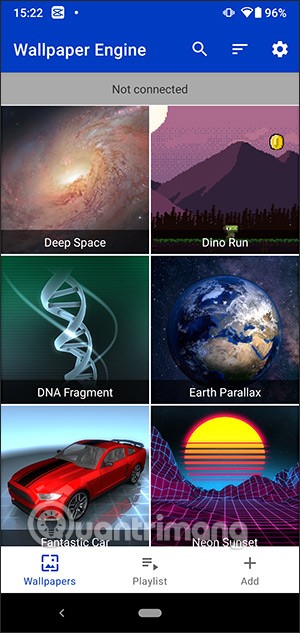
In the animation interface, click on the 3-dash icon to change the animation with the available options. After editing, click the check mark to select to set as wallpaper.
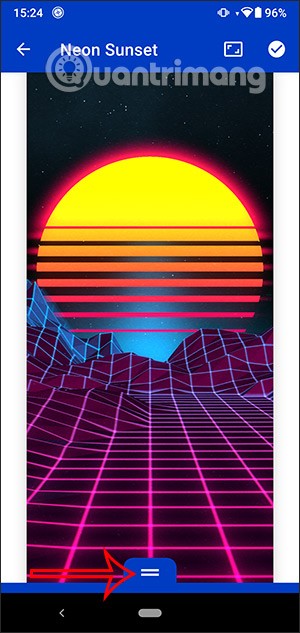
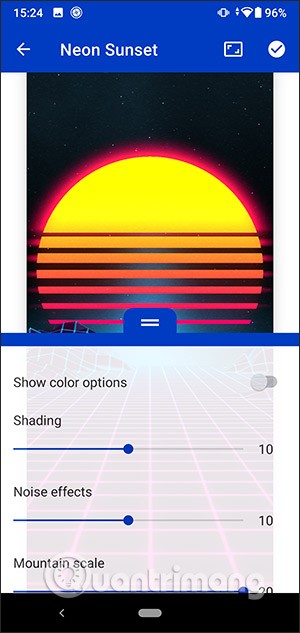
Step 3:
Now click on the Set wallpaper option and select the live wallpaper you want to set for the lock screen or home screen on your phone.
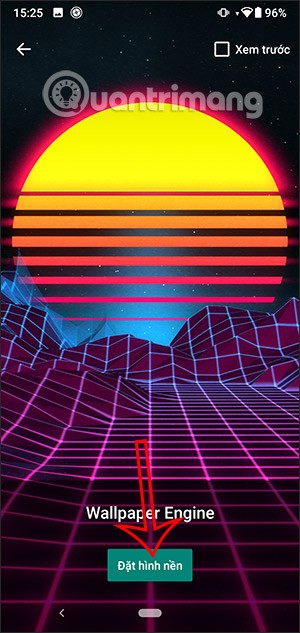
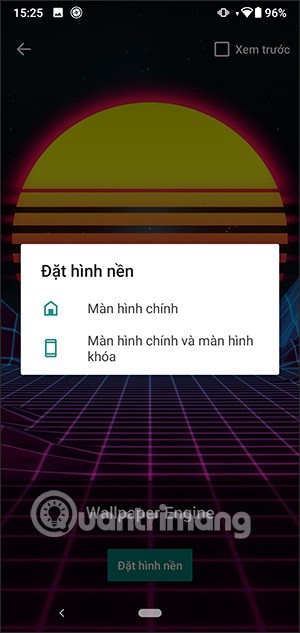
Step 4:
In addition to the feature of selecting available live wallpapers to set as wallpapers on Android, when you click on Add , there will be an option to connect to the computer using Wallpaper Engine to synchronize wallpapers Pair with Computer and import videos and GIFs from the album as wallpapers.
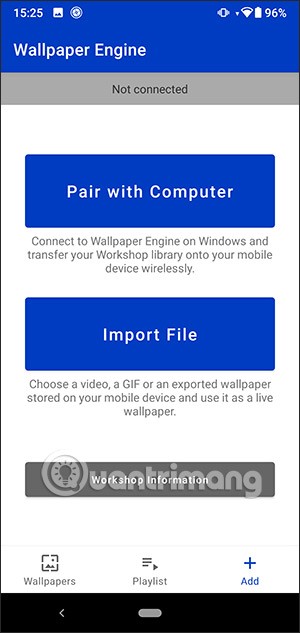
Step 5:
When selecting a video in the album to set as wallpaper for Android , click on the 3 dashes icon to expand the selected folder.
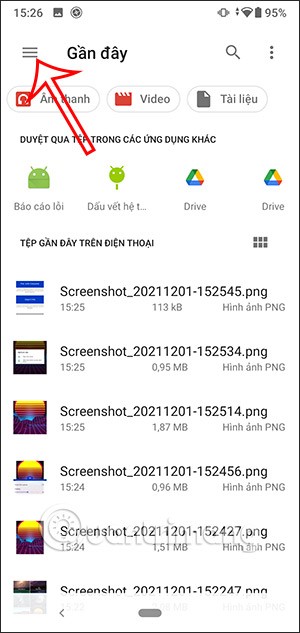
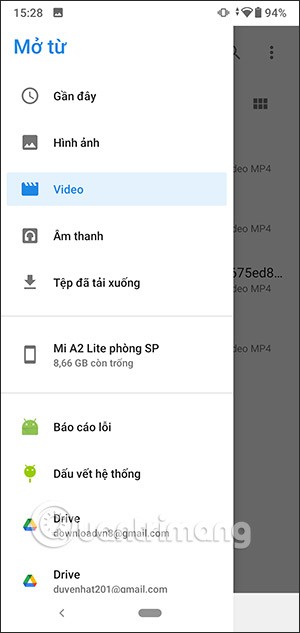
Finally, we also choose the video or animation in the album on the device to set as wallpaper for Android.
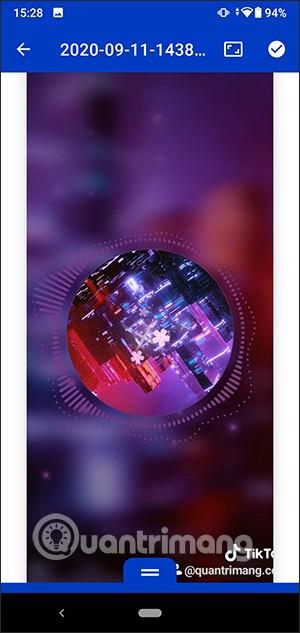
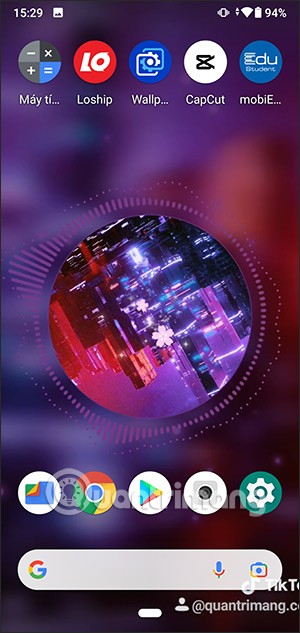
Through your purchase history on the App Store, you will know when you downloaded that app or game, and how much you paid for the paid app.
iPhone mutes iPhone from unknown callers and on iOS 26, iPhone automatically receives incoming calls from an unknown number and asks for the reason for the call. If you want to receive unknown calls on iPhone, follow the instructions below.
Apple makes it easy to find out if a WiFi network is safe before you connect. You don't need any software or other tools to help, just use the built-in settings on your iPhone.
iPhone has a speaker volume limit setting to control the sound. However, in some situations you need to increase the volume on your iPhone to be able to hear the content.
ADB is a powerful set of tools that give you more control over your Android device. Although ADB is intended for Android developers, you don't need any programming knowledge to uninstall Android apps with it.
You might think you know how to get the most out of your phone time, but chances are you don't know how big a difference this common setting makes.
The Android System Key Verifier app comes pre-installed as a system app on Android devices running version 8.0 or later.
Despite Apple's tight ecosystem, some people have turned their Android phones into reliable remote controls for their Apple TV.
There are many reasons why your Android phone cannot connect to mobile data, such as incorrect configuration errors causing the problem. Here is a guide to fix mobile data connection errors on Android.
For years, Android gamers have dreamed of running PS3 titles on their phones – now it's a reality. aPS3e, the first PS3 emulator for Android, is now available on the Google Play Store.
The iPhone iMessage group chat feature helps us text and chat more easily with many people, instead of sending individual messages.
For ebook lovers, having a library of books at your fingertips is a great thing. And if you store your ebooks on your phone, you can enjoy them anytime, anywhere. Check out the best ebook reading apps for iPhone below.
You can use Picture in Picture (PiP) to watch YouTube videos off-screen on iOS 14, but YouTube has locked this feature on the app so you cannot use PiP directly, you have to add a few more small steps that we will guide in detail below.
On iPhone/iPad, there is a Files application to manage all files on the device, including files that users download. The article below will guide readers on how to find downloaded files on iPhone/iPad.
If you really want to protect your phone, it's time you started locking your phone to prevent theft as well as protect it from hacks and scams.













