How to Check Purchase History on Apple App Store

Through your purchase history on the App Store, you will know when you downloaded that app or game, and how much you paid for the paid app.
Android does not always allow you to open all types of downloaded files, especially compressed files. If you often work with rar or 7z files, you will have to install additional support apps. Today, Quantrimang will introduce you to ZArchiver, an app that helps compress and decompress files extremely quickly on Android, with the ability to support almost all of the most popular compressed file formats today.
ZArchiver
ZArchiver is a completely free tool with a clean interface and no ads. With ZArchiver, you can create archives like 7z, ZIP, XZ and GZ. It can unpack everything from RAR, 7Zip to DEB and ISO files.
Additionally, you can view the archive contents without actually extracting them and even edit the contents by adding or removing files. In addition to being a compression and decompression app, ZArchiver is also a great file manager for Android .
Compress files on Android with ZArchiver
Creating a zipped folder with ZArchiver is really easy. Once you have successfully downloaded and installed ZArchiver on your Android device, open the app and tap on the menu in the upper right corner of the screen. This menu will list all the settings options for creating a zipped folder in Android.
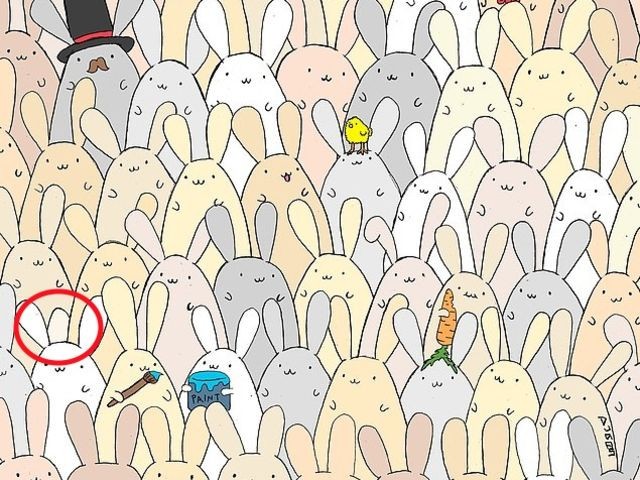
Click Create to choose whether to create a new folder or archive. Here, you can choose the exact compression format you want.
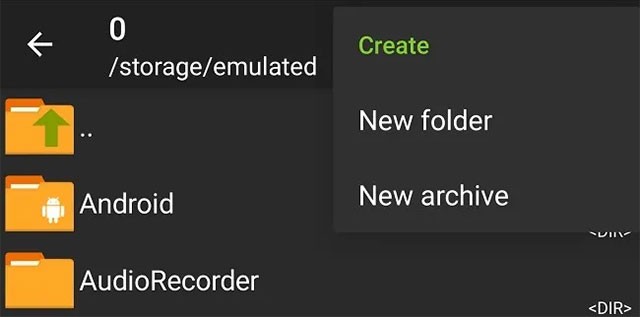
Like the PC apps, you can choose to set up a variety of advanced options for the archive you just created. Such as adding a password, choosing the compression level, and even splitting the file into multiple independent archives.
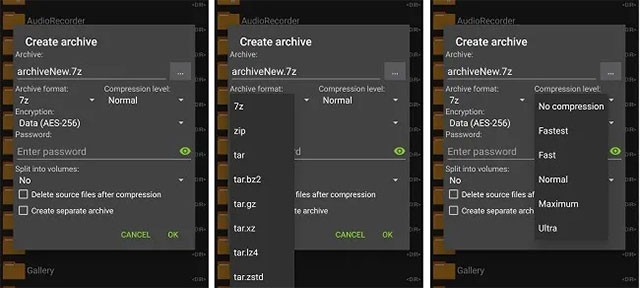
Once you've set your options and named your archive, choose where to save it. You can create a new folder and move all the files into it if needed. Tap the files to highlight them and tap the down arrow icon to start the archive creation process.
You can also press and hold any created folder to compress it. Choose whichever method is most convenient for you.
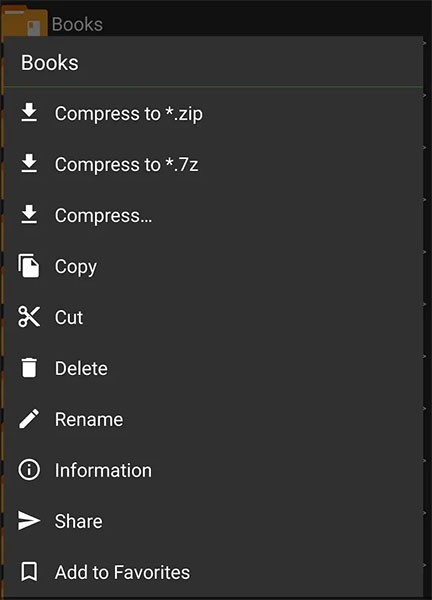
Unzip files using ZArchiver
Unzipping files on Android with ZArchiver is equally simple. First, open ZArchiver and find the file you want to unzip. For a compressed file, ZArchiver gives you a few different options.

Supported file formats
Here is a list of all the compatible file types that you can compress, view, and decompress with ZArchiver. As you can see, there are many file formats that are not really common on Android but are still fully supported.
Through your purchase history on the App Store, you will know when you downloaded that app or game, and how much you paid for the paid app.
iPhone mutes iPhone from unknown callers and on iOS 26, iPhone automatically receives incoming calls from an unknown number and asks for the reason for the call. If you want to receive unknown calls on iPhone, follow the instructions below.
Apple makes it easy to find out if a WiFi network is safe before you connect. You don't need any software or other tools to help, just use the built-in settings on your iPhone.
iPhone has a speaker volume limit setting to control the sound. However, in some situations you need to increase the volume on your iPhone to be able to hear the content.
ADB is a powerful set of tools that give you more control over your Android device. Although ADB is intended for Android developers, you don't need any programming knowledge to uninstall Android apps with it.
You might think you know how to get the most out of your phone time, but chances are you don't know how big a difference this common setting makes.
The Android System Key Verifier app comes pre-installed as a system app on Android devices running version 8.0 or later.
Despite Apple's tight ecosystem, some people have turned their Android phones into reliable remote controls for their Apple TV.
There are many reasons why your Android phone cannot connect to mobile data, such as incorrect configuration errors causing the problem. Here is a guide to fix mobile data connection errors on Android.
For years, Android gamers have dreamed of running PS3 titles on their phones – now it's a reality. aPS3e, the first PS3 emulator for Android, is now available on the Google Play Store.
The iPhone iMessage group chat feature helps us text and chat more easily with many people, instead of sending individual messages.
For ebook lovers, having a library of books at your fingertips is a great thing. And if you store your ebooks on your phone, you can enjoy them anytime, anywhere. Check out the best ebook reading apps for iPhone below.
You can use Picture in Picture (PiP) to watch YouTube videos off-screen on iOS 14, but YouTube has locked this feature on the app so you cannot use PiP directly, you have to add a few more small steps that we will guide in detail below.
On iPhone/iPad, there is a Files application to manage all files on the device, including files that users download. The article below will guide readers on how to find downloaded files on iPhone/iPad.
If you really want to protect your phone, it's time you started locking your phone to prevent theft as well as protect it from hacks and scams.













