How to Check Purchase History on Apple App Store

Through your purchase history on the App Store, you will know when you downloaded that app or game, and how much you paid for the paid app.
The Phone app on iPhone when upgraded to iOS 18 has been updated with the call history search feature. Previously, if you wanted to find someone's call, you had to manually scroll through a long list. But with iOS 18, you can easily search iPhone call history by name or phone number. Below are instructions for searching call history on iPhone.
How to Search Call History on iOS 18
Step 1:
You tap on the Phone app on iPhone then tap on the Recents tab to see recent calls. In the new interface you tap on the search bar .
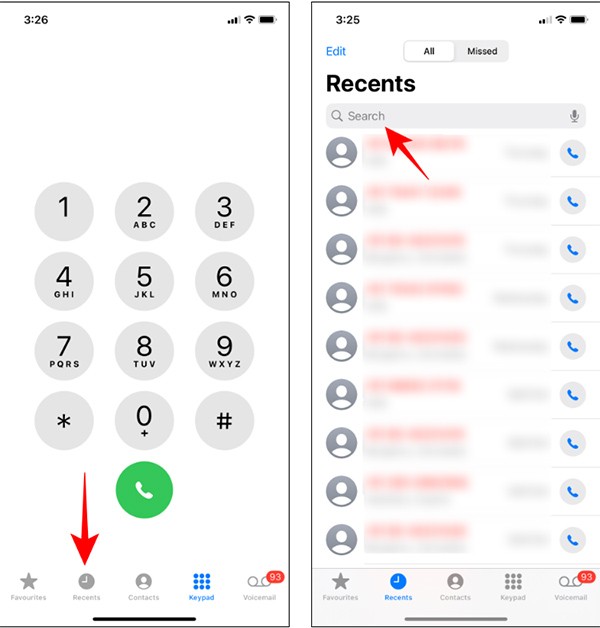
Step 2:
You enter the name or phone number you want to find in the recently received calls. The Phone application will now filter calls by the entered name or phone number to find the call history from the other party.
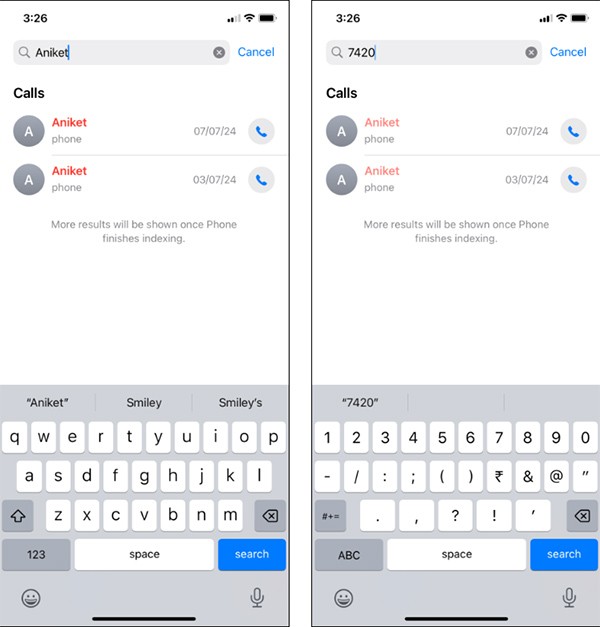
Step 3:
You can also search by specific day or by month and the results will also show calls made during that time period.

How to check call history on iPhone
1. Unlock your iPhone, then click the Phone icon to launch the app.
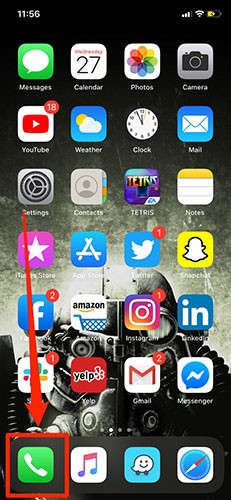
2. When you open the Phone icon, click on the "Recents" tab , which will take you to your recent phone call history.
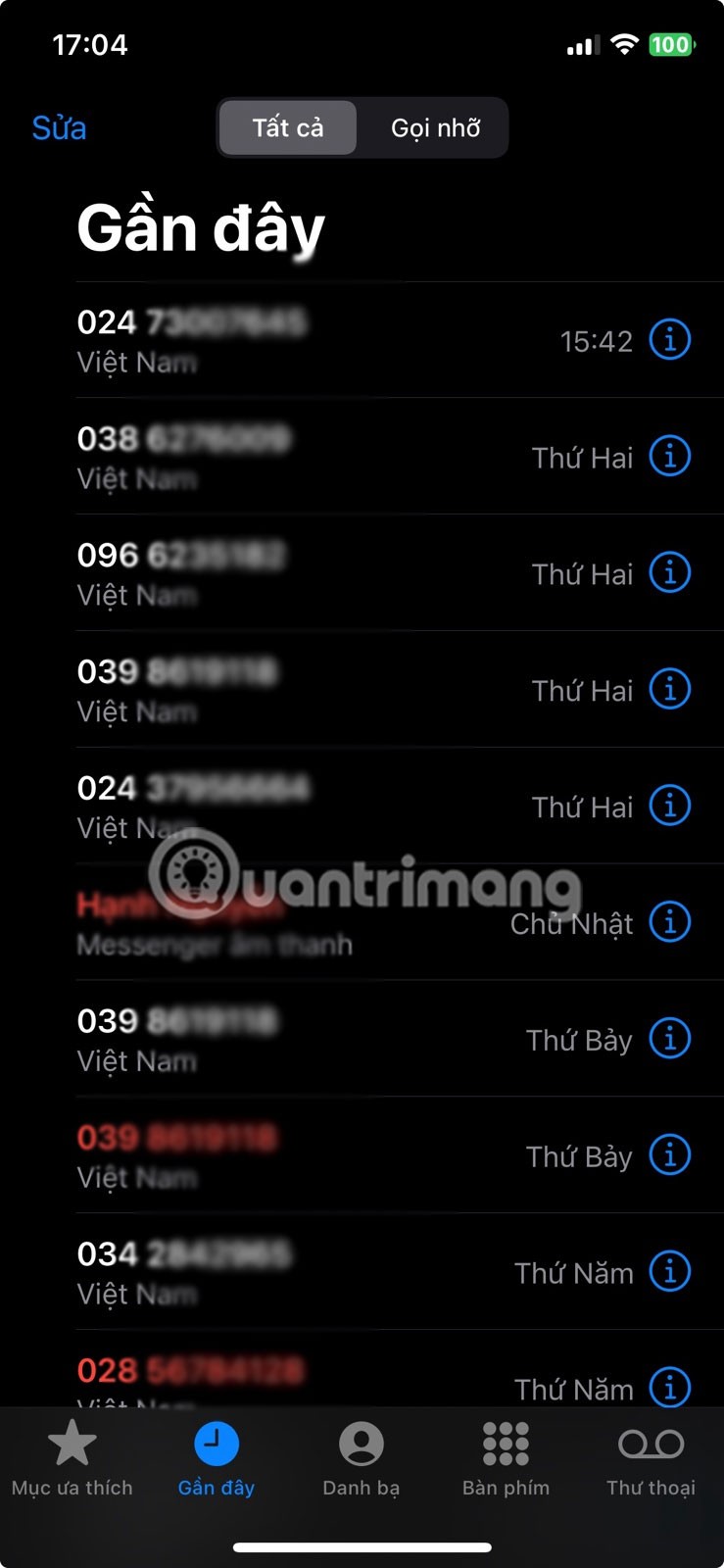
3. You can scroll through phone calls and tap the "i" button to the right of an individual call to see more details.
Tip : You can also tap Missed Calls to view your iPhone's missed call log separately.
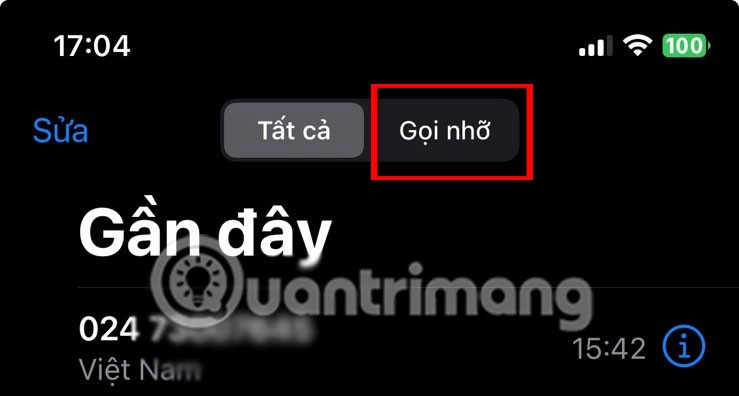
You can now scroll through this page and check your iPhone’s call history. Additionally, if you’ve received multiple calls from the same contact and want to know more about that call, you can also check the history for an individual call. Here’s how.
1. Tap the Phone icon and go to Recents.
2. Tap the 'i' icon next to the relevant contact.
3: Check that contact's recent call log.

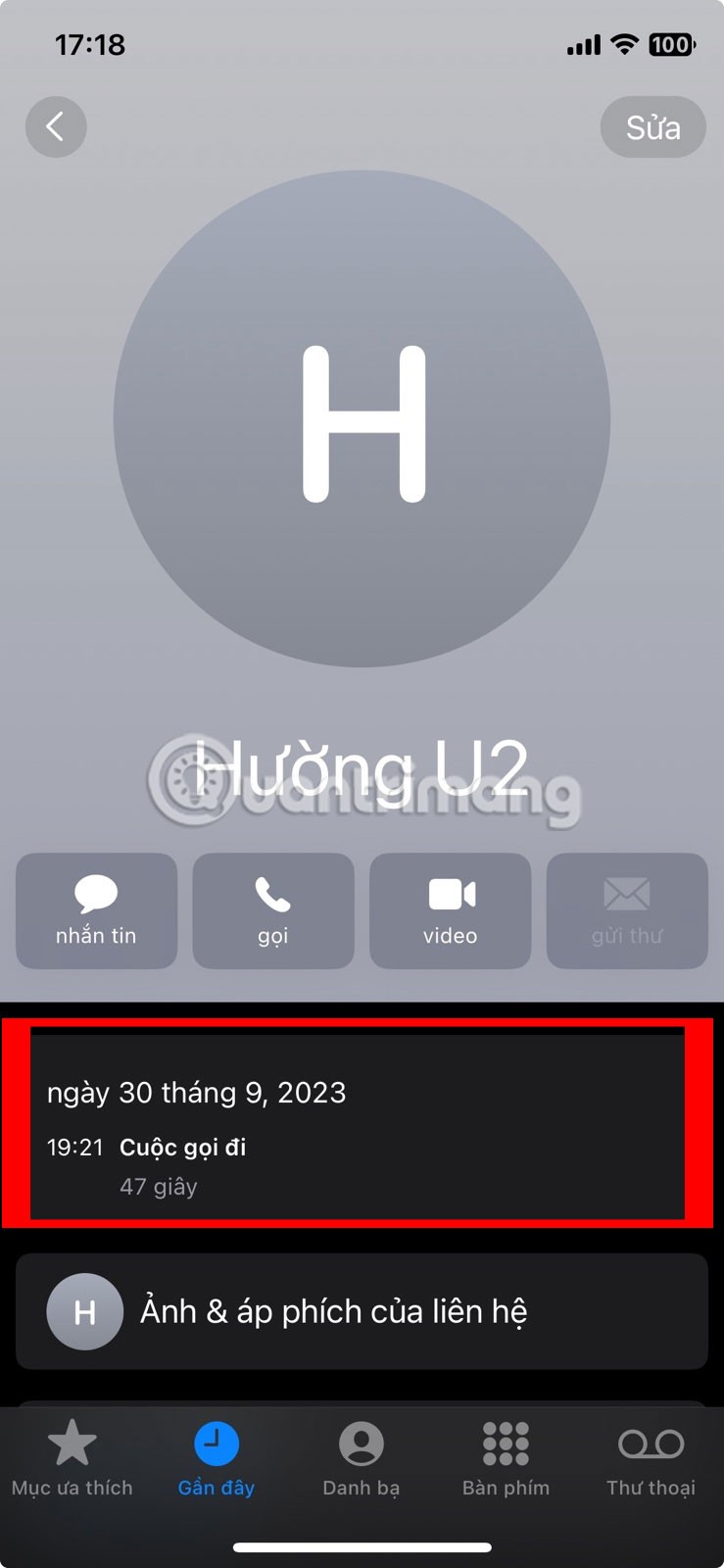
Open personal call history
While this is a great way to see a specific contact’s recent call history, you’re limited to the number of calls listed before that contact. If you want to see the details of the same contact but at a different time, you’ll have to tap the i icon in front of the list separately. You can also use this page to check the call duration of a contact in question.
How to Delete an Individual Call on iPhone
If you want to remove specific contacts from your call log, you can delete them individually. To do this, you can swipe left or use the edit option. Follow the steps below to do so.
Use the Swipe Left option
Step 1: Open the Phone app and tap on Recents from the menu options.
Step 2: Go to the contact you want to remove from your call history and swipe left on that contact.
Step 3: When the option appears, tap on the trash icon.

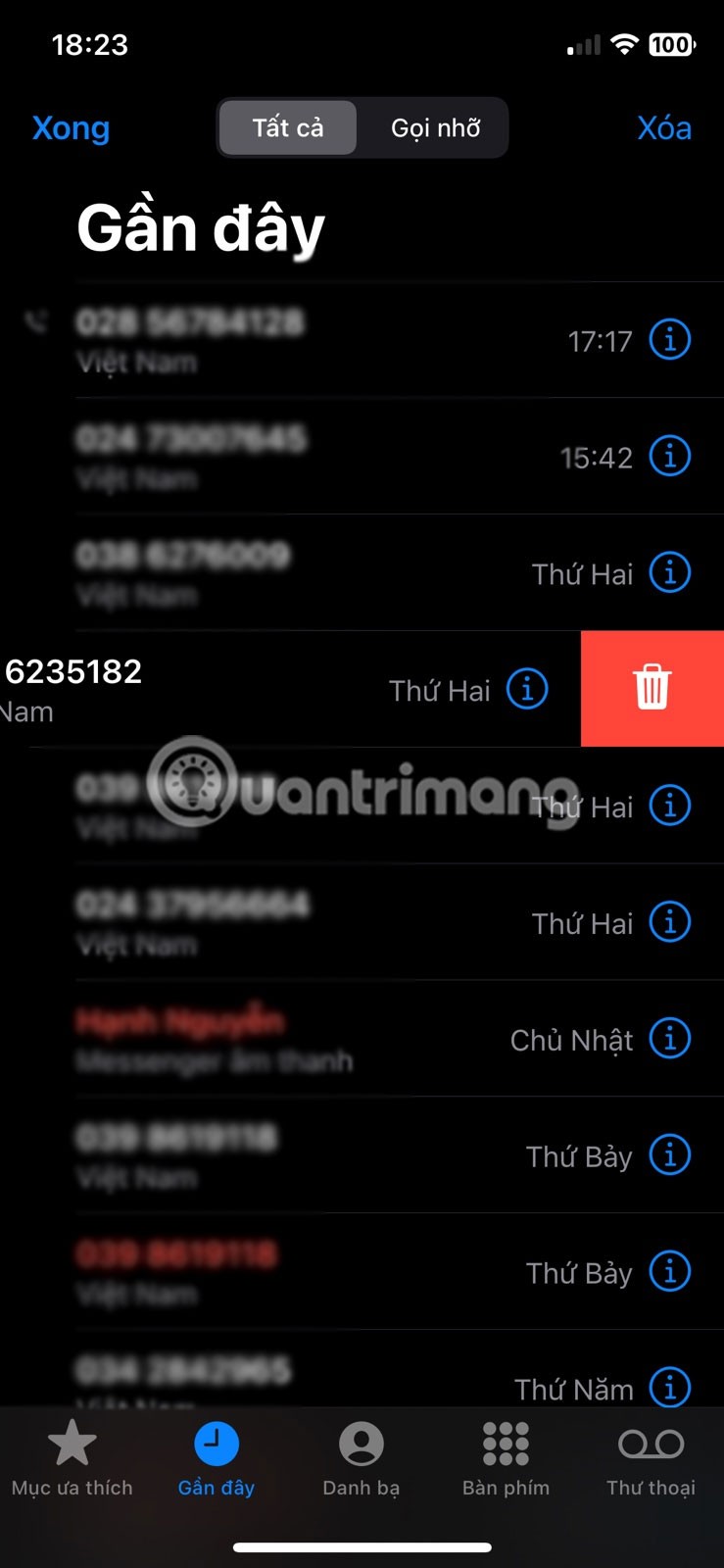
Clear call log
You can also continue swiping left even after the trash icon appears. This will also remove the contact from your call log.
Use the Edit option
Step 1: Open the Phone app and tap Recents .
Step 2: Then, in the upper left corner, tap Edit .
Step 3: Click Select .
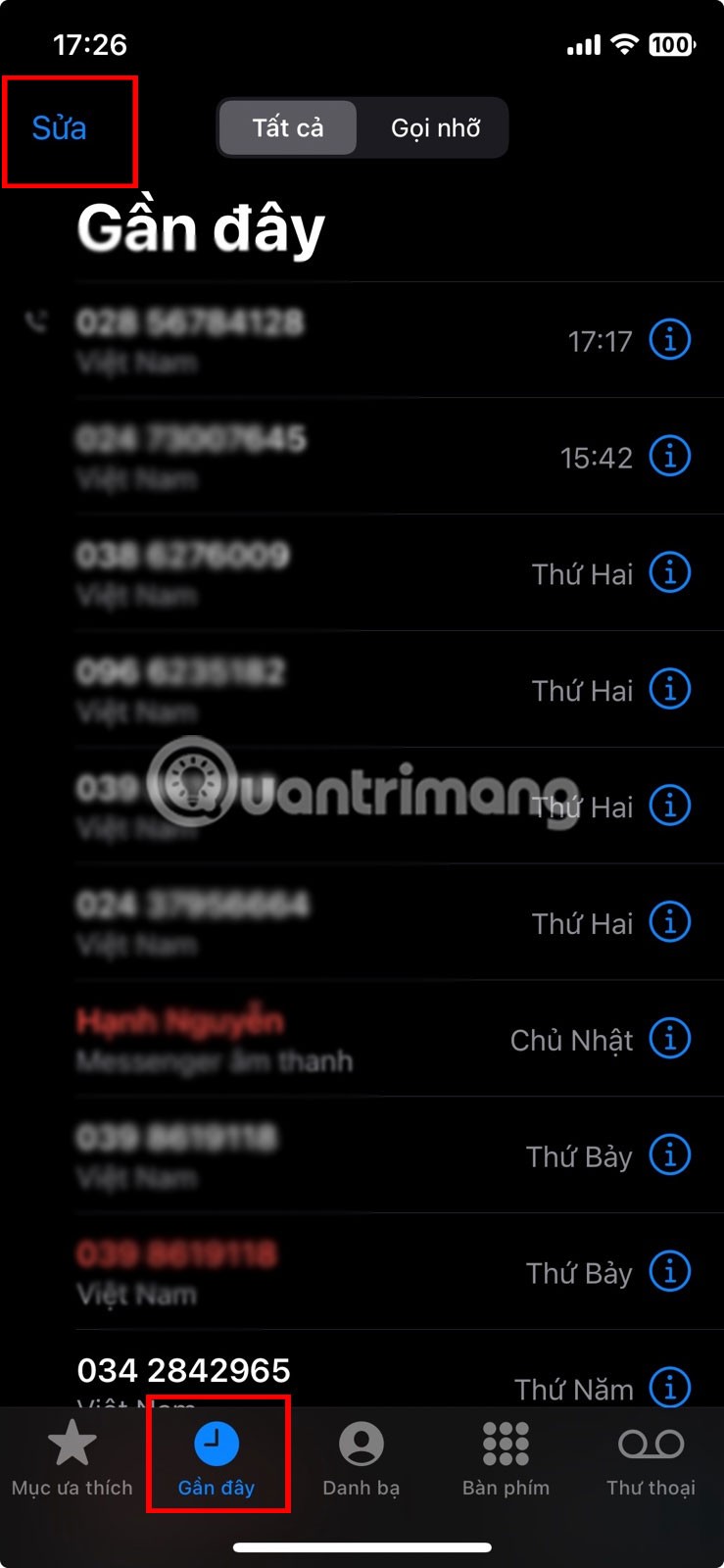

Step 4: Go to the contact you want to remove from your call history and tap the – icon in front of it.
Step 5: Click the trash icon to confirm deletion.
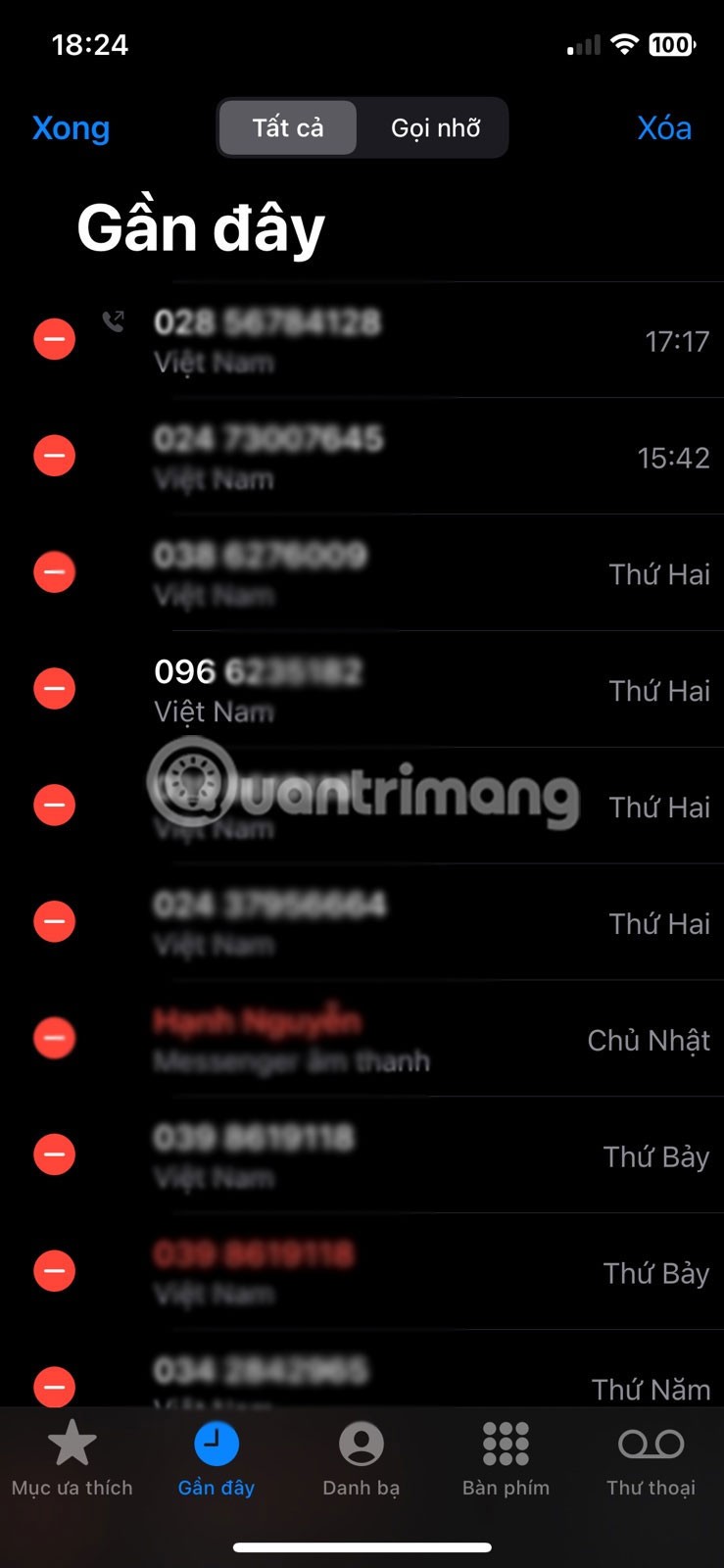
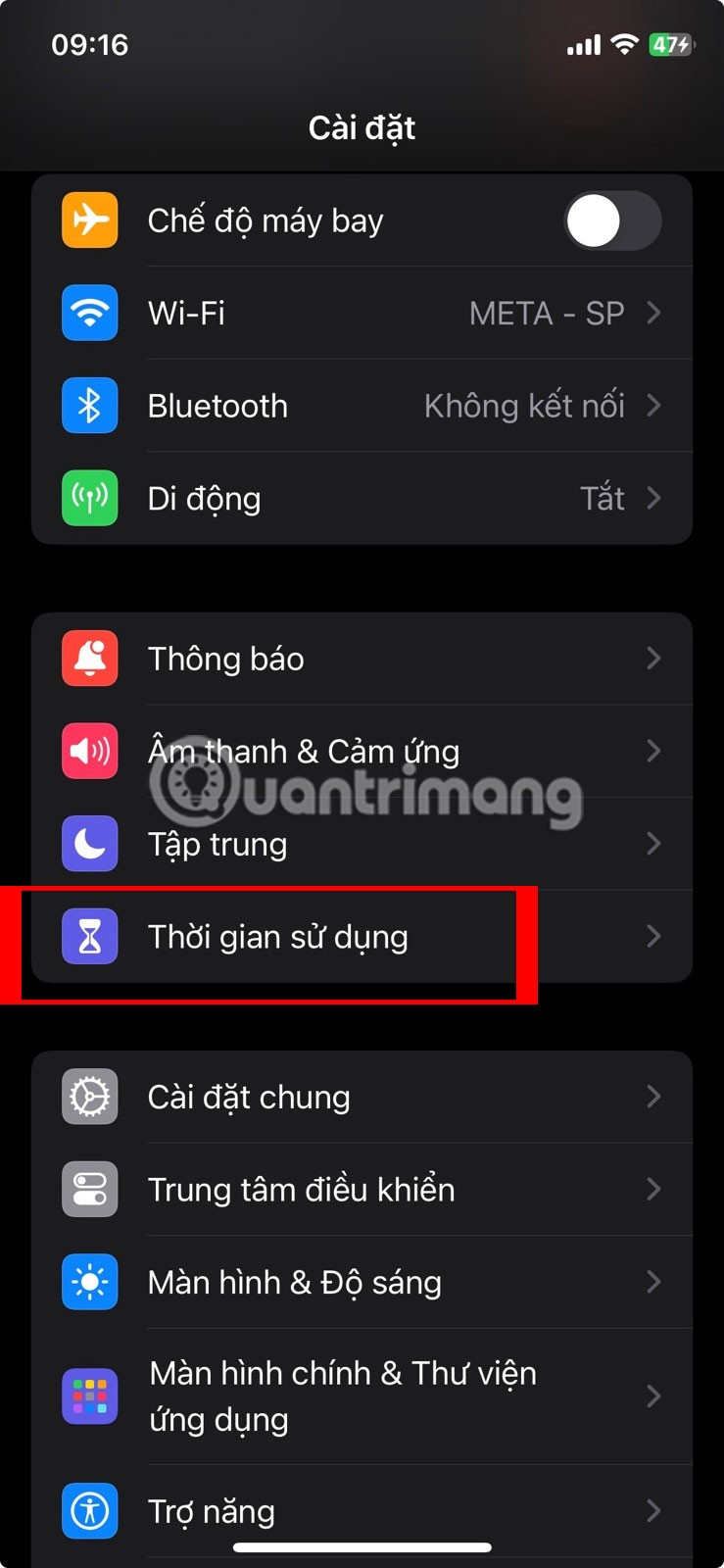
Clear call log
This will immediately remove the specific contact from your iPhone's recent call history.
How to Delete All Recent iPhone Calls
1. Tap the Phone icon and go to Recents
2. On the Recent tab, click Edit
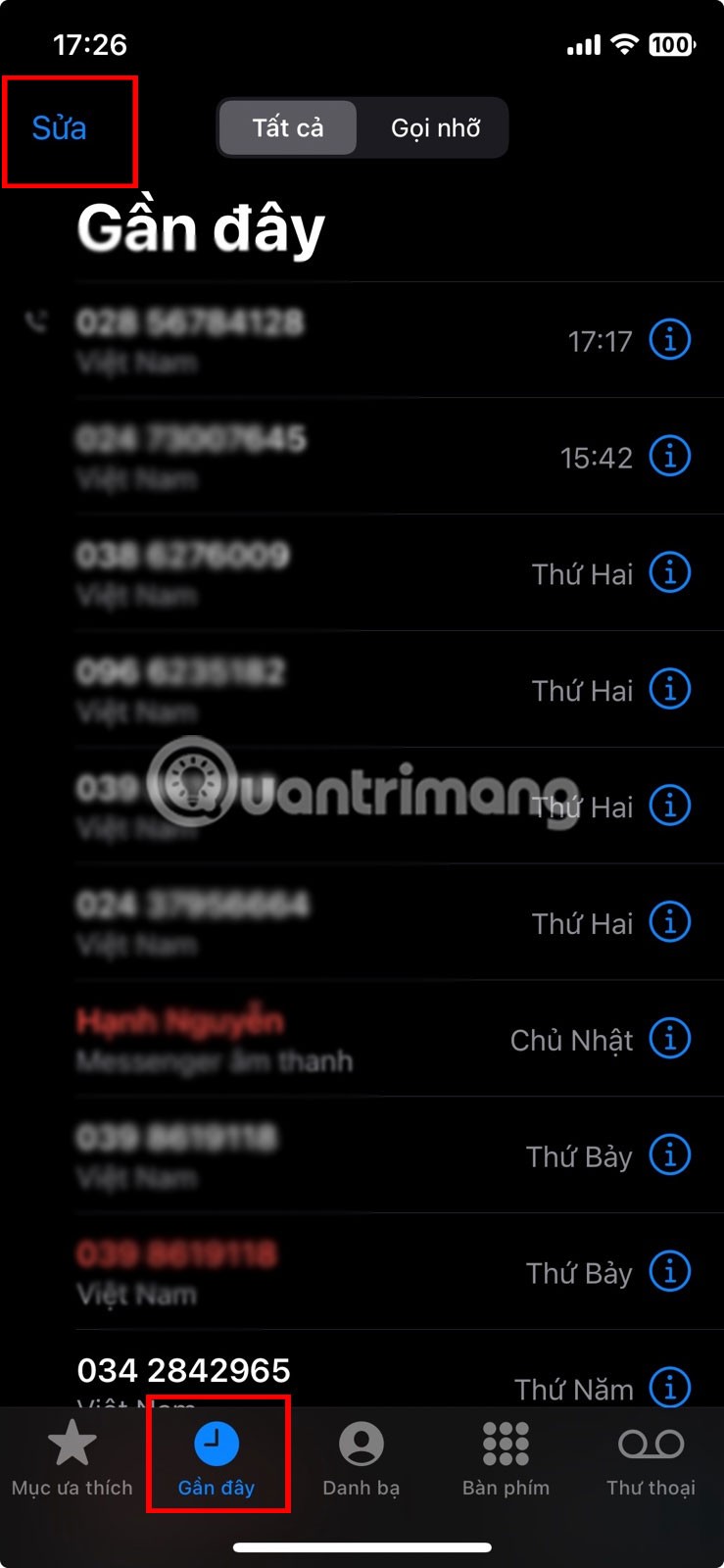

3. Click Delete
4. Select Delete all recent calls and the entire list of recent incoming and outgoing calls will be deleted.

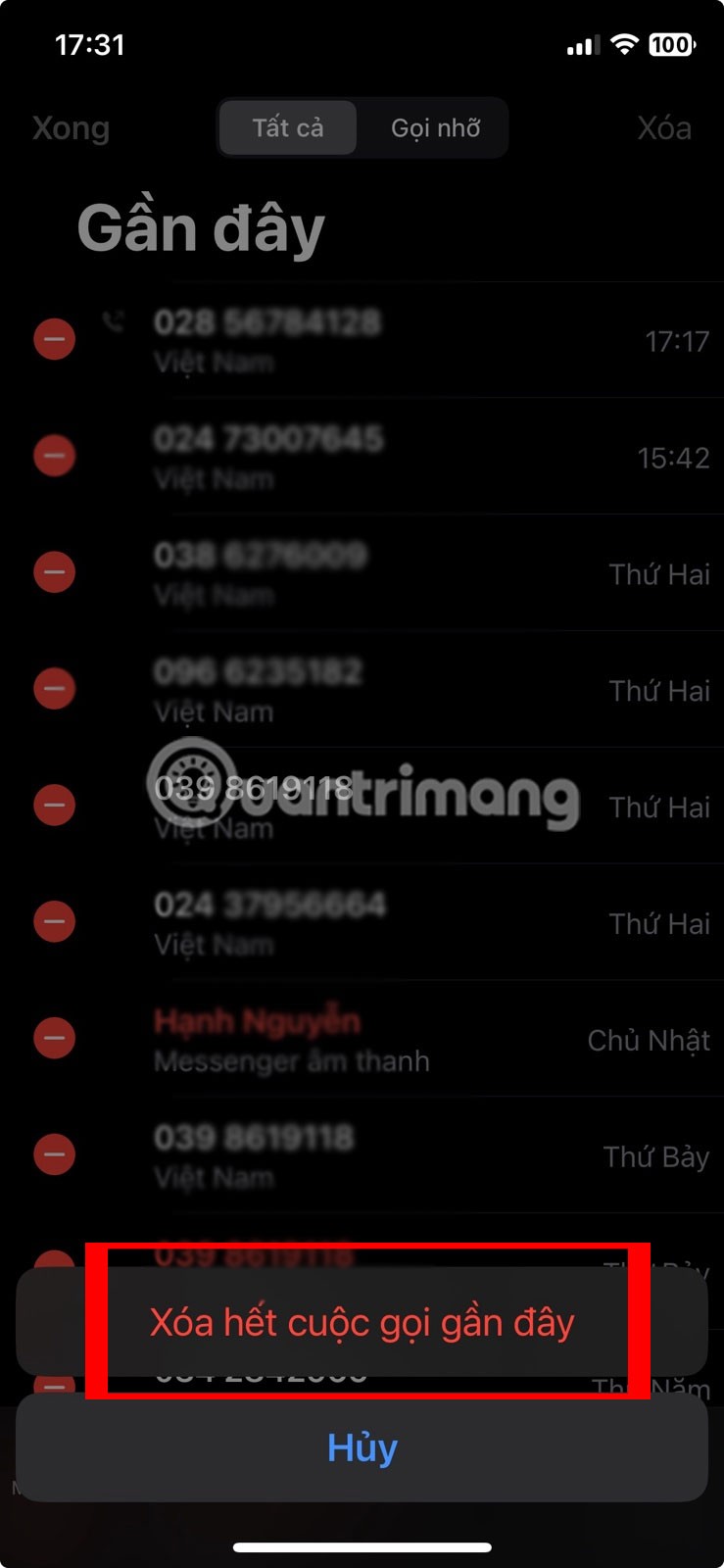
Through your purchase history on the App Store, you will know when you downloaded that app or game, and how much you paid for the paid app.
iPhone mutes iPhone from unknown callers and on iOS 26, iPhone automatically receives incoming calls from an unknown number and asks for the reason for the call. If you want to receive unknown calls on iPhone, follow the instructions below.
Apple makes it easy to find out if a WiFi network is safe before you connect. You don't need any software or other tools to help, just use the built-in settings on your iPhone.
iPhone has a speaker volume limit setting to control the sound. However, in some situations you need to increase the volume on your iPhone to be able to hear the content.
ADB is a powerful set of tools that give you more control over your Android device. Although ADB is intended for Android developers, you don't need any programming knowledge to uninstall Android apps with it.
You might think you know how to get the most out of your phone time, but chances are you don't know how big a difference this common setting makes.
The Android System Key Verifier app comes pre-installed as a system app on Android devices running version 8.0 or later.
Despite Apple's tight ecosystem, some people have turned their Android phones into reliable remote controls for their Apple TV.
There are many reasons why your Android phone cannot connect to mobile data, such as incorrect configuration errors causing the problem. Here is a guide to fix mobile data connection errors on Android.
For years, Android gamers have dreamed of running PS3 titles on their phones – now it's a reality. aPS3e, the first PS3 emulator for Android, is now available on the Google Play Store.
The iPhone iMessage group chat feature helps us text and chat more easily with many people, instead of sending individual messages.
For ebook lovers, having a library of books at your fingertips is a great thing. And if you store your ebooks on your phone, you can enjoy them anytime, anywhere. Check out the best ebook reading apps for iPhone below.
You can use Picture in Picture (PiP) to watch YouTube videos off-screen on iOS 14, but YouTube has locked this feature on the app so you cannot use PiP directly, you have to add a few more small steps that we will guide in detail below.
On iPhone/iPad, there is a Files application to manage all files on the device, including files that users download. The article below will guide readers on how to find downloaded files on iPhone/iPad.
If you really want to protect your phone, it's time you started locking your phone to prevent theft as well as protect it from hacks and scams.













