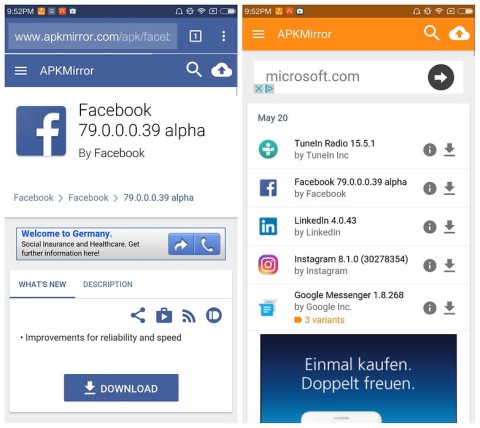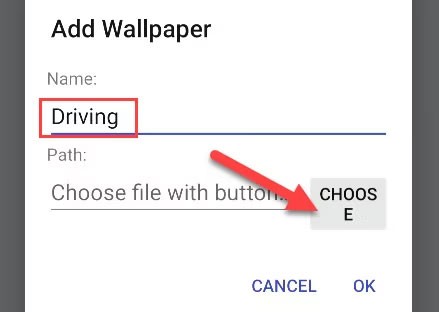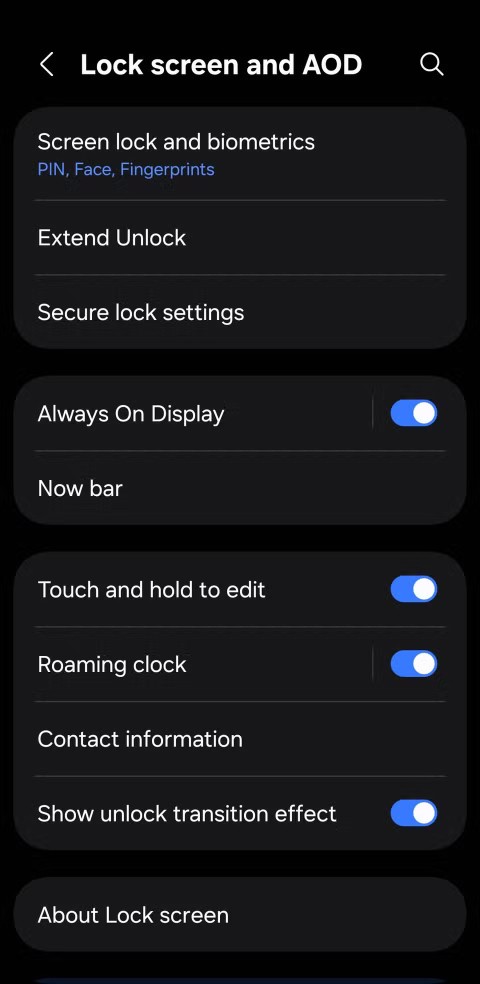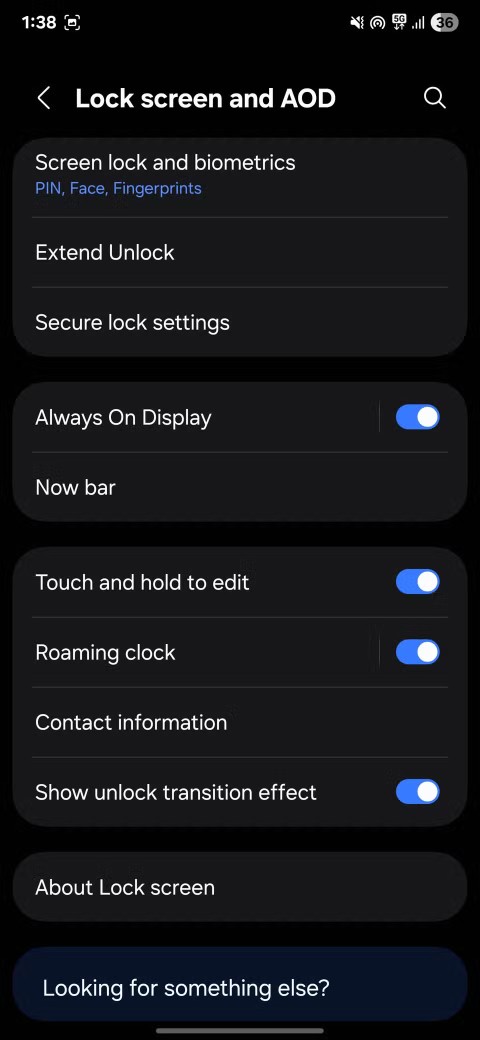Nowadays, almost all of our work and entertainment can be done through applications (apps). Each application requires different access rights to data as well as device features. Sometimes there are applications that request too many unreasonable access rights with the purpose of stealing your personal information.
So how to check and control application access rights on Android ? This article by WebTech360 will help you find the solution.
Manage access when you install an app
When you download an app from the Play Store, some apps will ask you for permission to access your device's data and features before you install it. When you download an app built for Android 6.0 or later, you can allow or deny permissions when you start using it.
You can also check the access permissions of applications before installing by following these steps:
1. Open the Play Store app
2. Go to the app details page. To check the permissions before installing, go to About the app , click on the arrow icon, then scroll down and click on the See more button in the App permissions section .


3. Click install:
- Some apps install right away. When you use an app, you can deny or allow each permission request before the app starts working.
- For some apps, Google Play will display all of an app's permission groups so you can easily access them before installing. This information can help you decide whether to install the app or not.
Manage access permissions of applications installed on your device
Note: When an app you have installed is updated, it may change its access to information and features.
With apps for Android 6.0 and later, you don't need to review permissions again when the app updates. The first time you use a feature with a new permission, you can allow or deny the app access to the data or feature it requests.
With other apps, you also don't need to check or agree to the permissions you've agreed to for the app. If the app needs access, it will still ask you again for your consent. This is true even if you have the app set to auto-update.
How to turn access on or off for an app
With the application you have installed on your device
1. Open the Settings app .
2. Tap Apps & notifications .
3. Tap the app you want to change access to.
4. Select Permissions.

5. Select the permissions you want to grant to the app, such as Camera, Calendar...

With instant apps
1. Open the Settings app .
2. Tap on Apps & notifications and you will see the recently opened app at the top.
3. Tap the app you want to view details for.
4. See the Permissions section.
How to see which apps installed on your device can access a specific permission
1. Open the Settings app .
2. Tap Apps & notifications .
3. Click Advanced > App permissions .
4. Select an access right, for example Calendar, Location, Camera...
5. Select the apps you want to allow access to this permission
List of permissions apps can access on Android 6.0 or later
Here are the permissions apps can access on Android 6.0 or later. The permissions you see on your device may depend on the manufacturer:
- Sensors (Types of sensors)
- Calendar
- Camera
- Contacts
- Location
- Microphone
- Phone (Calling application)
- SMS (SMS Message)
- Storage
Note: The steps in this article are based on stock Android and may be slightly different on your device depending on the manufacturer's interface.