How to Check Purchase History on Apple App Store

Through your purchase history on the App Store, you will know when you downloaded that app or game, and how much you paid for the paid app.
You should block a number on your iPhone if you keep getting spam calls. However, sometimes you may accidentally block the wrong person and will need to unblock them to start receiving calls and messages from them again. This article will show you how!
How to View and Unblock Blocked Numbers on iPhone
When you block someone on your iPhone, they can't call, text, or FaceTime you. Your iPhone will send the blocked contact directly to voicemail without notifying you of any missed calls or messages from them.
Your iPhone uses the same blocked list for phone calls, text messages, iMessage, and FaceTime. If you want to unblock someone, all you have to do is remove their number or contact information from this list. Here’s how:
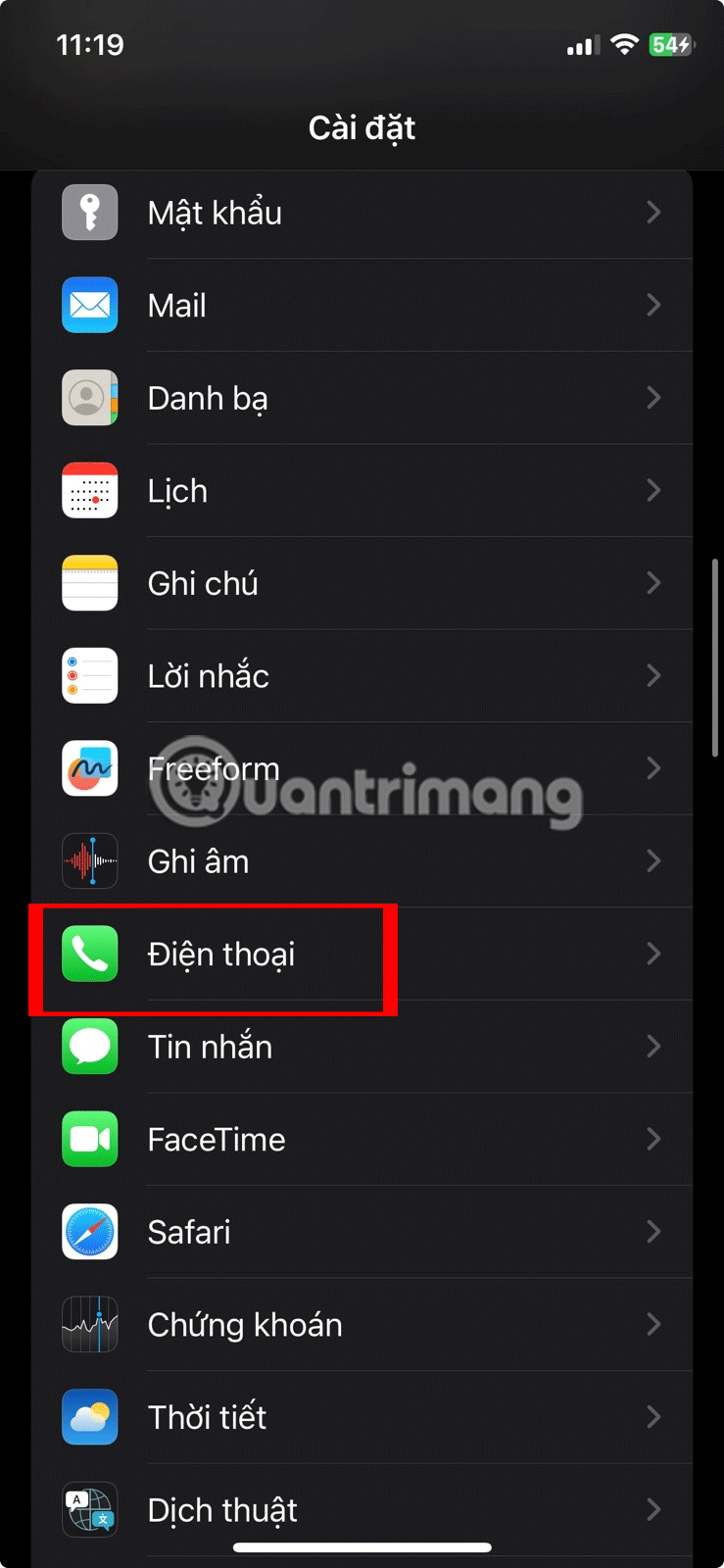
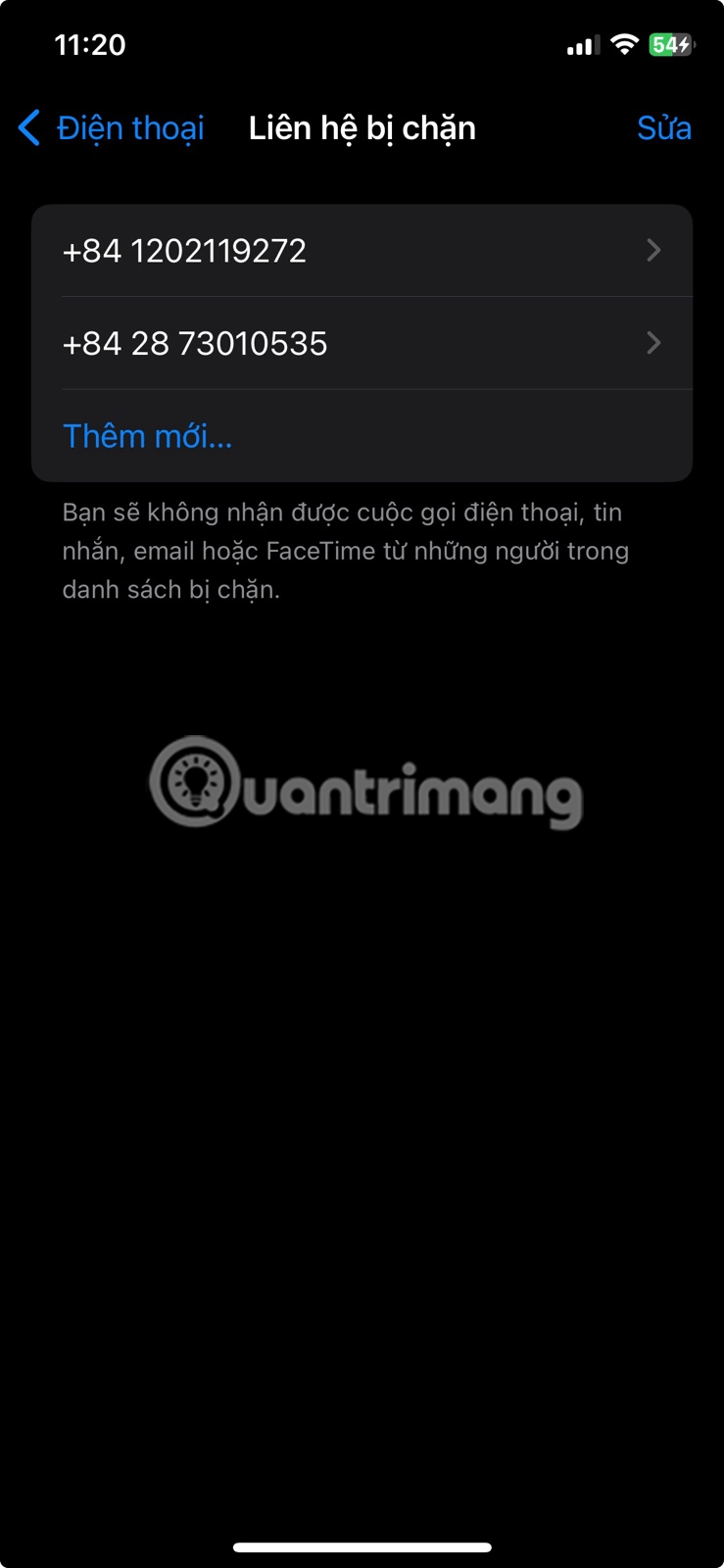
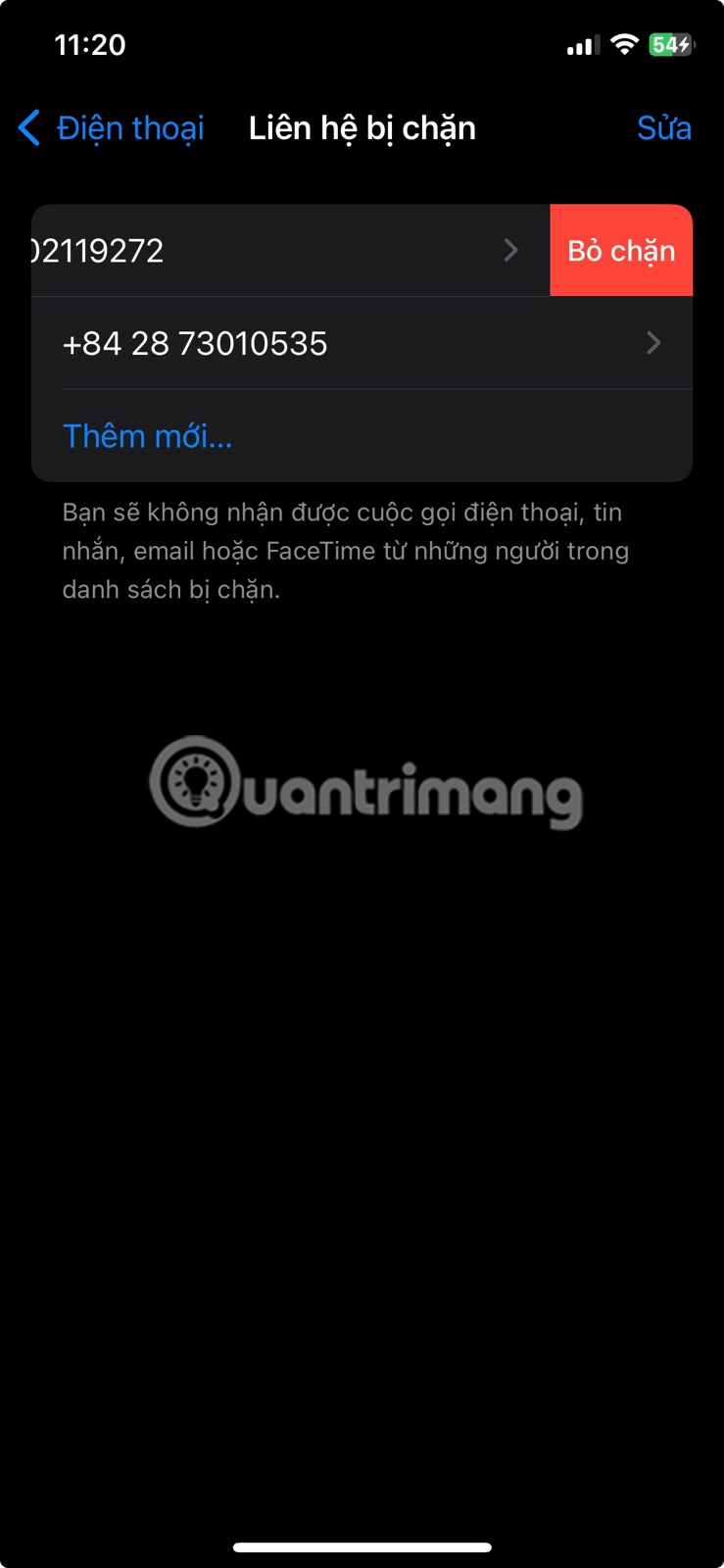
Unblock Contacts on iPhone
How to Stop iPhone from Blocking Unknown Callers
Are you still missing phone calls or messages even though your “Blocked Contacts” list is empty? This can happen if the “Mute Unknown Callers” feature is enabled on your iPhone. When this feature is enabled, your iPhone automatically silences calls from anyone not in your contacts list.
To prevent iPhone from blocking unknown callers:
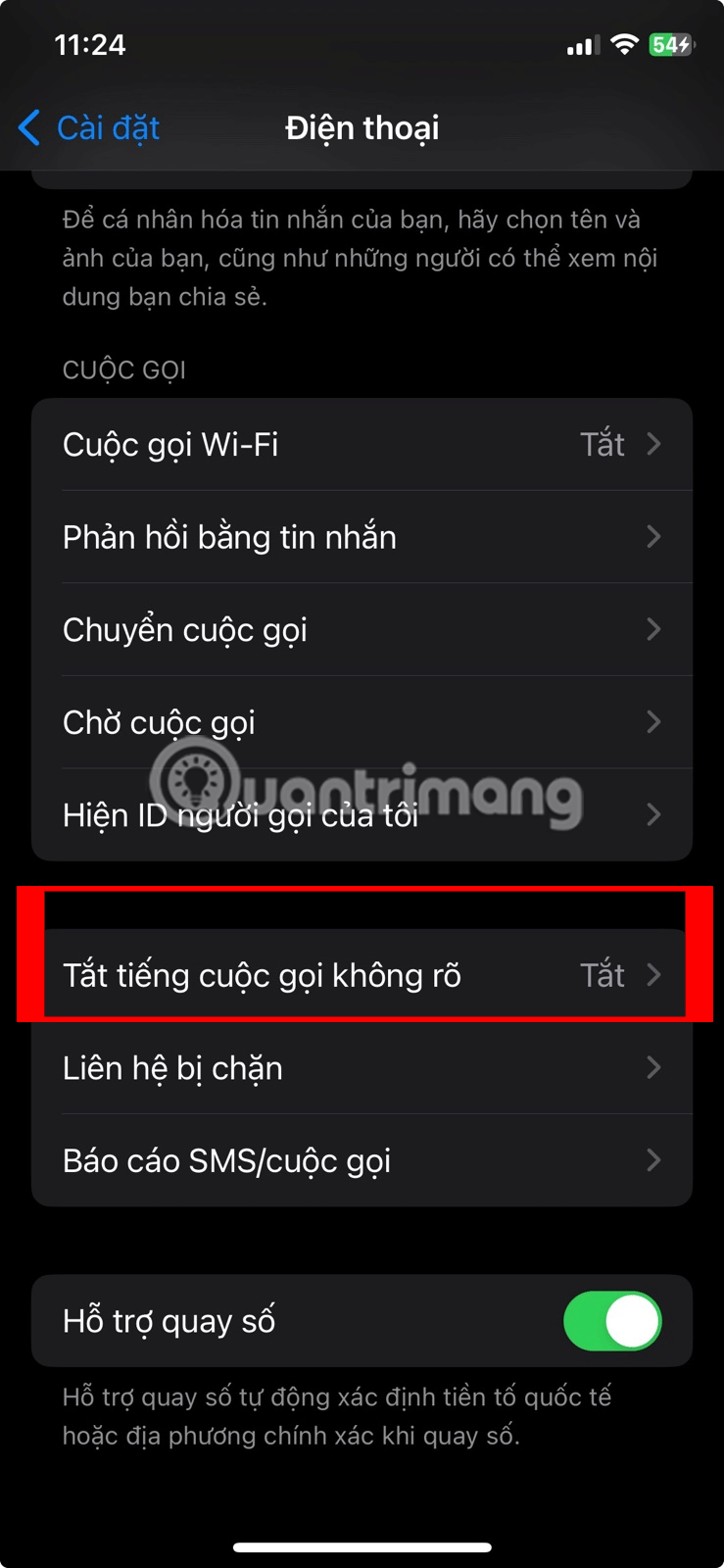
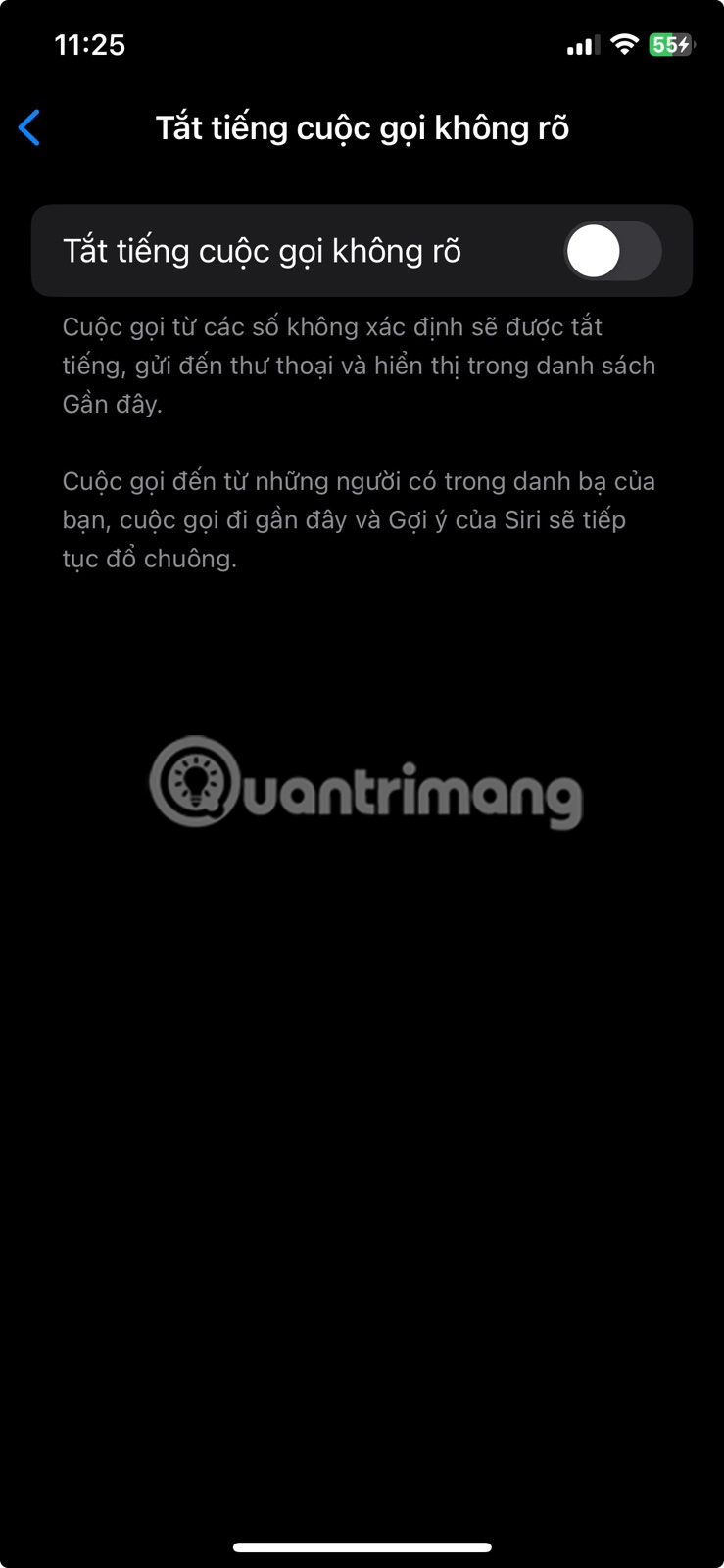
Mute Unknown Calls Option in iPhone Settings
Similarly, you can unblock messages from unknown senders on your iPhone. To do so, go to Settings > Apps > Messages > Filter Messages and turn off the Filter Unknown Senders option .
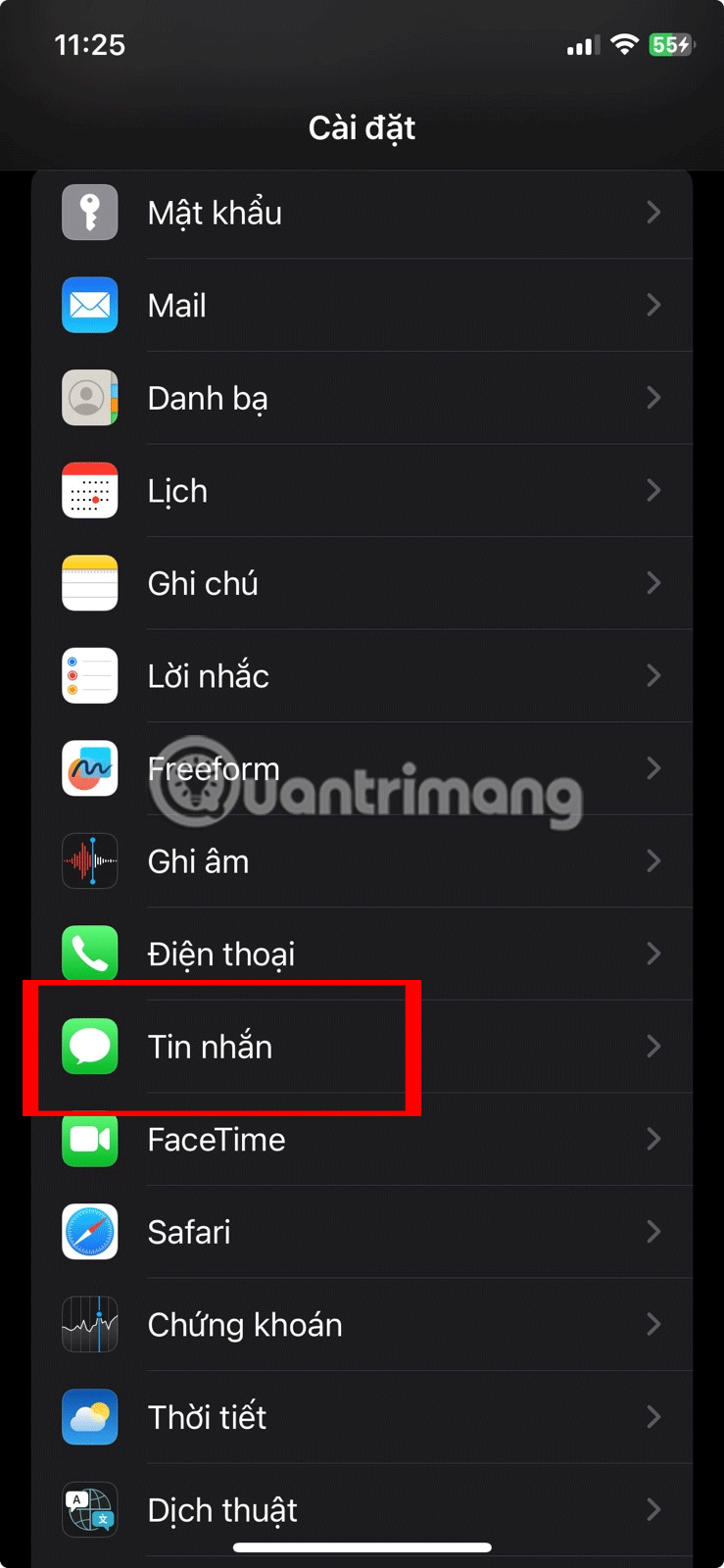
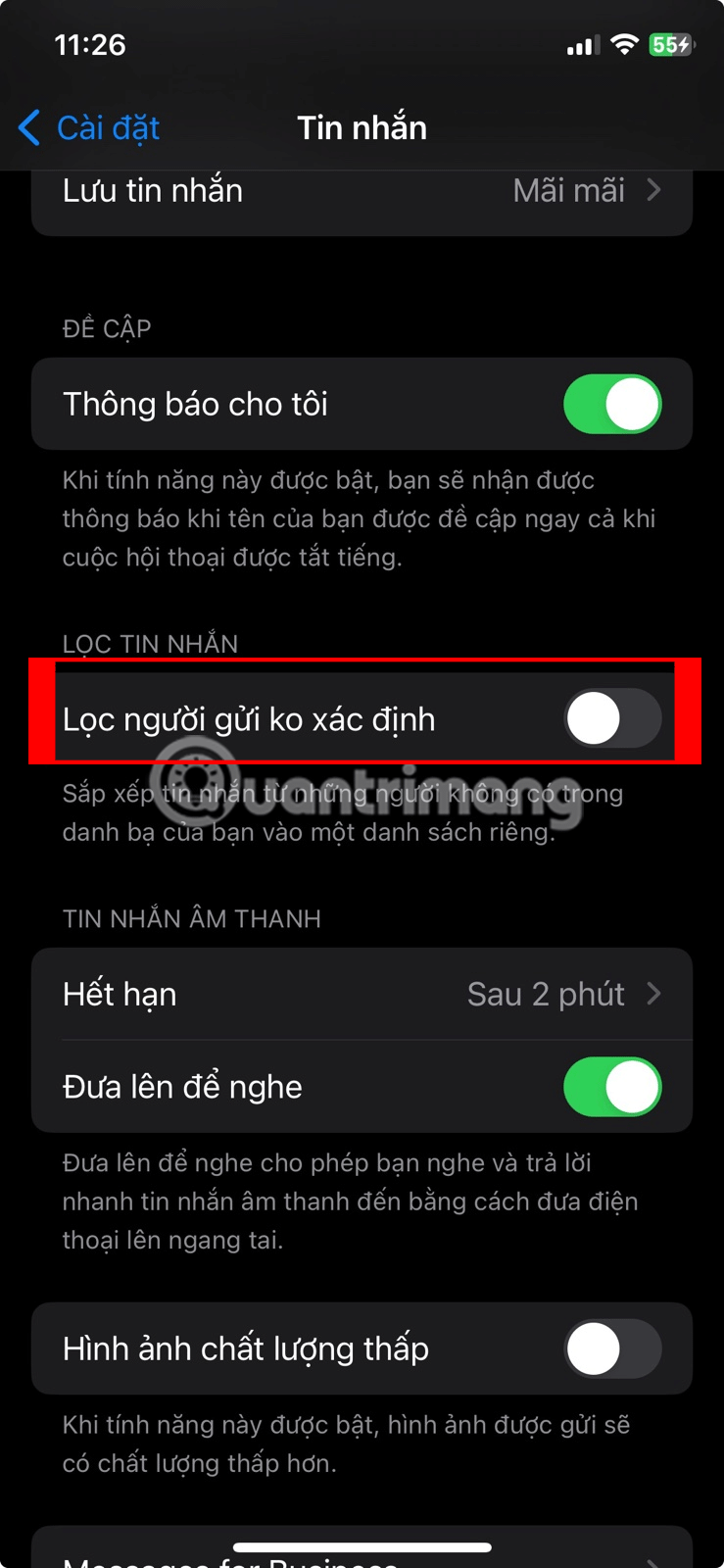
Tip : If you're worried about getting spam calls, you can install an app like TrueCaller, which helps identify unknown callers and tells you when to pick up.
Whether you want to unblock a specific contact or unblock all unknown callers on your iPhone, the process is fairly straightforward. Plus, there are plenty of ways to find out if someone has blocked your phone number if you can’t get in touch with them.
Through your purchase history on the App Store, you will know when you downloaded that app or game, and how much you paid for the paid app.
iPhone mutes iPhone from unknown callers and on iOS 26, iPhone automatically receives incoming calls from an unknown number and asks for the reason for the call. If you want to receive unknown calls on iPhone, follow the instructions below.
Apple makes it easy to find out if a WiFi network is safe before you connect. You don't need any software or other tools to help, just use the built-in settings on your iPhone.
iPhone has a speaker volume limit setting to control the sound. However, in some situations you need to increase the volume on your iPhone to be able to hear the content.
ADB is a powerful set of tools that give you more control over your Android device. Although ADB is intended for Android developers, you don't need any programming knowledge to uninstall Android apps with it.
You might think you know how to get the most out of your phone time, but chances are you don't know how big a difference this common setting makes.
The Android System Key Verifier app comes pre-installed as a system app on Android devices running version 8.0 or later.
Despite Apple's tight ecosystem, some people have turned their Android phones into reliable remote controls for their Apple TV.
There are many reasons why your Android phone cannot connect to mobile data, such as incorrect configuration errors causing the problem. Here is a guide to fix mobile data connection errors on Android.
For years, Android gamers have dreamed of running PS3 titles on their phones – now it's a reality. aPS3e, the first PS3 emulator for Android, is now available on the Google Play Store.
The iPhone iMessage group chat feature helps us text and chat more easily with many people, instead of sending individual messages.
For ebook lovers, having a library of books at your fingertips is a great thing. And if you store your ebooks on your phone, you can enjoy them anytime, anywhere. Check out the best ebook reading apps for iPhone below.
You can use Picture in Picture (PiP) to watch YouTube videos off-screen on iOS 14, but YouTube has locked this feature on the app so you cannot use PiP directly, you have to add a few more small steps that we will guide in detail below.
On iPhone/iPad, there is a Files application to manage all files on the device, including files that users download. The article below will guide readers on how to find downloaded files on iPhone/iPad.
If you really want to protect your phone, it's time you started locking your phone to prevent theft as well as protect it from hacks and scams.













